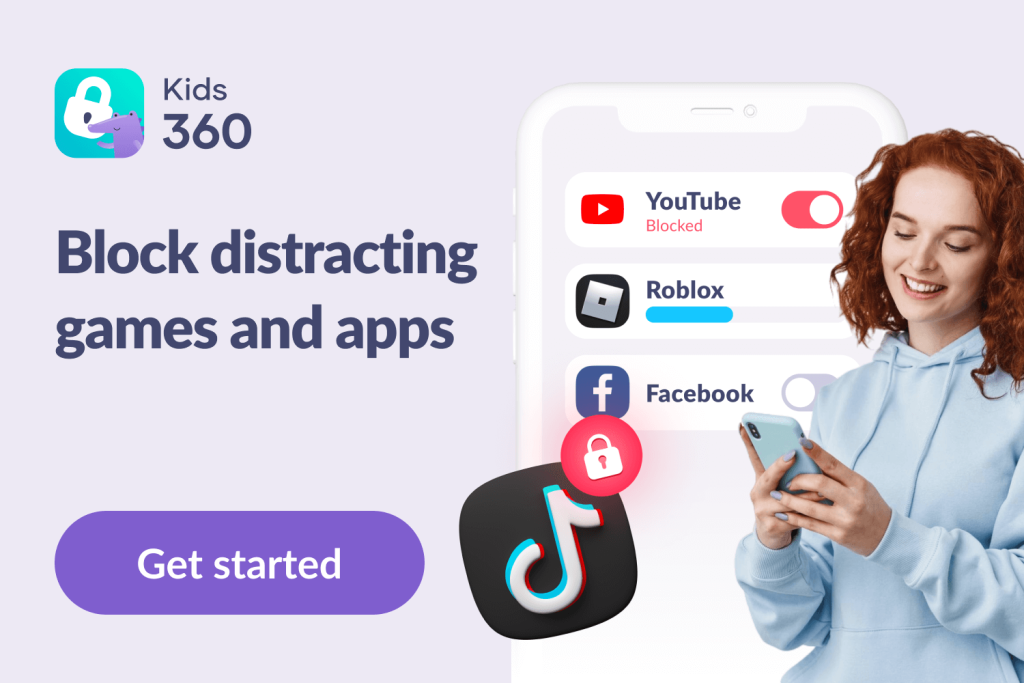Worried About Fortnite? Set Parental Controls That Actually Work

Online battle royale video game Fortnite, from Epic Games, is wildly popular with kids and adults alike. But many parents are concerned about whether Fortnite is appropriate for their children to play. The game features several parental controls that can help make the game a more child-friendly experience, and we’re going to run you through these, including how to set them up, below.
Contents:
- What Parents Need to Know About Fortnite
- Fortnight Parental Control Features
- How to Set Parental Controls on Fortnite (Built‑In)
- How to Set Screen Time Limits in Fortnite
- Fortnite Parental Controls on Consoles (Platform-Level Controls)
- How Kids360 Can Help Manage Gaming and Screen Time
- How to Turn Off Fortnite Parental Controls
- FAQs
What Parents Need to Know About Fortnite

Jimmy Tudeschi/Shutterstock.com
Let’s start with the basics. Fortnite has a PEGI age rating of twelve, with the ESRB recommending it’s suitable for teens and upwards. You can read more about these ratings on the Findmykids blog. It’s also helpful to know that the game is cross-platform, meaning kids can play with others all over the world on a variety of platforms, including PlayStation, Nintendo Switch, PC, and Xbox. As well as the Fortnite main game, there are several popular spin-offs, including Save the World, Rocket Racing, and Fortnite Festival, and it has various game modes, such as Battle Royale and The Storm.
While kids love this game, it potentially poses several serious dangers. The addictive nature of the game can cause a spike in kids’ screen time, while the availability of in-game purchases could see them (or, more likely, you) rack up a large credit card bill.
There are other threats, too. Kids could encounter mature language or themes and inappropriate content within the game, or strangers with ill intent. There are issues around sharing personal information, too, something which children, especially, can inadvertently fall foul of.
Fortnight Parental Control Features
As mentioned above, Fortnite incorporates a range of parental controls, which is great, but it’s vital to understand the limitations of these tools, as well as their benefits.
Pros of Fortnite Parental Controls
- Allows parents to control access to in-app purchases.
- Parents can use them to manage permissions for text and voice chat, friend requests, content rating, and set filters for mature language.
- Additional restrictions are in place for users under thirteen, who are automatically assigned a cabined account, meaning that parents must consent before their child can access certain features in Fortnite.
- Gives a level of peace of mind to parents.
Cons of Fortnite Parental Controls
- Parental controls aren’t foolproof, and it’s possible for the content and mature language filters to not catch everything.
- Although Fortnite automatically applies restrictions to those under 13, this is entirely based on the date of birth the player enters on sign-up, so it is very easy to get around.
- A child could use a parent’s or older sibling’s account to play Fortnite to bypass any parental control preferences set. By simply signing in with bogus account names, your kid could access inappropriate experiences or content.
How to Set Parental Controls on Fortnite (Built‑In)
Follow this step-by-step guide to set Epic Games’ built-in parental controls.
Create a Child Account
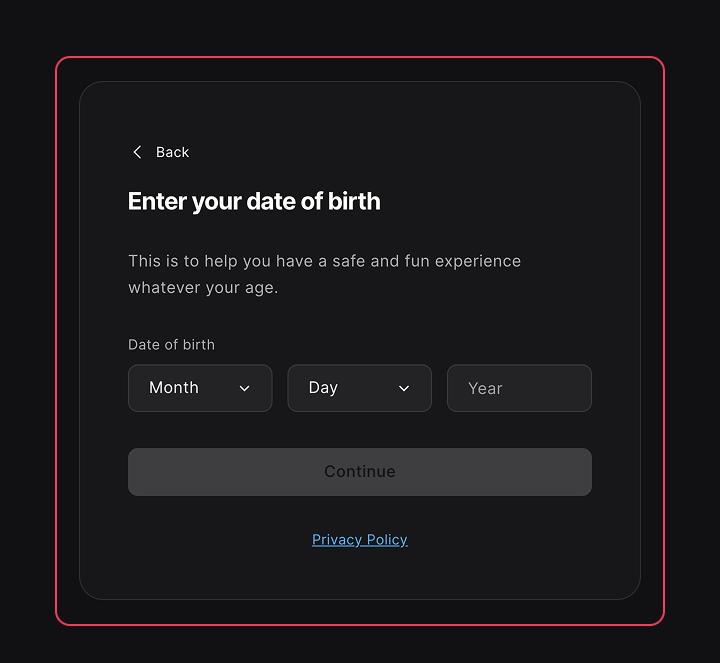
- Head to the Epic Games Store to set up an Epic account for your child. Enter their details, including their date of birth.
- If aged under thirteen, they will be assigned a Cabined account, which means they will need your permission to access certain game features.
- Provide your email address.
- Once this account is set up, you can manage all parental controls available via the Epic account portal.
Make a Password
- Launch Fortnite and select your Player icon in the upper right corner.
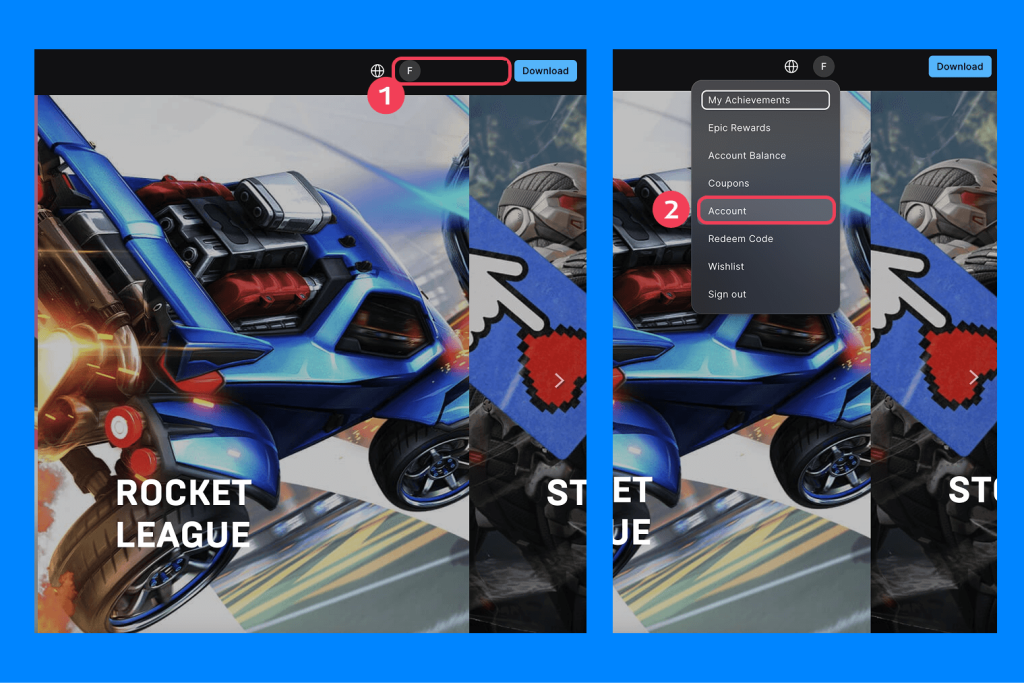
- Select the Menu icon in the lower right column, and then choose Parental Controls.
- Select Set Up Parental Controls. After you’ve chosen and confirmed your email address, you will be asked to set up a six-digit Parental Controls PIN.
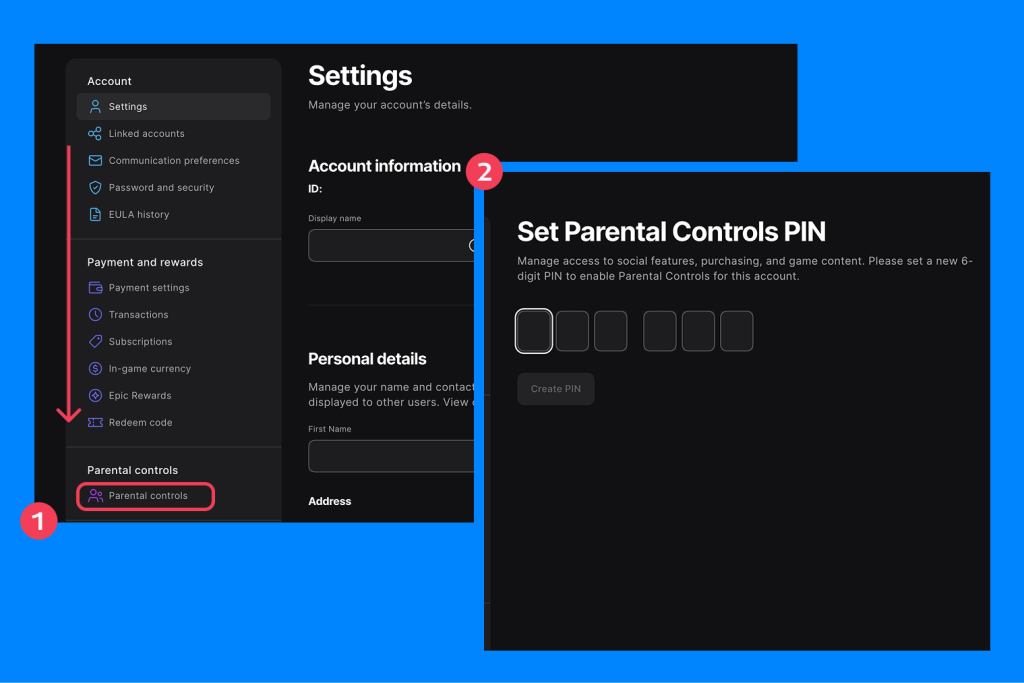
- This PIN will need to be entered in the future to make any changes to the parental controls settings.
Manage Content Ratings
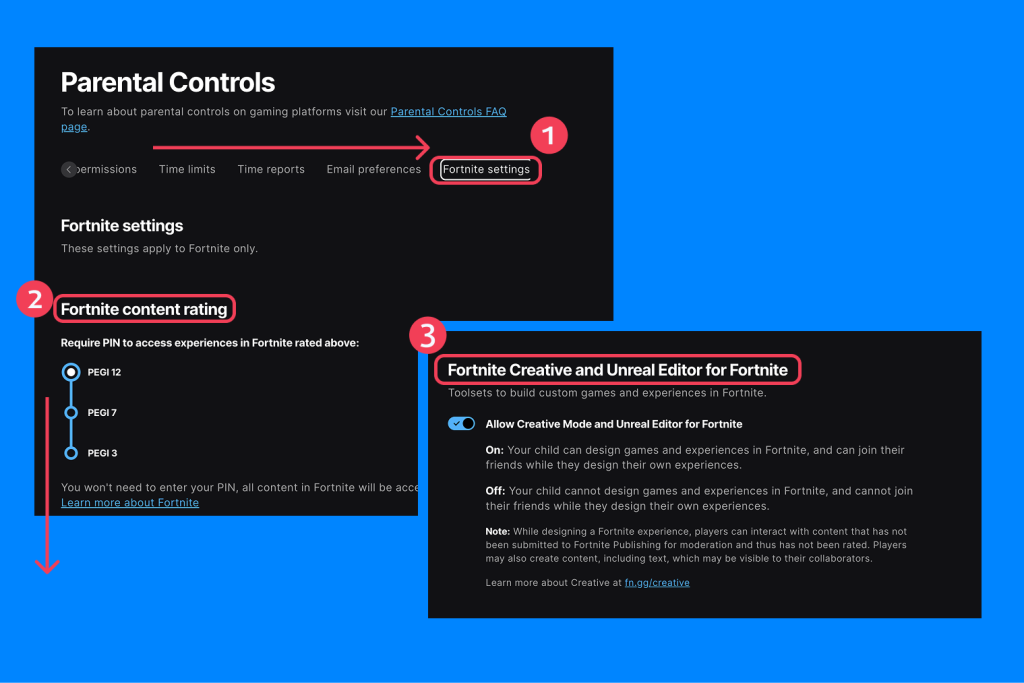
- Head to Parental Controls to set content age rating limits for your child. If your child attempts to access an experience that is of a higher rating than the one you have set, a PIN will be required.
- Via the Parental Controls section of the Epic Games portal, you can also, if you wish, restrict your child’s access to Unreal Editor for Fortnite and Fortnite Creative, which can be used to design and publish Fortnite experiences.
Turn Off Text and Voice Chat
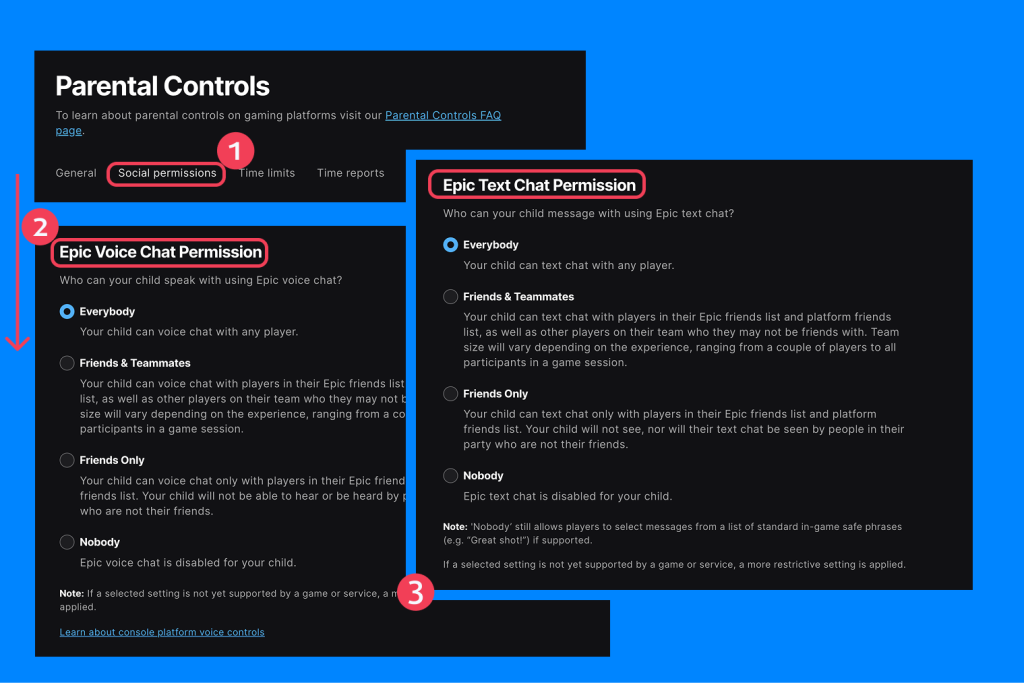
- Head to Parental Controls in your Epic Games portal to choose who your child can speak to in-game.
- Select from Everybody, Friends & Teammates, Friends Only, or Nobody in the Epic Text Chat Permission and Epic Voice Chat Permission sections.
- For kids under ten, the settings will automatically be set to Friends Only, and for players under thirteen, Friends and Teammates Only will be the highest allowable permission.
Block Friend Requests
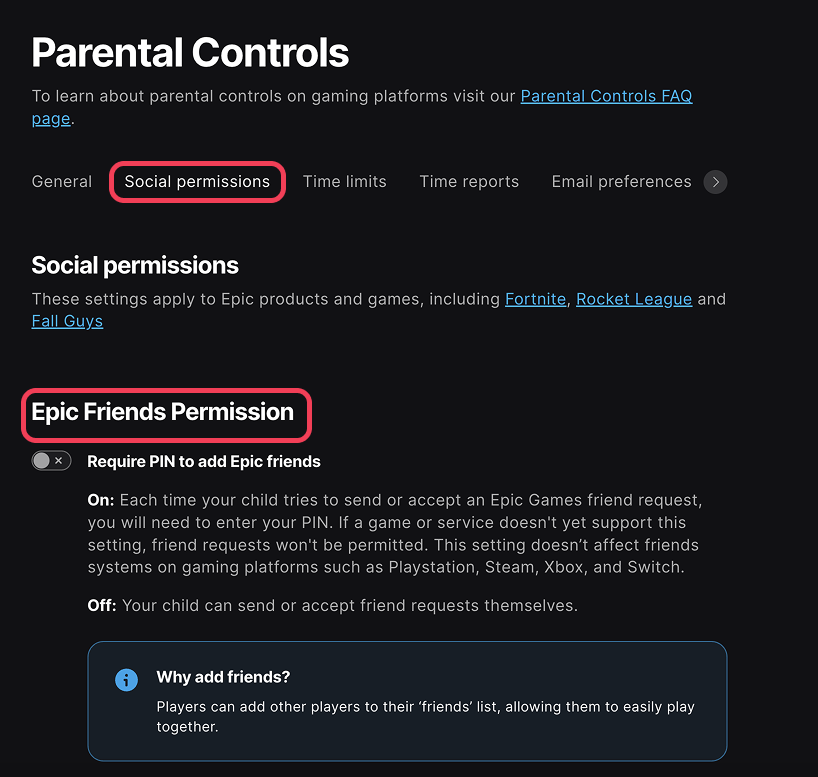
- Navigate to the Parental Controls panel and then the Require a PIN to Add Friends section.
- If this setting is Off, your child will be able to accept or send friend requests themselves.
- If this setting is On, you will need to enter your PIN every time your kid attempts to send or request an Epic Games friend request.
Filter Mature Language
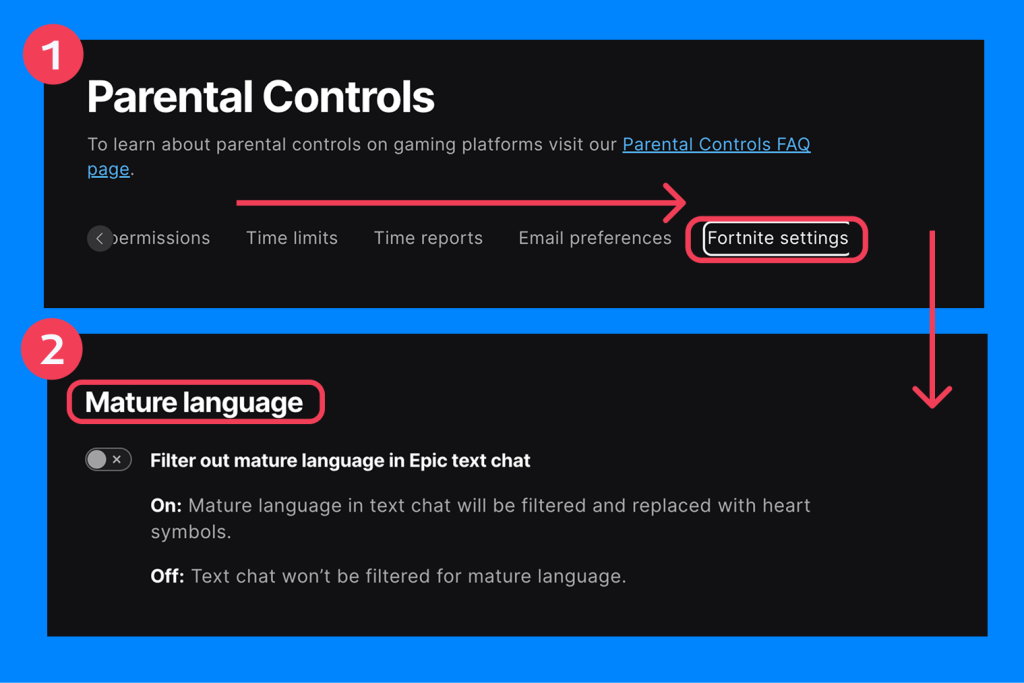
- Head to the Filter Mature Language setting in Parental Controls.
- If the filter is turned to On, mature language in text chat will be filtered—players will see heart symbols instead.
Limit In-game Spending
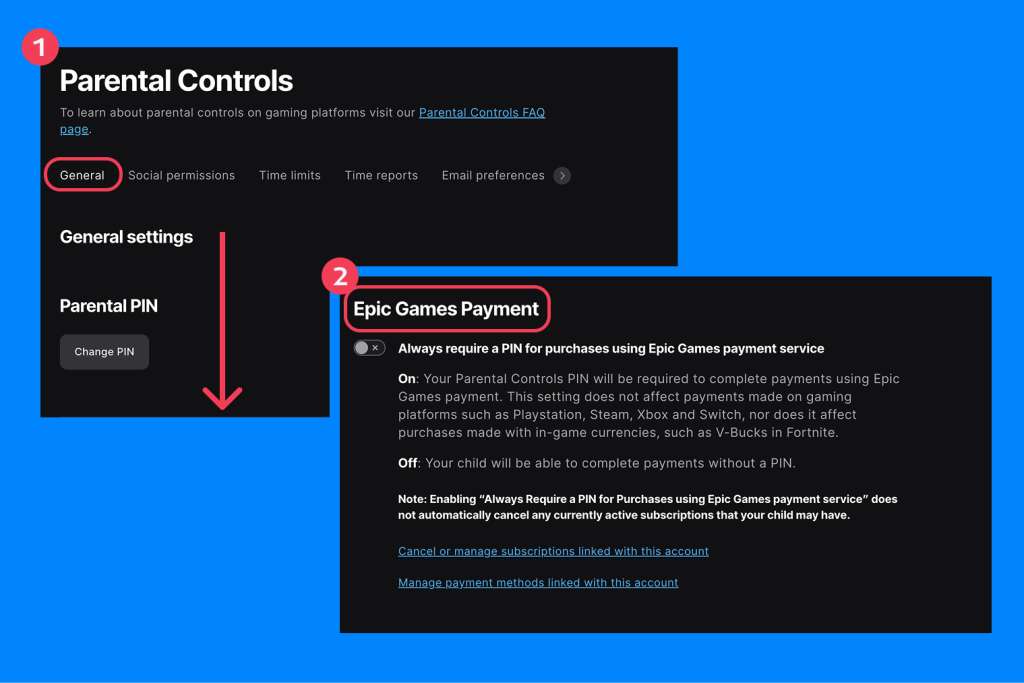
- Go to Parental Controls, and then the Require a PIN for Epic Games Payments setting.
- By turning the setting to On, you will be required to enter your PIN to authorize your child to make any in-game purchases.
It’s important for parents to note that this won’t prevent your child from making purchases using in-game currency, and also won’t affect payments on platforms such as Steam, Xbox, PlayStation, and Nintendo Switch.
Report Users In-game
- To report bad player behavior in Fortnite, click the Icon menu. If a match is already underway, press Esc on PC/Mac, select Options on PlayStation, choose Menu on Xbox, and the + button on Nintendo Switch.
- Click on the Menu button (the one with three lines).
- Choose Reporting, and then Report a Bug or a Player.
- Click Report Player.
- Choose the reason you wish to report the player, and then the player’s name you wish to report. If desired, you can also choose to block this player.
- Click Accept to send the report.
Enable Privacy Settings
Whether or not you have parental controls set up on your child’s account, it’s vital to amend their privacy settings to help protect them online. To do this:
- Launch Fortnite and select your child’s profile icon.
- Choose the profile icon again and scroll down to Privacy.
- From here, select the preferred privacy level. There are various choices, such as Public, Friends Only, or Private.
How to Set Screen Time Limits in Fortnite
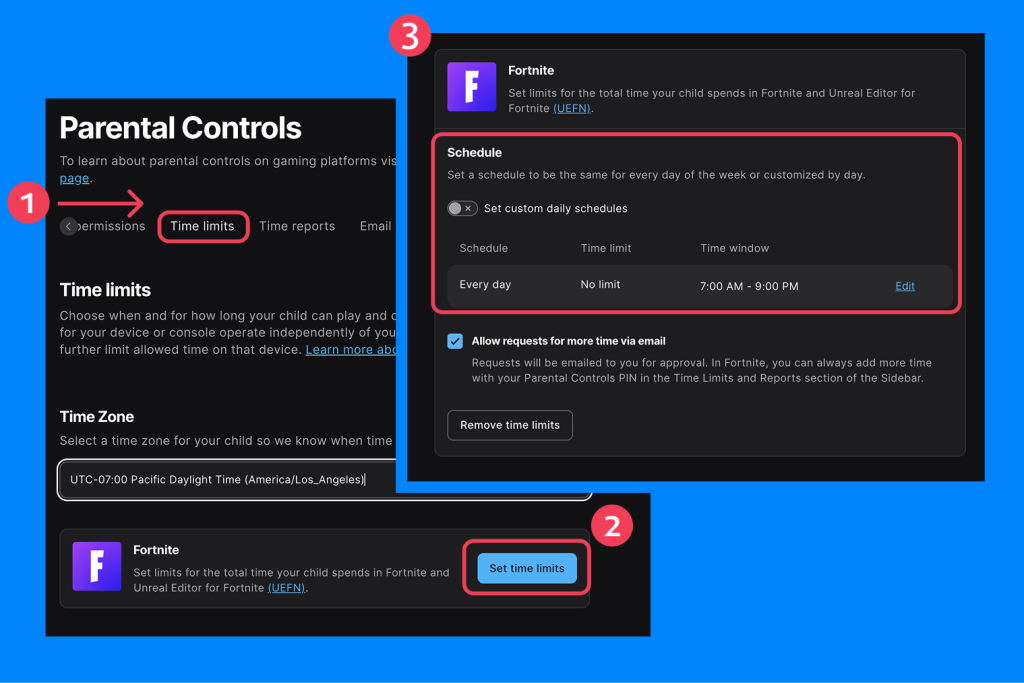
Via the Parental Controls dashboard on the Epic Games portal, you can also set time limits to make sure your kid’s screen time doesn’t interfere with their school work, social life, and family time. Here’s how to use the in-built time limit controls, which operate across consoles and devices:
- Head to Parental Controls, and choose Time Limit Controls.
- From here, set the time windows in which your child can play Fortnite, and time limits within these windows.
- Once these are set, your child will begin seeing a notification when they have thirty minutes left of their allocated time.
- In the Request for More Time setting, you can choose whether or not to allow your child to ask for more time in the game as they approach the end of their window. If the setting is Off, they will not be allowed to do so.
- From the Time Limit Controls area, you can also view a report on how much time a week your child is spending on Fortnite and Unreal Editor for Fortnite.
It’s really important, however, for parents to know that enforcing screen time limits on Fortnite is unlikely to be enough to prevent your child from spending too much time overall on a screen. Fortnite is just one of a multitude of platforms specifically designed to be addictive and have kids (and adults) glued to their screens. While enabling time limits on Fortnite is a great start, it’s just one piece of the jigsaw.
Fortnite Parental Controls on Consoles (Platform-Level Controls)

JJFarq/Shutterstock.com
While Fortnite has its own in-game parental controls, each console platform also offers system-level tools to help parents manage their child’s gaming experience. These platform-level settings allow you to set screen time limits, restrict communication, manage purchases, and filter content—even beyond Fortnite.
Xbox Family Settings
Xbox’s Family Settings are designed to make gaming a safer experience for the whole family. Via the Family Settings app, parents can set time limits to manage screen time, control their child’s online settings, manage purchases, filter content, and more.
PlayStation 5 Parental Controls
The PlayStation 5 offers a range of parental controls that sit alongside other family management and playtime features. They include privacy controls, spending limits, communication restrictions, and age-related game filtering, among others.
These settings can be managed through the console or online via your PlayStation account.
Nintendo Switch Limits
If your child is playing Fortnite on their Nintendo Switch, you can make the most of the console’s parental controls to set a daily time limit for playing games, restrict the use of certain features, and check which games are being played and for how long — all through the Nintendo Switch Parental Controls app.
→→→
| Console | Set Time Limits? | Content Filtering? | Communication Restrictions? | Set Spending Limits? | View Report on Child’s Gaming? |
| Xbox | Yes | Yes | Yes | Yes | Yes |
| PS5 | Yes | Yes | Yes | Yes | No |
| Nintendo Switch | Yes | Yes | Yes | N/A | Yes |
How Kids360 Can Help Manage Gaming and Screen Time
Fortnite is just a single element of your child’s digital life, and while it’s important to manage what your child does in this game, it’s also vital to take into account the other platforms and apps they use daily. A third-party parental control app such as Kids360 offers an all-in-one solution. It allows you to:
- Set daily screen time limits across all apps, including Fortnite and social media
- Monitor how much time your child spends in each app
- Pause their phone remotely when it’s time for a break
- Block distracting or inappropriate apps
- Track their phone’s location and receive alerts when they enter or leave specific places
- View their app usage and online activity in real-time
But Kids360 isn’t your standard parental control app. It’s designed to blend care with control—supporting your child’s growing independence while helping them build healthier digital habits. Parents can assign fun tasks and puzzles for kids to complete in exchange for rewards, like extra screen time on their favorite games.
Try Kids360 today to set smarter, more flexible boundaries for your child’s screen time!
How to Turn Off Fortnite Parental Controls
To turn off Fortnite parental controls:
- Launch Fortnite and click on the Menu icon in the top left corner.
- Select the Gear icon in the bottom left corner.
- Choose Parental Controls, enter your PIN, and click Next.
- Next, select Disable and then Confirm.
Doing this will disable Fortnite parental controls.
Fortnite Parental Controls: Understanding the Limitations

JJFarq/Shutterstock.com
Understanding and making the most of Fortnite’s parental controls is important if your child enjoys playing this game—or you’re thinking of allowing them to for the first time. Use the guide above to activate these controls and manage your kids’ in-game experiences and activities.
However, this is just one element of keeping them safe online. A high-quality, third-party control app such as Kids360 can provide both an additional layer of safety and give you that all-important peace of mind as your children grow. Taking a multi-pronged approach to mitigating online threats is key.
FAQs
How do I turn off parental controls in Fortnite?
To turn off parietal controls in Fortnite, launch the game and click on the Menu icon. Select the Gear icon and click Parental Controls. Now, enter your PIN and click Next. Choose Disable and then Confirm.
Is Fortnite suitable for 7-year-olds?
Fortnite has a PEGI rating of twelve plus, meaning it is unsuitable for 7-year-olds.
Can a 10-year-old play Fortnite with parental controls?
Although PEGI has given Fortnite an age rating of twelve plus, some parents may choose to allow their 10-year-old to play Fortnite with the parental controls activated. Players aged thirteen or under are automatically assigned a cabined account, meaning their access to certain features is restricted.
Should I let my 12-year-old son play Fortnite?
It is entirely down to each individual parent to determine whether or not their 12-year-old should play Fortnite or use Fortnite Creative mode. If they decide to allow their child to access the game, parents should be clear on the potential dangers and the platform’s community rules, and make the most of the game’s parental controls to keep their child as safe as possible while playing.
Can I block Fortnite completely?
Some third-party parental control apps, such as Kids360, allow parents to block their kids’ ability to access certain platforms entirely, such as Fortnite.
Can my child spend money without permission?
Kids under thirteen are automatically assigned a cabined account when signing up to Fortnite, meaning they have limited access to certain features, such as in-app spending. However, if your child is older than thirteen, they can spend money in-game, such as on a Battle Pass or a Darth Vader skin, without permission if the parental control settings are set to allow this.
What’s the safest Fortnite mode for young kids?
LEGO Fortnite may be a good option for parents worried that the main game is unsuitable for young kids. LEGO Fortnite is rated PEGI 7, indicating that it’s more appropriate for younger players.
Cover image: SolidMaks/Shutterstock
Проверьте электронный ящик