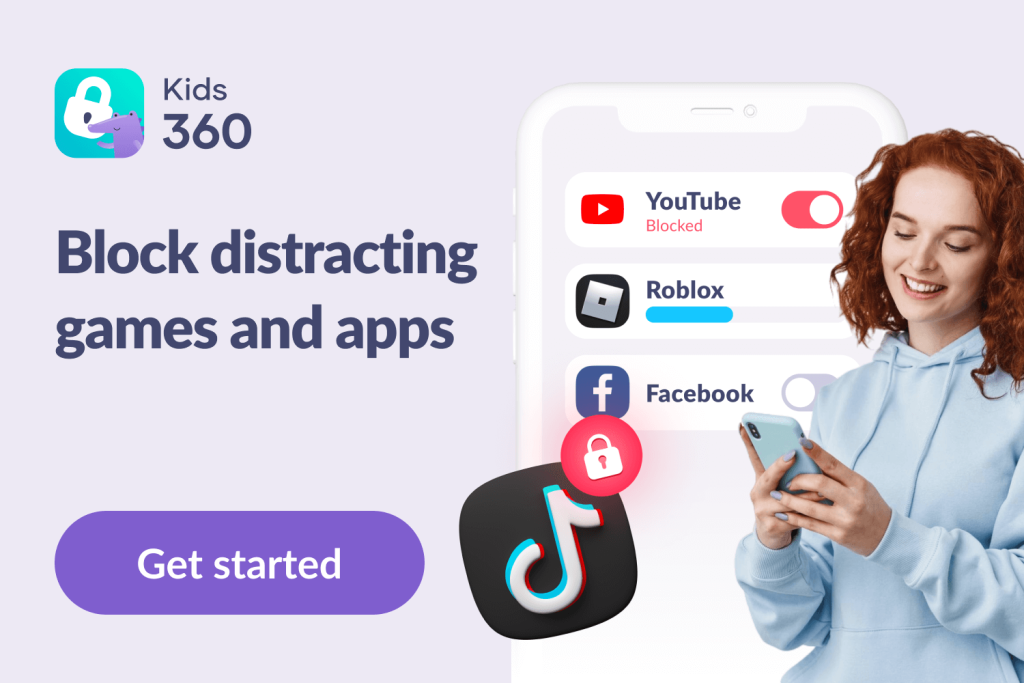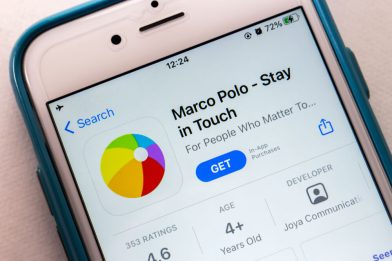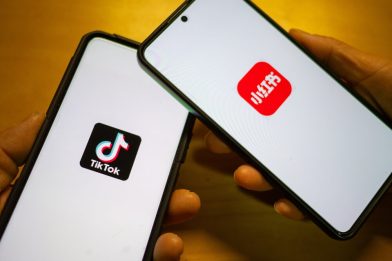How to Use Nintendo Parental Controls and Keep Gaming Safe
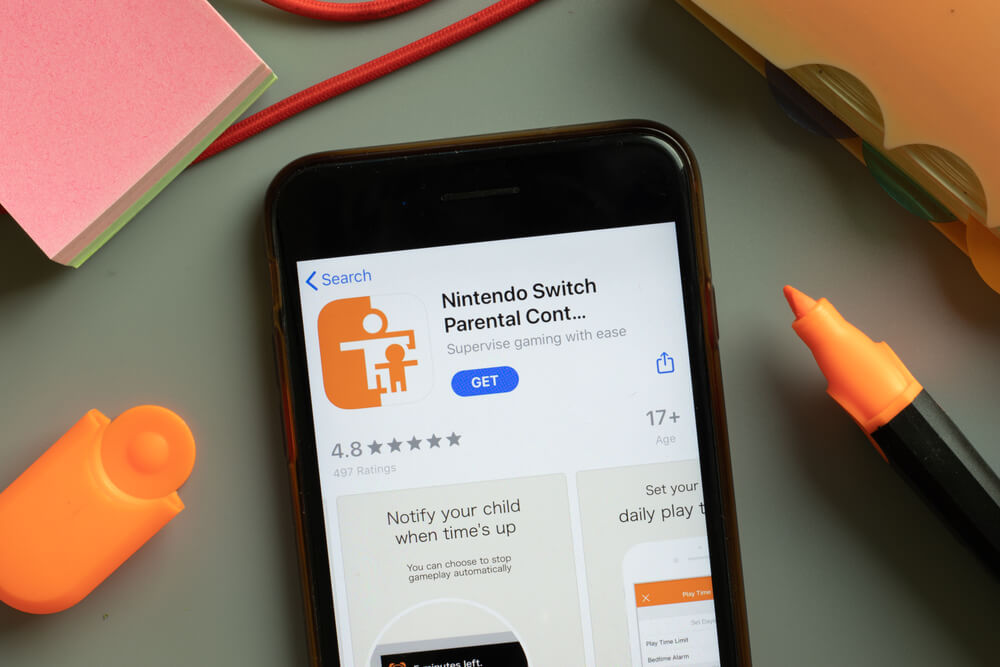
Nintendo Switch parental control features have become increasingly essential as video games occupy a larger part of kids’ lives today, with immersive 3D graphics and online features such as voice and video chat. Many children want a home console to play games solo or with friends, but for parents, this can raise safety concerns.
Fortunately, Nintendo Switch parental controls offer a simple way to manage these risks. In this guide, we’ll show you how to set them up on both the Nintendo Switch and Nintendo Switch 2.
Contents:
- What Can Nintendo Switch Parental Controls Do?
- Step-by-Step: How to Set Parental Controls on Nintendo Switch
- How Kids Bypass Controls—and How to Prevent It
- Pros & Limitations of Nintendo’s Built-In Controls
- Going Beyond the Console: Meet the Kids360 App
- Best Practices for Parents: Combining Tools & Conversation
- FAQs
What Can Nintendo Switch Parental Controls Do?

SrideeStudio/Shutterstock
Before we dig into the details of how to turn on parental controls on the Nintendo Switch and Nintendo Switch 2, it’s worth taking a moment to see what, exactly, parents or guardians can do with these controls. Key features include:
- Screen time management: Parents can set limits for how much time their children spend on the console in any single session. You can set daily limits up to six hours, and once your kids reach that limit, you can order the console to automatically shut down, or to issue a notification. You can even set a bedtime alarm, which sounds out if and when the child is still playing past a certain time of day.
- Game/content restrictions by age: Nintendo Switch and Nintendo Switch 2 games are family-friendly and fine for kids, but others contain adult themes and mature content, which could include violence, sex, and nudity. You can use the parental controls to control which kinds of games your kids can play, though there aren’t any options to block individual games at this time.
- Online communication limits: Like other modern games consoles, the Nintendo Switch and Nintendo Switch 2 allow players to communicate with friends and other gamers around the globe. But that opens the door to bullies and predators. Fortunately, in the Nintendo Switch 2 controls, you can restrict your child’s communication abilities with other players, even on a game-by-game basis.
- Viewing play history: If you’re worried that your child might have played or gained access to a Nintendo Switch or Nintendo Switch 2 game that is not suitable for their age, you can delve into the parental control settings and see a full history of their play. This lets you see exactly which games they’ve played and for how long, making it easy to spot any possible breakage of your family rules.
- Restricting spending and purchases: Both Nintendo Switch and Nintendo Switch 2 provide access to an online digital storefront, where users can buy and download new games and pieces of content. If you’re worried about your child using your card to purchase things without permission, you can set up purchase/spending restrictions, so only you will be able to authorize any possible payments.
Step-by-Step: How to Set Parental Controls on Nintendo Switch
That’s the basics covered. Now, let’s see exactly how you can set up parental controls. Note that the process is more or less identical on both the Nintendo Switch and the new Nintendo Switch 2, so these steps should work, regardless of which console you’re on.
Firstly, note that there are two ways to set up parental controls on a Switch or Nintendo Switch 2: you can either use the console menus themselves, or you can use the Nintendo Switch Parental Controls App. It’s recommended to use the app, as it gives you more control.
Step 1. Downloading the Nintendo Switch Parental Controls Mobile App
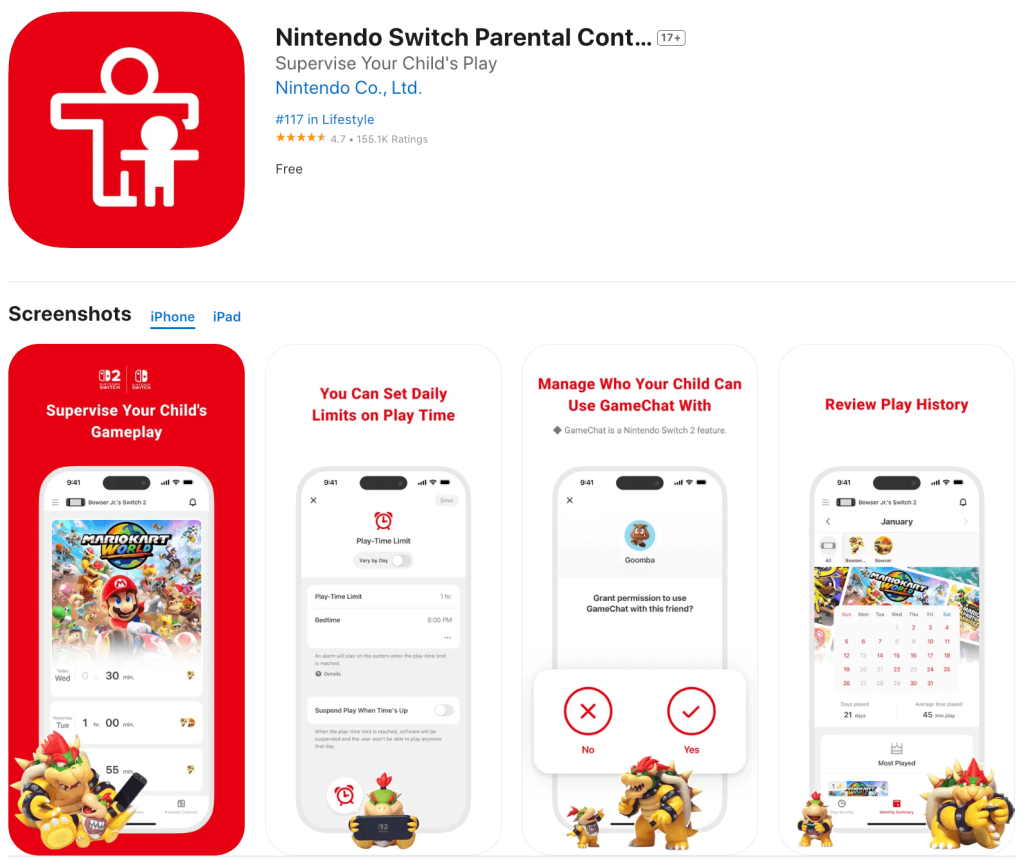
Credit: App Store
First, download the Nintendo Switch Parental Controls App. It’s available for both Android and iOS devices from the official app stores of each platform. It’s free to download and won’t clog up your device or use many system resources, so there’s no need to worry about installing it.
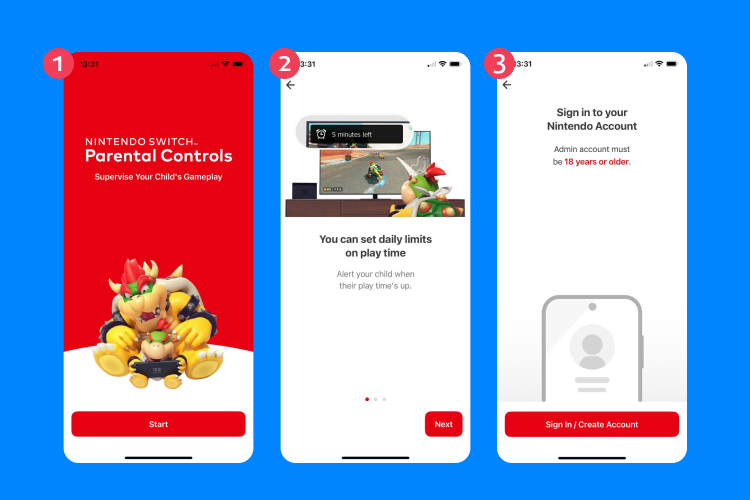
Step 2. Linking it to the Child’s Switch Account
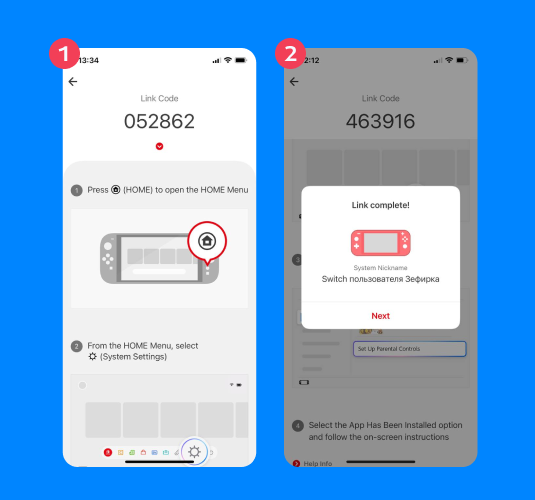
Follow the on-screen instructions when you open the app to set it up and sync it with your child’s Switch. Once you’ve done that, you’ll have full control over the parental controls for that particular console. Note that this won’t work on any other consoles your child might have access to, so that’s something to keep in mind if they go to a friend’s house to play.
Step 3. Creating a Family Group
Next, it’s time to create a Family Group. You can do this via your Nintendo Account. Just log in and tap the Family Group button.
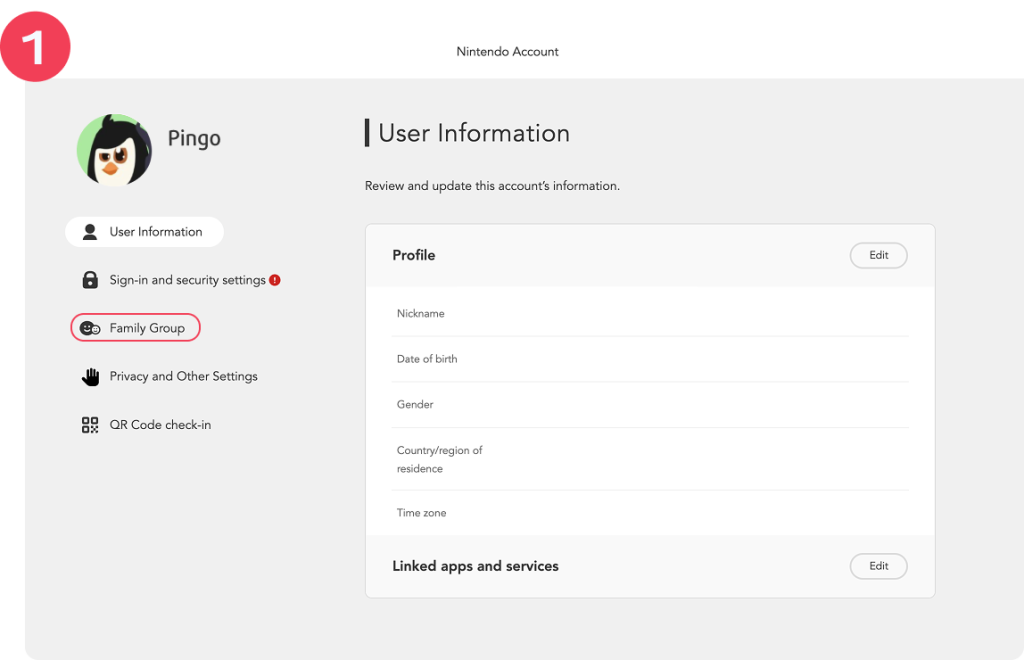
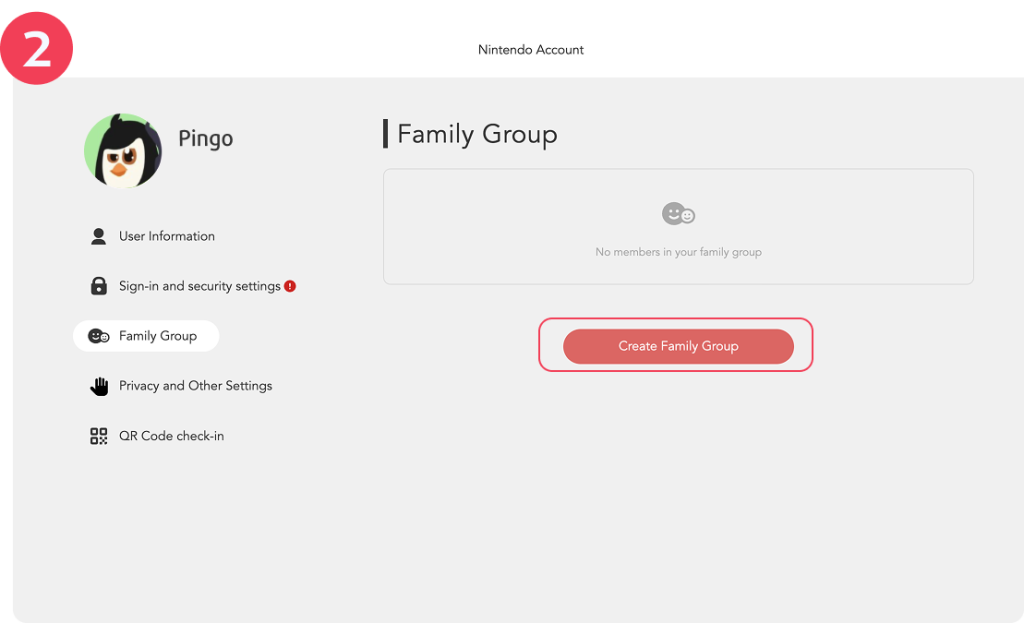
You can then tap Add a Member to add individual members, like your child, to the group. Each person you add will receive an invite that they’ll need to accept via email.
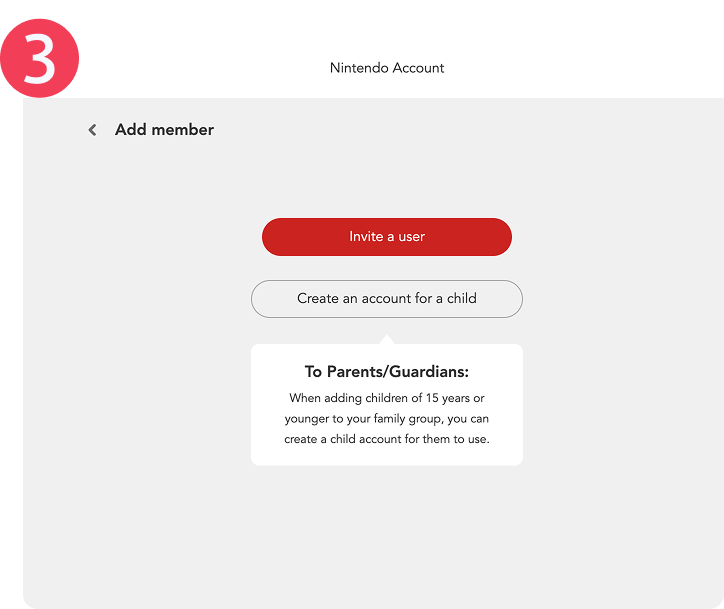
Step 4. Setting Play-time Limits and Bedtime Alarms
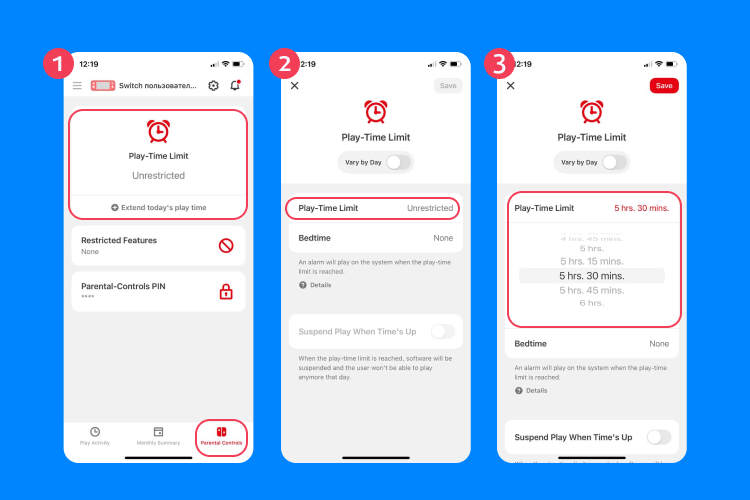
To set time limits, open the Parental Controls app, go to Parental Controls, and then select Play Time Limit. You can choose any length of time, up to six hours, as a daily limit for your child. You can also control what happens at the end of the limit.

Additionally, in the Settings menu, you can find the Bedtime Alarm option, which lets you set a time at which an alarm will sound on the console if it’s still being played after that time.
Step 5. Restricting Games Based on ESRB Ratings
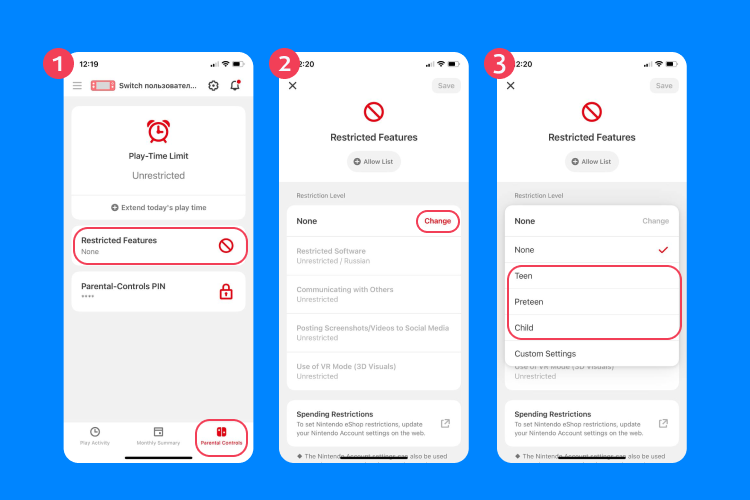
To restrict access to mature content or inappropriate games on the Switch or Nintendo Switch 2, open the app and tap on Parental Controls button. Look for the Restriction Level setting, and then choose from one of the available presets, like Child, Pre-Teen, or Teen, depending on your child’s age, to block all compatible titles above the gaming guidelines for that particular age range.
Step 6. Disabling In-Game Communication and Screenshots
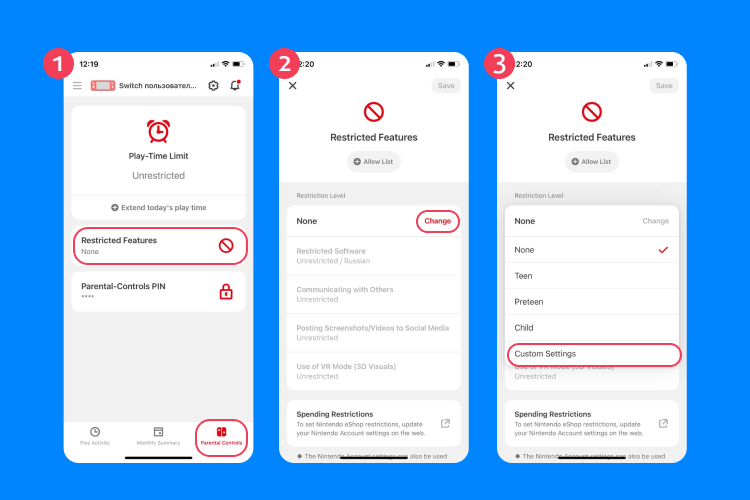
To control communications, open the Parental Controls app and tap on the Console Settings.
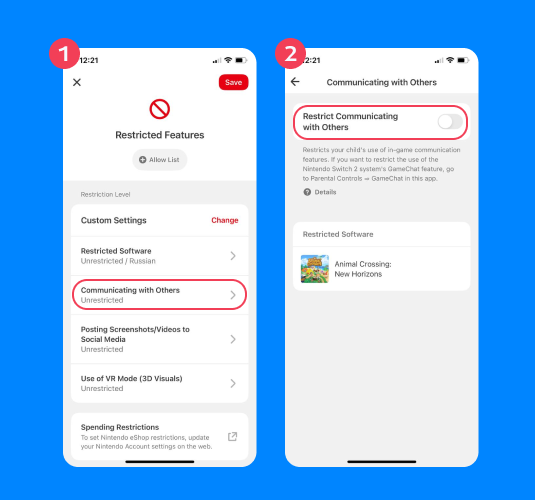
Tap on the Restriction Level and choose an option to disable social features for kids of different age groups. You can also find settings here to turn off communication with other players, such as text chat, video chat and voice chat supported via the Nintendo Switch Online mobile app, as well as the ability to post screenshots to social media.
Step 7. Monitoring Play History Through the App
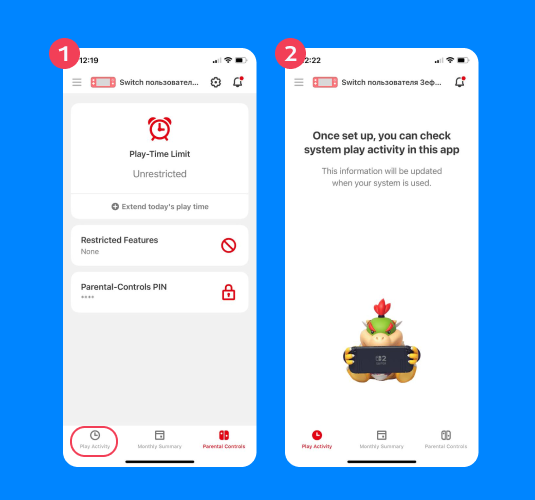
Open the Nintendo Switch Parental Controls app and go to Play Activity or Monthly Summary to see a detailed breakdown of what your child has been playing, and for how long.

Step 8. Restricting Nintendo eShop Purchases
In the Systems Settings menu, look for the link to Parental Controls in Nintendo Account. Then choose your child’s Nintendo account on the next page. Tap or click on Spending/Purchases and check the box to disable purchasing. Save your changes before continuing.
How Kids Bypass Controls—and How to Prevent It
Even the best parental controls aren’t foolproof. Tech-savvy children often find creative ways to get around restrictions. Here are some standard bypass methods—and how you, as a parent or guardian, can stay ahead:
- Creating a second profile without restrictions: Kids may create a new user profile with fewer restrictions. Be sure to apply parental controls across all profiles and periodically check the System Settings for new accounts.
- Deleting the Nintendo Switch Parental Controls app from your phone: If the app is uninstalled or logged out, restrictions can’t be updated. Lock your phone or app access to prevent this.
- Resetting the Parental Controls PIN via system settings: Children may attempt to guess or reset the Parental Controls PIN. Use complex code and avoid sharing it.
- Playing on a friend’s console without controls: If your child uses someone else’s console, your settings won’t apply. Discuss boundaries and expectations with your child and their friends’ parents or guardians.
- Using GameChat or Nintendo Switch Online to talk to strangers: Some games bypass restrictions through in-game tools or the Nintendo Switch Online app. Disable video chat and voice/text chat where possible, and monitor online activity.
- Playing late at night while you sleep: Kids may wait until bedtime to play secretly. Use the Bedtime Alarm and limit screen time with clear consequences for rule-breaking.
- Switching to guest mode: “Guest Mode” or local multiplayer may bypass account-level restrictions. Disable this if you notice misuse or unexplained playtime.
Pros & Limitations of Nintendo’s Built-In Controls
The positive aspects of these controls are:
- They’re reasonably comprehensive and flexible for parents or guardians
- They’re easy to access and configure
- They put the power in parents’ hands for their kids’ safety
- They cover purchases, content, and communications
On the downside:
- They won’t all apply if your child uses a different Switch console
- Some kids may figure out how to adjust the settings
- There aren’t specific options, like the ability to configure chat by players’ age
Related: The 25 All-Time Best Nintendo Switch Games for Kids of Any Age.
Going Beyond the Console: Meet the Kids360 App
Using Nintendo Switch and Nintendo Switch 2 parental controls will help to keep your kids safe while playing games on their Switch console. But there are so many other ways in which kids today are at risk from devices and modern technology. To fully protect them, you need other tools and solutions, like the Kids360 family safety app.
Kids360 takes your parental control powers to the next level. Installed on your child’s device and your own, it allows you to control your kid’s screen time, as well as what apps they can and cannot access. Plus, it’s not harsh or unfair to the child. In fact, Kids360 is fun for kids, too, as it gives them fun challenges they can complete in exchange for rewards, like more screen time.
In short, Kids360 helps children not just stay safe on any phone or smart device, but also develop into more well-rounded people as they grow, improving their social, mental, and physical skills, and helping your family strike the right balance when it comes to using and enjoying modern technology.
Try Kids360 today and witness the benefits firsthand!
Best Practices for Parents: Combining Tools & Conversation
To truly maximize your child’s safety and their understanding of technological risks and dangers, it’s important not to merely rely on tools and parental controls. These solutions are, of course, vital when it comes to keeping kids safe and blocking off access to inappropriate content, cyberbullies, or harassment, but you need to communicate, too.
Take time to sit down with your children and speak with them about the need for tools like parental controls and family safety apps. Explain how and why these tools are needed, to make sure your kids know that you have their best interests in mind, and that they should be grateful, rather than fearful or angry about parental control apps and settings.
Take Charge of Your Child’s Gaming Safety on Nintendo Switch

Oleg Elkov/Shutterstock
The risks of letting kids play without protection on today’s video game systems, like the Nintendo Switch 2, are simply too great to ignore. Even though this is marketed as a family-friendly console, there are still ways for bullies, harassers, and criminals to operate on the Switch and cause harm to your children, as well as games with inappropriate, mature content.
With the power of Nintendo Switch parental controls, you won’t have to worry quite as much. Combined with the invaluable features and benefits of a family safety app like Kids360, your children will be able to enjoy technology in the safest and most beneficial way, all in moderation and under your control.
FAQs
How do Nintendo Switch Parental Controls work?
Nintendo Switch parental controls allow parents to control what games their child has access to, as well as their online communications capabilities and purchasing abilities. You can use these smart device settings to see your child’s most-played games and chat history, enable game suspension or blocking measures, stop your child from buying additional games from the E-Shop (the Nintendo version of the App Store), and so on.
What can Nintendo Switch parental controls do?
With the Nintendo Switch parental controls, you can set daily play‑time limits (up to six hours), define a bedtime alarm that triggers if play goes past a certain time, and view your child’s play history through the app. You can also restrict games based on age rating, disable in‑game communication (voice, text, and screenshot sharing), and block purchases through the Nintendo eShop to avoid unauthorized spending.
How do you get past parental controls on Nintendo Switch?
Kids trying to get past the parental controls will usually need to guess their parents’ PIN or access the parental controls smart device app links through their parents’ devices.
What do I do if I forgot my parental control password on my Nintendo Switch?
You can reset the password or PIN code through the app or contact Nintendo Support for more assistance.
Can you turn off the Nintendo Switch from parental controls?
You can’t directly turn off the console via the parental controls app, but you can set a time limit so that it turns off after a set period, or a bedtime alarm if it is being used after a certain time.
How to reset the Nintendo Switch if you forgot the PIN?
Go to the Nintendo Switch Parental Controls app and choose “Forgot PIN.” Follow recovery steps or use your Nintendo account to reset.
Can I put a time limit on my kid’s Nintendo Switch?
Yes. With the Nintendo Switch Parental Controls app, you can set daily playtime limits and define bedtime cutoffs. Once the time limit is reached, the console will display a notification, and you can even choose to suspend gameplay remotely. The app also lets you view a summary of play activity and apply restrictions to specific features or content. This helps encourage responsible gaming habits and prevents overuse.
Download the Nintendo Switch Parental Controls app, link it to the console, and:
- Go to Play-Time Limit to set daily limits.
- Set a Bedtime Alarm to stop playing at night.
- Enable Suspend Software to automatically pause games when time’s up.
Can you lock a Nintendo Switch with parental controls?
Not fully, but you can lock access to games, features, and the Nintendo eShop, as well as control VR mode, video chat, and other system features via Change Settings.
Can I block my child from making purchases on Nintendo Switch?
Yes. You can set spending restrictions through your Nintendo Account. Log in at accounts.nintendo.com, go to Family Group, select your child’s account, and set a spending limit or disable purchases entirely.
Cover image: Postmodern Studio/Shutterstock
Проверьте электронный ящик