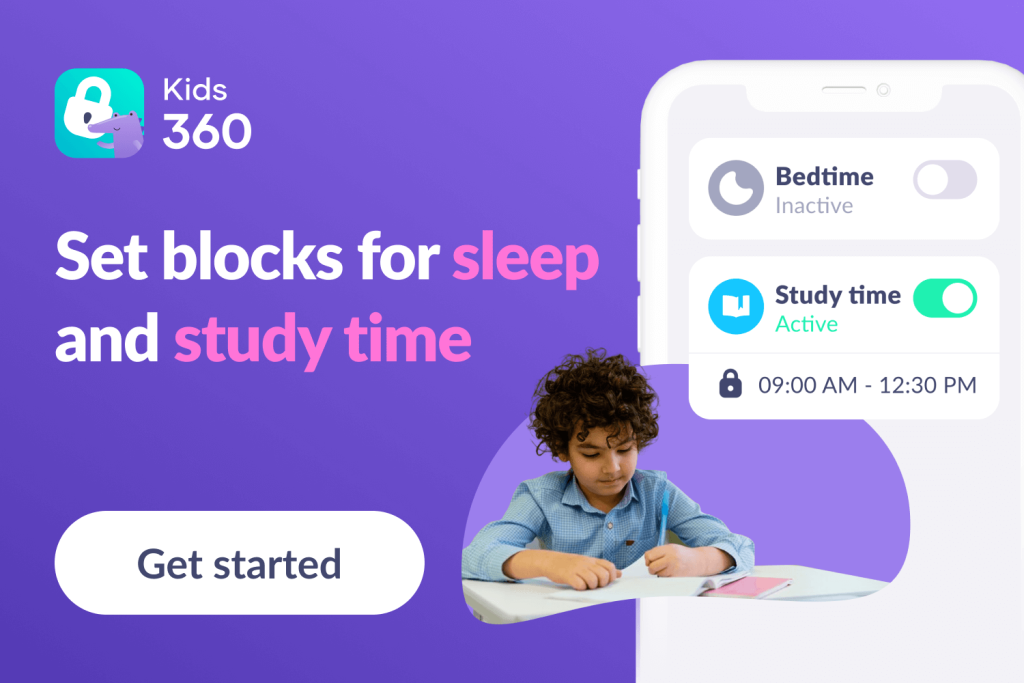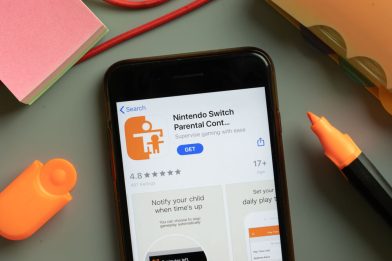Netflix Parental Controls: A Guide for Safer Streaming
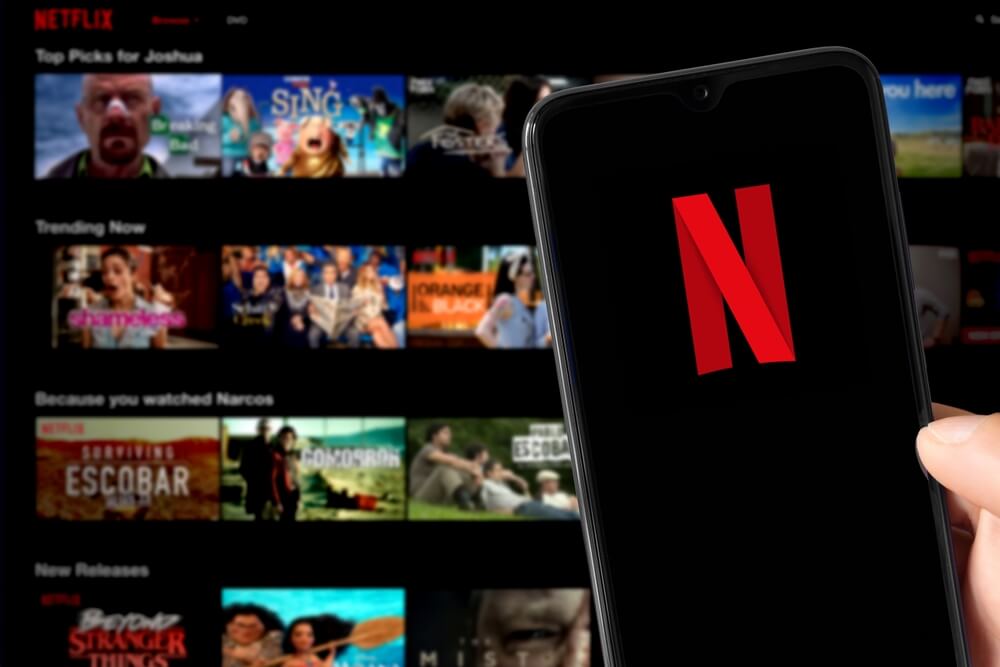
Over the years, streaming platforms like Netflix have taken over traditional cable, meaning parents have more control over what types of shows and movies their children can watch. With Netflix parental controls, parents can set limitations on what their kids stream and avoid inappropriate content from popping up on the television.
Contents:
- What Can Netflix Parental Controls Do?
- Advanced Features and Recent Updates (2024–2025)
- Step-by-Step Guide: How to Set Parental Controls on Netflix
- Common Problems and Smart Solutions
- What Netflix Parental Controls Can’t Do
- How to Go Beyond Netflix: Use an App Like Kids360
- Tips for Talking to Your Kids About Streaming Habits
- FAQs
What Can Netflix Parental Controls Do?

patat/Shutterstock
Netflix offers a variety of parental controls to ensure kids have a safe viewing experience.
Kids Profile
Parents can create individual profiles for family members, including a children’s profile specifically for kids. These kid profiles are meant for children ages 12 and younger. They come already set with content restrictions to present shows and movies that are appropriate for young children.
This is a great feature parents can use if they want to ensure their kids are not exposed to inappropriate content while searching Netflix’s library.
Age Restrictions
Age restrictions on Netflix allow you to designate what content is suitable for your child by setting maturity ratings. This can help parents filter out content intended for an older audience.
By navigating to the Manage Profiles menu, you can adjust the maturity rating for each profile. These controls are essential when your child is transitioning between age groups or if you’re introducing them to streaming.
Consistently using age restrictions ensures your child is viewing content that is appropriate for their developmental stage. It’s especially critical when you know your child might be curious about shows geared towards teens or adults.
Viewing History
Netflix viewing activity lets parents see what their kids watch, helping them tailor content to family values. By regularly checking viewing habits, parents can ensure inappropriate content hasn’t slipped through.
Profile Lock with PIN
With Profile Lock, parents can secure adult profiles by setting a 4-digit PIN. This prevents children from switching profiles and accessing content above their maturity level.
Title Restrictions
Parents can manually restrict specific TV shows or movies using the Viewing Restrictions feature. You can block individual titles that you consider unsuitable.
Advanced Features and Recent Updates (2024–2025)
Netflix continues to improve its parental control tools to adapt to how families use the platform today. As of 2024–2025, several helpful updates have been introduced to make account management and content filtering more secure and user-friendly:
- PIN now required to add new profiles, preventing children from bypassing restrictions.
- Profile Lock PIN now applies across all devices, including smart TVs and web browsers.
- Netflix Games are excluded from Kids’ Profiles, minimizing exposure to age-inappropriate content.
- Improved maturity and title-level controls, offering parents more precise filtering options.
- Enhanced viewing activity visibility, making it easier to track and respond to what kids are watching.
These updates help parents establish more reliable digital boundaries and ensure a safer streaming environment for kids across devices.
Step-by-Step Guide: How to Set Parental Controls on Netflix
Setting up a kid’s profile & parental controls on Netflix is super easy, especially when you follow these steps.
Create and Customize a Kids’ Profile
Setting up a dedicated kids profile on your Netflix account allows you to set controls over the maturity rating of the content that is shown on their profile.
To set it up, go to the profile selection screen and select Add Profile. This will create a new user profile.
Set Maturity Rating Level
In the profile setting options of the kid’s profile, you can set the maturity level of the content you want shown on your kid’s account.
To set these content restrictions, follow these steps:
- Go to My Netflix in the bottom right corner of the app.
- Click on the menu in the top right corner.
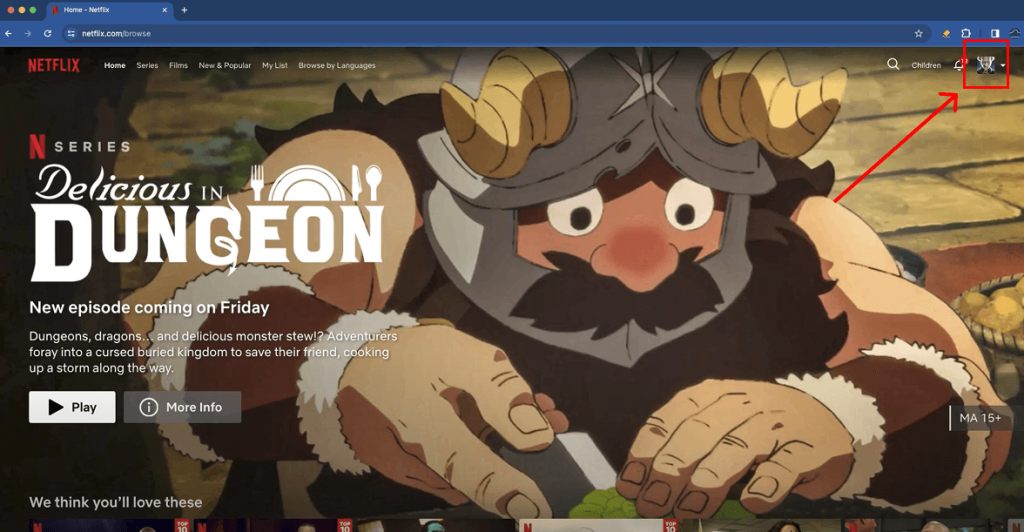
MastersofCloud/YouTube
- Select Manage Profiles.
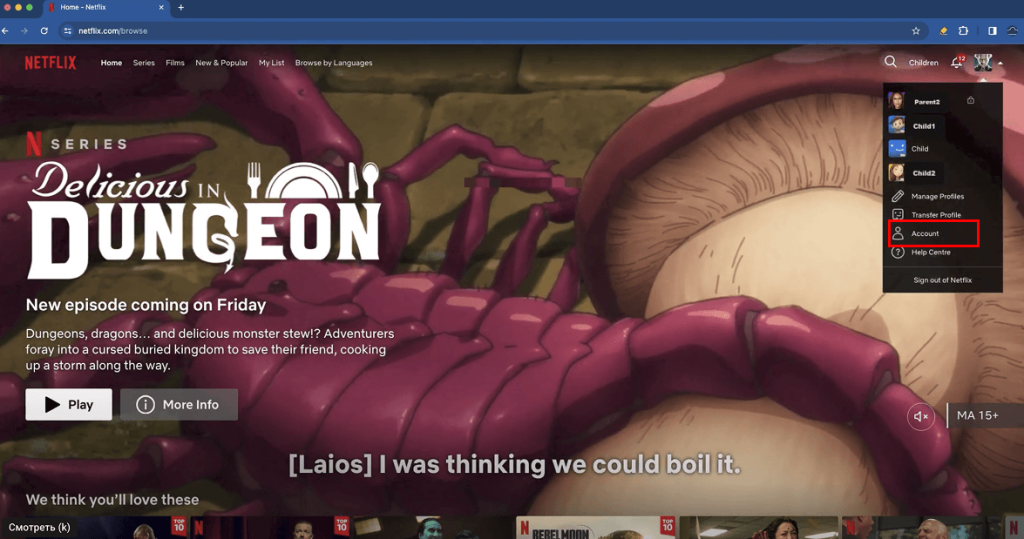
MastersofCloud/YouTube
- Choose the kid’s profile icon you’d like to edit.
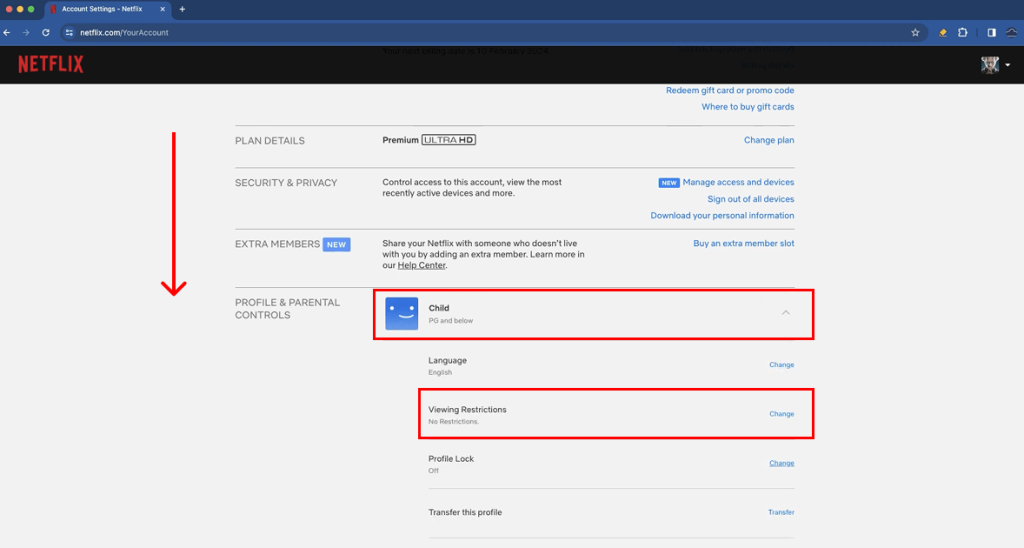
MastersofCloud/YouTube
- Click Viewing Restrictions and then Maturity Rating.
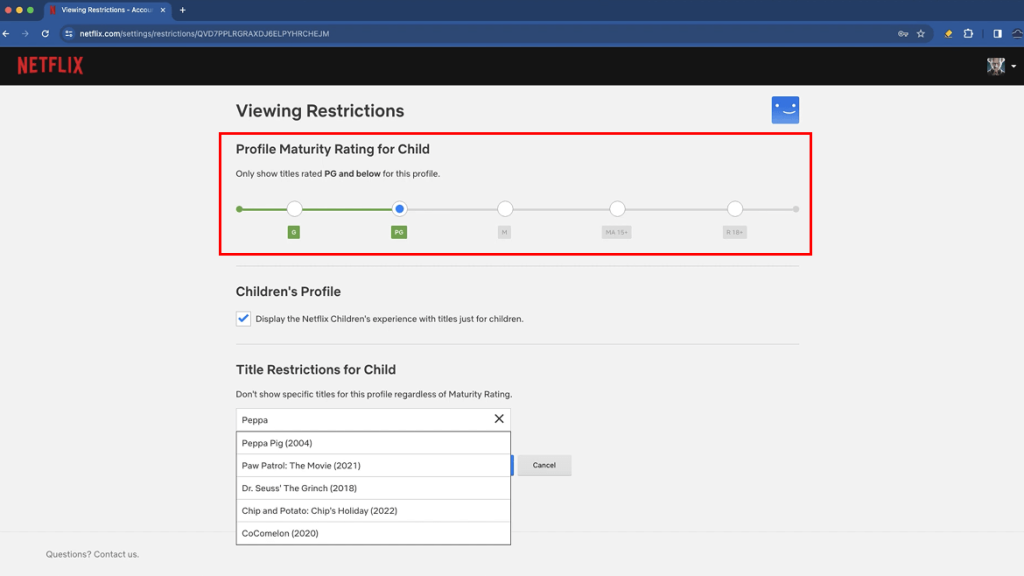
MastersofCloud/YouTube
- Enter your Netflix password and set the desired age ratings
Add or Remove Specific Titles
Sometimes, there are certain shows or movies that you do not want your kid to see yet, even if the age rating is in line with their profile settings options.
To add or remove specific titles from a kid’s profile:
- Go to Manage Profiles.
- Select your kid’s profile icon.
- Tap Viewing Restrictions.
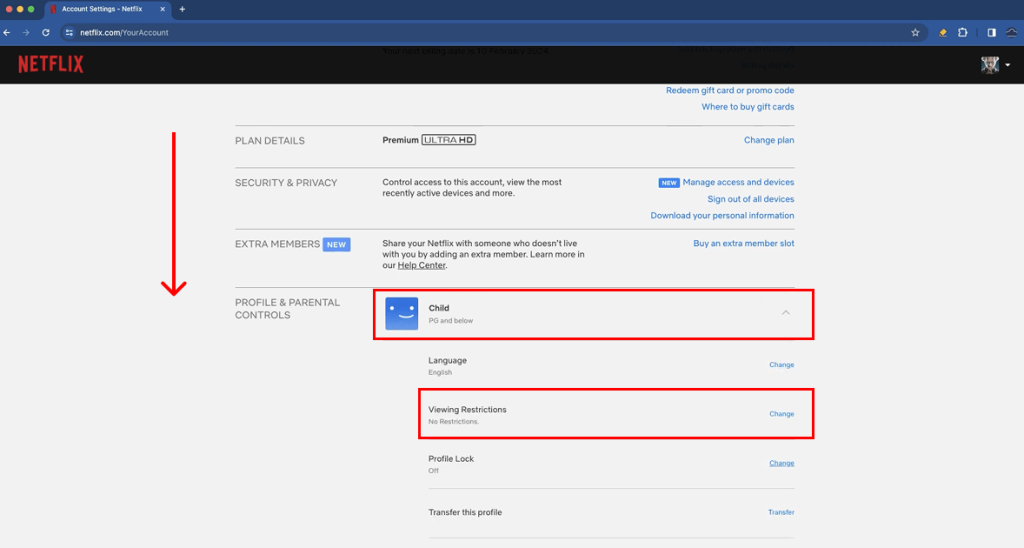
MastersofCloud/YouTube
- Go to Block Titles.
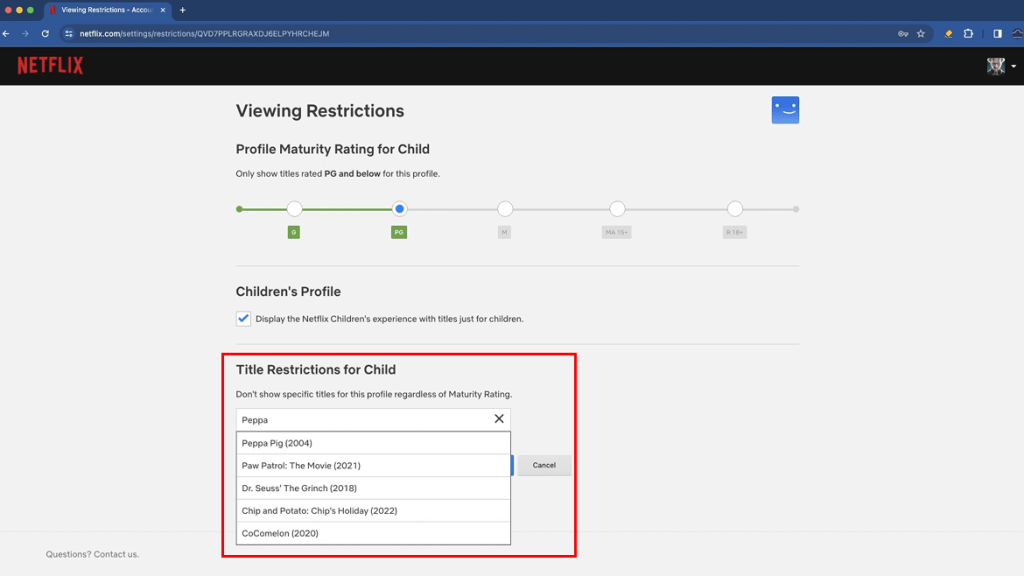
MastersofCloud/YouTube
- Select the shows and movies you would like to remove.
- To remove a title from the list, simply tap Edit and select the X.
Set a Profile Lock
Parents can use a PIN lock to keep kids from creating new accounts or updating a user profile & parental controls. This means they cannot add additional profiles without parental controls.
To do this, you must first set a Profile Lock PIN on the main user’s account:
- Go to My Netflix in the bottom right corner.
- Tap the Menu button at the top right.
- Go to Manage Profiles.
- Choose your profile.
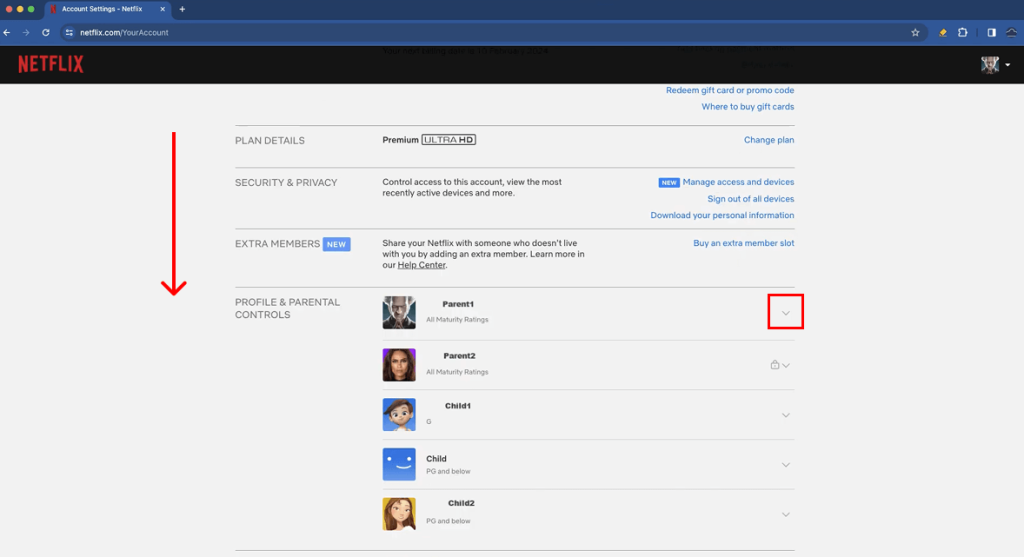
MastersofCloud/YouTube
- Tap Profile Lock to add your PIN.
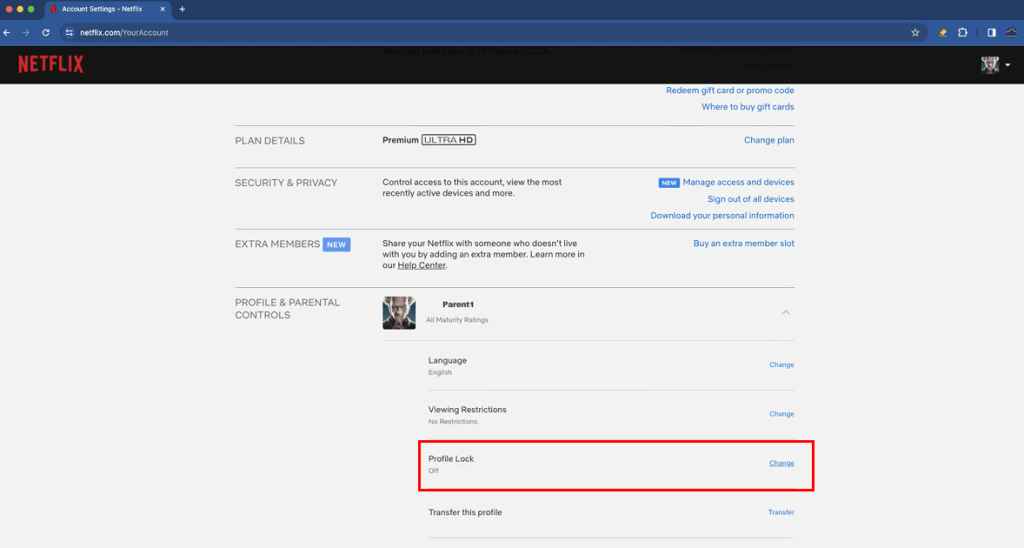
MastersofCloud/YouTube
- Go to Create a Profile Lock and enter your password.
- Choose your 4-digit PIN to use.
Next, you can choose what features you would like the PIN to protect on your Netflix account. To do this:
- Open Netflix on a web browser.
- Select Profiles and select your account.
- Click Profile Lock and enter your password.
- Select Require PIN to add new profiles and then Save.
View and Manage Viewing History
Parents can see what their kids have been watching on Netflix by checking their profile’s viewing history. This feature gives parents peace of mind that their content restrictions are working.
To view your child’s watch history:
- Open Netflix on a web browser.
- Choose your child’s profile icon.
- Click Viewing Activity.
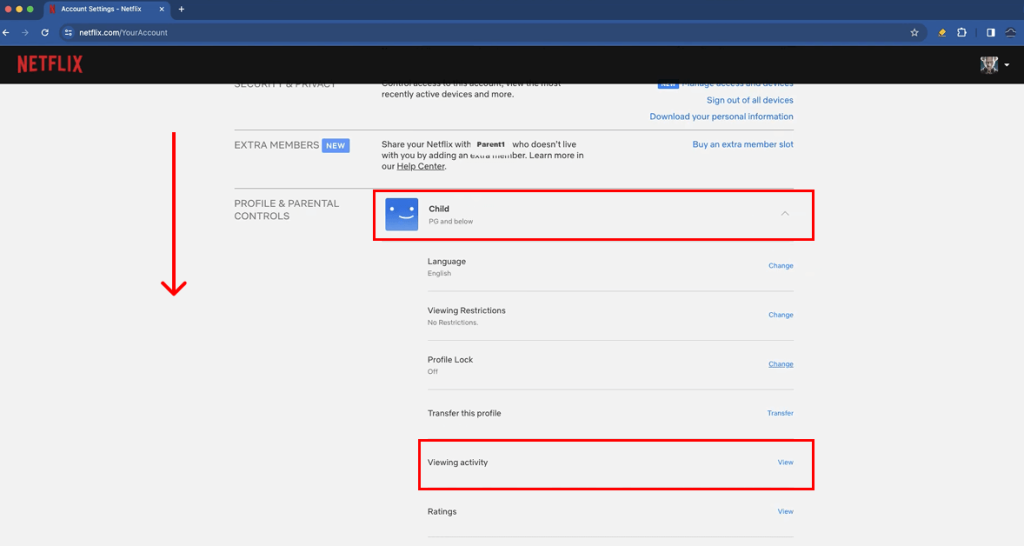
MastersofCloud/YouTube
Turning Off Autoplay
After a show or movie ends on Netflix, the platform automatically plays previews of other similar content. However, parents will likely want to turn this off for their kids’ profiles to ensure they only see age-appropriate content.
To turn off autoplay on Netflix:
- Go to My Netflix in the bottom right.
- Click on Menu.
- Tap Manage Profiles.
- Select the profile icon you want to edit.
- Switch the toggle next to Autoplay Previews to turn it on or off.
- Tap Done in the top right corner.
Read also Illegal Streaming Sites Your Child May Be Using.
Common Problems and Smart Solutions
Even with parental controls in place, parents might run into a few issues. Here’s how to solve the most common ones:
- Problem: My child watches through someone else’s profile.
Solution: Lock adult profiles with a 4-digit PIN and enable “Require PIN to Add New Profiles” under profile settings. - Problem: I can’t set a PIN.
Solution: Use a web browser or ensure your app is updated. Apple account users may need to verify their payment method. - Problem: Inappropriate cartoons still appear in Netflix Kids.
Solution: Manually block those titles using Viewing Restrictions, and check the maturity rating settings on the kid’s profile. - Problem: I want to stop autoplay previews on my child’s profile.
Solution: Go to Manage Profiles > select the child’s profile > turn off “Autoplay Previews.”
These quick fixes can help make parental controls more effective and minimize exposure to unwanted content.
What Netflix Parental Controls Can’t Do
While there are content restrictions on Netflix, it does not offer a complete parental control solution.
No Daily Screen Time Limits
The average 10-year-old spends six hours a day in front of a screen, whether that’s a computer, phone, or television. It’s important for kids to focus on limiting their screen time.
Unfortunately, Netflix parental controls do not allow time limits for how long children can spend streaming shows.
No Schedule Setting
Many parents like to practice a “no screens before bed” rule to ensure their children get quality sleep. However, Netflix does not allow parents to set a schedule for when their children can and cannot access the app to stream shows and movies.
No Control Over Switching Profiles
While there is no control over switching to different profiles on Netflix, parents can set a PIN to access the adult profiles, preventing kids from accessing content that is above their maturity level.
No Real-Time Alerts for Parents
If a child accesses an inappropriate show or movie on Netflix, parents are not notified. Instead, the only way to see this is by checking the Viewing History on their kid’s profile.
No Device Restriction
Going back to add screen time limits, it is not possible to limit access on certain devices to Netflix. The only way parents can ensure their children aren’t accessing Netflix on their phones or tablets is by signing out of their account or deleting the app.
How to Go Beyond Netflix: Use an App Like Kids360
While Netflix does offer helpful parental controls—like content restrictions, profile locks, and viewing history—its tools are limited to what happens within the platform. For a more complete picture of your child’s screen habits and stronger digital boundaries, a third-party app like Kids360 can be a game-changer.
Kids360 gives parents broader visibility and control over how children use their devices, not just what they watch on Netflix. With Kids360, you can:
- Track how much time your child spends on Netflix and other apps, all in one place.
- Set daily screen time limits for specific apps, including streaming platforms, games, and social media.
- Block access to apps entirely during school hours, homework time, or bedtime.
- Encourage healthier screen habits through routines and digital wellbeing tools.
Unlike platform-specific settings, Kids360 works across all apps and usage patterns, helping you manage not just what your child watches, but how, when, and how much. And it’s designed to support your parenting style—whether you’re aiming to gradually teach self-regulation or need to set firm digital boundaries.
Want to go beyond Netflix and take charge of your child’s screen time? Try Kids360 today and build a safer, smarter streaming routine for your family.
Comparison Table: Netflix Parental Controls VS. Kids360 App
→→→
| Feature | Netflix (Built-in) | Kids360 App |
| Age-based content restriction | ✅ Yes | ✅ Yes |
| Blocking specific titles | ✅ Yes | ❌ No |
| Viewing history reports | ✅ Yes | ✅ Yes (all apps) |
| Screen time limits | ❌ No | ✅ Yes (per app & total) |
| App blocking | ❌ No | ✅ Yes |
| Control over websites/apps | ❌ No | ✅ Yes |
| Web filtering | ❌ No | ❌ No (not supported) |
| Real-time activity monitoring | ❌ No | ✅ Yes |
| Daily usage stats | ❌ No | ✅ Yes |
⠀
Conclusion: Netflix’s built-in parental controls are helpful for managing content within the platform, especially through age restrictions and viewing history. However, for broader parental control features—like screen time limits, app blocking, and real-time activity insights—dedicated tools like Kids360 provide a more complete solution.
Tips for Talking to Your Kids About Streaming Habits
As well as making the most of parental controls available on streaming services such as Netflix and other popular platforms, it’s vital to encourage healthy viewing habits. Having a conversation around healthy streaming habits and screen time can feel difficult to start, but creating an atmosphere of open communication at home is one of the first and most important steps. Use these tips to begin the discussion—and keep it going:
- Talk to your kid (in an age-appropriate manner) about the dangers of being exposed to inappropriate viewing content, and why the parental controls on Netflix are in place on their child’s profile.
- Ask your child about the types of movies or shows they like to watch, and the sort of content they’re interested in viewing.
- Set clear rules (ideally with your child’s input) about screen time, and when they can and can’t stream content, and encourage screen-free time to bond as a family or ensure they properly engage with the real world.
- Model healthy viewing and screen time habits yourself by, for example, regularly putting your device down to properly engage with your kids, leaving phones off at meal times, and having frequent screen breaks.
- Watch together where possible—this is also a great way to get close to your child and get to know more about their likes and interests.
- Make sure your child knows that, if they have seen something that’s worried or upset them, they can always come to you.
Protect Your Kids Online with Netflix Parental Controls and Kids360

Yuliia Yuliia/Shutterstock.com
Nowadays, parents have to protect their kids from more than just the physical world, but also the digital one. Setting up Netflix parental controls and installing the Kids360 app allows them to set content filtering, screen time limits, and track activity—all critical for a safe and smart streaming experience.
If you found this article helpful in setting up Netflix parental controls, make sure to share it with a friend who also has a Netflix subscription!
FAQs
Can you set parental controls on Netflix?
Netflix incorporates a range of parental controls that enable parents to, among other things, create a child’s profile, set viewing restrictions, and set a profile lock PIN to prevent kids from altering these settings.
How to set up Netflix parental controls?
With Netflix parental controls, you can create a dedicated kids’ profile, set a maturity-rating limit for each user, block specific titles you find inappropriate, lock adult profiles with a PIN, and monitor viewing history to see what your child has been watching. These built-in tools make Netflix safer for families by letting parents fully customize and manage what content is accessible.
How can I see what my child is watching on Netflix?
To see what your child is watching on Netflix, log in to your Netflix account, select your child’s profile, and navigate to Profile and Parental Controls. Click on Viewing Activity to access your child’s viewing history.
How to get rid of the kids thing on Netflix?
To switch from Netflix Kids, head to Manage Profiles and then choose the child’s profile you’d like to switch to an adult profile. From here, make the changes as required and then hit Save.
What is the 2-minute rule on Netflix?
The Netflix 2-minute rule refers to the fact that if a user watches more than two minutes of a TV show or movie, this is counted as a view.
Can I share my Netflix account with family in a different home?
Yes, but Netflix’s recent changes may limit account sharing unless the other household has an extra member added for a fee.
Can I block specific shows on Netflix?
Yes, with the Title Restriction feature, you can remove certain titles from showing up on a specific user profile.
Can you put a time limit on Netflix?
While Netflix does not have built-in screen time limits, third-party apps like Kids360 do.
Cover image: Miguel Lagoa/Shutterstock
Проверьте электронный ящик