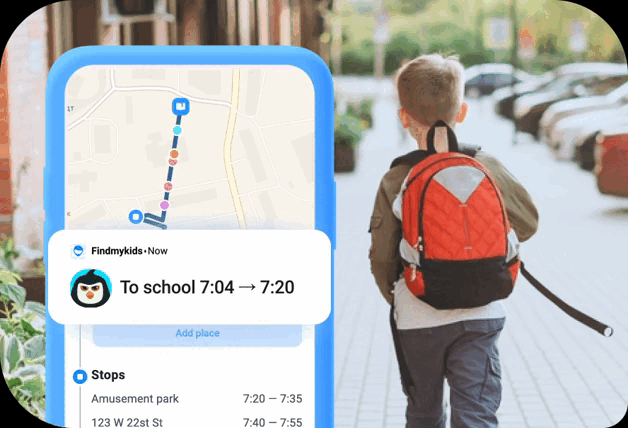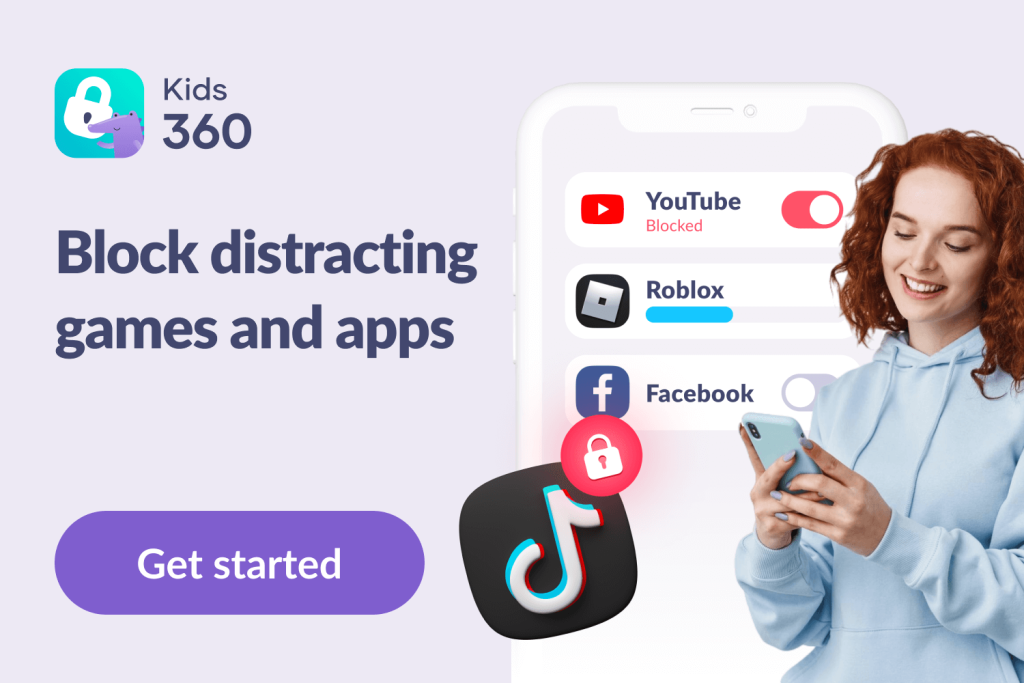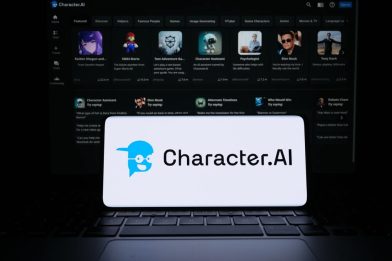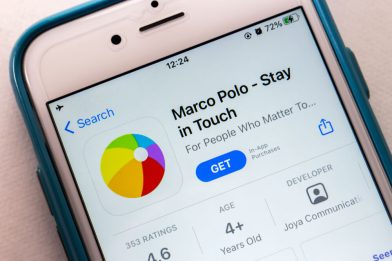Verizon Parental Controls: A Guide to Monitoring and Managing Your Child’s Devices
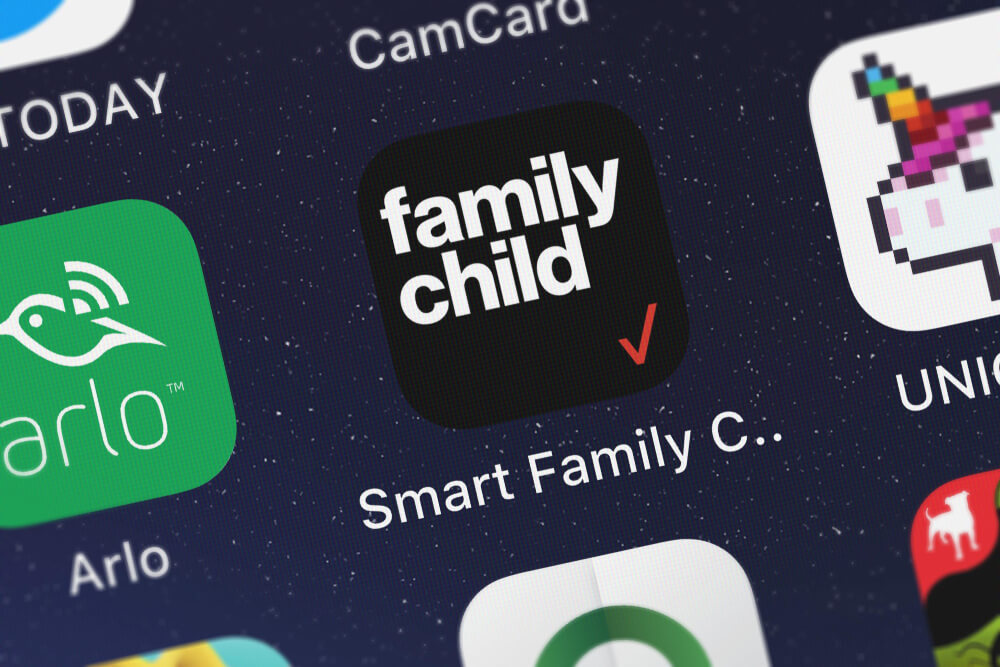
Curious about how Verizon parental controls can help you take charge of your family’s phone usage and online activity? This post is for you!
After all, let’s face it: modern parenting comes with a unique set of challenges—one of the biggest being how to balance the benefits of technology with protecting your kids online. This is where Verizon parental controls come into play.
These tools help you manage your child’s device usage, block harmful content, and bring some peace of mind, knowing they’re navigating the digital world a bit safer. But how do they work, and what exactly should you expect?
Here’s your quick, detailed guide to everything you need to know about Verizon parental controls and Verizon Smart Family.
Contents:
- What Are Verizon Parental Controls?
- Features of Verizon Parental Controls
- How Much Does Verizon Smart Family Cost? Price and Plans
- How to Set Up Verizon Parental Controls
- Why Use Verizon Parental Controls?
- Can Verizon Smart Family Be Removed?
- Comparisons with Other Parental Control Tools
- Online Safety Tips for Parents
- FAQs
What Are Verizon Parental Controls?
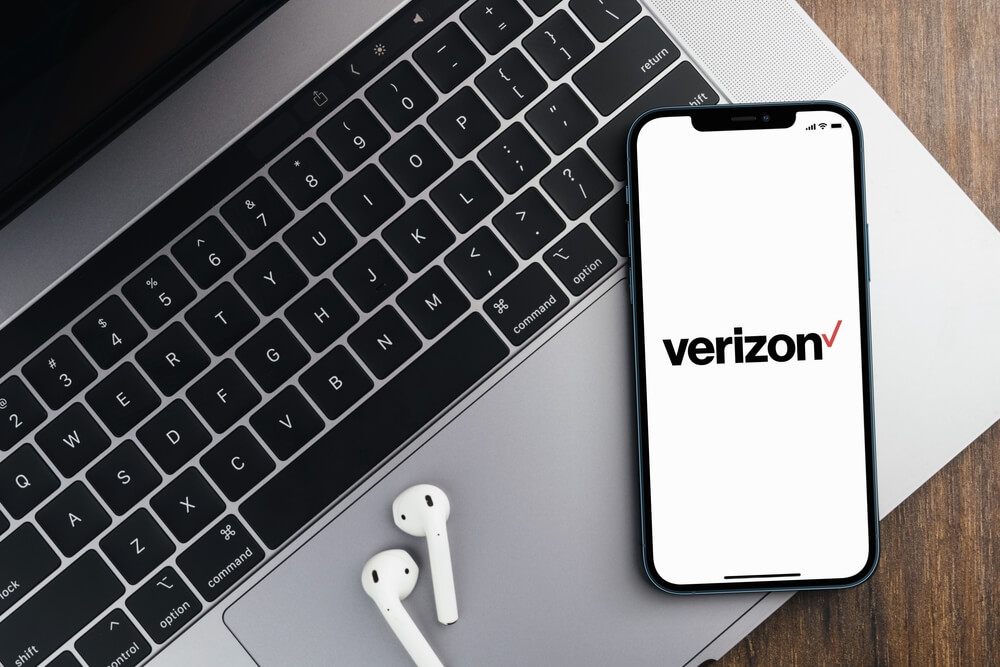
Diego Thomazini/Shutterstock
Before we get into features, plans, and pricing, you need to understand what Verizon parental controls are. Essentially, they’re tools designed to help you restrict, monitor, and manage what your child can access on their device while they’re connected to the Verizon network.
Whether it’s blocking specific websites, limiting screen time, or ensuring certain apps aren’t getting downloaded, Verizon’s controls give you options to stay in control of how your kids interact with technology.
The best part? Most Verizon parental control features through Verizon Family and Verizon Family Plus don’t require any kind of technical expertise. If you know how to press a menu button or tap a screen and have access to a cellular network, you’re good to go.
What is Verizon Smart Family?
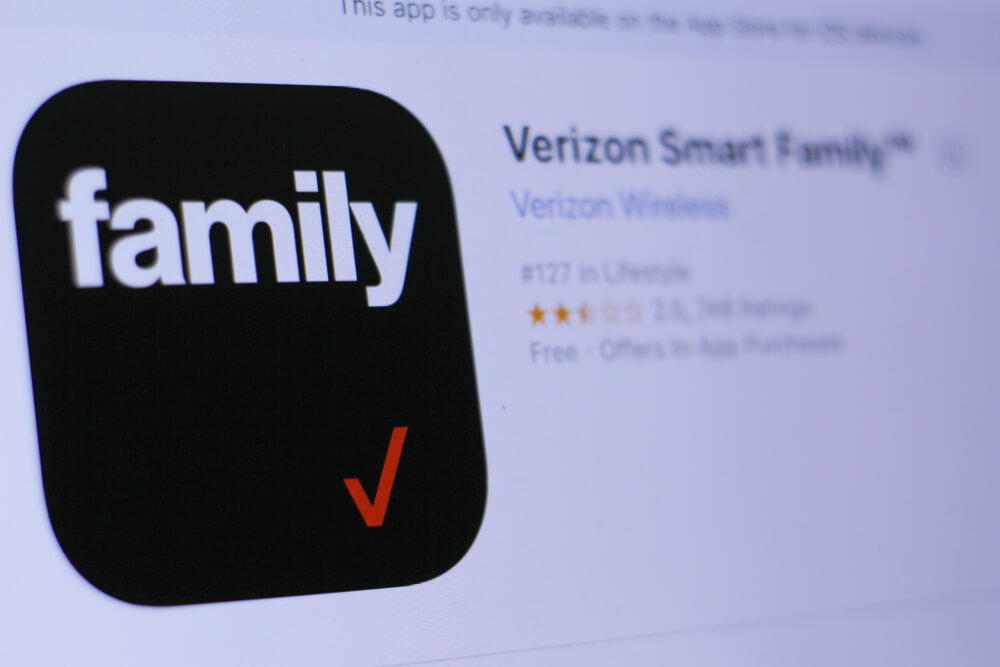
PREMIO STOCK/Shutterstock
Verizon Smart Family is the bread and butter of Verizon’s parental control toolkit. It’s a subscription-based service designed to make monitoring and managing your child’s devices as stress-free as possible.
With this feature-packed service, you can go beyond the basics of screen time limits and call/text restrictions.
Think of it as a one-stop solution where you can:
- Set personalized content filters
- Monitor activity on your child’s connected devices
- Pinpoint their location in real time with location alerts, so you always know where they are (yes, even if they forgot to pick up the phone)
To get started, all you need is the Verizon Smart Family app, which works for iOS and Android devices. Just make sure your device is running the latest version of its operating system, and you’ll have no problem using this app to stay in the loop.
Features of Verizon Parental Controls
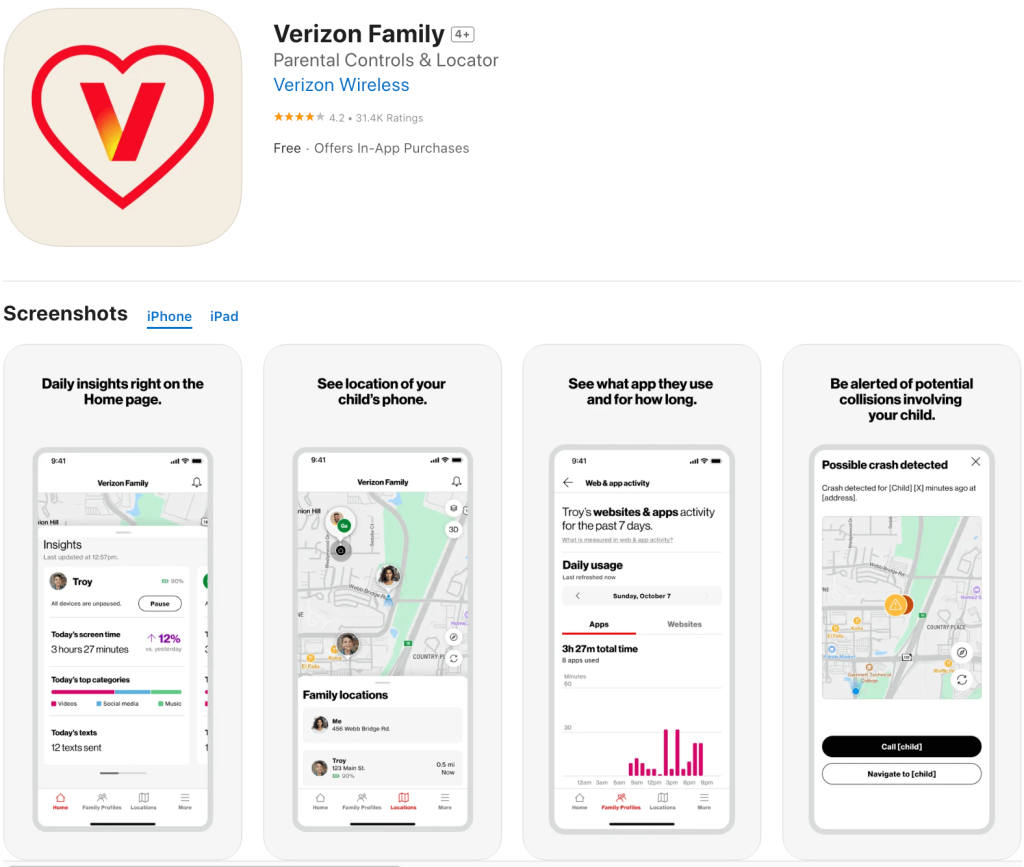
Credit: App Store
Verizon doesn’t skimp on the features front—Smart Family is packed with options to help you manage everything from app usage to online safety. Here’s a closer look:
Content Filters
No one wants their kids stumbling across inappropriate websites or online content. Verizon’s content filters block adult websites, explicit content, and even certain categories as easily as pressing a button in the app. It’s like being the gatekeeper for what makes it onto their screens.
Screen Time Management
Do you feel like your kids are glued to their phones 24/7? Verizon lets you set daily time limits for device usage with its 24/7 assist feature to ensure your child disconnects and spends time outside, doing homework (or, if we’re being honest, just doing anything other than scrolling). You can even set bedtime restrictions to avoid that post-midnight TikTok binge.
Location Tracking
This is where Verizon Family really shines. With the premium plan, you can monitor your child’s location in real time and get location alerts. Whether they’re at soccer practice, the mall, or en route to a friend’s house, you won’t need to rely on vague updates like “I’m on the way!” You’ll know exactly where they are.
Call and Text Control
Worried about who your kids are talking to? Verizon lets you block specific numbers for calls and texts to keep unwanted contacts away. You can breathe easier knowing that sketchy numbers can’t reach your child.
Activity Monitoring
Verizon Smart Family includes an activity log that gives you a breakdown of screen usage and device activity. Whether it’s a deep scroll through Instagram or downloading suspicious apps, you’ll be able to keep tabs on what your child is doing.
Pause Internet Access
Need your kids to focus on dinner, chores, or just anything that doesn’t involve a device? You can pause their internet access on the wireless network with a single tap. The power of instant disconnection is truly in your hands.
App Blocking
Certain apps just aren’t meant for kids (we’re looking at you, age-inappropriate games and dodgy streaming services). Verizon lets you individually block apps to make sure they aren’t downloaded or accessed.
With all these tools at your disposal, Verizon Family gives you a ton of options to monitor device activity while still allowing your child to use their phone responsibly.
How Much Does Verizon Smart Family Cost? Price and Plans
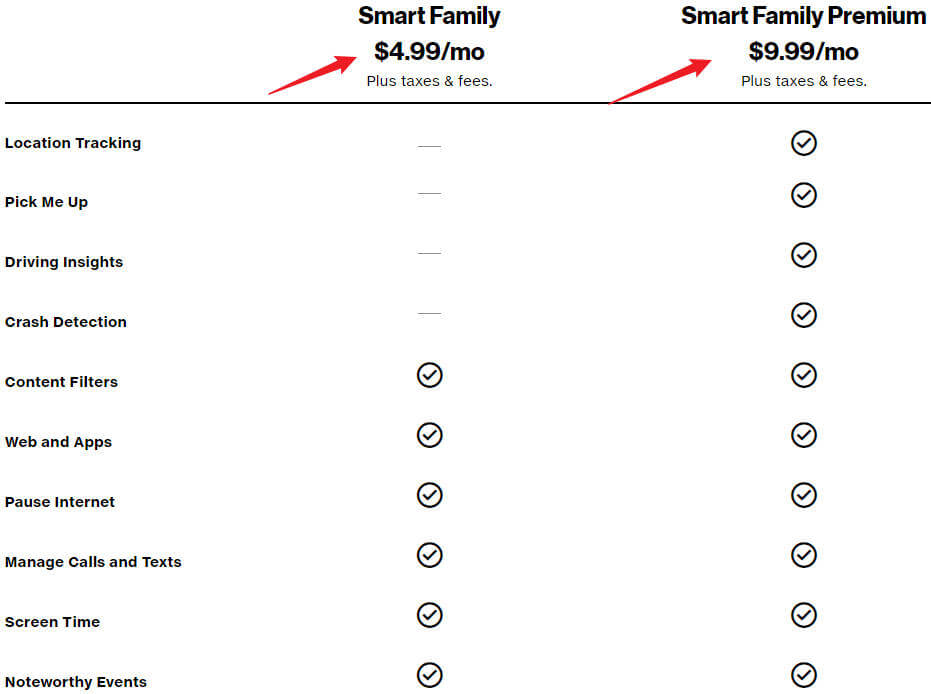
Credit: verizon.com
Now that you know what Verizon Smart Family can do, the next logical question is: “How much does this all cost?” The good news is that it’s flexible.
Verizon Smart Family offers two pricing options.
Basic Plan
For $4.99/month, the basic plan covers the essentials:
- Content filters
- Call and text monitoring
- Daily limits for devices
This plan is ideal if you’re looking for straightforward monitoring and control without the bells and whistles. It also includes built-in features available to all Verizon users, like 24/7 assist, which offers professional monitoring during a critical emergency along with connections to an emergency contact.
Smart Family Premium Plan
Upgrade to the Smart Family Premium plan for $9.99/month, and you unlock additional features like:
- Real-time location tracking with location history
- Enhanced activity reporting
- The ability to pause internet access and restrict online activity
If your priority as a parent is not just controlling screen usage but staying fully connected to your child’s digital world, the premium plan gives you the most comprehensive options. The peace of mind it offers? Absolutely worth it.
Verizon Family occasionally runs deals, so make sure to keep an eye out for any discounts or promotions that might save you a few bucks when subscribing.
How to Set Up Verizon Parental Controls
Setting up parental controls on Verizon might sound complicated, but it’s surprisingly simple once you know where to press, tap, and click.
Mobile Devices
To get started with the Verizon Smart Family Companion app, make sure your child’s device is running the latest version of the app. Outdated versions can cause issues and limit the features you can use.
You’ll need to install the Verizon Smart Family companion app on your child’s device and pair it with your own device using a code or link sent during setup.
Then, follow these steps:
- Open the Verizon Smart Family companion app on your phone.
- Tap on your child’s connected device in the app.
- Set usage limits, block texts, or restrict access to apps and websites with just a few taps.
- Monitor what’s happening in real time through the activity screen.
Tip: You may need to grant certain permissions during setup, like access to location or usage data—don’t skip these!
Fios TV
Want to block certain content on your TV? Grab your remote:
- Press the Menu button.
- Select Settings and then choose Parental Controls.
- From here, you can restrict certain channels or shows based on ratings. It’s great for keeping late-night content out of reach.
You can also set a PIN code to prevent kids from changing the settings.
Tip: You can block shows by rating (like PG-13 or TV-MA), channel, or even time of day.
Website Monitoring
For web usage, Verizon Family gives you the option to block questionable websites entirely or restrict access during certain hours. This can be done through the Smart Family app under the ‘Content Filters’ or ‘Web & App Activity’ section. The feature can give you more control over when your child surfs the web, whether that’s on Google Messages, Instagram, Snapchat, or anything else.
Note: Verizon Smart Family allows you to block websites by category or URL, but it does not offer full browser history monitoring. Also, it doesn’t show a detailed list of every website your child visits.
Why Use Verizon Parental Controls?
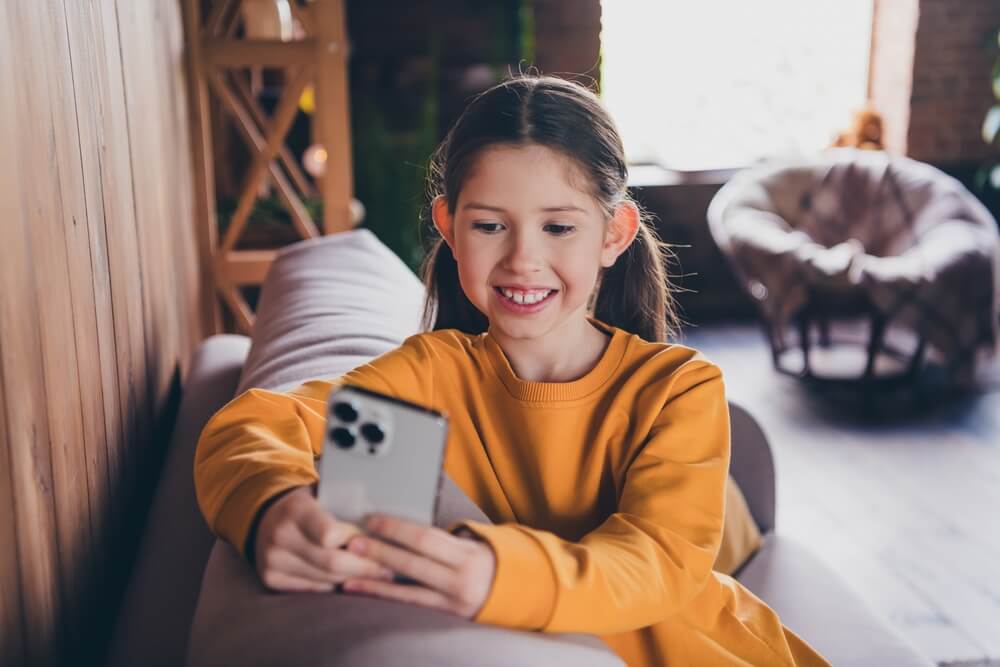
Roman Samborskyi/Shutterstock
Verizon’s parental control tools, specifically via their Smart Family feature, give you the power to manage and monitor your child’s smartphone activity like a pro.
This isn’t just about snooping on their texts or checking what apps they’re using. Instead, it’s designed to help you guide your child’s online habits in a healthy, balanced way.
Some of the biggest perks include:
Screen Time Management
Set limits so your kids spend more time outdoors than scrolling indoors. Yup, you can finally restrict endless TikTok binges.
Content Filtering
Decide which apps and websites are chill and which ones are a no-go. Press the Settings button, and you’re in charge! You can block age-inappropriate websites or even make sure certain types of content are entirely off-limits.
Location Tracking
Stay updated on where your child is by viewing their device’s location on Verizon Family Plus. Whether they’re walking home from school or hanging out at the mall, this feature helps you keep an eye on their safety.
Call, Text, & Data Control
Want to block questionable contacts or limit texting after bedtime? You can manage their phone usage with just a few taps on Verizon Family Plus.
Related: Learn How Digital Wellbeing and Parental Controls Ensure Online Safety for Kids.
Can Verizon Smart Family Be Removed? Yes… But Not Without a Fight
Ah, kids and technology—a combo that can be as dramatic as a soap opera. If you’re thinking, “What if my child finds a way to remove Verizon Smart Family from their device?” the answer is simple.
They can—but only if they’re really determined and tech-savvy. While Verizon Family Plus does try to prevent tampering, some kids (especially on Android) might find workarounds. On iOS, uninstalling is more difficult due to system restrictions.
Here’s how it can happen and what you can do about it:
- Removing the App: Kids may try uninstalling the Verizon Family Plus app. To prevent this, make sure the parental controls are set up properly on their device through the Verizon app, not just the standalone app.
- Software Updates: Sometimes, not running the latest version of Verizon Smart Family can lead to loopholes. Keep it updated to avoid any sneaky workarounds.
- Disable via Settings: If your teen is determined, they may dig into their phone’s settings to try to remove or disable the Verizon Family app. You can monitor potential tampering by using activity notifications on your end.
Pro tip? Pair Verizon’s parental controls with an open conversation about why these tools are there to help. The easier it is to talk about it, the less likely your kid will try to Houdini their way out of it.
Comparisons with Other Parental Control Tools
Verizon Smart Family is great, but how does it compare to other apps like Findmykids or Kids360?
Findmykids caters specifically to tracking your child’s location. It’s simple, directly focuses on safety, and offers great GPS features. If your main concern is knowing where your child is (without all the extras), this could be for you.
Key features of Findmykids:
- Real-time GPS location tracking
- Location history to see where your child has been
- “Sound Around” feature to hear what’s happening nearby
- SOS button for emergencies
- Push notifications when your child arrives at or leaves school, home, or other places
- Battery level monitoring on your child’s device
- Child-friendly chat with parents
- Integration with smartwatches and GPS trackers
Why parents love it: It’s a powerful yet affordable tool focused entirely on child safety and peace of mind. The setup is quick, and the app is intuitive—even for non-tech-savvy users.
Download Findmykids today and always know your child is safe, wherever they go!
Kids360 is all about device monitoring and boundaries. It boasts features like viewing your child’s screen activity and setting app limits. It’s ideal if you’re looking for a balance of monitoring and responsible app usage.
Key features of Kids360:
- App usage tracking with screen time reports
- App blocking by category or time of day
- Screen time scheduling for daily routines
- Focus mode to help kids stay off devices during school or bedtime
- Smart push notifications about new apps installed
- Parent-child chat to an emergency contact
- Motivational tools
- Friendly design that encourages open communication, not strict control
Why parents love it: Kids360 is perfect for parents who want to foster healthy screen habits and teach digital responsibility—without micromanaging.
Try Kids360 now and help your child build better screen time habits—with your support, not restrictions!
Online Safety Tips for Parents

Prostock-studio/Shutterstock.com
Even with tools like Verizon’s parental controls, online safety starts with how you approach the subject at home. Filters and apps can help block inappropriate content, but long-term safety involves teaching your kids how to interact responsibly with the web.
Here are a few tips to consider:
Start Conversations Early
Kids are on the internet from a young age, so it’s never too early to begin talking about online safety. Want a light opener? Ask them what they think is okay to share with friends online—or what could go wrong if strangers saw those posts.
Set Logical Boundaries
Set limits for screen time and explain why they exist without being overly harsh. For example, maybe encourage no screens at family meals or in bedrooms at night. Less “because I said so” and more “because it’s better for sleep, focus, and family time.”
Teach About Social Media Privacy
Talk about privacy settings, personal information sharing, and why public profiles aren’t always a great idea. Walk them through apps like Instagram or Snapchat and show them how to make profiles private.
Be the Example
Kids often mirror your habits. If you’re constantly glued to your screen, they’ll wonder why they shouldn’t be. Keep a balance to reinforce the idea of responsible app and internet use.
Promote Critical Thinking
Help your kids evaluate what’s real versus fake online. Can that amazing deal possibly be legit? Does that stranger who’s DMing them really have their best interests at heart? Give them the tools to question what they see and make thoughtful decisions.
Manage Your Family Tech With Confidence
Parenting today is just as much about managing devices as it is about setting curfews.
But tools like Verizon parental controls, Findmykids, or Kids360 can help you regain control over your child’s digital life while giving them room to grow.
The key isn’t just limiting access—it’s making connectedness safe, productive, and something your entire family can feel good about.
FAQs

Dean Drobot/Shutterstock
How do Verizon parental controls work?
Verizon’s parental controls—via Verizon Family (formerly Smart Family)—give parents tools for managing mobile and home internet usage. You can filter content, set screen time limits, monitor location, and track call/text activity on dependent devices.
For Fios internet, log into My Verizon → Internet → Manage My Devices → Devices & Parental Controls to restrict websites or control what kids can watch on TV.
How do I set parental controls on Verizon?
You’ll need to use the Verizon Smart Family app. Download it on both your phone and your child’s device, connect the accounts, and then you’re good to go. You can block calls, texts, apps, websites, and more.
Does Verizon charge for parental controls?
Yes, Verizon Smart Family is a paid service. While it comes with a free trial period, you’ll need to subscribe to continue using it. Premium features like GPS location monitoring and more detailed insights require a subscription.
Can I turn off my child’s phone at a certain time on Verizon?
Yes! Use the app to set schedules that automatically disable certain features—like the internet—at bedtime or during school hours.
How do I remove Verizon parental controls?
As a parent, you can remove controls through the app. However, if your child tries to remove the app themselves, you’ll receive an alert.
Cover image: OpturaDesign/Shutterstock
Проверьте электронный ящик