The Ultimate Guide to Disney Plus Parental Controls

Disney Plus parental controls make this platform a dream come true for every parent with young children. With the right settings, Disney Plus becomes the ultimate streaming service that is both safe and entertaining for kids.
The Disney Plus parental control features allow you to adjust content ratings, restrict profile creation, and set up PIN codes for a safer viewing experience. In this guide, we’ll walk you through each of these features step by step, so you can create a kid-friendly Disney Plus experience with confidence.
Contents:
- What a Disney Plus Parental Controls?
- Why Do You Need to Set Up Controls on Disney+?
- Step-By-Step Guide to Set Up Parental Controls on Disney Plus
- What Disney+ Doesn’t Offer
- Better Family Protection With Kids360
- FAQs
What a Disney Plus Parental Controls?
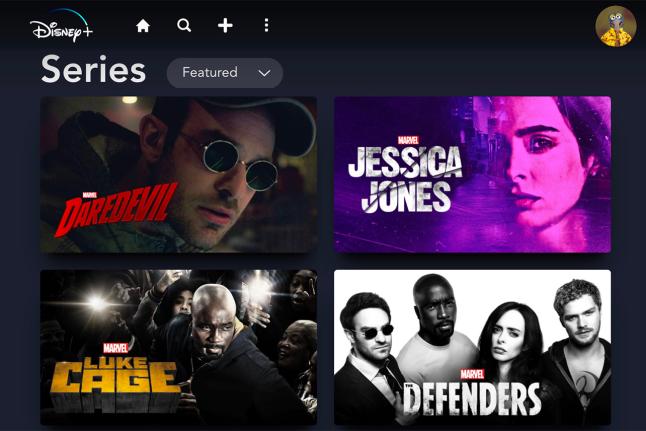
Credit: Disney+
Before we dive into how to change parental controls on Disney Plus, let’s talk about what it is. In short, these are a set of features that give parents oversight and control over what their kids watch. These changes include content ratings, profile settings, and viewing restrictions.
With these features, you can make sure that kids stay away from adult content, control how much time they spend on Disney Plus, and set up filters to limit access to certain titles. You can also manage screen time and improve their overall viewing experience.
The Disney Plus Parental Controls are easy to set up and are simple to change, even if you have multiple profiles.
One of the most significant benefits of Disney Plus Parental Controls is that you can tailor them to your kids’ interests. For instance, if your child loves Star Wars but is not yet ready for the darker and more violent content, you can limit access to those episodes.
You can also block titles that may contain mild language or sexual content, so your kids won’t accidentally stumble across inappropriate content. This way, you can ensure that your family has access to kid-friendly Disney movies while avoiding adult content.
To take it even further, if your child uses a web browser on an iPhone, iPad, or Mac, you can restrict access to Disney Plus through Safari Parental Controls—this lets you block or limit websites directly from the device settings.
Why Do You Need to Set Up Controls on Disney+?

fizkes/Shutterstock.com
Disney Plus has been a treasure trove of movies and TV shows for all. From classics like The Lion King to newer hits like WandaVision, there’s something for everyone.
However, it’s essential to remember that not all Disney content is suitable for all ages, and it’s worth considering setting up parental controls on the platform.
While most Disney movies and TV shows are family-friendly, there is the occasional program or film that isn’t suitable for children. For instance, some Marvel movies feature intense violence and suggestive adult themes, that may not align with younger age ranges.
In some cases, the wrong content can be accessed by young children, leading to confusion, fear, or even trauma. With parental controls, you can prevent such accidents from happening in the first place.
Content addiction is another potential issue. Disney Plus’s library is massive, and it’s easy to get lost in the vast collection, especially for children. If left to their devices, some kids may spend hours and hours watching movies and TV shows, which could take away from critical activities like homework, outdoor playtime, or sleep. Parental controls allow you to set limits on screen time and regulate the amount of viewing time per day. It also ensures age-appropriate content is delivered based on selected content ratings.
Finally, parental controls are not just about preventing negative scenarios; they also serve to encourage positive digital habits.
By setting limits, regulating viewing time, and blocking age-inappropriate content, parents can model healthy media behaviors that promote creativity, curiosity, and learning.
And don’t forget—Disney Plus is just one platform. If your child watches other services like Amazon Prime Video, it’s a good idea to explore Prime Video Parental Controls as well to ensure consistent safety across all streaming platforms.
⠀
Also keep in mind that if your Disney+ account is bundled with Hulu, your child might get access to Hulu content, which often includes shows and movies aimed at older audiences. Hulu has its own parental control settings, separate from Disney+. You can check out our full guide to Hulu parental controls to make sure both platforms are equally safe for your family.
Step-By-Step Guide to Set Up Parental Controls on Disney Plus
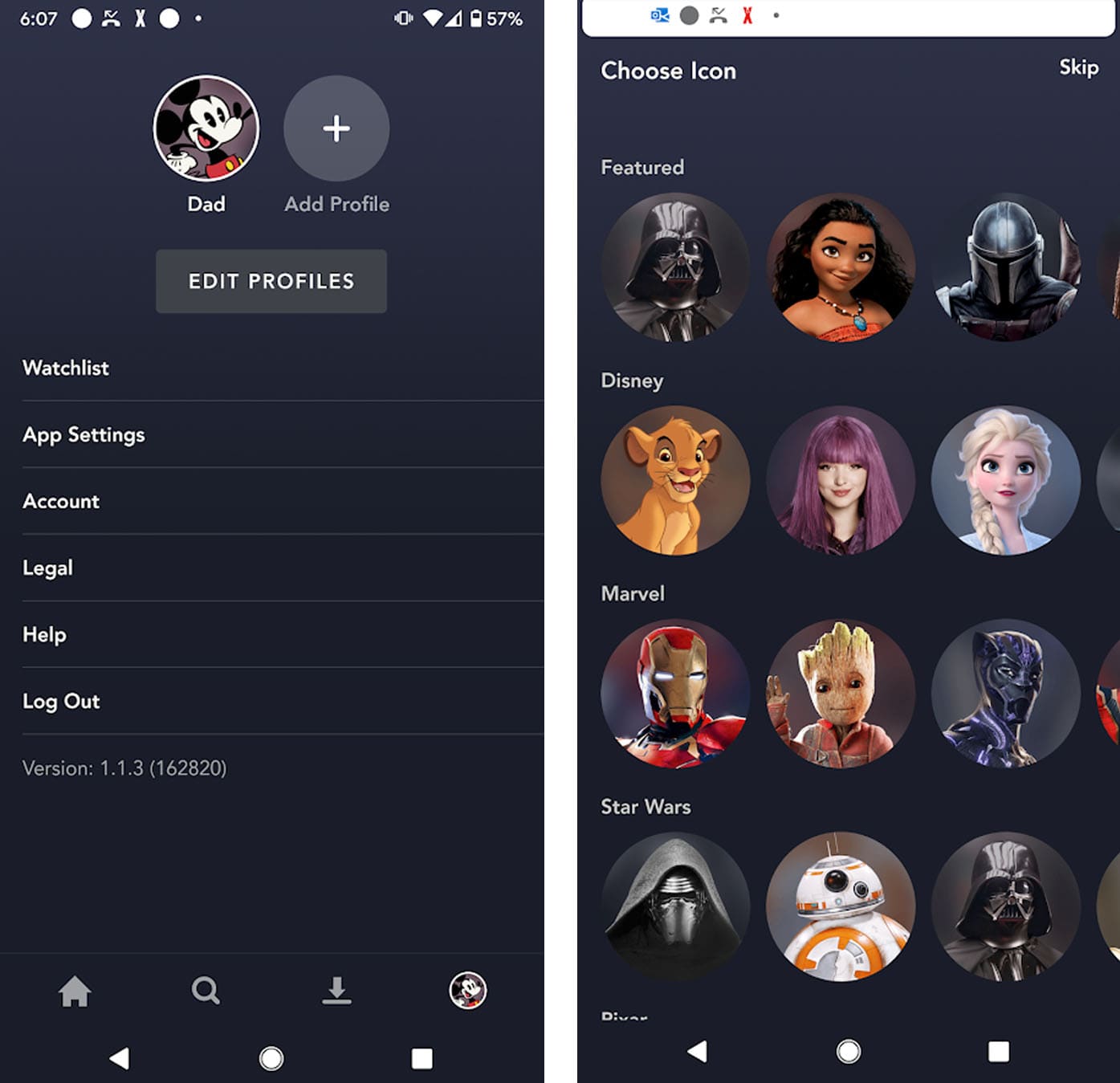
Credit: netnanny.com
Disney Plus offers a range of parental controls that help parents restrict access to inappropriate content. Below, we’ll take you through a step-by-step guide to setting up parental controls on Disney Plus.
Step 1: Log in to Your Disney+ Account
To start, log in to your Disney Plus account on your web browser or mobile app by entering your email and password.
Step 2: Navigate to the Profile Page
On the homepage, click on your profile icon located in the top right corner. Scroll down to find the “Edit Profiles” option and select it.
Step 3: Create a New User Profile for Your Child
Click on the “Add Profile” button and create a new user profile for your child. Choose a friendly display name and select a character icon for the profile to make it more personalized.
Step 4: Enable the Kid’s Profile
On the next page, you’ll see a switch that says “Kid’s Profile.” Enable that switch to ensure that your child sees only age-appropriate content. You can also set up a PIN code for this profile so that your child won’t be able to switch to other profiles with access to more mature content.
Step 4b: Enable Junior Mode for Younger Children
For preschoolers and younger kids, Disney Plus offers Junior Mode, which creates a fully safe and simplified environment.
To enable Junior Mode:
- Go to your child’s profile.
- Look for the Junior Mode toggle near the Kid’s Profile settings.
- Turn on Junior Mode—this automatically applies age restrictions, simplifies the interface, and enforces profile creation restrictions, so your child cannot change settings or create new profiles.
- Save settings. Your child will now enjoy a safe, curated viewing experience.
Optional: Parents can access the profile using a PIN to manage settings or disable Junior Mode as the child grows older.
Step 5: Set Age Restrictions
The next step is to set age restrictions and adjust the content rating settings for your child’s profile. To do this, click on the age rating limits, ranging from G to PG-13 or higher, appropriate for your child’s age. This works for both standard Kids Profiles and Junior Mode.
Disney+ lets you pick age ranges, from TV-Y to TV-14 and beyond, so kids only see shows and movies within their appropriate age rating.
Step 6: Manage Content Filters
Disney+ provides content filters to block specific types of content, like movies with a specific rating or TV shows with unsavory language. Switch the content filters “on,” if you want to limit your child’s exposure to specific types of content on Disney+.
What Disney+ Doesn’t Offer

Evgenyrychko/Shutterstock.com
When you think of Disney Plus, the first thing that comes to mind is unlimited access to family-friendly content. As much as we want to believe that Disney Plus is a safe platform for our kids, we need to admit that it has its limitations when it comes to parental controls.
That being said, what are these limitations? What are the things that Disney Plus cannot do to ensure our children’s safety?
Time Limits
Unlike other video streaming services like YouTube Kids and Netflix, Disney+ does not have a feature that limits the amount of time kids can spend watching their favorite shows or movies.
They do have a “bedtime” mode that puts a placeholder on-screen so children can know when it’s time to turn them off. However, this does not stop them from continuing to watch the show or movie.
Restricted Content
It should be highlighted that the recommended content ratings for each profile are not infallible. Although they serve as a guide, it’s possible that certain parents might discover their children have accessed content with a higher rating than they feel is appropriate. This makes content restrictions imperfect, especially when compared with stricter platforms.
Restrict Profile Creation
Disney+ does not allow you to fully restrict profile creation, but you can prevent unauthorized access by setting strong account passwords and using profile PINs. Creation restriction is one of the most requested parental control features.
Password Protection
Disney Plus does not allow you to set up a different password for each profile. This means that if your child knows the password to their profile, they also have access to all other profiles in your account.
Filtering
Unlike other video streaming services, Disney Plus does not offer filtering options. You cannot filter out certain genres or content that is not appropriate for children. This means you are at the mercy of the platform’s algorithms and recommendations.
History Control
Finally, Disney Plus does not offer any control over your child’s viewing history. You cannot delete or clear viewing history, which can make it difficult to manage what your child watches on the platform.
Better Family Protection With Kids360
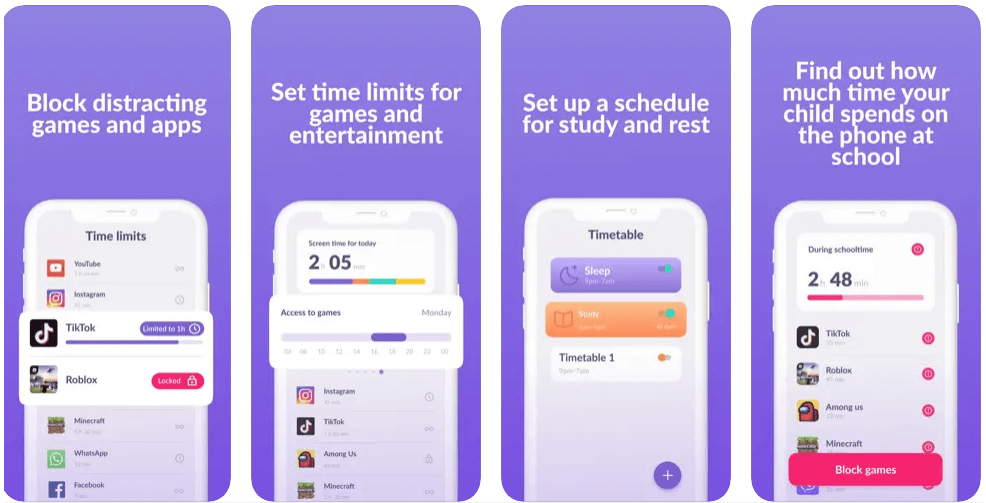
Kids360 app
If you’re a parent, we’re sure you know the struggle of trying to keep your kids safe online. With so many apps and streaming services available, it can be tough to monitor everything your child is exposed to. This is where Kids360 comes in—an online safety platform that helps you keep your family protected from unsavory content.
Kids360 allows you to customize your family’s online experience by setting up filters, restrictions, and alerts. Kids360 is perfect if you want to create a safe and engaging online environment for your family, without having to constantly worry about what your kids might accidentally stumble upon.
When it comes to social media apps, games, and other online services, Kids360 couldn’t be more useful. With just a few clicks, you can set up profiles for each of your kids that limit access to age-inappropriate content. Plus, you can set up alerts that notify you if your child tries to access content that’s been blocked by the platform.
With Kids360, you can keep track of what your children are watching and for how long, as well as set limits on total screen time. It’s a great way to promote healthy digital behavior and make sure your kids are balancing their time online with other activities!
Disney Plus has a lot of valuable content to offer, but it’s essential to use it mindfully, especially if you have young children.
By setting up parental controls, you can provide a safe and healthy streaming experience that promotes positive digital habits, protects children from inappropriate content, and fosters creativity and growth.
FAQs
How do I change parental controls on Disney Plus?
To change Parental Controls, log in to your Disney+ account, go to “Edit Profiles,” and select the profile you want to update. From there, you can adjust content ratings, set age restrictions, enable Junior Mode or Kids Profile, and lock profiles with profile PINs.
How do I turn off parental control on the Disney app?
Open your Disney+ profile settings, select the profile with controls enabled, and change the content rating back to “All content.” You can also disable Kids Profile or Junior Mode to restore full access.
How do I put a PIN on Disney Plus?
Go to your profile settings, select the profile you want to protect, and turn on the “Profile PIN” option. This feature adds a PIN code that must be entered before switching to that profile, preventing kids from accessing other accounts.
The picture on the front page: ibixion.com
Проверьте электронный ящик



















