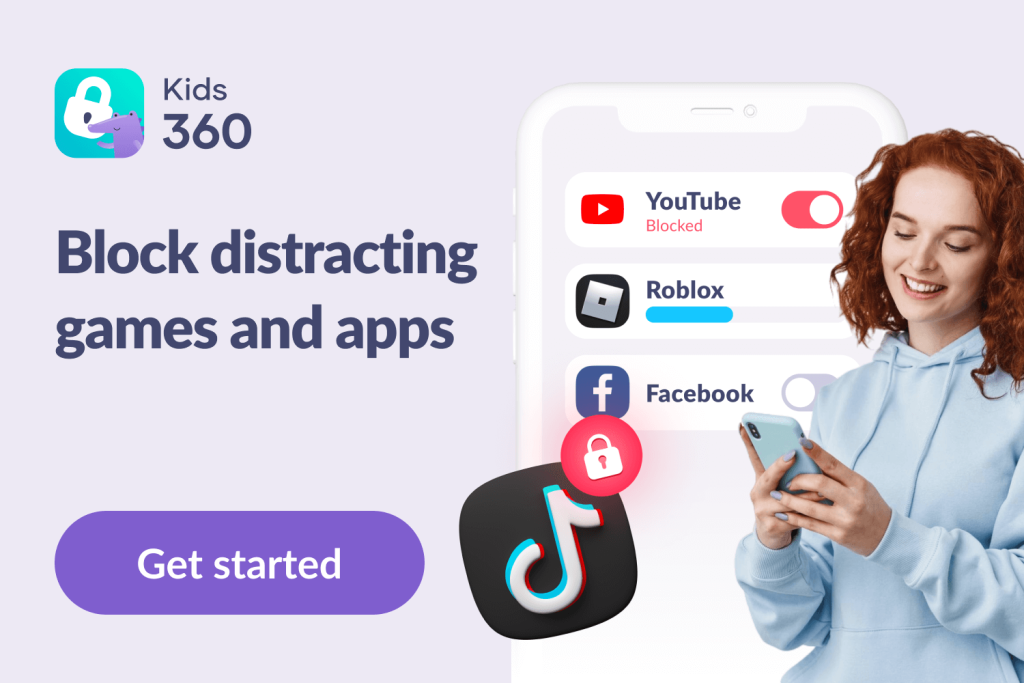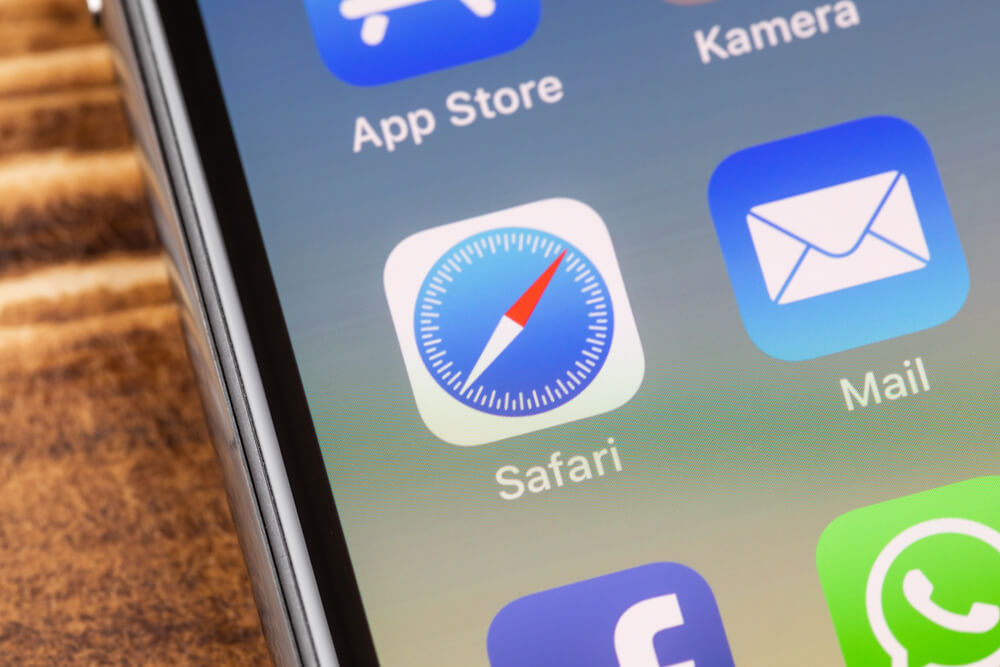How to Set Up and Use Roku Parental Controls

We’ll go through the basics of Roku parental controls, discuss how to activate certain features, and share important tips to help you protect your children’s well-being by preventing them from accessing unsuitable content on this platform. Here’s what to do to ensure your family remains protected and secure while using Roku!
Contents:
- What Is Roku?
- How to Set Up Parental Controls on Roku?
- How to Set a Roku PIN?
- How to Delete Inappropriate Channels on Roku?
- How to Restrict YouTube on Roku?
- Parental Controls on Roku TVs
- Stay Safe with Kids360
- Important Tips to Keep Kids Safe Online
- Roku Has Parental Controls, but Are They Enough?
- FAQs
What Is Roku?
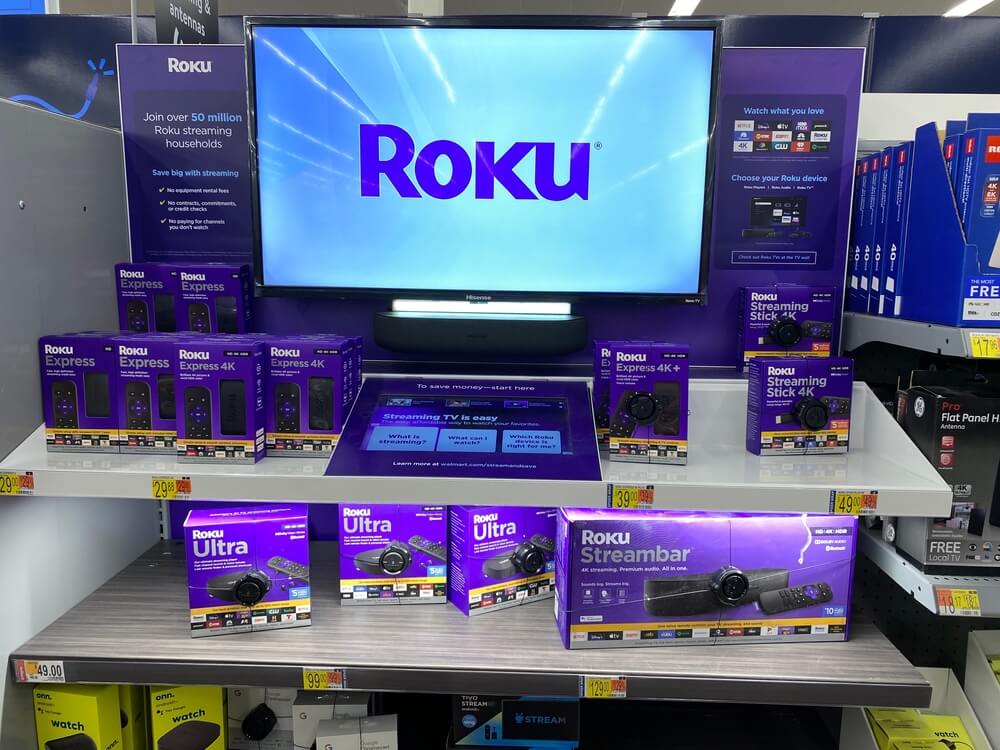
melissamn/Shutterstock.com
Roku is a streaming media player that offers endless entertainment with loads of available channels and access to other streaming platforms. But that much content available makes it hard to control what your children can watch. It’s why many parents would like to know if it’s possible to set parental controls on Roku, and that’s what we are focusing on in this guide.
The company offers a range of products, such as the Roku Streaming Stick 4K and Roku Streambar Pro, and you can even acquire Roku TV. These are smart TVs with a huge selection of free and premium TV channels, and they run on an operating system called Roku OS.
Roku has never been this popular since the statistics say that the number of active platform users exceeded 70 million in 2022. Users love it because of the massive selection of major streaming platforms since you can enjoy Hulus, Netflix, and many other VOD and live TV streaming services. Roku is intuitive and consumer-friendly, making it easy to use.
Is Roku Dangerous for Children and How?

Prostock-studio/Shutterstock.com
Roku is no more or less dangerous for children than any other streaming platform focused on general content. The service has a long list of channels and content to access, and the suitable age rating varies. You’ll find kid-friendly titles, such as animated TV shows, but many titles include scenes that are only suitable for adults.
For example, you might not want your kids to watch movies with sexual scenes until they reach a certain age. Many TV shows, and even news channels, could contain discussions and scenes of violence and inappropriate language.
Access to unsuitable content can have long-term effects on kids’ mental health. They might start using curse words just because they heard them on TV and could try to replicate violence seen in movies in real life. It’s why you need to keep things under control and ensure your children can only access the part of the Roku library that you deem to be safe.
Does Roku Offer Parental Controls?
Parents can relax because Roku does come with parental controls that will help you limit your kids from accessing unwanted channels and content on the platform. We can’t say that parental controls on Roku go the extra mile to offer total control, but there are multiple options to use to our advantage.
Here’s an overview of features you’ll find in Roku parental settings:
- Set a PIN to prevent those without the code from opening channels and executing certain functions
- Remove channels you find inappropriate from Roku’s library
- Use content ratings to your advantage to determine which titles children can access
Now that we have gone through the basics, let’s see how to use the available features to optimize content accessibility on Roku.
How to Set Up Parental Controls on Roku?
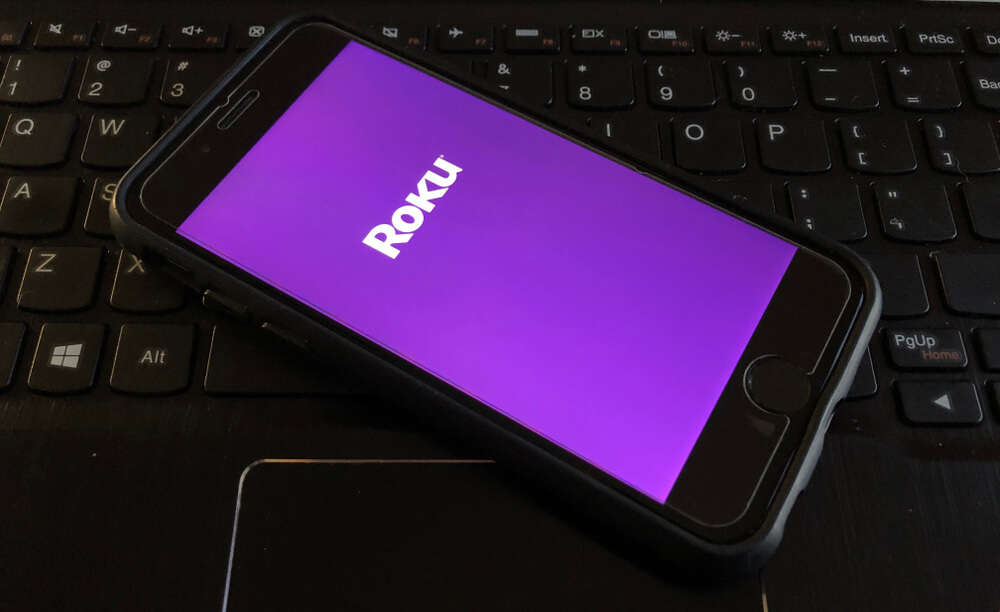
Lori Butcher/Shutterstock.com
The exact parental control options will depend on the Roku device you use. The first step of the setup process is to enable parental controls. You activate and adjust all options by visiting Home -> Settings -> Parental Controls in your Roku app.
Users will need to access the account where they want to change parental controls first. Roku’s protection features are mostly based on using a PIN to execute certain actions. If a parent sets a strong PIN, the odds are it’ll be hard for a child to bypass it. In the next section, we’ll see how to create a PIN and adjust Roku parental options.
How to Set a Roku PIN?
A PIN is an abbreviation that stands for a personal identification number. These passwords are usually only numeric strings, and they are used to require authentication to execute certain actions or access particular areas.
Your Roku PIN is necessary because it’s a way of controlling access on any device where this app is used. After activating it, someone else trying to watch a particular Roku channel or change parental control settings in that account will need to enter the PIN first.
Here’s a detailed guide on Roku PIN setup:
- Open a web browser on a desktop PC, laptop, tablet, or smartphone.
- Navigate to Roku.com and access your account with the existing login credentials.
- From the My Account page, navigate to PIN preference and click on Update.
- Select the desired PIN and when it’ll be required. You can use this code to restrict purchases or add channels from the Roku store, for watching certain channels, etc. Assess the potential options, but we suggest using all protection features offered by this passcode.
Your PIN will have four digits, but we suggest writing them down. If you happen to forget, it’s possible to change it, but you’ll need access to the email used to register your account.
How to Delete Inappropriate Channels on Roku?
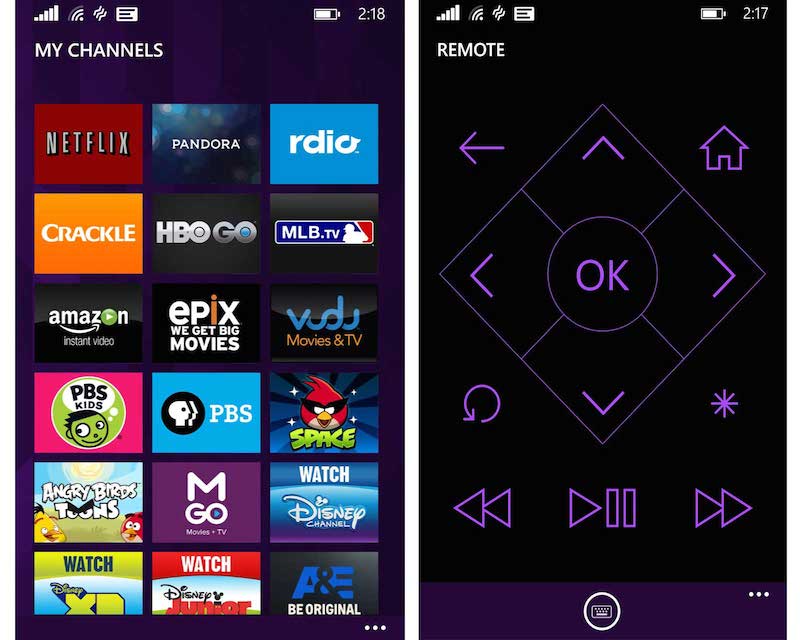
Credit: image.roku.com
Television might offer great entertainment, but just browse the Roku TV guide, and you’ll find many movies and shows with content that children shouldn’t watch since it’s inappropriate or harmful. Apart from setting a PIN passcode to keep controlled access to certain channels, you also have the option to remove those channels you find inappropriate.
Use the remote or the Roku app and navigate to Home, and then browse the channels available currently. After you select the channel to remove, choose Remove Channel from the options.
Roku doesn’t require a PIN to remove a channel, but if anyone wants to add it back, this passcode will be required. That means your kid can’t bypass your deletion.
How to Restrict YouTube on Roku?
If you’re concerned about your kids accessing YouTube on Roku, you have two simple options to restrict it. The first is to remove the app entirely from your Roku device. Alternatively, you can use Roku’s parental control settings to create a PIN, which will limit your child’s ability to open YouTube or other apps without your permission. With this PIN in place, every time they try to access YouTube, they will be prompted to enter it, ensuring they can only view content you approve.
Parental Controls on Roku TVs
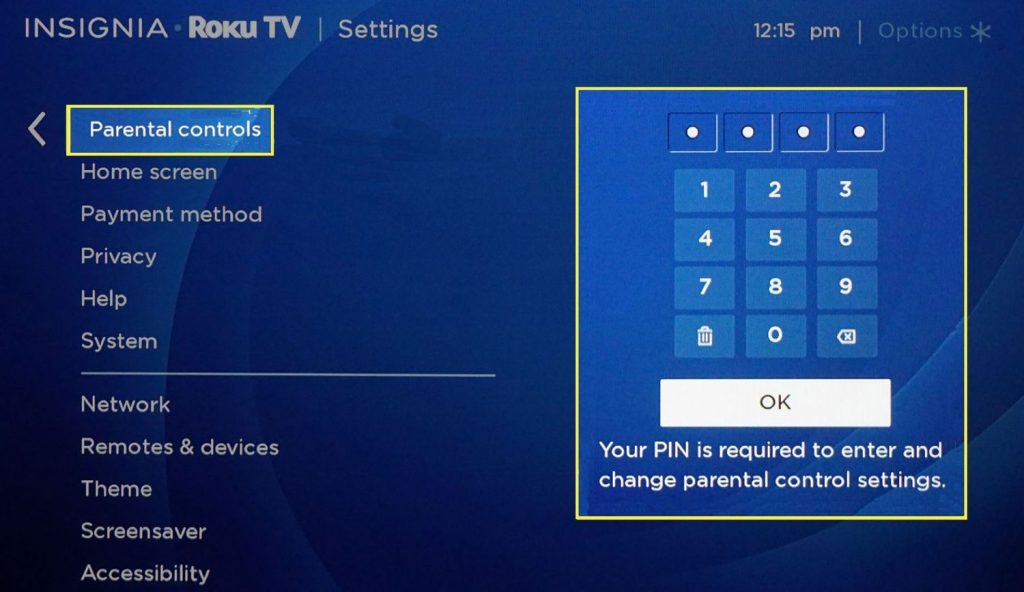
Credit: lifewire.com
Roku TVs are smart devices running on Roku OS, and they come with a few extra options you’ll find convenient. A helpful option is to restrict movie access based on the provided content ratings. Roku will show several movie rating options, such as:
- G – rated for a general audience
- PG – parental guidance suggested
- PG-13 – parents strongly cautioned, especially if kids are less than 13 years of age
- R – restricted
- NC-17 – it’s not suitable for viewers who are 17 or under
Here’s how to set the desired settings:
- Use your controller to open the main menu of your Roku TV.
- Choose Settings, which will be at the bottom section of the main menu on most devices
- Activate parental controls and create a PIN if necessary.
- Browse TV and Movie ratings and set the preferred adjustments.
- Exit the menu, and don’t worry because nobody can access parental controls again without entering the PIN you selected.
If a movie or TV show is missing a rating, you can prevent access to that content by selecting Block All Unrated Programs.
Stay Safe with Kids360
Although Roku parental controls are decent, they are still missing some useful features offered by other apps, such as time limits. For example, you might want to limit how long your child can watch Roku because too much TV also isn’t good for them. It can compromise the children’s optimal sleeping schedule and affect school performance and general focus. That’s where the Kids360 app comes into play.
The software is available for Android and iOS devices, and it works on a freemium basis, which means you only pay for the premium features. Kids360 offers a simple way to set screen time limits for each individual app. For example, if your child uses their smartphone to watch cartoons on Roku, you can restrict them to using the app only for 60 minutes daily.
Kids360 is convenient since it also offers timetables, meaning you can block access to Roku, YouTube, games, and other distracting apps while your child is at school. You can also activate the app lock feature to completely prevent access to unwanted apps.
This app isn’t just for controlling Roku channel access and preventing your child from watching any inappropriate streaming channel or videos with restricted movie ratings, it also has other cool features. There’s an exclusive rewards system built-in, for example, where kids can earn more streaming channel screen time minutes for good behavior or completing chores.
Important Tips to Keep Kids Safe Online

Prostock-studio/Shutterstock.com
Parents don’t have it easy in today’s high-tech world, where they need to keep children safe from various online dangers and threats. Here are some tips that will help promote your kid’s overall internet safety:
- Inform yourself of potential internet threats. Roku might have unsuitable content, but kids can also find it elsewhere on the web. From cyberbullying when playing multiplayer games to online predators on social media, make sure you are familiar with all the risks to protect your children better.
- Talk to your kids about online safety. You might need to choose your wording at times, but it’s better for your children to know what they can expect on the web.
- Be supportive and discuss various online situations. Teaching kids about behaving properly and protecting themselves online is an ongoing project. Encourage them to talk to you for advice if they encounter any situation they find suspicious, and don’t forget to be supportive and explain the right steps to take.
- Monitor your child’s online activities. If your kids are small, consider browsing the web together. Later, you can use parental monitoring apps to keep things under control.
- Check forums and community spaces. Roku channel forums, for example, often have threads and posts from other parents, sharing their own tips and tricks. They may be able to assist you in setting up parental controls on your Roku channel or streaming channel device, or provide other insights, like tips for screen mirroring with Roku channel apps.
Roku Has Parental Controls, but Are They Enough?
Roku shows that it cares about its users by implementing parental control options on their TVs and other devices. Thanks to these features, you can delete channels, manage live TV access, and activate other options to ensure your child doesn’t access any content you deem unsuitable.
While Roku parental controls are convenient and easy to use, they might not be enough. Using other apps, such as Kids360, will ensure your kid can’t watch too much TV on Roku by creating timetables and setting daily access limits. If you decide to try Roku, we hope that this guide helps you understand how to maximize the potential of the parental controls available.
FAQs

Emily Wade/Unsplash.com
Can I set parental controls on Roku?
Yes, it’s possible to set parental controls on Roku. Most devices come with various features, such as deleting unwanted channels, limiting access based on content ratings, and setting a PIN. You can find these adjustments in the Settings menu of your Roku device or software.
Read also AT&T Secure Family App Reviews – Is the App the Right Choice?
Can I block YouTube on Roku?
YouTube will be located in the submenu “My Channels,” which you can access with the Roku remote controller. Find YouTube and choose the option to remove the channel to delete it.
Can I lock apps on Roku?
You can require the person watching to enter a PIN to access certain channels. It’s possible to pick which channels require a PIN, making it easier to control particular apps.
Can a kid bypass parental controls on Roku?
It’s necessary to enter the PIN you previously set to adjust current parental control settings. That means only knowing the PIN is the option how your kid can bypass the Roku parental controls you set.
How do I restrict YouTube on Roku?
You’ve got two options to restrict YouTube on a Roku TV or box. You can either remove the app entirely from your Roku TV device, or you can dig into the Roku TV parental control settings and set a Roku PIN (a 4-digit PIN code) to limit your child’s access to content and apps, like YouTube. You’ll need to enter the 4-digit PIN each time you log in to access any Roku channel or app.
Can I set screen time limits on Roku?
A Roku TV or streaming device does not yet have any built-in time limits feature. So there is no way to control time limits using the parental control settings. This may change with future software updates. You can, however, set sleep time limits. To do this, go into the Roku channel or TV settings, find the Sleep Timer option in the Time menu, and then choose a time (30 minutes to two hours). After that time ends, the streaming experience will end.
How do I turn on parental controls?
To access parental control options on your Roku channel streaming device, you simply need to find the parental control features menu within the device settings. Features include 4-digit PIN-based playback control, the ability to control access to content based on rating level, access limits, PIN preferences, and more. You can configure the Roku channel parental settings as desired, and look to the Roku channel community forum for tips and guides.
The picture on the front page: rafapress/Shutterstock.com
Проверьте электронный ящик