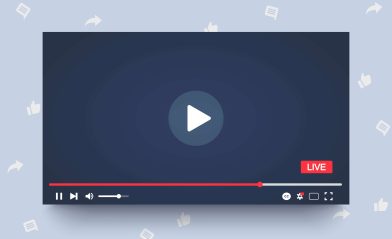How to Set Up Safari Parental Сontrols

With the proliferation of online content and the increasing time spent by children on digital platforms, implementing robust Safari parental controls has become paramount for ensuring a safe and secure browsing experience.
We all want to protect our children from harm, but we also want them to explore the world and learn new things.
With the rise of the internet, keeping our kids safe online has become a top priority for parents. That’s why parental controls on Safari, the default web browser for iPhone, iPad, and Mac, are so important.
In this blog post, we’ll show you how to set up and customize Safari parental controls so you can protect your kids from inappropriate content, limit their screen time, and more.
Contents:
- What are Safari and Safari Parental Controls?
- How to Set Up Safari Parental Controls on iPhone & iPad
- How to Set Up Parental Controls on Mac
- Tips for Using Safari Safely
- The User Experience with Safari Parental Controls
- Best Safari Extensions to Use for Kids
- Stay Safe With Findmykids and Kids360
- FAQs
What are Safari and Safari Parental Controls?
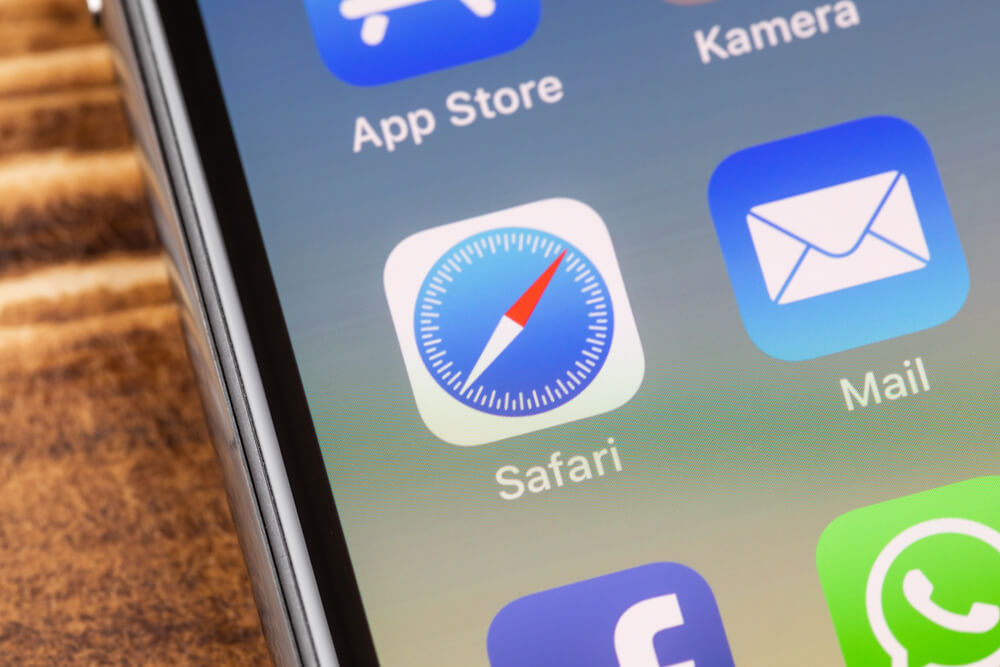
Nicole Lienemann/Shutterstock.com
Safari is a web browser developed by Apple and is included as the default browser on all Apple devices, including iPhones, iPads, and Mac computers. The first version of Safari was introduced in 2003 and has gone through several updates since then. Safari is known for its speed, security, and energy efficiency.
One of the main reasons why Safari is a great web browser for parents is its built-in parental controls. These controlling options allow a parent to set restrictions on websites and content that their children can access.
Safari also has a feature called ‘private browsing’ that allows users to browse the web without leaving a history or storing cookies. This is especially useful for parents who want to keep their children’s internet activity private.
Is Safari Dangerous for Children?

Prostock-studio/Shutterstock.com
As parents, our top priority is always the safety and well-being of our children. In today’s digital age, the use of technology and the internet is inevitable, and we can’t always be there to monitor our children’s online activity.
With advancements in technology, it’s now easier for children to access harmful content than ever before. Safari is an integral part of Apple devices but without the right settings, it can be dangerous for children.
Ability to Access Adult Content
Safari is a gateway to the internet and can provide easy access to adult content. Children can accidentally stumble upon inappropriate content while browsing, which can lead to mental and emotional damage.
Can Make Unauthorized Purchases
Children can easily make unauthorized in-app purchases or purchases on Safari, which can leave parents with hefty bills.
Without proper parental controls, children can unintentionally subscribe to expensive services or buy in-app purchases without adult supervision. This can put a considerable dent in a parent’s wallet.
Able to Access Social Media with No Restrictions
Social media can be a potentially dangerous place for children. The anonymity of the internet provides an avenue for cyberbullying, predation, and exposure to harmful content.
Children can easily access social media on Safari and, without restrictions, can engage in inappropriate behavior.
Access to Online Scams
Online scams are becoming more sophisticated, and it can be challenging for children to identify them without proper guidance. Children can unknowingly give out personal information and fall victim to phishing scams.
Unlimited Screen Time
Screen addiction can significantly impact children’s development and well-being, leading to physical and mental health issues. With the ability to access Safari anytime, anywhere, it’s easy for children to spend excessive time online.
How to Set Up Safari Parental Controls on iPhone & iPad
Setting up Safari parental controls on your iPhone and iPad is a quick and easy way to protect your kids from inappropriate content and online threats. By following the steps outlined below, you’ll be able to customize your settings to meet your family’s specific needs.
How to Establish Safari Parental Controls on an iPhone
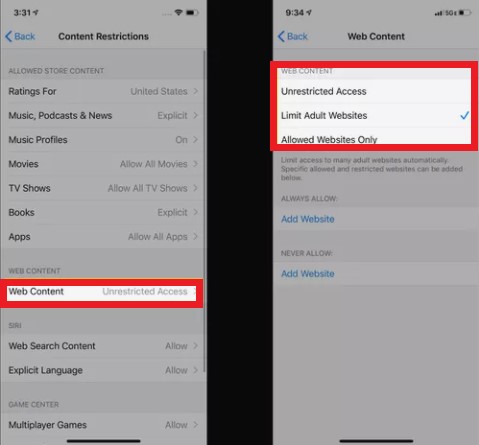
Credit: famisafe.wondershare.com
A smartphone is a useful tool for many things, but it can also expose your kids to various dangers online. That’s why it’s important to set up options for a controller, especially when it comes to web browsing.
- Open the Settings app on your iPhone. Select Screen Time.
- Select Content & Privacy Restrictions.
- Move the Content & Privacy Restrictions slider to on/green.
- Enter the Screen Time passcode for this device. If you haven’t set up a passcode yet, you’ll need to do that first.
- Select Allowed Apps. Here, you’ll see a list of all the apps installed on your device. To disable Safari, turn the slider to ‘off.’
To restrict inappropriate content in Safari, go to Settings > Screen Time > Content & Privacy Restrictions. From there, choose Web Content under Content Restrictions. You can block adult websites, limit access to specific content, or allow only specific websites. This gives parents the flexibility to ensure their child’s browsing is safe while still allowing internet access.
Once you’ve made your selections, exit the Settings app. The parental controls you’ve just set up will apply to all users on this device, including your kids.
Related: How to Restrict Apps on iPhone.
How to Establish Safari Parental Controls on iPad
![]()
Credit: browserhow.com
- First, you need to go to the Settings app on the iPad. You should see the icon on the home screen. Select it to open the app.
- Next, you want to locate the Screen Time settings. Scroll down until you find it and tap it.
- Once you’re in the Screen Time menu, tap on Content & Privacy Restrictions.
- Move the switch on the Content & Privacy Restrictions screen to turn it on. If prompted, enter the Screen Time passcode for this device. This is an important passcode, so remember it or store it somewhere safe.
- Next, you will see a list of different settings that you can restrict. Select Allowed Apps. This will give you the option to disable Safari. If you want to block web browsing entirely, toggle the Safari browser slider off.
If you want to allow browsing but restrict access to certain types of content, tap on Content Restrictions, then tap Web Content. Here, you can set various permissions. For example, you can choose to only allow access to specific websites that you trust or choose to block adult content.
How to Set Up Parental Controls on Mac
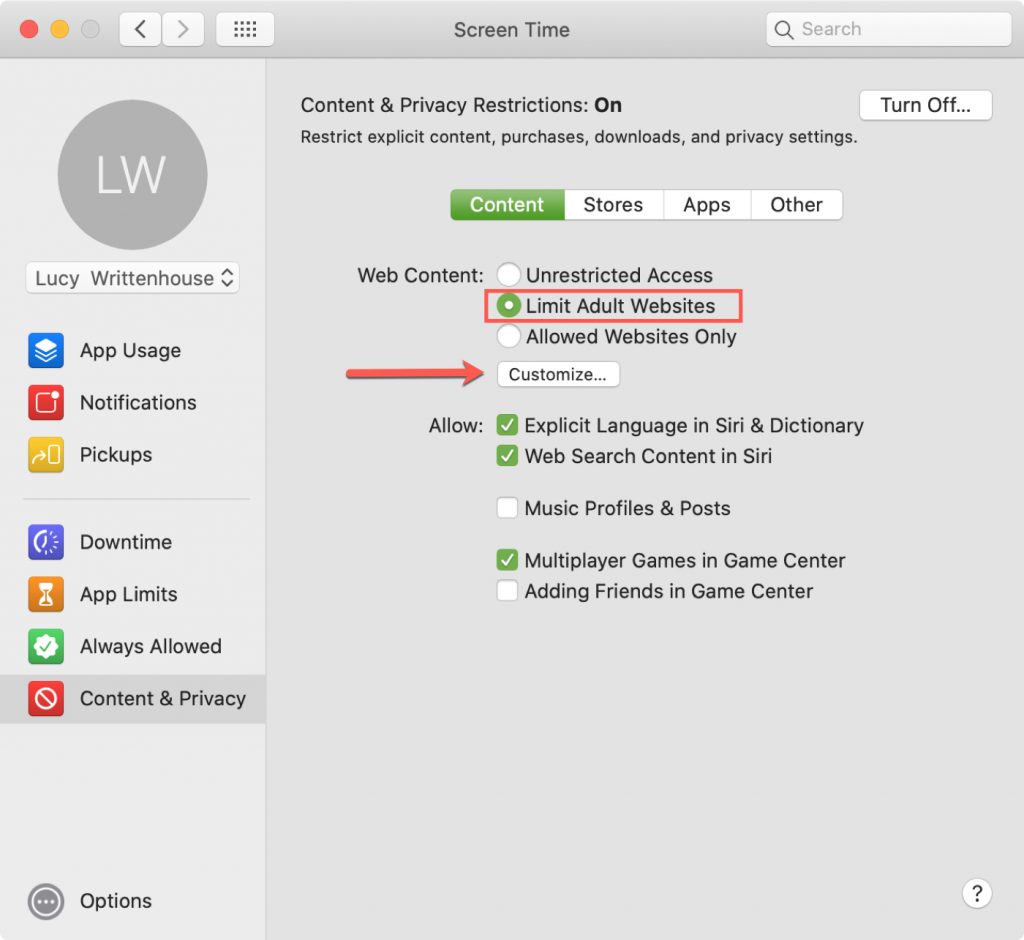
Credit: idownloadblog.com
- First, let’s get to the Screen Time settings on Mac. The settings can be accessed by clicking on the Apple logo on the top left corner of your screen, then selecting System Preferences > Screen Time.
- Ensure that you choose the name of your child’s account if you use Family Sharing. From here, you can manage all control settings, as well as set specific times for app usage and screen time for your child.
- Now, let’s dive deeper into Parental Controls on Safari. Click on ‘Content & Privacy’ and turn it on by clicking on the ‘Turn On’ button in the top right corner.
- Then, click on ‘Content,’ which presents you with three different options to choose from to limit your child’s access to websites.
- The first option, Unrestricted Access, allows open access to all websites. If you don’t want any restrictions, then select this option.
- The second option, Limit Adult Websites, blocks access to explicit content. While this option won’t block all adult websites, it’s a good starting point.
- The third option, Allowed Websites Only, will only allow access to whitelisted websites. It’s the safest option, but it requires you to add all the websites that you want your child to have access to beforehand.
Along with these three options, you can also customize other settings, such as blocking pop-ups and cookies. These options might help enhance your parental control settings to make Internet browsing safer for your children.
Tips for Using Safari Safely

Ground Picture/Shutterstock.com
Below, we’ll share some tips on how parents can ensure that their kids enjoy a secure and enjoyable Safari browsing experience.
Install an Ad Blocker
An ad blocker can help prevent unwanted pop-ups, banners, and ads. The purpose of ads is to get clicks, and sometimes, these ads may lead to malware-infected URLs. An ad blocker will make Safari browsing a seamless and pleasant experience, free from annoying pop-ups and advertisements.
Set Strong Passwords Across All Devices
Passwords are the first line of defense for your digital identity. Ensure that all your devices, including your phone, tablet, laptop, and desktop, are secured with strong passwords.
A strong password should be a combination of upper and lowercase letters, numbers, and special characters. The more complex the password, the harder it will be for cybercriminals to crack it.
Make sure that you use different passwords for different devices and change them often.
Change Passwords Often
It’s important to change passwords frequently to reduce the chances of someone hacking into your accounts. Change all your passwords every few months, especially after big data breaches where your data may have been compromised. This will help keep your online identity secure.
Teach Your Child Internet Safety
Internet safety should be a priority for every parent. While it’s important to teach your children about the dangers of the internet, it’s equally important to teach them how to stay safe online.
One of the biggest dangers online is clicking on links that could take them to unsafe or inappropriate websites. Make sure your child knows how to recognize a suspicious link and avoid clicking it.
Monitor Your Child’s Online Activity
As a parent, it’s essential to be in the loop about your kids’ online activities. Monitoring can help alert you when there is suspicious activity. It can also help you identify what sites they are visiting, how long they are spending online, and what kind of content they are consuming. There are many free and paid apps that can be used for monitoring and managing online activity.
Stay Updated and Use Reliable Software
Just as Safari is consistently updated, so is malware and other cyber threats. Ensure that you have a reliable antivirus solution installed on your Apple device and that it is updated regularly. Keeping your device and software updated can help keep you safe and secure while browsing.
The User Experience with Safari Parental Controls

Kateryna Onyshchuk/Shutterstock.com
Аs the step-by-step instructions above show, it’s quite quick and easy to set up parental controls on Safari, especially compared to other browsers, which can be a little trickier. Most users have no problem setting up these controls, and many recommend that iOS and Mac users stick with Safari for their kids’ browsing activities.
However, user experiences with Safari’s parental controls vary. While some parents appreciate the built-in protection, others have highlighted concerns about its effectiveness and usability. Some users feel that Apple’s system isn’t deep or flexible enough, making it possible for tech-savvy kids to find ways to bypass restrictions.
In a Reddit discussion, one user described Safari’s parental controls as “an incredible disappointment,” criticizing its user interface and lack of cross-platform accessibility. Similarly, an Apple Community thread raised ongoing issues, with users questioning whether Apple has addressed known bugs in the system.
Аdditionally, a Wall Street Journal report found that Apple’s parental controls did not always prevent access to inappropriate content. Some apps labeled as child-friendly included content about dieting, violent games, and anonymous chat features, raising concerns about how well Safari’s restrictions work in practice.
Given these concerns, parents may want to add an extra layer of protection, such as a third-party parental control app like Kids360 or browser extensions designed for stricter filtering. While Safari’s built-in controls offer a solid foundation, they may not be enough for every family’s needs.
Best Safari Extensions to Use for Kids
Another option available if you want to have more control over your kids’ browsing experiences on Safari is to install browser extensions. You can download these extensions directly from your browser and manage them in the Settings app or through the browser settings.
Various extensions exist to improve user safety on this browser, and here are some of the top recommendations.
Content Blocker
This extension, as its name implies, automatically blocks access to content that is explicit, mature, or otherwise unsuitable for younger users. Even some adults like to use this extension to avoid seeing explicit content online and enjoy a safer, more pleasant browsing experience.
SafeSearch
The SafeSearch function is designed to help you manage the kind of content you (or your child) can search for and access within your Safari browser. It’s very similar to the parental control features built into the Safari Settings app, with options to block all adult sites or specific ones.
BlockSite
BlockSite is an extension that you can use to block specific sites rather than automatically blocking entire swathes of the internet. So, if there are sites your child keeps visiting or could be at risk from, then you can use this app to block access to them.
Stay Safe With Findmykids and Kids360

F8 studio/Shutterstock.com
Gone are the days when parents only had to worry about their child’s safety in the physical world. With the rise of technology, the internet has made it possible for countless dangers to lurk around every online corner.
As parents, we’re in a constant battle between protecting our children and allowing them to explore and learn digitally. That’s where apps like Findmykids and Kids360 come in. With their advanced features, you can ensure your child stays safe.
As the name suggests, Findmykids is an app that allows parents to keep track of their child’s location. This app is excellent if you’re busy with work or chores and want to ensure your child is safe when they’re not with you. But it’s not just about location tracking.
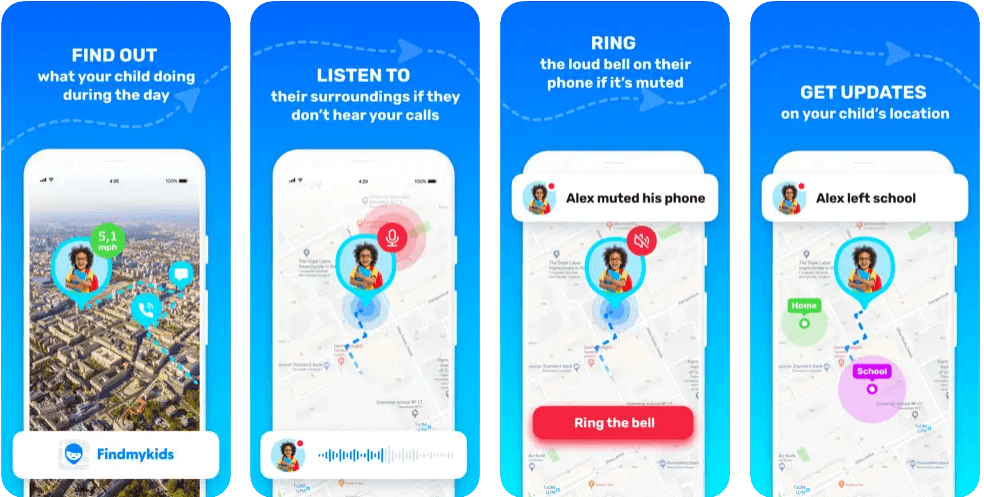
Findmykids also enables parents to control what apps their child downloads and uses. The app allows you to monitor your child’s screen time in a particular app and presents statistics of all apps your kid spends time in.
Kids360 offers an additional layer of security by enabling parents to remotely monitor and control their child’s phone if needed. The parent can schedule gadget usage and block or restrict access to specific apps at specific times.
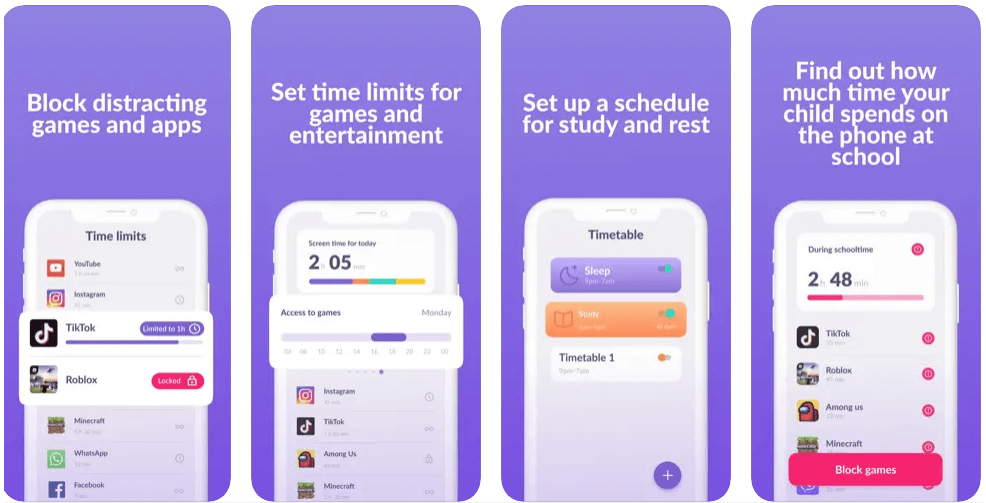
One of the best things about both Findmykids and Kids360 is their ease of use. Both apps are user-friendly and can be set up within minutes. While they sound similar, they offer different features that complement each other.
You can even use them simultaneously for added protection. Instead of fearing what your child may come across while browsing Safari, these apps offer peace of mind and security.
Download the Findmykids app to keep your child safe wherever they are, and start using Kids360 to protect your child from inappropriate content.
Setting up Parental Controls on Safari is a simple yet effective way to protect your kids from online dangers. By restricting access to inappropriate content, setting screen time limits, and monitoring website activity, you’ll have peace of mind knowing that your kids can safely explore the web.
Take the time to experiment with different settings and check in regularly with your kids to see how things are working out. Together, you can create a safer and happier Internet experience for your family.
FAQs

Prostock-studio/Shutterstock.com
How do I put parental controls on Safari?
Safari has some built-in parental controls you can use to help keep your child safe while using this browser. To find them, you’ll need to open the Settings menu. Go to Settings (top left corner on the Mac screen) > Screen Time > Content & Privacy Restrictions.
How do I block inappropriate content on Safari?
To block adult content and other explicit websites, you can use the built-in parental control feature on iOS devices. To enable this feature, go to Settings > Screen Time > Content & Privacy Restrictions.
Read more Discipline, Not Control: Screen Time Management on iPhone.
How to restrict websites on Safari for kids?
By default, Safari has unrestricted access to anything on the internet. However, you can use the built-in parental controls to limit access to certain sites and explicit content. To do this, go to Settings > Screen Time > Content & Privacy Restrictions. From there, tap on Web Content and select Limit Adult Websites to block adult sites automatically. You can also use parental control apps like Kids360 to restrict access to sites and apps.
How do I restrict web browsing for kids?
If your child is using an Android device, you can use the Google Family Link app to restrict web browsing. The app allows parents to set daily usage limits, approve purchases, and review downloaded apps. Additionally, you can set up filters to block explicit content and block websites on a router, which is a feature that is also available for iOS users who have a family-sharing account.
A better way is to simply use a third-party parental control app, like Kids360, which allows you to block access to specific sites and apps on your child’s device while also offering other helpful features, like Family Sharing and Screen Time Limits.
What is the best parental control app?
There are many parental control apps for iPhones in the market, but the Kids360 app is one of the best. The app allows parents to monitor and control their kid’s internet activity remotely. Parents can view page search history, block apps, and set screen time limits.
The picture on the front page: fizkes/Shutterstock.com
Проверьте электронный ящик