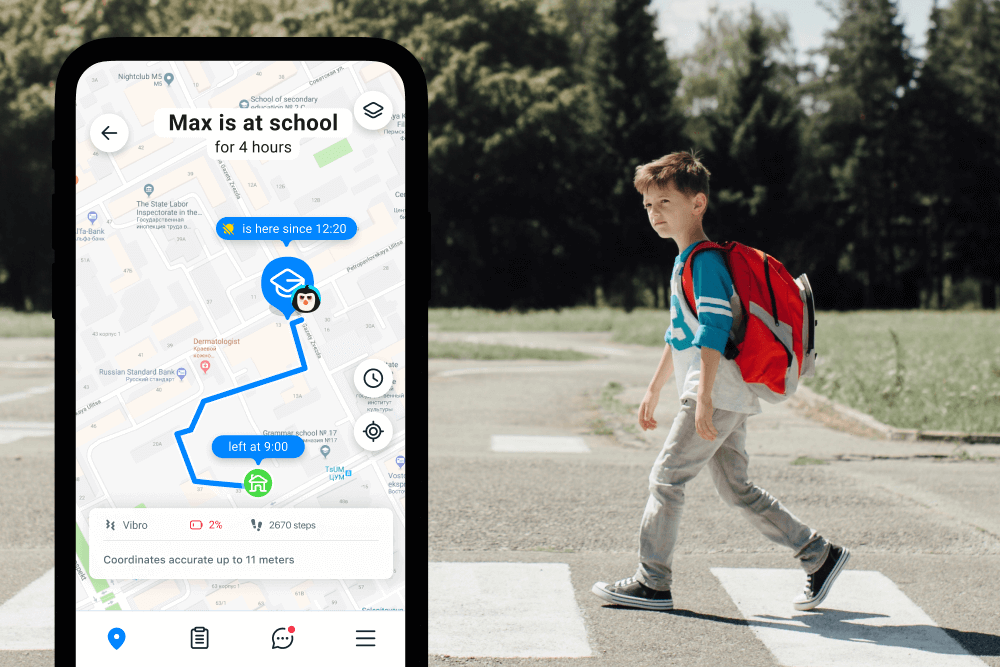iPhone Location Sharing Not Working? Here’s How to Fix It
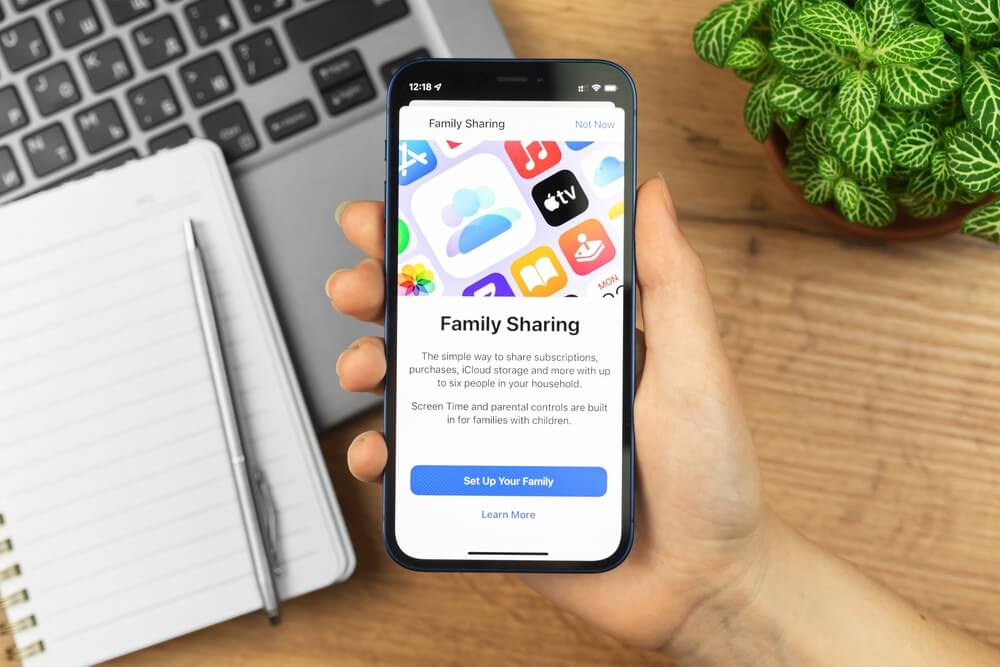
Contents:
- What Does “Not Sharing Location Online” Mean?
- Why Can That Happen and How to Fix Find My iPhone Online Not Sharing Location
- Use the Findmykids App to Monitor Your Kid’s Location
- FAQs
What Does “Not Sharing Location Online” Mean?
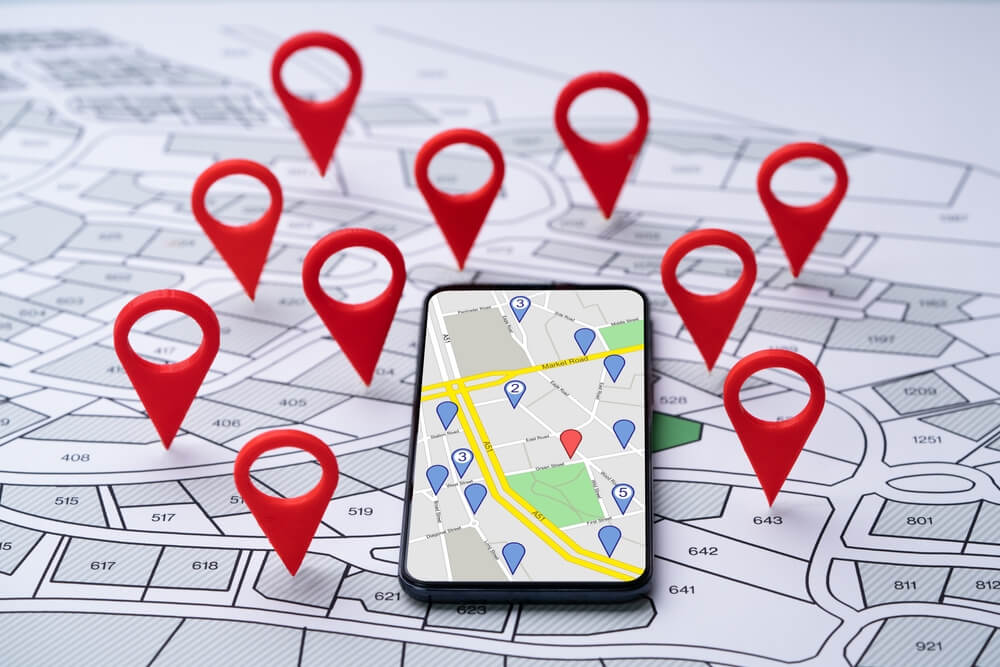
Andrey_Popov/Shutterstock.com
If you have a working internet connection, your iPhone should be capable of sharing your location that way. Your current whereabouts can be shared with other individuals, as well as apps and functions on your phone. Those utilities include Apple Maps, Google Maps, Find My iPhone, and others.
Apple iPhones frequently rely on this feature, and it’s convenient for users. But what happens if you can’t use the location settings on the device? This issue occurs when everything seems to be working correctly, but your phone still doesn’t share its location. In the following sections, we’ll discuss how to fix this problem and why it happens.
Related: On the Map, Off the Grid: Troubleshooting the ‘No Location Found’ Error on iPhones.
Why Can That Happen and How to Fix Find My iPhone Online Not Sharing Location
Your initial move is to check your internet connection. Is it valid and working? It could be Wi-Fi or a cellular data connection. If it’s active and working correctly, you are sure that’s not the issue.
Another reason is that you turned off Privacy & Security permissions or location services altogether. Perhaps you just disabled them for a certain app that you want to use. These should be easy to solve. “Not sharing a location” could also be due to system problems.
Check out some suggestions on how to fix your iPhone’s “not sharing location” and test if they work!
Make Sure You Sign In to iCloud
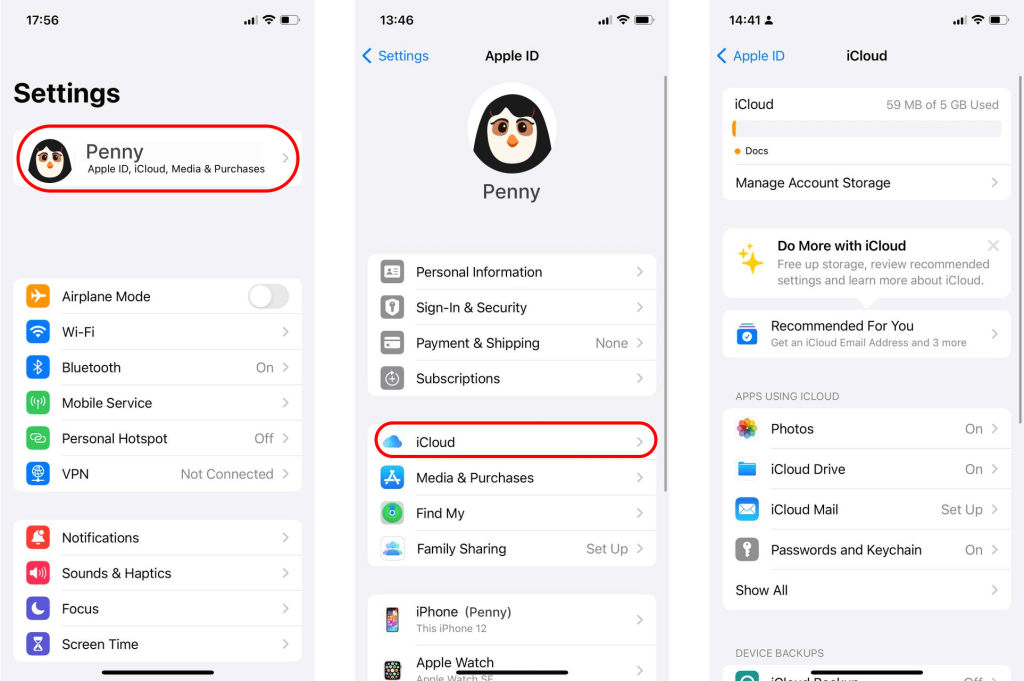
An Apple ID is necessary to use the full potential of your iPhone’s functions. As for the Find My iPhone feature, it’s necessary to go through iCloud. That will require you to sign into your iPhone and iCloud.
Here’s how you can do that:
- Head to Settings on your device.
- Click your account name to open details.
- Scroll down and pick iCloud from the available functions.
- Enter your Apple ID and password to access the account.
Check if Location Services Are Active
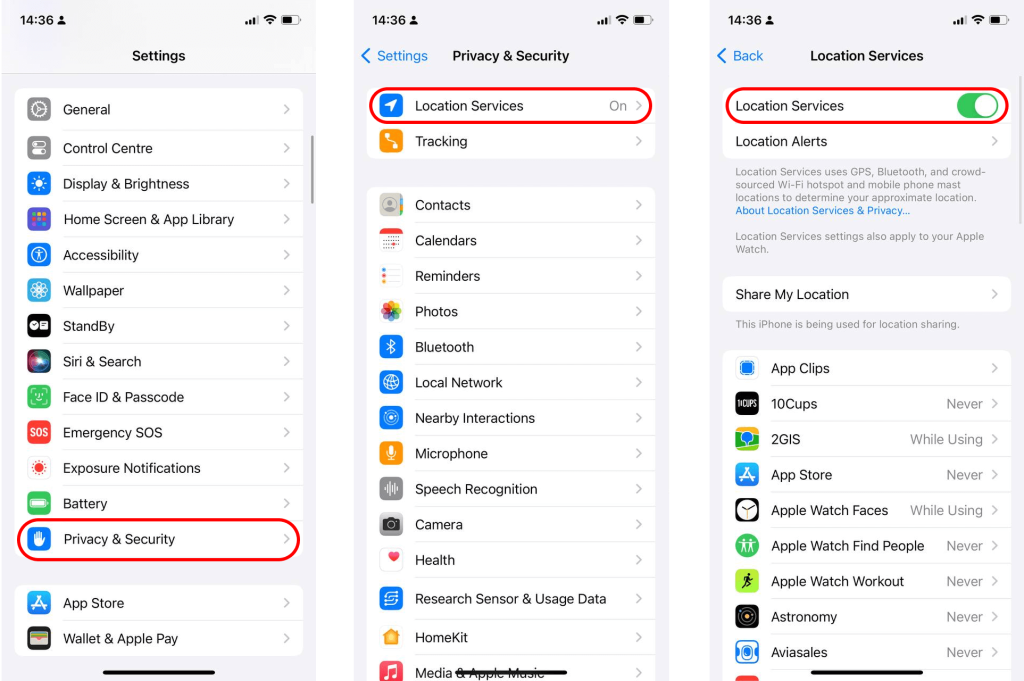
The next step is to check if you accidentally disabled location services on the device. Some users deactivate them for privacy reasons. While that’s a valid approach, it’s necessary for these to be active when you want to share the location online.
Here are the steps to enable these services:
- Head to Settings on your device.
- Scroll down and find the Privacy menu.
- Enter Location Services.
- Tap on the toggle to activate location services. Once they are enabled, you’ll see the green background color and the toggle moved to the right side.
Related: Find My iPhone Tips: How to Freeze Your Location.
Activate the Share My Location Option
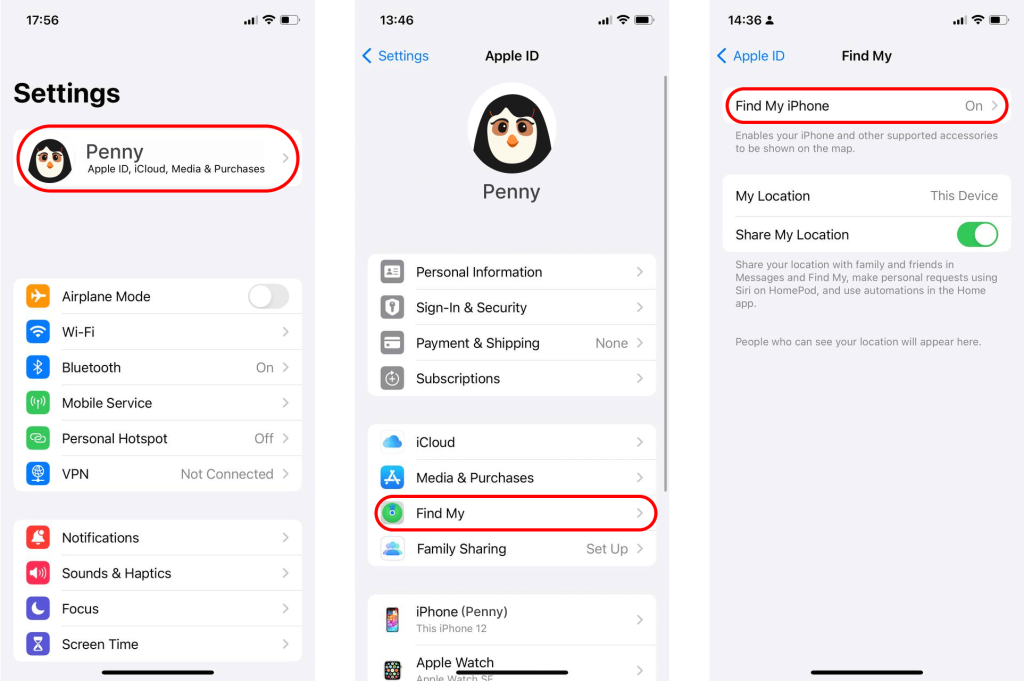
Apple devices have the Find My iPhone feature, which can be convenient for lost devices or when sharing location with friends. That function uses the service called Share My Location. If you enter the Find My iPhone menu, you can see the current function status. Now, if it says that it’s online but not sharing location, you might need to activate the SML feature.
Here’s how to turn it on:
- Head to Settings on your device.
- Choose your account name.
- Pick the Find My submenu.
- Check if Share My Location is active. Once it’s turned on, the toggle will have a green background and be moved to the right.
Allow Location Services for Find My iPhone
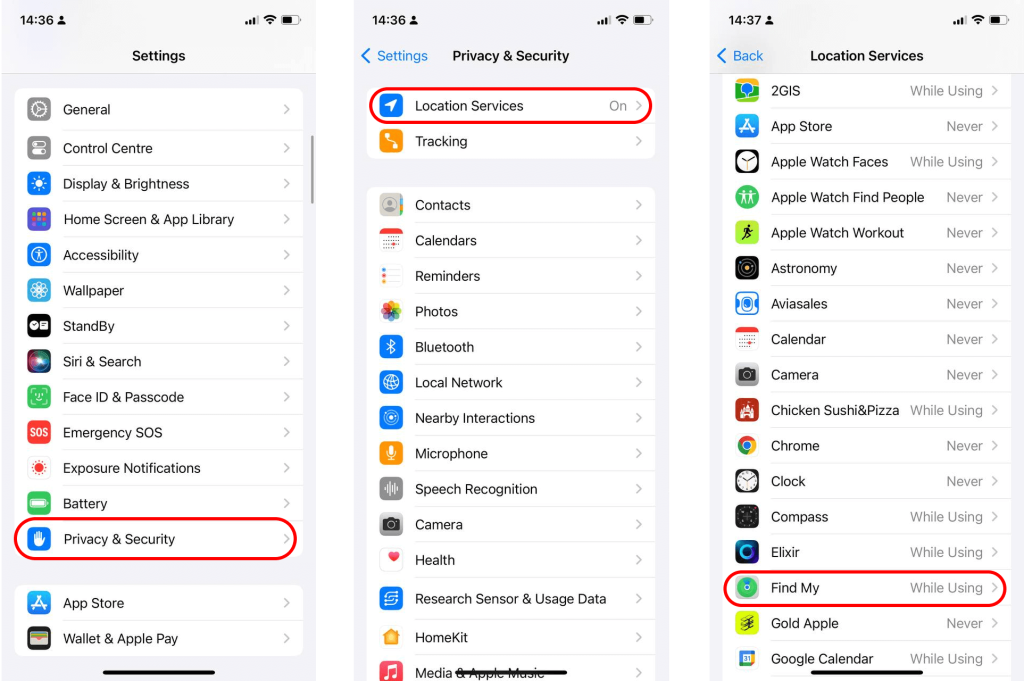
You now have location services active. However, the trick is that you can tailor the real-time location sharing to specific apps. It’s a convenient privacy and security feature. It ensures that not all apps can access your location. Instead, you let only the selected software have this privilege.
If you want to share your location online on your iPhone, location services for the Find My feature should be enabled. Follow these steps to activate them:
- Head to the Settings section on your device.
- Choose Privacy from the menu, and then pick Location Services.
- Check out the list of apps and pick the Find My option.
- Tap on the desired permission. You can choose between “While using the App” or “Ask When I Share.” The former is more convenient and faster, but the latter might be the privacy option that some users appreciate more.
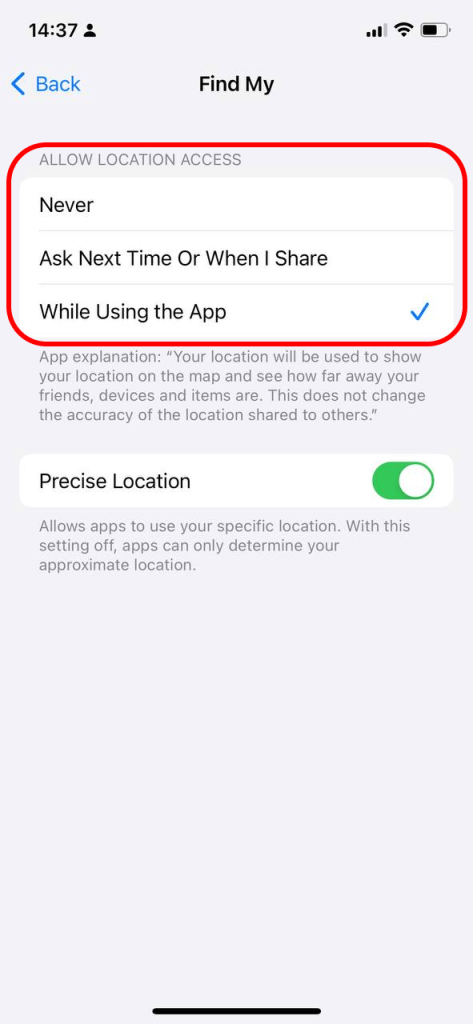
If all features are active after updating, but your location still isn’t sharing, try toggling Airplane Mode off and on. This can refresh your device’s network connections and fix temporary glitches before considering a full reset.
Check Family Sharing Settings
Another reason iPhone location sharing may not work correctly is related to Family Sharing. This Apple feature allows you to share locations with family members. If the person you want to share your location with isn’t added correctly to your Family Sharing group, or their permissions are misconfigured, the location might not appear.
To check Family Sharing:
- Head to Settings and tap your account name.
- Select Family Sharing.
- Ensure the person you want to share your location with is listed.
- Make sure their location-sharing permissions are turned on.
Adjusting these settings can resolve issues without any other complicated steps, especially if everything else seems fine.
Update or Factory Reset Your iPhone
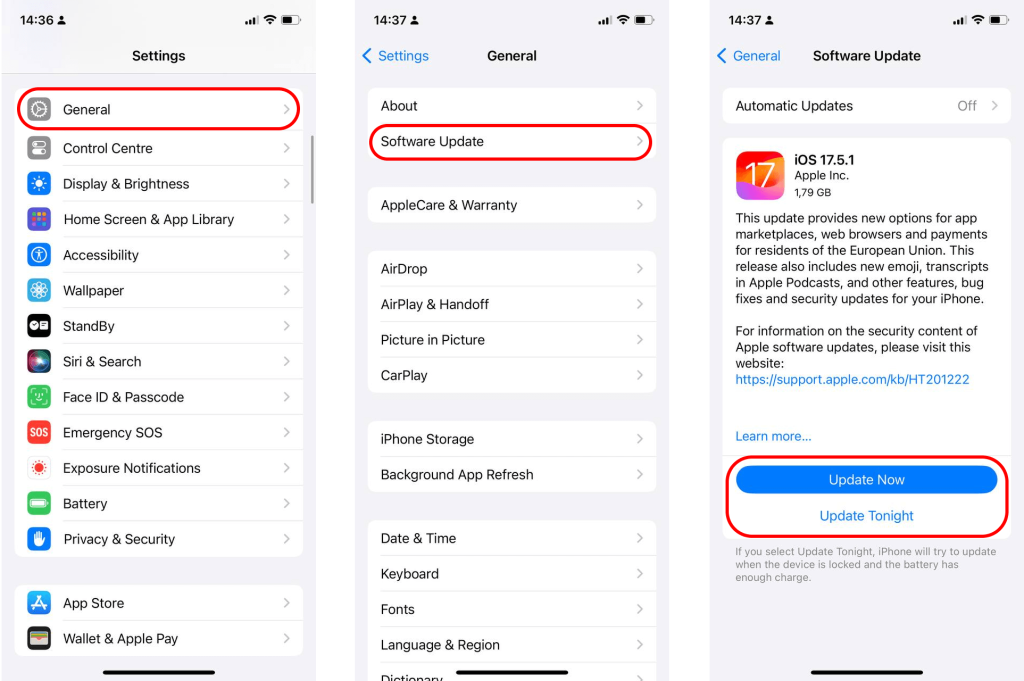
If it was a while since you updated the operating system, here’s how to do it:
- Head to Settings, and then pick the General menu.
- Enter the Software Update subsection.
- You’ll see the information about a potential update. If iOS is up to date, the device will also display that info.
Check the steps above again to see if all features are active after updating. If they are and you still can’t share the location, perhaps it’s necessary to reset your iPhone.
Before you proceed with the following steps, we strongly suggest backing up your device. That will ensure you don’t lose any important data, photos, and other content.
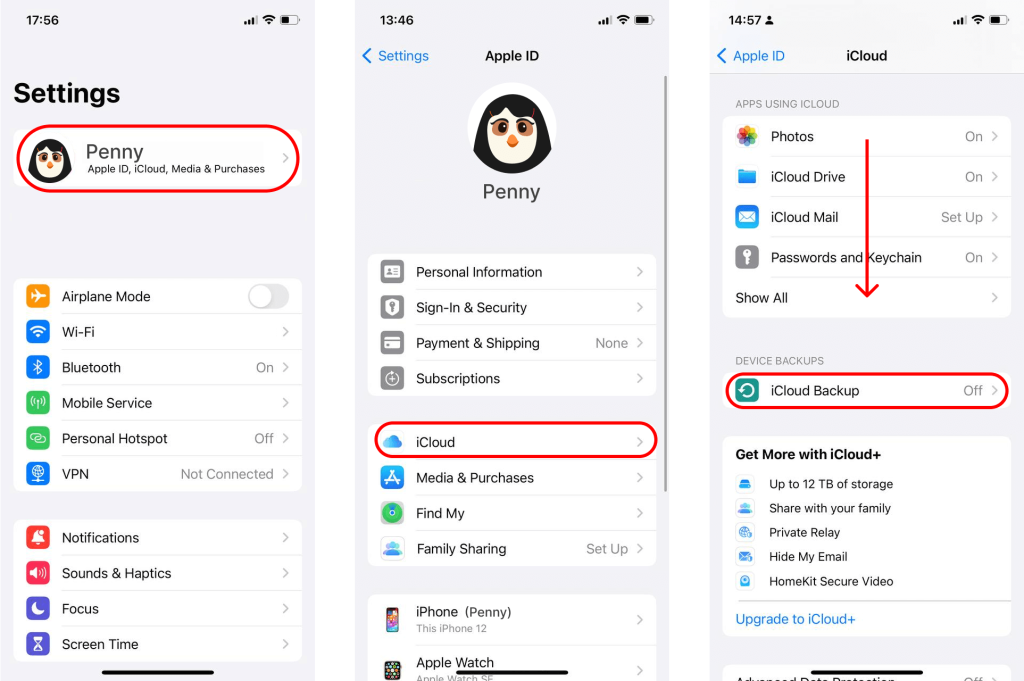
After performing a backup, follow these steps to reset your iOS settings:
- Head to Settings, and then choose the General section.
- Scroll down to the Transfer or Reset iPhone and enter the submenu.
- Choose Reset and pick Reset All Settings.
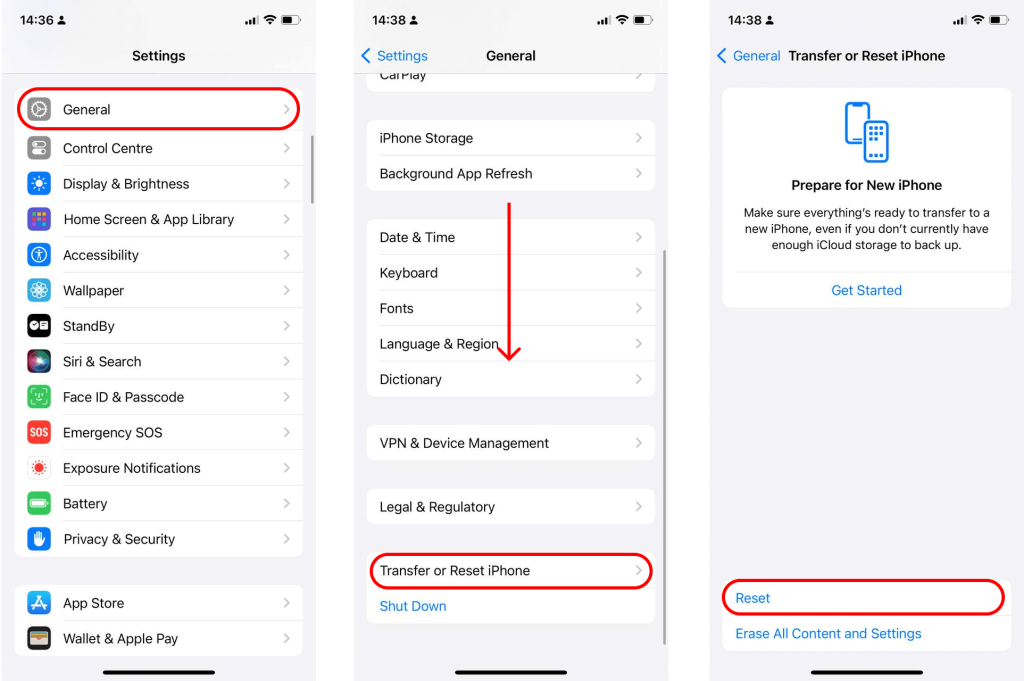
The last resort measure is to erase content and settings. Here are the steps for that:
- Navigate to the Transfer or Reset iPhone.
- Choose the option to Erase All Content and Settings.
- Follow the instructions on the screen and execute a factory reset.
- You’ll need to log in with your Apple ID and set everything from scratch again.
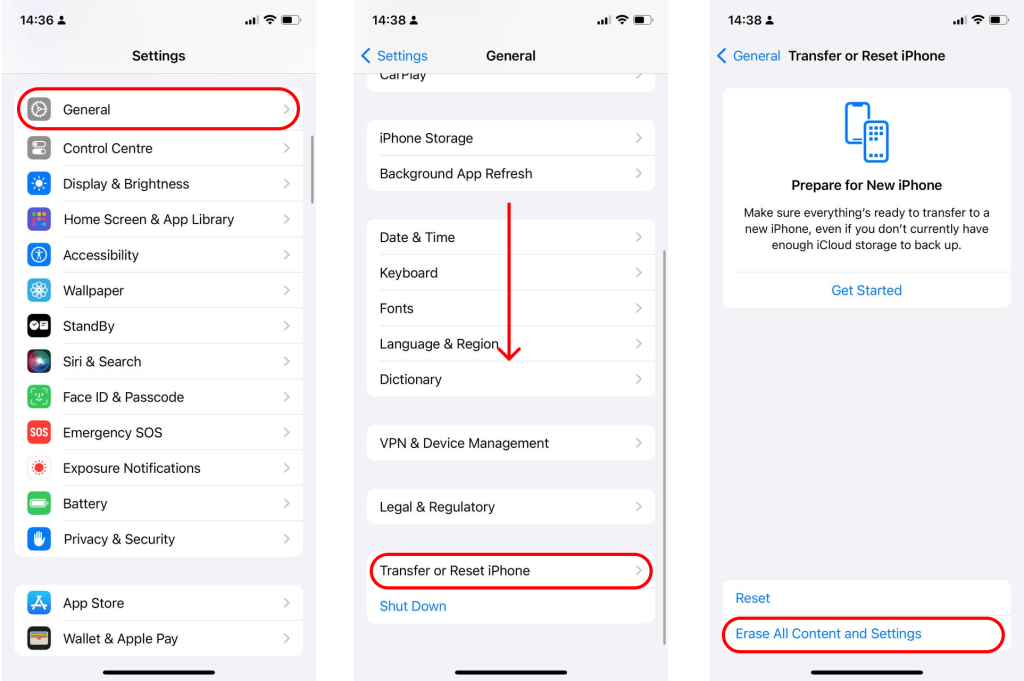
Read also: Can My Location Be Tracked If Location Services Are Off? Security Guide.
Get in Touch with the Support
If none of the above works, the conclusion is that your iPhone is having a hardware problem. You can get in touch with Apple support or a licensed vendor. If your iOS is under warranty, we strongly suggest doing business only with official repair businesses and Apple stores.
Use the Findmykids App to Monitor Your Kid’s Location
There’s one more way you can monitor an iOS phone’s location. That’s using the specialized GPS tracker app called Findmykids. The creators made it available for Apple and Android devices. It’s essentially free, although premium features come in a paid subscription.
Findmykids is easy to install and covers over 180 countries worldwide. Over 3.4 million parents use the app monthly to monitor their children’s location. The app uses GPS technology to provide real-time updates regarding the kid’s location. You’ll receive updates about places that your kid visits, which gives you an insight into the potential (un)safety of the locations.
Another important feature is location history. It allows you to check your kid’s routes to ensure they don’t get lost or move somewhere extraordinary. Findmykids also has an audio feature that allows listening to what’s going on around your child. It’s great to secure peace of mind if they don’t answer a call, and it’s also important if they are in bad company.
Findmykids app will ensure that their phone rings even when in silent mode. It’s also possible for the kid to send an SOS signal. As an extra feature, the software provides reports about app activities on the device, which will tell you if your kid uses any potentially unsuitable apps.
Ensure your child’s safety with the Findmykids app. Download now to track their location in real-time and stay connected no matter where they are. Peace of mind is just a click away!
That rounds up our guide on fixing the location-sharing functions on the iPhone. We hope our suggestions helped to resolve the issues you’ve had with sharing the location.
From a parent’s perspective, it’s vital that location-sharing works at all times. If you need a reliable app, you can count on Findmykids.
What are your experiences regarding sharing location with children and other family members? Don’t hesitate to share your experience and provide tips for other parents in the comment section!
FAQs
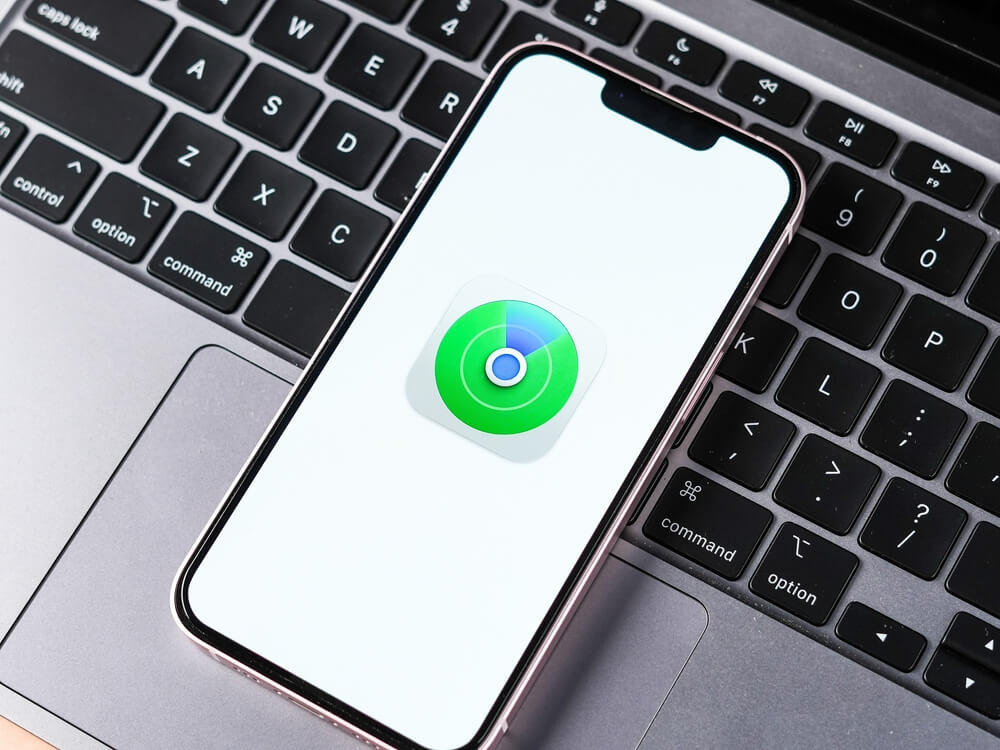
sdx15/Shutterstock.com
Why is Share My Location disabled on my iPhone?
Someone else might have disabled it, or you did that accidentally. Either way, it’s easy to activate this feature in the Settings. If it doesn’t work after turning the option on, that indicates a potential hardware issue.
Why is Location Services not working on my iPhone?
It could be that you deactivated location services for a specific app or overall. You can check that in the Settings. If the feature is active and location sharing isn’t working, it could be a sign of a poor internet connection or a hardware issue.
Why is Find My iPhone not working?
Some potential reasons include not allowing location services for it or not signing up for your iCloud. Check the Settings to turn on these features. If it still fails to work correctly, it could be a sign of a hardware problem.
Why is my friends’ sharing location thing not working?
If your friend’s iPhone shows ‘Share Location Unavailable’, they may have turned off location services, be in airplane mode, or have poor cellular data/Wi-Fi connection. Ensure both of you have location sharing enabled in the Find My app.
Why isn’t my iPhone letting me share my location?
If your iPhone isn’t letting you share your current location, there could be several reasons.
- First, ensure that your location feature is turned on in the settings. Go to Settings > Privacy > Location Services, and make sure it’s enabled.
- You should also check that the app you’re using has permission to access your precise location.
- If you’re using the share location feature with family or friends, ensure both you and the recipient have location sharing enabled in Find My.
- Another common issue is that you might not have an active internet connection or that your phone’s GPS may be having trouble getting a signal.
How do I force my iPhone to share my location?
You can activate the option to share your location in your iPhone settings. Once you enter this menu, find the Location Services and “Find My” feature. That’s where you can activate both functions to ensure that location-sharing works.
How do I fix location sharing not working?
- If location sharing isn’t working, start by checking your network connection. Whether it’s Wi-Fi or cellular, a weak connection can interfere with the ability to send or receive your current location.
- Additionally, make sure that your device is updated to the latest version of iOS, as software bugs can affect location-sharing features.
- Double-check that location services are enabled for the app you’re using, and that precise location is turned on for accurate tracking.
- Lastly, restarting your phone can often help resolve any temporary glitches.
How do you reset location sharing on iPhone?
You can reset by going to Settings > General > Transfer or Reset iPhone > Reset. Choose Reset Location & Privacy to refresh your location settings.
Why can’t I see someone’s location on my iPhone when they are sharing it?
If you cannot see someone’s current location even though they are sharing it, there are a few things to consider.
- First, check if both you and the other person have turned on location sharing in Find My.
- Make sure that the precise location is enabled on their device as well. If their iPhone has a weak GPS signal, the location might not update correctly.
- Also, ensure both of you have an active internet connection. If the issue persists, it might be due to privacy settings or permissions, so verify those under Settings > Privacy.
Can I share my iPhone location directly in Google Maps?
Yes—besides using the Find My app, you can share your location via Google Maps. Open Google Maps, tap your profile picture, and select “Location sharing.” Choose the contacts you want to share with and set the duration. Make sure location services are enabled on your iPhone.
If sharing your location isn’t working in Google Maps, check that both you and the recipient have the latest version of Google Maps, and that your internet connection and GPS signal are active. This method can be especially useful for coordinating with friends or family who don’t use iOS devices.
Cover image: FellowNeko/Shutterstock.com
Проверьте электронный ящик