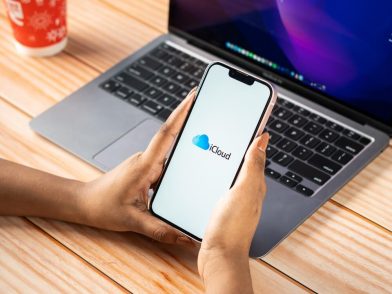On the Map, Off the Grid: Troubleshooting the ‘No Location Found’ Error on iPhones
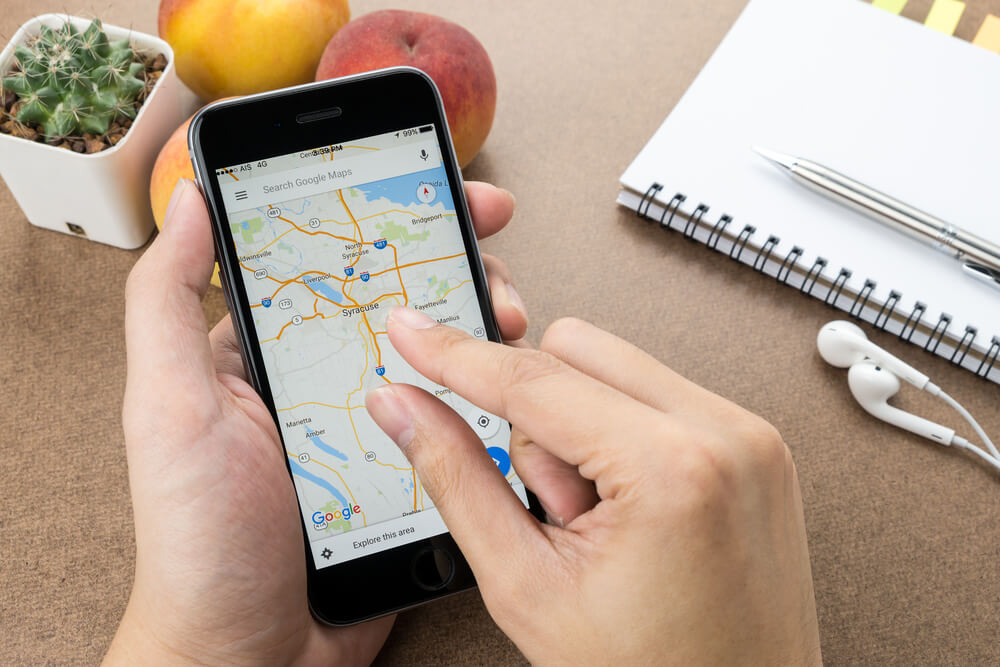
Are you experiencing the ‘No location found’ iPhone error? That could prevent you from finding your phone if you misplace it or someone steals it. The feature not working also disables the option of finding devices that belong to family and friends because you won’t be able to see their GPS location.
Millions use the Find My feature to ensure their loved ones are safe. It makes sense then that users who experience the ‘No location’ on the iPhone issue would become worried.
Contents:
- What Does ‘No Location Found’ Mean on iPhone?
- Why Does It Say Location Not Found??
- ‘No Location Found’ vs ‘Location Not Available’
- How to Fix No Location on iPhone
- How Teens May Be Hiding Their Location: 3 Common Tricks
- Always Know Your Child’s Location with the Findmykids App
- Can You Use an iPhone Location Changer to Modify Your Whereabouts?
- FAQs
What Does ‘No Location Found’ Mean on iPhone?
‘No location found’ means is quite self-explanatory—it means that it’s impossible to pinpoint the exact whereabouts of the device.
You might encounter the ‘No location found’ error for several reasons. If you’re looking for a friend or loved one and the ‘No location found’ error shows up, it could mean that their phone is offline or that they turned location services off on their device. You might also encounter the ‘No location found’ error if you place your phone in Airplane Mode or if the device you are looking for has been disconnected from its iCloud account.
Various technical location errors could happen, and even an outdated version of iOS could affect this.
It is always better to use a specialized application, such as the Findmykids app, to avoid technical issues and ensure the safety of children.
Why Does It Say Location Not Found?

SFIO CRACHO/Shutterstock.com
The “No Location Found” message usually appears in the Find My app when a device cannot share its location due to technical or settings-related issues. Common causes include: disabled Location Services or Share My Location, lack of internet connectivity, incorrect date and time settings, or the device being offline or in Airplane Mode. Occasionally, problems with Apple’s location services or outdated iOS may also trigger this error.
Quick fix: Make sure your device is connected to a network, both location settings are enabled (Settings → Privacy & Security → Location Services → System Services), and the time is set to Automatic. Re-enabling Location Sharing or restarting your phone may help restore tracking accuracy.
Background location activities occur pretty much all the time on your device, whether it’s the Apple Watch or a phone running iOS. Read on to learn more about the reasons why your phone may send the ‘No location found’ error message.
Location Services Disabled
All mobile devices use GPS location technology to determine the gadget’s whereabouts. However, it’s the user owner who decides which apps can access this phone service and check the precise location. Location services need to be enabled for apps that track the precise location. When the virtual location services are not enabled, the phone cannot send a GPS signal when tracked.
You can activate GPS location services from Settings on your Apple device. Enter Privacy & Security and then activate exact location services. It’s possible to select which apps will be able to access the information about the phone’s whereabouts.
You have ways to avoid this feature if you think that’s necessary, such as using the location changer tools, like Google Maps, or tracking your child’s friends’ locations, if you know they are together.
No or Poor Internet Connection
For any location data to be transmitted, the device needs to be able to send a GPS signal, which can only happen when the internet connection is stable. If the device is in airplane mode, it cannot send a GPS signal to the app.
If you are having problems with location sharing, check the network settings because you might have an unstable internet connection. If possible, switch between a wireless and cellular network. The Wi-Fi network you are using might be unreliable, but if your carrier provides its services there, you can rely on its cellular data network.
Wrong Time and Date Settings
Technical abnormalities in the settings, such as the incorrect date and time, cause problems with the device’s ability to send location transmissions.
Apple iPhone is a powerful tool that usually refreshes date and time settings automatically when there’s an active internet connection. However, networking errors can lead to mishaps, such as the device using the wrong time settings. That could lead to confusion with pinpointing and sharing its precise location.
Privacy Settings
If network and time settings are okay, proceed to check your privacy setup. The privacy of iPhone users is a priority, and users have complete control over many aspects of their data sharing, including location information. Restricted privacy settings such as location will return the location not available error message. It is important always to ask someone if you can track their device.
Device Off or Battery Depleted
When the person you are tracking has turned off their phone or their battery is low, the device cannot send their GPS location to the app. If the device you are trying to track has network settings set to offline, you can’t do much to uncover the location. It will be visible again once the phone is active.
From the parents’ perspective, this implies you should always ensure children have enough battery life on their iPhones and remind them not to turn them off completely. Please note that background location activities can actually significantly affect battery life, so make sure your kids charge their devices before leaving the house.
Application or Device Problems
Occasionally, technical glitches on the device or app occur, which might prevent the device from sending a GPS signal or hinder the app sign-in process. Always check to see if your device is running optimally.
You can see if there are system updates available in the settings. Installing the latest iOS version means you’ve got the maximum support to avoid tech issues, but these systems can still have location errors. You can also check if other apps are updated, since using outdated versions can cause glitches.
‘No Location Found’ vs ‘Location Not Available’
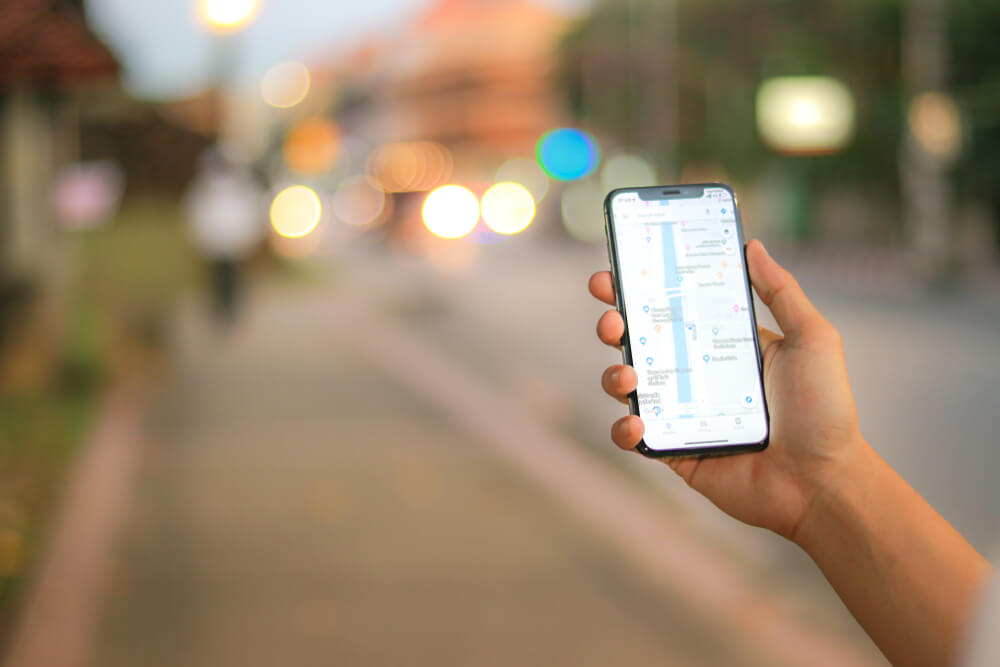
meiwphotographer/Shutterstock.com
The Find My app is a popular tool for locating misplaced devices and tracking the locations of friends and family members. Users might find messages such as ‘No location found’ or ‘Location not available’ challenging. Knowing the differences between the two messages is essential for understanding location information.
- ‘Location not available’: When a device you are trying to track returns the ‘Location not available’ error message, it means that the person you are attempting to locate has stopped sharing their location with you.
- ‘No location found’: The device is either not connected to the internet or has been turned off and cannot send a location. A device with disabled location services also cannot send its location to the app. The device might not be lost or even stolen; it may just be unable to send the needed signal to the app.
If you notice ‘Location not available’ while using the Find My app, this typically means the person you’re trying to track has stopped sharing their location with you. In contrast, ‘No location found’ means the device is off, out of range, or unable to send its location.
How to Fix No Location on iPhone
There are several ways to fix the ‘No location found’ error messages. Some fixes may resolve bot location not found and location not available error messages. Users must ensure they find the right solution that suits them best.
Fix 1 – System Status Page
The System Status Page by Apple is a great place to start if you want to fix the ‘No location found’ error message. The page on Apple’s website features the most up-to-date information about all Apple products, including iOS and MacOS, and the latest updates for all issues encountered.
- Step 1. Visit the System Status Page.
- Step 2. Check to see that key services like Maps and iCloud are working.
- Step 3. If any of the key services are down, wait until Apple gets them back up and running, and this should resolve your ‘No Location Found’ error. If all of the services are running fine (with green icons), then you should try another fix, as it’s likely an issue on your end, not Apple’s.
Fix 2 – Network Connections
There is no need to head straight into the most challenging solution fix you can find. Sometimes, the more straightforward fixes work the best. Doing something as simple as changing the network connections can force the device to refresh its network settings and re-establish a GPS connection.
To do this:
- Step 1. Tap the Wi-Fi icon to disconnect from your Wi-Fi network.
- Step 2. Wait a moment, then tap it again and wait for it to reconnect.
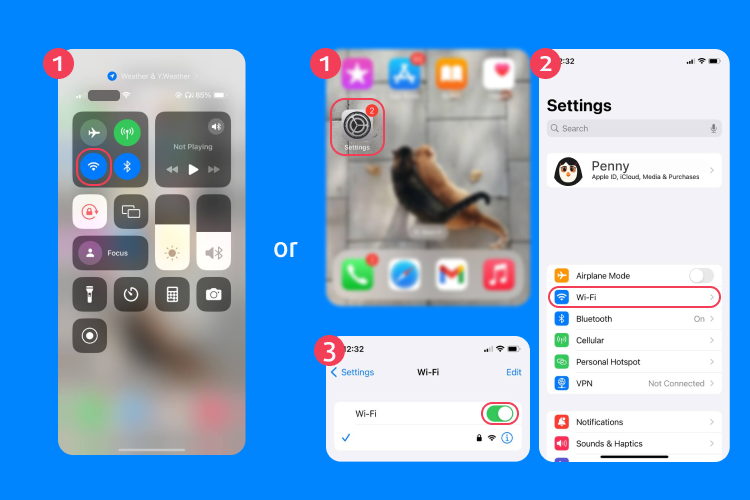
- Step 3. If you’re still having an issue, try switching from Wi-Fi to mobile data. If that works, you may have an issue with your Wi-Fi router and will need to reset it or wait for the connection to improve. Use data in the meantime, if you’re able, or try connecting to a different Wi-Fi network.
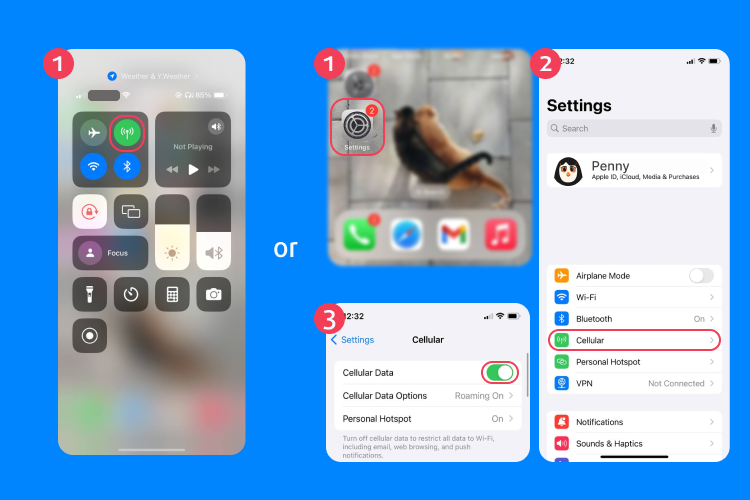
Fix 3 – Airplane Mode
When Airplane Mode is enabled, you will not connect to Bluetooth, mobile data, or Wi-Fi. This also means that your phone cannot send GPS signals and cannot send or receive location data. To disable Airplane Mode:
- Step 1. Go to the Settings.
- Step 2. Tap on Airplane Mode. Make sure it’s turned off. You may have to wait a moment while your device connects to Wi-Fi or data before Maps and Location Services start working again.
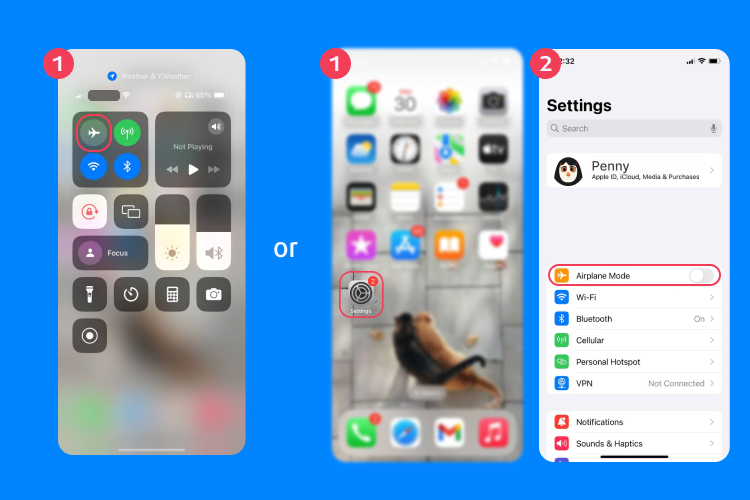
Fix 4 – Setting Date and Time
As we have discovered, your iPhone must have the correct date and time. Often, your date and time differ from the date and time on the Apple server, which can result in the ‘No location found’ iPhone error. Changing your device’s date and time settings is the only way to get around this.
To reset the date and time on your device:
- Step 1. Go to the Settings menu.
- Step 2. Go to the General tab and tap on “Date & Time.”
- Step 3. Select the option to set the date and time automatically, and switch it off.
- Step 4. Manually input the time zone, date, and time, and tap on the Done button to save the settings.
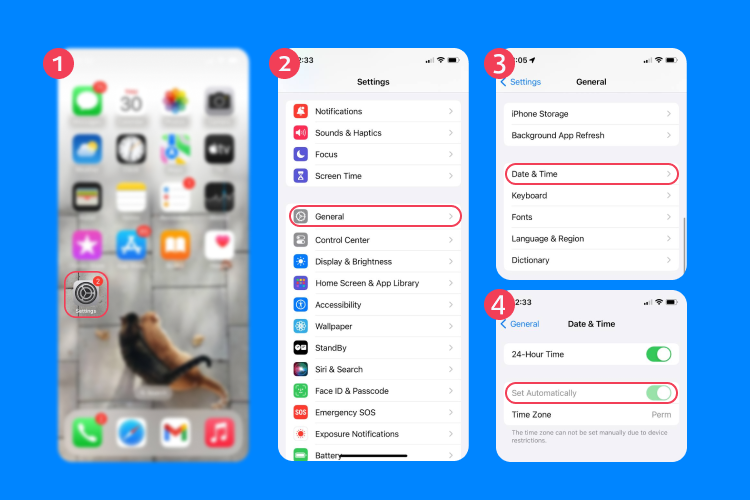
Now, check if that fixed the location errors and resolved the issue.
Fix 5 – Restart the Device
For the location services on the iPhone to work correctly, there must be cohesion between mobile data, GPS, and Wi-Fi. When one or more of these systems fail, the others will try to compensate. An easy way for the device to reset the connection between the three is to restart the device. This will force the systems to reset, and you should be back to normal.
- Step 1. Power off your device using the buttons or by going to Settings, then General, and then tapping Shut Down.
- Step 2. Wait a moment for the device to fully power down. Then turn your iPhone back on and check to see if the issue is fixed.
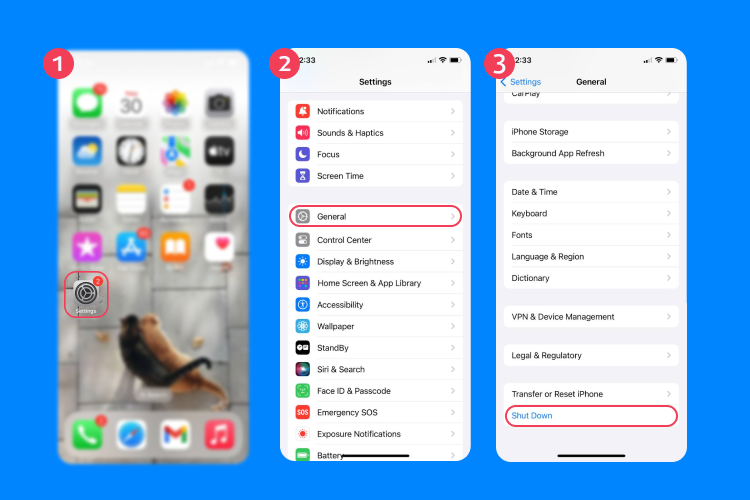
It’s often the solution used to fix tech gadgets, and you’ll frequently notice that it works to repair location errors and other sudden issues that might appear when using the device.
Fix 6 – Enabling Location Services
If your location services are turned off, the iPhone cannot send a GPS signal to track the device. To turn on the location setting:
- Step 1. Open the settings tab on the device.
- Step 2. Scroll down to the privacy tab and open it.
- Step 3. Then, open the location services and tap the slider to enable. You will know it is enabled when the slider turns green.
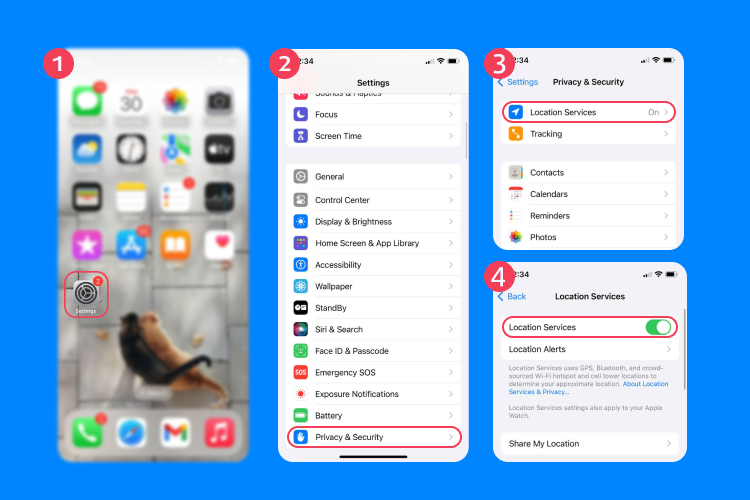
Fix 7 – Check Your iCloud Data
You might have switched from one Apple device to another and decided to use a new ID. That also means any data on your old Apple ID will remain there. So, it’s not because of software glitches that you can’t see the list of friends and contacts from the previous device.
It’s possible to do two things from here. The easiest way to do this is to log out of your current Apple ID and use your previous credentials. As long as there are no networking errors, the ID will use Wi-Fi or cellular networks to retrieve any details from your cloud. That includes the list of friends that you picked for location sharing. You’ll now be able to see their latest GPS location using the Find My option.
The alternative is to add all your friends to the new Apple ID. It will require activating the location-sharing feature again. Once you have it working, the phone services will show everyone’s GPS location.
Fix 8 – Reactivate Location Sharing
Although iOS is extremely reliable and the Apple iPhone is a powerful tool, occasional performance issues might occur. If you don’t have an explanation for why you can’t see your friends’ current location (or they can’t see yours), try reactivating this option. You will need to remove your family members or friends from your group to share the location update. After that, add them again and see if you can see their GPS location.
How Teens May Be Hiding Their Location: 3 Common Tricks
If you keep seeing location errors when trying to track your teen’s accurate location on iPhone, there are a few possible explanations. It might just be that your teen is in an area with poor internet connection, making it hard for the phone to transmit its exact location data at that precise moment.
But, it might also be possible that your teen has found a way to adjust the privacy and security settings and disable the location sharing feature on their iPhone or other iOS device, like an Apple Watch. There are a few different ways in which teens can do this, such as:
- Turning on Airplane Mode: By enabling “Airplane Mode,” teens can limit the cellular connections needed for remote location access. In other words, they can make their device stop sending out location information, which can lead to location errors showing up for parents.
- Revoking Permissions: Tech-savvy teens may also know how to get into the privacy, parental control, location, and time settings to adjust how and when their device sends location data. Some may even be able to revoke the location sharing feature entirely, so parents won’t know where they are.
- Switching the Device Off: Turning off an iPhone can also prevent it from sending out location data, causing location errors for parents trying to track their child. However, this also means that the teen cannot access the internet and use apps while their device is switched off, like Google Maps or Facebook.
Stay Alert: Set Up Notifications for Location Changes
Unfortunately, it is not currently possible for parents to set up notifications when the geolocation settings on their child’s device change. So, you can’t get alerts if and when your child changes the settings on their own. However, you can configure the settings to alert you when they move to a new place:
- Open the Find My app on your device.
- Tap on People and pick the person for whom you want to set notifications.
- Tap on Add under Notifications and then select Notify Me.
- Choose the type of notification you want, as well as the notification schedule that works best for you, and save your changes.
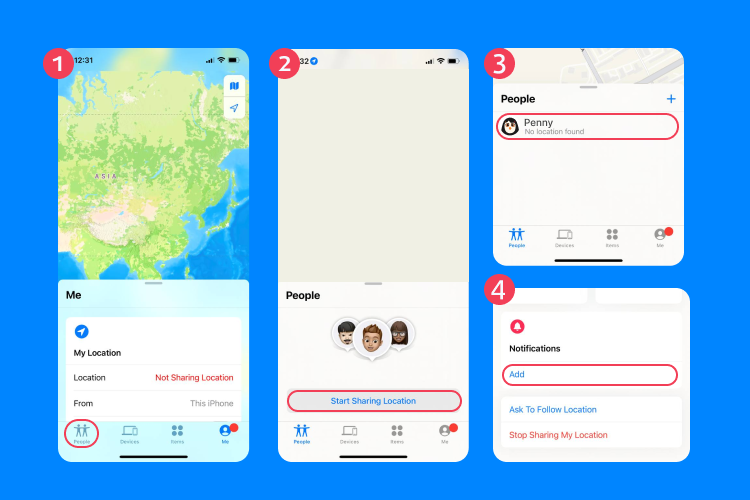
To prevent tampering with location sharing altogether, you can also use Screen Time settings on the child’s iPhone: Go to Settings > Screen Time > Content & Privacy Restrictions, and under Location Services, restrict changes using a passcode. While this doesn’t send notifications, it prevents unauthorized edits.
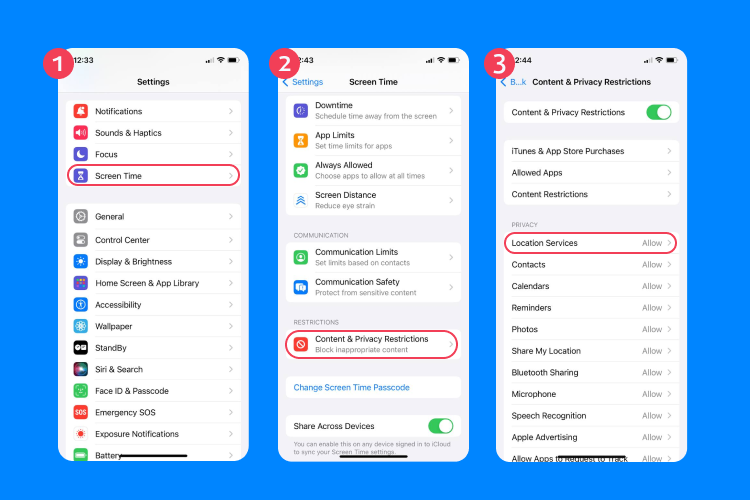
For more active monitoring, third-party parental control apps like Findmykids offer push notifications when geolocation permissions change or tracking is disabled. You’ll know right away—without needing to check manually.
Additionally, these apps let you set up geofence alerts (such as for school or home). You’ll get a notification each time your child enters or leaves a set area. If these alerts stop coming, it could be a sign that location tracking has been altered.
Always Know Your Child’s Location with the Findmykids App
The safety and security of our children is a high priority. Daily digital advancements mean that society is fast-paced. Among those advancements are potent tools parents can use to ensure their children are safe. One of these tools is the Findmykids app, which provides comprehensive parental control and precise location tracking.
The app provides a valuable combination of control tools for parents. One of the most notable features is the real-time location tracking, which allows parents to use GPS technology to locate their child on a map. This is valuable when you want to find out where your child is, and it is helpful in emergencies. Findmykids is trusted by millions of parents in over 150 countries.
Key features of the app
- Real-time location tracking — this can be used when your child does not answer their phone, while they are walking alone, when they haven’t arrived at a destination, and when they start driving.
- Loud Signal — this feature allows parent to send a loud signal to their child’s device when they are not answering calls, or you cannot find them in a crowded area.
- App Usage Stats — this feature allows parents to monitor which apps their children are using and for how long to prevent them from using unsafe apps.
- SOS Button — when your child presses the panic button, their device is instantly connected to yours. Pressing the panic button sends an accurate GPS location to show you where your child is. This is perfect for any emergency.
Download the Findmykids app right now to try it for free!
Knowing where to find someone you love is essential. It can, therefore, be frustrating when you’re given a location-found error when tracking your device on your iPhone. These errors show up for a variety of reasons. The good news is that several quick fixes will get around the error message.
The even better news for parents is that other applications are available to help track the whereabouts of their children. Findmykids is a powerful tool for parents looking for a solution to track their child’s precise location and activity online, especially between December and April during school hours. The app features are updated regularly.
Can You Use an iPhone Location Changer to Modify Your Whereabouts?
Some developers have created mobile software solutions that allow users to set a virtual location or route. These allow the user to bypass the actual GPS location and create virtual whereabouts. The good news is that these tools aren’t available in Apple’s App Store. That means parents shouldn’t worry that their kids can install this on their iPhones and make the location sharer give false information when you are monitoring their whereabouts.
There’s still a way to use a location changer on iOS devices, and that’s by using a specialized computer program or a VPN. VPN can mask your IP address to provide false details on your whereabouts, while computer programs create false routes that can show your movements in a location-based app.
FAQs

EugeneEdge/Shutterstock.com
Why does someone’s location say ‘no location found’?
The ‘No location found’ error means a technical error when sending the GPS signal to your device. The person you are tracking has stopped their location sharing or lost connection. This could’ve been because they encountered technical issues such as connectivity.
How do you know if someone has turned off their location?
The no location available error message on the Find My app means that the person you are tracking has stopped sharing their precise location. To regain access, you need to re-request access to track their device.
Why would an iPhone not show a location?
Your location services may not be enabled if you cannot see a location. If your location services are turned off, the iPhone cannot send a GPS signal to track the device.
To turn on the location settings
- Open the settings tab on the device.
- Scroll down to the privacy tab and open it.
- Open the location services and tap the slider to enable.
- You will know it is enabled when the slider turns green.
What is the difference between ‘no location found’ and ‘no location available’ on iPhone?
If you get a notification that the location isn’t available, that means the device can’t retrieve it due to the settings. You might have turned off current location services or software glitches due to not updating iOS, which caused the problem.
As for ‘no location found’, that means the device is having problems using the GPS location technology. There might be errors with Google Maps or the other software you are using—it might be outdated software that needs updating, for example, or the signal is poor. You can try hitting the power button to reload the device and see if this fixes the issue.
The picture on the front page: ArthurStock/Shutterstock.com
Проверьте электронный ящик