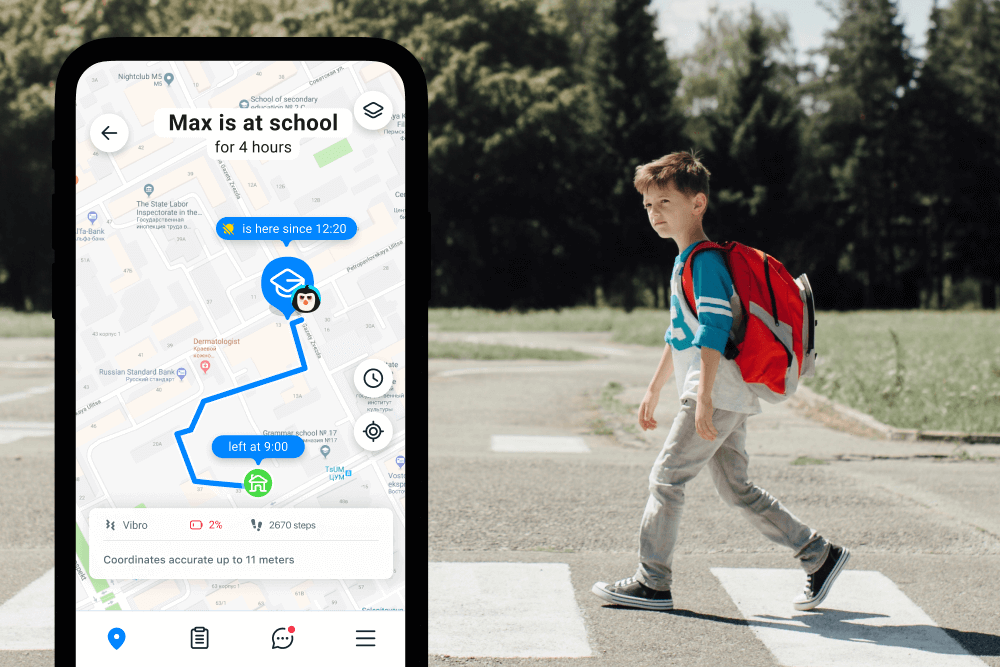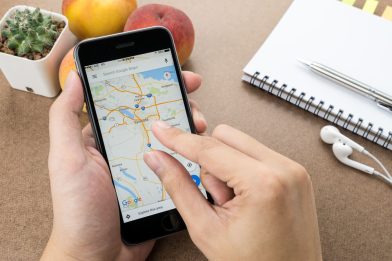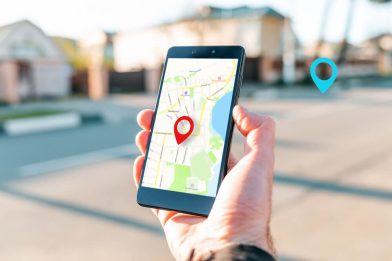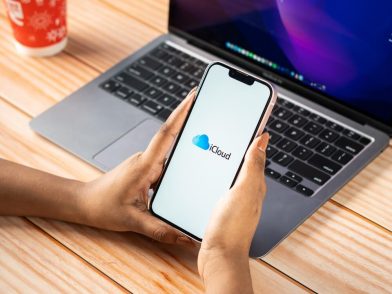How to Check Your iPhone’s Location History: Simple But Effective Methods

Are you curious about how to see location history on iPhone? It’s more than just a fun party trick. Knowing how to tap into your phone’s location reporting capabilities can offer you some pretty helpful insights into your past travels and activities.
Many modern mobile devices, including iPhones, track their previous locations as well as their current location, and keep records of where they’ve been. While this can be considered an invasion of privacy, it’s also quite a useful feature, especially for parents who want to see where their kids have been.
Read on to learn several simple ways to view the location reporting settings on your phone, as well as app recommendations and activity controls for parents to keep track of their children easily and conveniently.
Contents:
- Brief Instructions on How to Check iPhone Location History
- Basic Method: Check the Settings “Finding My iPhone Location History”
- Finding Info from Apple Maps
- Is There a Way to See Location History on Google Maps?
- Alternative Way to Check Someone’s Location History on iPhone? Parental Control Apps
- Comparison of Location Tracking Methods
- FAQs
Brief Instructions on How to Check iPhone Location History
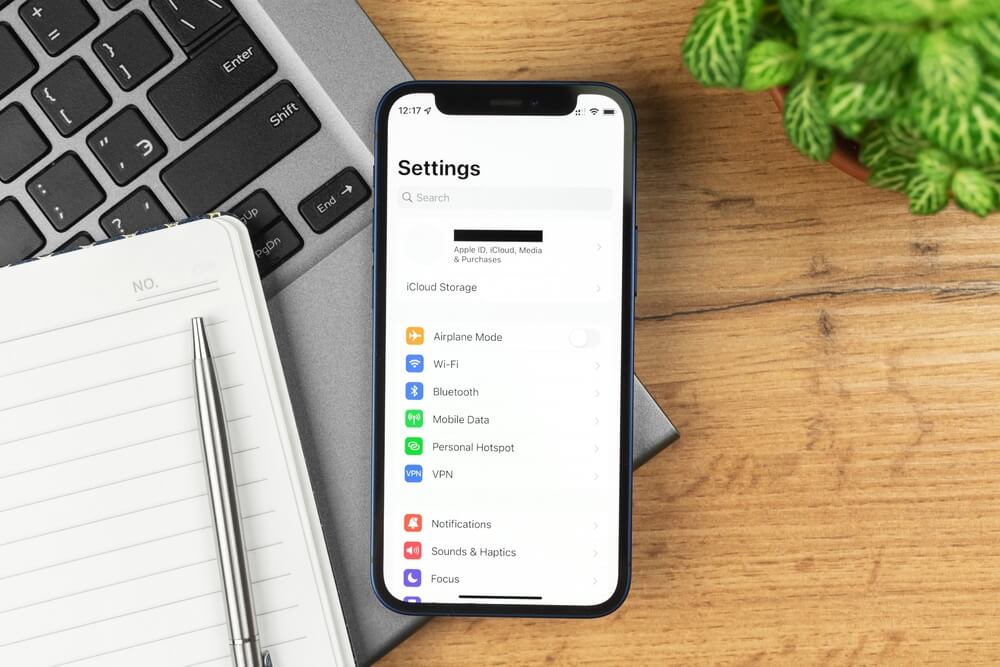
FellowNeko/Shutterstock.com
Here’s a quick rundown of the main steps to follow to access an iPhone’s history in an instant, using both iOS’ own location tracking of the history of locations, as well as Google Maps.
- First, make sure that location services are switched on for the device. If you disable the location services, you won’t be able to access any location data.
- To view your iOS history, go to Settings, then Privacy, then Location Services. Click on System Services, followed by Significant Locations.
- To see Google Maps history instead, open up the app, then tap the profile picture. After the profile picture, select “Your data in Maps” and then “See & delete activity.”
Basic Method: Check the Settings “Finding My iPhone Location History”
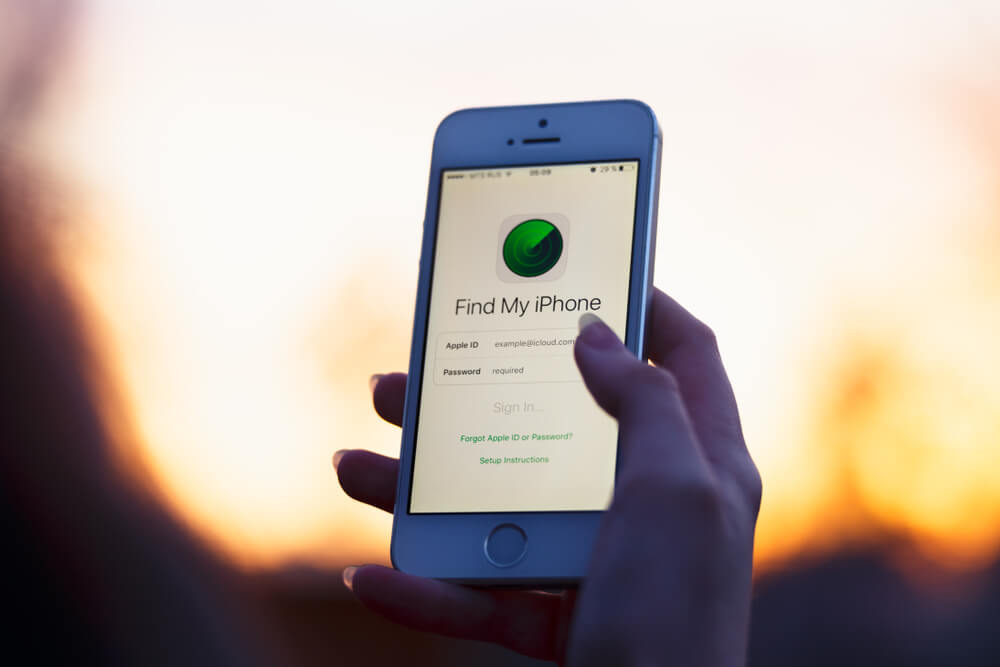
Prostock-studio/Shutterstock.com
iPhones come with built-in location-tracking technology. It uses a mixture of GPS, Bluetooth, cellular towers, and technology with Wi-Fi networks to track your location at any time. Each significant location is stored in the phone’s memory for viewing later.
So, if you want to see where you’ve been going or check up on the movements of a loved one or child, this is easily done by viewing their iPhone location information.
Here are some simple on-screen instructions to follow via the phone’s settings:
- Find and open up the Settings app on the iPhone (near the profile picture).
- Tap on the Privacy button in the drop-down menu.
- Then tap on Location Services, followed by System Services, which you can find at the bottom of the page.
- Tap on either “Frequent Locations” or “Significant Locations” to see a full list of key locations the phone has been to.
- This shows full-time stamps for arrival and departure at each location, and you can tap on each city or location to learn more about it.
Finding Info from Apple Maps
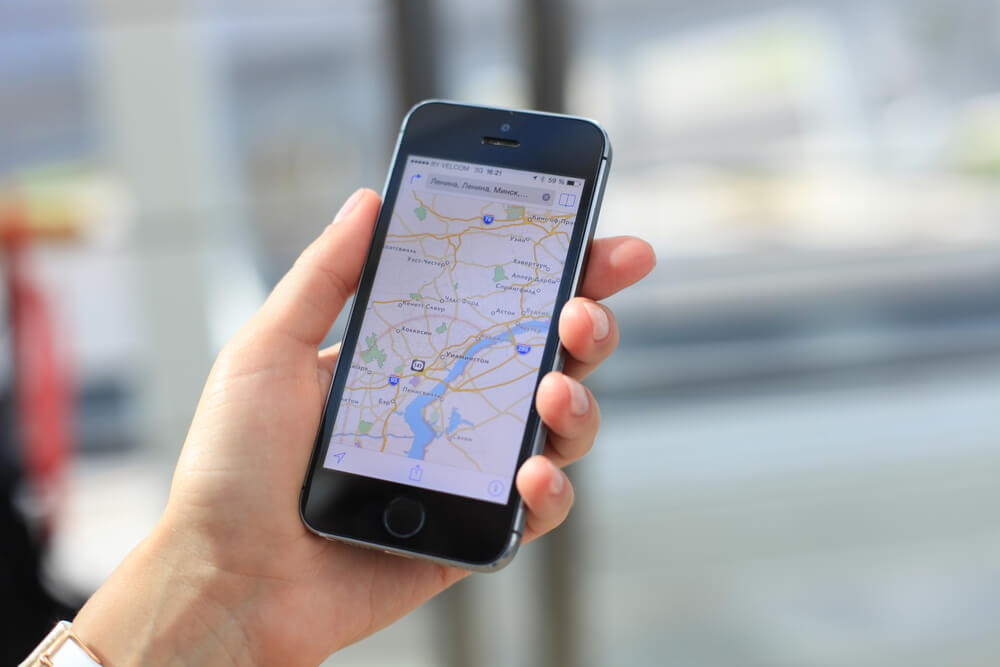
Prostock-studio/Shutterstock.com
Users might also try to use Apple Maps to review their movement records. However, at this time, Apple Maps does not yet have a place history feature. So, it’s not possible to see where a device has been using Apple Maps.
However, it is still possible to look through the app’s entire history and location settings, which can be useful for finding possible locations the phone may have been to.
- Launch the Apple Maps app on your iPhone.
- Swipe up on the gray card.
- Tap on “See All” in the “Recent Searches” box.
- Tap on a location to see exactly where it is and get directions to it.
If you’re still struggling to view the entire location reporting data or find your child’s approximate location after these simple steps, don’t be afraid to reach out to the Apple Support Community to help you troubleshoot this handy feature.
Is There a Way to See Location History on Google Maps?
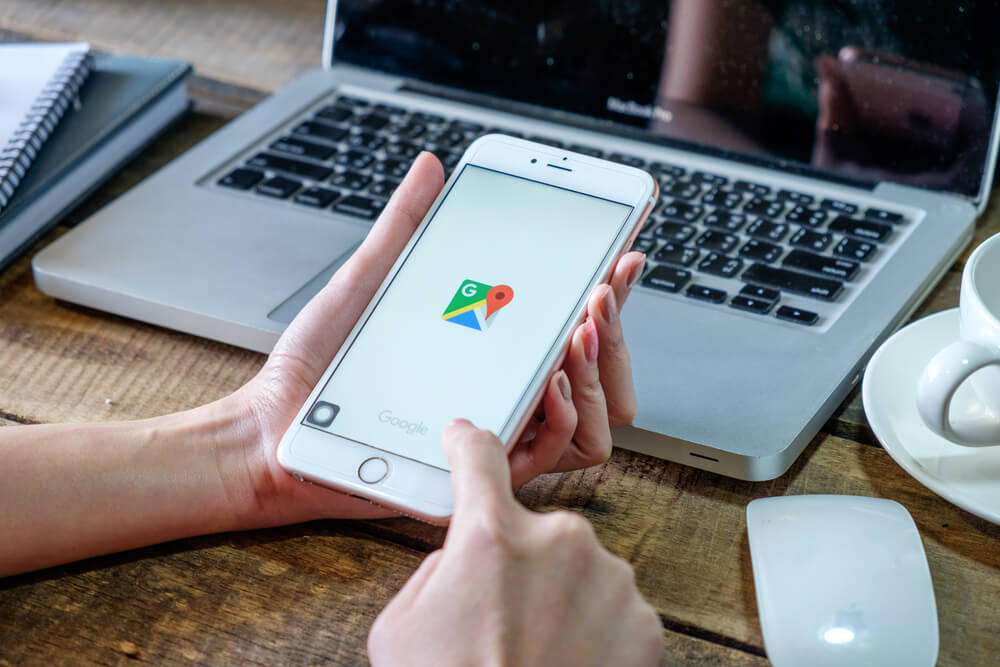
Prostock-studio/Shutterstock.com
Google Maps, through Google Location Services, also has a location reporting feature. Users can access their Google Maps timeline, which is tied to their Google account and personalized location settings, to see where a device has been.
Here are some simple screen-by-screen instructions:
- First, open up the Google Maps app on the iPhone.
- Tap on the profile picture icon in the top right corner of the app screen.
- In the top right corner, select the “Your data in Maps” button.
- Next, tap on “See & delete activity” in the History section of the menu.
- At the bottom of the next screen, you should see a box marked “Today.” Tap on that or use the arrows to the side to switch to different dates and see where the phone was on each of those dates.
- If no locations appear for certain dates, it might be simply due to the fact that location services were disabled on that day.
Alternative Way to Check Someone’s Location History on iPhone? Parental Control Apps
As well as the methods outlined above, there are other ways for parents and guardians to track the movements of their kids’ devices and keep tabs on their location. Various third-party GPS tracker apps exist that can allow you to monitor your child’s location, see where they’ve been, and keep them safe.
Findmykids is a great example of this. Trusted by millions of parents every single month, Findmykids is an Android and iOS app that parents can install on their kids’ devices and their own phones. It’s a great way to stay in control of location settings.
Key features include:
- Check on your child’s accurate, real-time location whenever you want to ensure that they’re where they’re supposed to be
- Find and locate lost children in a few quick taps to access the location
- Get instant updates about places that your child goes to
- Track your child’s movements as they travel from place to place with detailed location updates
- Receive SOS signals with precise device location from a child in need of help
To enjoy the safety benefits of Findmykids, simply download the app to your iPhone today and follow the setup screen instructions.
Comparison of Location Tracking Methods
In this section, we’ll compare different methods for tracking location on your iPhone, highlighting the advantages, installation requirements, and accuracy of each method. Whether you’re using built-in features like iPhone’s own location tracking or third-party apps like Findmykids, this comparison will help you choose the best solution for your needs.
| Method | Requires Installation | Accuracy | Data Storage | Advantages |
| iPhone Location History | ❌ | Medium | Locally on the device | Built into iOS, no additional apps required |
| Apple Maps | ❌ | Medium | Locally on the device | View recent locations, no installation needed |
| Google Maps Timeline | ✅ | High | Cloud (Google) | Daily movement history syncs with photos/events |
| Findmykids | ✅ | Very high | Cloud (Findmykids servers) | Real-time tracking, route history, push alerts, SOS button |
Final Thoughts
Hopefully, this step-by-step guide has helped you figure out how to make the most of sharing location with family members, whether it’s through using the location-sharing feature on your iPhone or by using third-party apps.
Ultimately, precise location reporting is a valuable part of monitoring your child’s safety as a parent. If you don’t want to use Google location services or Apple Share location services to keep tabs on your child’s current location, try the Findmykids app.
Not only will you get access to up-to-date location reporting with the app’s location option, but you’ll also benefit from other app settings and programs, like a screen time limiter. This handy feature is a great way to view the entire history of where your child has been and what they’re doing—and to make sure you’re keeping everyone safe.
FAQs

HBRH/Shutterstock.com
How can I see my full location history on my iPhone?
The easiest way to view your full iPhone location data is via the device’s settings menu. Simply open up the app Settings and then find and tap on the Privacy button, followed by Location Services, followed by System Services. Then tap on either “Frequent Locations” or “Significant Locations” to see a full list of where the phone has been and your location-sharing settings.
Why can’t I see my location history on my iPhone?
If you can’t view your history via the settings method listed above or any other method, it’s most likely because location tracking has been disabled on that device. If you disable location tracking, the iPhone won’t be able to store logs or a history of the places that you have been to.
Can tracking be turned off?
Yes, it is possible to turn off location tracking on an iPhone and other iOS devices, as well as in Google location services. This can be done via the settings menu. Just open Settings, then Privacy, and Location Services, and turn off location tracking for the relevant apps. This is a good way to protect privacy and delete your history, but it may also be problematic for users who want to see their location histories later on.
How long does the iPhone store’s location history?
It depends on the location settings of the device and the user’s privacy settings. Apple doesn’t store location-sharing data for any longer than 24 months, and most devices will usually only let you view history for the most recent days and weeks, typically not going back much further than that.
Is my location history private?
It depends on which app you’re using. Google Maps, for example, has an option for users to share their Google Maps Timeline and location data with other people. In general, location data on an iPhone is usually only visible to the device owner, but there are ways for other people to see it.
How to delete location history on an iPhone?
If you want to delete your location-sharing data on your iPhone, just open up the settings. Then go to the Privacy menu, followed by Location Services, and then System Services. Tap on Significant Locations and then tap the Clear History button to get rid of any location reporting and location info.
How can I see my phone’s location history?
To use Google Location Services, open the Google Maps app on your device, tap on the menu icon in the top left corner, and then select “your timeline” to view your history. To find your old travel logs on your iPhone, go to the Settings app. Tap your name at the top-right corner, select “Find My” and then “Location Sharing” to track and access Google’s Location Services.
Can my iPhone show me where I’ve been?
Yes, your iPhone can show you where you’ve been. Access the Significant Locations feature to see a record of the places you’ve visited frequently. Additionally, apps like Find My or Google Maps allow you to track previous locations easily.
How do I find the old location of my iPhone?
Access the “Significant Locations” feature in Settings > Privacy > Location Services > System Services to see a history of frequently visited locations.
Can I track my movements on my iPhone?
Yes, you can track your movements on an iPhone using various apps and features like Find My iPhone or third-party location tracking apps. This is a great location option for parents or anyone who wants to keep tabs on their location.
Can my iPhone report a fake location when I’m trying to track location history info?
iPhones have strict privacy and security measures that make it difficult for the device to report a fake location unintentionally. However, if someone intentionally manipulates the location settings or uses certain apps to tinker with the info, they may be able to simulate fake location reporting when trying to track location-sharing information.
How do I see all my location history?
To view your history of locations on an iPhone, you can access the Significant Locations feature within your device’s settings. Follow these steps: Open the Settings app on your iPhone. Scroll down and tap on Privacy & Security. Select Location Services -> System Services. Locate and tap Significant Locations. You may need to authenticate with your passcode, Face ID, or Touch ID.
Once inside, you will see a list of locations your device has recorded, grouped by regions or visits. Significant Locations data is stored locally on your device and is not shared with Apple for your privacy.
How do I see my full history on Apple Maps?
The easiest way to view your full iPhone location data is via the device’s settings menu. Simply open the Settings app, then tap Privacy, followed by Location Services ->System Services. From there, tap on either Frequent Locations or Significant Locations to see a complete list of places you’ve visited, along with your location-sharing settings.
The picture on the front page: Triff/Shutterstock.com
Проверьте электронный ящик