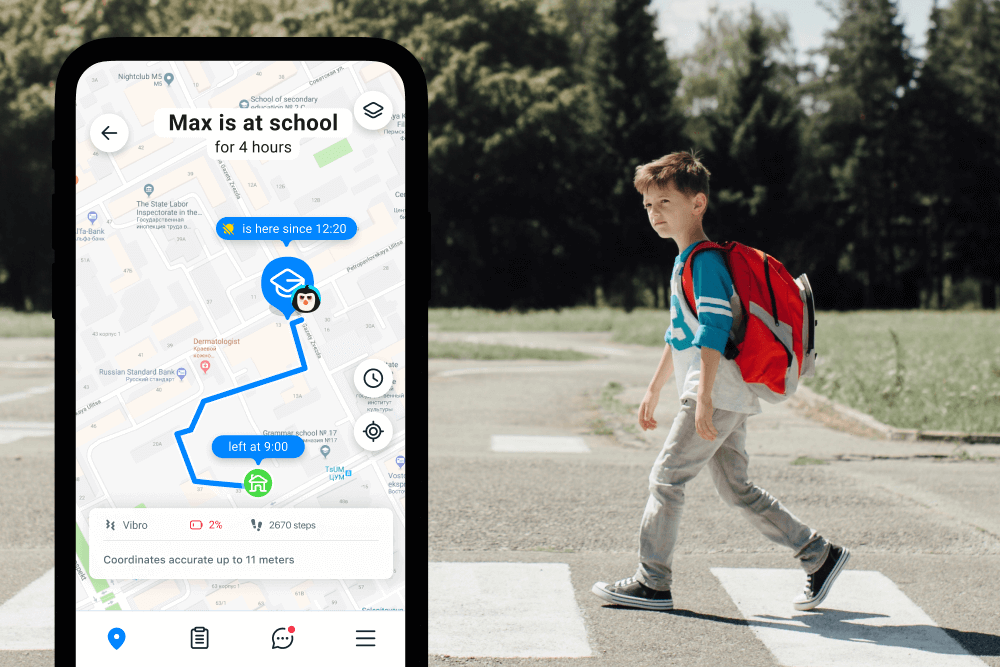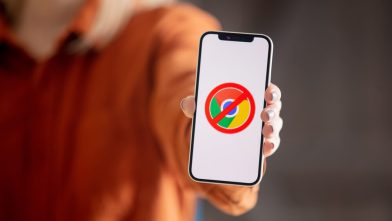Safeguarding Kids: Find My iPhone Location History on iCloud
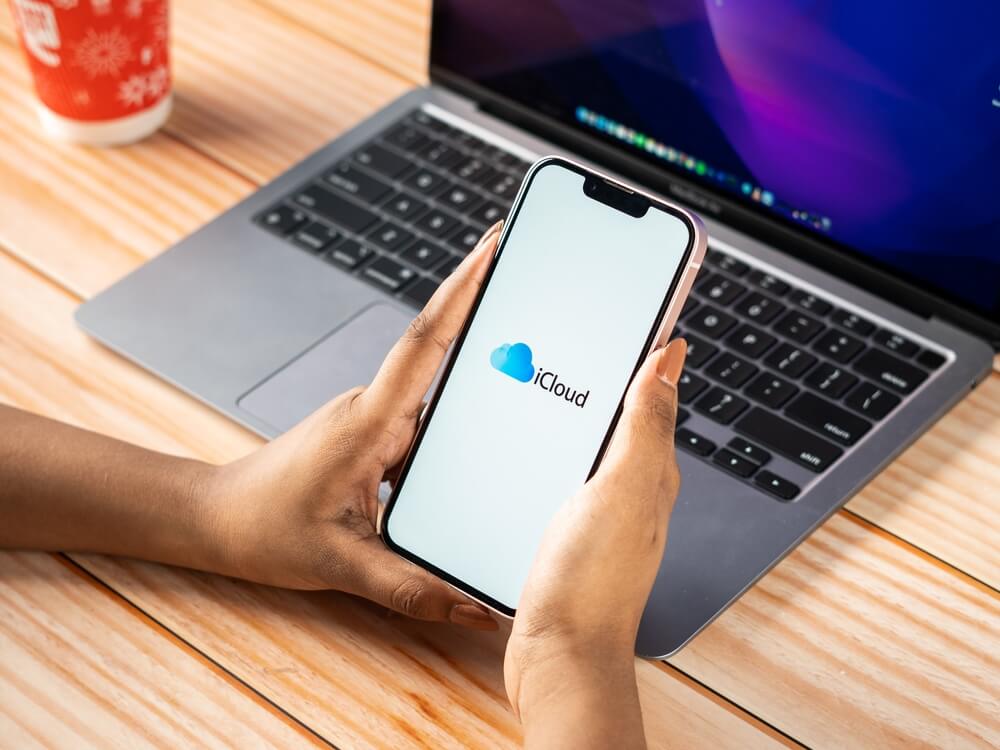
Discover how to access and manage your iPhone Location History on iCloud to keep track of your device’s movements.
Like many other modern devices, iPhones can track their locations at any time and store that location data for future reference, with time stamps. Want to know how to find an iPhone location history on iCloud?
Read on to discover how it’s done and stay safe and informed with the tools for location tracking and privacy. We’ll give you the best guidance to clear up some of those (sometimes confusing) on-screen instructions.
Contents:
- Is it Possible To Retrieve iPhone Location History from iCloud?
- But Does iCloud Actually Keep Location History?
- How to See iPhone Location History on iCloud?
- Finding Previous Locations on iCloud
- Using Google Maps Timeline for Precise Device Location
- Checking iPhone Location History with the Findmykids App
- What Factors Affect Location Accuracy on iPhones?
- Should You Be Worried About Location Data Privacy?
- FAQs
Is it Possible To Retrieve iPhone Location History from iCloud?
Before we dig into the details of using iCloud to access iPhone location history, the first question is: can it be done? Is it actually possible to view location history on the iPhone via iCloud? Well, we can report that yes, it is possible to go into your iCloud account and view the location history for a device, seeing all of the locations it has been.
It’s important to note that you can only view the iPhone location history for a device if it has the “Find My iPhone” feature switched on. If that feature has been disabled for any reason, the location history won’t be stored and, therefore, will not be accessible via iCloud.
So, before you start checking or tracking the position of any device, you have to make sure you go into the settings and verify that “Find My iPhone” is activated. Here’s a simple step-by-step guide to follow to simplify those on-screen instructions:
- Go into the Settings app on the device you want to track.
- Tap the user name, then tap on “Find My“.
- Tap on “Find My iPhone” and ensure that the toggle switch is in the “On” position. Follow the on-screen instructions to do this.

Optionally, you can also use this menu to activate other location features, like “Send Last Location” to track the final location of your phone before the battery dies, as well as “Share My Location” to share location data with friends and family.
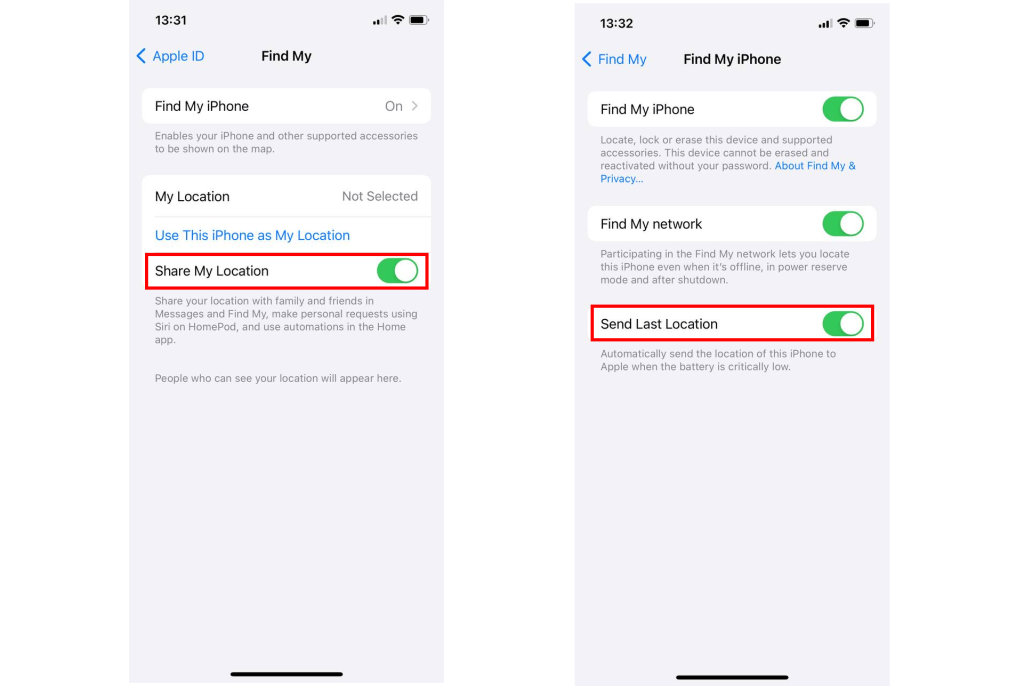
But Does iCloud Actually Keep Location History?
iCloud doesn’t store a full movement history, but it does keep track of Significant Locations—places your device visits frequently or spends time at. That means it’ll track when the phone is in specific areas, like businesses, buildings, landmarks, and so on, but won’t necessarily show you all the detailed data you want to see.
This feature uses encrypted data to log frequently visited places and helps improve services like Maps and Siri suggestions.
How to See iPhone Location History on iCloud?
You can view iPhone location history in several ways, depending on your settings and tools. The “Find My iPhone” iCloud feature lets you track significant locations online, while your iPhone stores its own location data in the Settings app. You can also use Google Maps Timeline or third-party apps like Findmykids for more detailed tracking. Below, we’ll explain each option and how to access your iPhone’s location history step by step.
Finding Previous Locations on iCloud
So, as long as “Find My iPhone” is active for the device you want to track, you’ll be able to log into your iCloud account at any time and see the main places where the device has been. Here’s how to do it in just a few easy steps:
- First, log in to your iCloud account. Select the “Find My iPhone” option on the homepage.
- You’ll be taken to a new map screen, showing all of the saved locations your device has visited.
- You can use the handy date and activity filters to sort through the list, and click on the “History” tab to see even older location data from previous days and weeks.
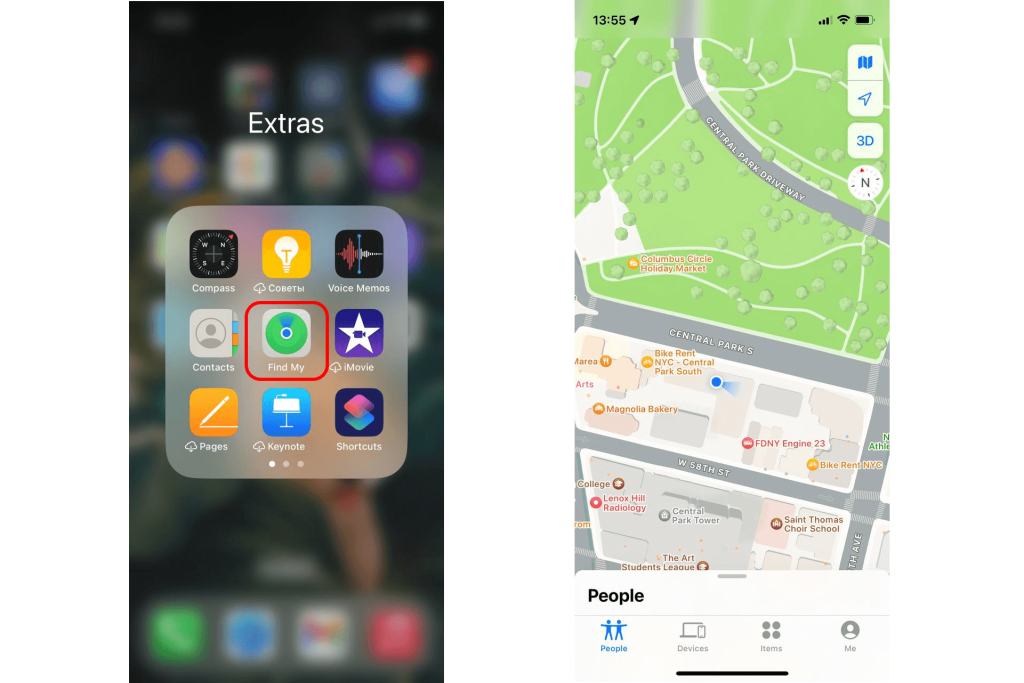
It’s also worth noting that you can use the iPhone itself to view location history. To do this, just head into the Settings menu for the device, then go to “Privacy” and “Location Services.”

Scroll down and tap on “Significant Locations” to get a full list of places the iPhone has been in the previous weeks and months. Follow the on-screen instructions for more detailed guidance on accessing your frequent locations and past location reporting.
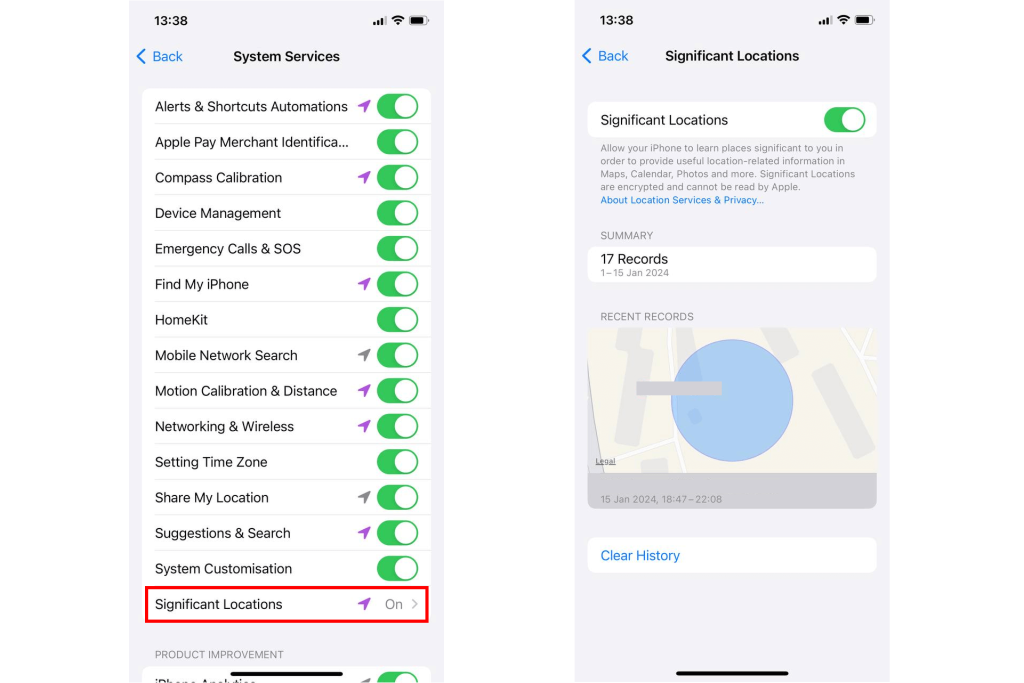
Location settings and location reporting are important for many reasons, but especially for parents who want to keep track of where their children have been going. With the aid of the “Find My iPhone” feature and iCloud, you’ll be able to see where your kids have been and track their movements from day to day to ensure that they’re safe and where they should be.
So, if you’re wondering “Can I see someone’s iPhone location history?”, the answer is yes—but only under certain conditions. You must have access to their device or iCloud account, and “Find My iPhone” must be enabled. Without this, viewing their location history isn’t possible due to Apple’s privacy rules.
Related: Can My Location Be Tracked If Location Services Are Off? Security Guide.
To see your full location history, consider using additional tracking tools like Google Maps Timeline or the Findmykids app. These options provide more detailed tracking and a full history of where your device has been, not just significant locations. In the following sections, we’ll guide you through setting them up and using them for accurate and comprehensive location tracking.
Using Google Maps Timeline for Precise Device Location
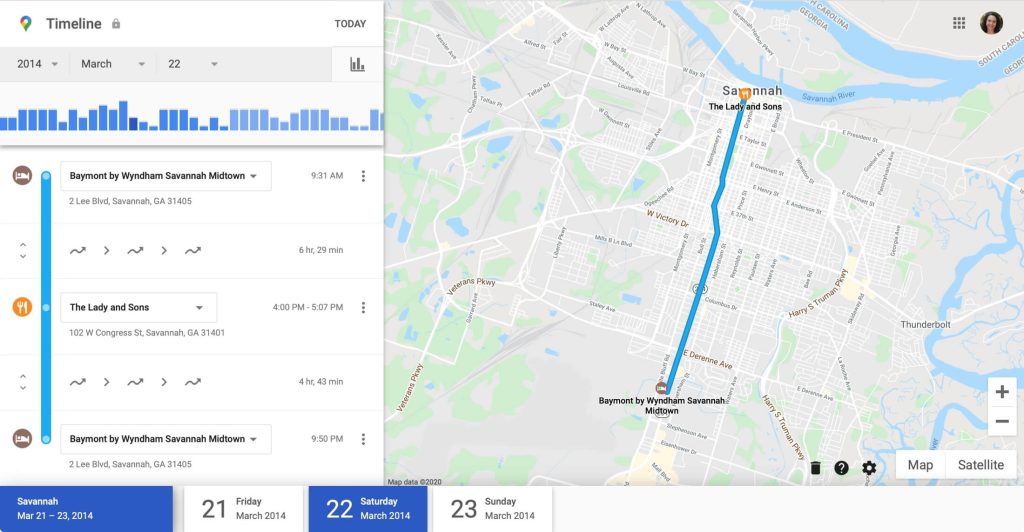
Credit: idownloadblog.com
To access your iPhone’s location history using Google Maps Timeline, you can integrate your iCloud account with Google Maps. This integration allows you to view a detailed timeline of your past locations and routes directly on Google Maps.
Here’s how you can find your iPhone location history on iCloud with Google Maps Timeline:
- Access Google Maps: Open the Google Maps app on your device or visit maps.google.com on a web browser.
- Sign In: Make sure you are signed in to the Google account that is linked to Google Maps.
- Location History Integration: In the Google Maps app, go to the “Saved” tab and tap on “Timeline.” This location history function displays all the places you have visited in chronological order as part of your location settings—in other words, your most frequent locations.
- View Detailed Information: Explore the roads you traveled and the places you visited on specific days using the Timeline view provided by Google Maps.
Checking iPhone Location History with the Findmykids App
Unfortunately, there are a few drawbacks to the “Find My iPhone” feature. Sometimes, for example, random server errors or a lack of mobile coverage mean that the feature encounters errors or isn’t able to store certain pieces of location data. Because of that, the location history timeline may be incomplete on certain devices.
If you want a more detailed way to check iPhone location history, you might like to consider the Findmykids app. If you’re unfamiliar with this app, here’s a quick primer: Findmykids is a parent-friendly app designed to help families stay safe by making it easier for parents to keep an eye on their children and track their locations.
With Findmykids, which is already trusted and used by millions of parents, you can easily see where your child is at any time. It works on both Android and iOS, and it’s easy to install and set up on both your device and your child’s devices. Once you’ve done that, you’ll have instant access to your child’s real-time location, and you can view their location history, too.
Here are just some of the key features that separate Findmykids from other third-party phone location apps:
- Check in on your child’s real-time location with just a couple of quick taps
- Accurate data about your child’s precise location, whenever you need it
- Find lost children quickly and efficiently
- Get instant notifications when your child moves somewhere new
- Track and view your child’s entire location history
- Get SOS signals from a child in danger
How Findmykids Compares to Find My iPhone
The table below shows the many areas in which Findmykids offers a superior experience to the default iOS Find My iPhone feature.
| Feature | Find My iPhone | Findmykids App |
| View precise movement routes | No | Yes |
| Receive notifications when entering or leaving zones | No | Yes |
| Access location history for more than 24 hours | No (only last known locations) | Yes (up to 30+ days) |
| Real-time location tracking | Limited | Yes |
| Location tracking even when the device is offline | No | Yes (last saved point) |
| Create safe zones and alerts | No | Yes |
| Designed specifically for family safety | No (general tool) | Yes (for parents and children) |
⠀
As the table shows, Findmykids has numerous advantages, like the fact that it lets you track any device in real-time, view up to 30 days of location history, get notifications when a device enters or leaves an area, and much more. For these reasons, and others, it’s the superior choice to get if you want to keep track of your kids and enjoy complete safety and peace of mind.
What Factors Affect Location Accuracy on iPhones?
carballo/Shutterstock.com
How accurately your iPhone tracks location depends on a few things. Knowing these can help you make sure it’s as precise as possible, especially when it’s for your child’s safety.
- Low-Battery Mode — When your iPhone’s battery is low, it may save power by limiting location services. This can make the location less accurate.
- Wi-Fi Networks — Connecting to Wi-Fi improves location accuracy. iPhones use Wi-Fi along with GPS to find where the phone is. Relying only on mobile data might be less precise.
- GPS — GPS needs a clear view of the sky to work well. Things like buildings, trees, or clouds can block these signals. Make sure the GPS is turned on and has a clear view.
- Compass Calibration — Keeping the compass calibrated helps it show direction correctly. If it’s not calibrated, it might show the wrong directions. Regular recalibration can help.
- Cellular Towers — When GPS or Wi-Fi isn’t available, iPhones use nearby cell towers to estimate location. This can be helpful but is generally less precise, especially in rural areas.
- Network Connectivity — A stable internet connection is required to share real-time location updates. A poor signal can delay or block updates.
- App Permissions — Apps need proper location permissions to function well. Without full access, even tracking apps might not update accurately.
- Motion Sensors — iPhones also use accelerometers and gyroscopes to detect movement and orientation. If these sensors are disrupted, location tracking can become unreliable.
By considering these factors, you can make sure your iPhone gives the best location accuracy whenever needed.
Should You Be Worried About Location Data Privacy?
It’s completely natural to worry about your child’s safety online—including concerns about their location data. What if someone hacks into the system? What if sensitive information gets leaked? These are valid questions that many parents ask before using apps like Find My iPhone or Findmykids.
Let’s break this down with some practical explanations.
How Is Location Data Protected?
Apps like Findmykids and Find My iPhone use end-to-end encryption. That means your or your child’s location is turned into a secret code that only you (and anyone you authorize) can read. Even the app company itself can’t see it.
Think of it like sending a locked suitcase:
- Only you have the key
- Even if someone grabs the suitcase during transit, they can’t open it
In the case of Apple’s Find My iPhone, the location data is stored on iCloud, protected by two-factor authentication (2FA). That’s the system where, even if someone guesses your password, they still can’t log in without a code from your phone.
With Findmykids, location data is securely stored in the cloud, and only the parent account has access. The child’s device sends signals that only your app can receive and decode.
Can Strangers See Where I or My Child Is?
No—not unless you give them access. There are no public maps. No one can “browse” the location. This isn’t like social media. Even if someone had your or your child’s phone number or email, they still wouldn’t be able to track their location.
Imagine a security gate that checks ID, fingerprints, and a code before letting anyone in. That’s how tightly access is controlled.
View iPhone Location History Anytime
Overall, viewing location history via iCloud is a little complicated. The process is easy, but the iCloud may not exactly give you all the detailed information you’re looking for. It only provides an overview of key locations where the device has been. And you might want more than that. Fortunately, apps like Findmykids can give you the extra details you’re looking for.
So, if you’re a concerned parent who wants to see exactly where your children have been going with their iPhones, you might like to install Findmykids today. It makes it quick and easy to not only view an iPhone’s entire location history but also to track device locations in real-time, with the most precise and reliable information.
Remember, keeping your Location Settings up-to-date and managing your privacy options are crucial for effective and secure location tracking.
Whether you’re using iCloud, Google Maps Timeline, or third-party apps like Findmykids, make sure you’re making the most of modern technology to keep track of your loved ones and devices!
FAQs
Does iCloud show location history?
Yes and no. iCloud and “Find My iPhone” store a list of “Significant Locations” where a device has been located that you can view. However, it doesn’t show the entire history of locations that the device has been to. You can access the history by going to Location Services > System Services.
Does iCloud show the last location?
Yes, iCloud can show the last known or current location of your device if Send Last Location is enabled under Find My iPhone.
Does iCloud back up location history?
No, iCloud does not specifically back up location history. However, it stores Significant Locations, which can be accessed via the Find My iPhone feature.
How do I see the full history of significant locations on the iPhone?
If you want to see a full list of significant locations for an iPhone, there are two possible methods. You can either go into the Settings on the device and find the “Significant Locations” list via the “Privacy” submenu (Settings > Privacy > Location Services > System Services > Significant Locations), or you can log into your iCloud account on a different device, head into “Find My iPhone” from there, and track the timeline that way.
Can you track location through iCloud?
Yes, iCloud provides access to the “Find My iPhone” feature, which lets users see exactly where an iPhone or other Apple device has been or where it currently is. However, it only works if the “Find My iPhone” feature has been enabled for that particular device.
Can you see the history of live locations on iPhone?
Yes, as long as the “Find My iPhone” feature has been turned on, you can use either the iCloud or the device itself to see a history of the “Significant Locations” the phone has been to.
Does the iPhone keep location history?
Yes, your iPhone keeps a history of location data, which you can view under Significant Locations. For more detailed location tracking and history, you might also consider using Google Maps Timeline, which offers comprehensive insights into your current location and travel routes. Location Reporting and Location History functions in Google Maps provide more granular data for those looking for an alternative or complement to iCloud.
Cover image: sdx15/Shutterstock.com
Проверьте электронный ящик