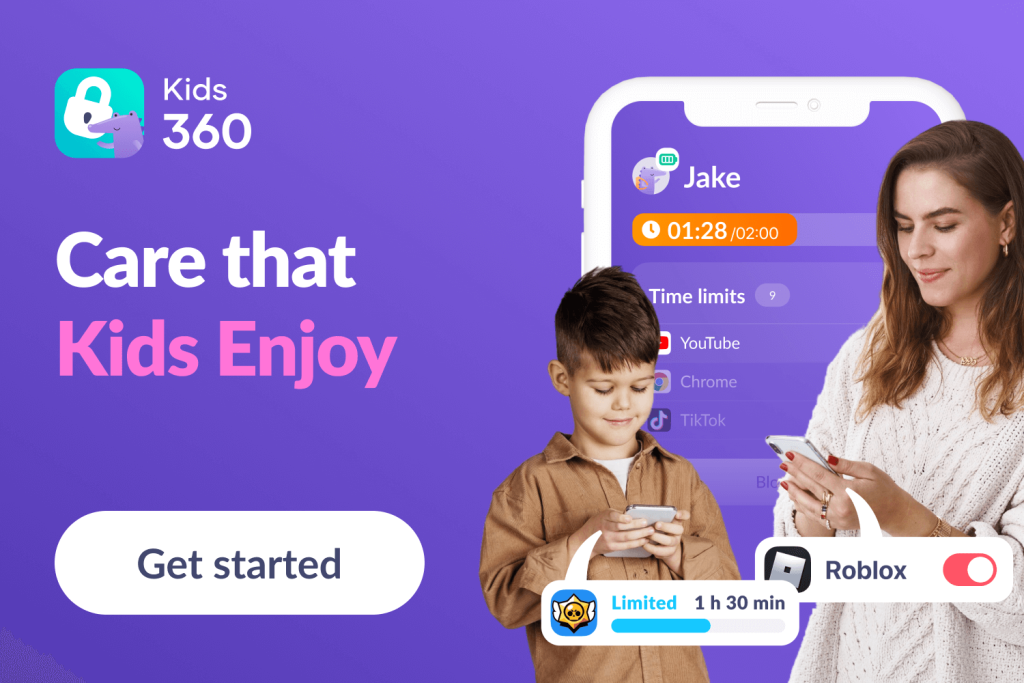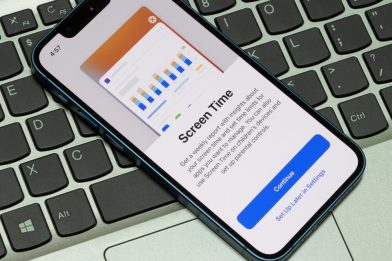Uncover iPhone Activity Logs with These Parenting Tips
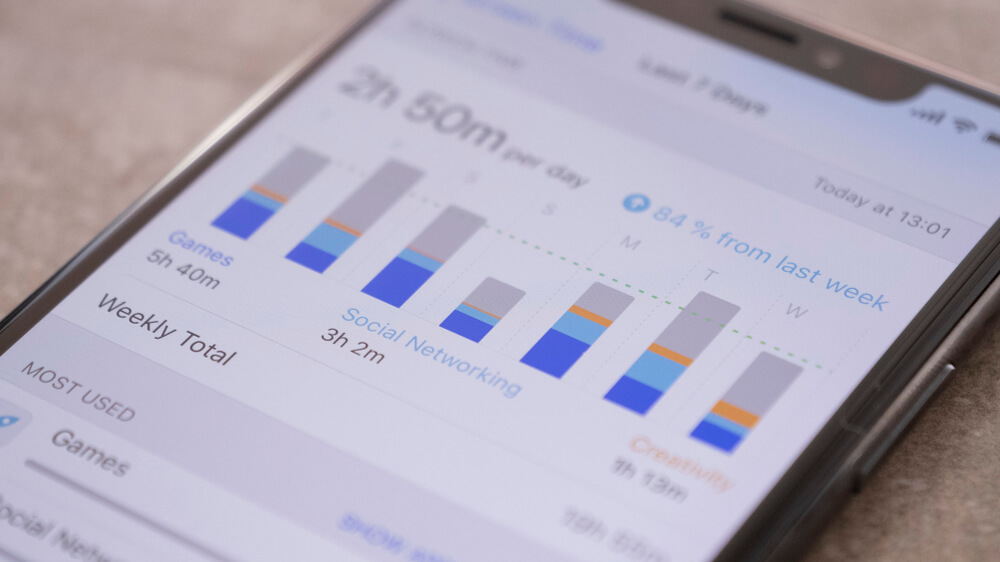
Did you know you can see what your kids do on their phones by checking the iPhone activity log?! Are you ever curious about what kinds of activity your kids are up to on their devices? Do you wonder if they’re spending too much time on social media or playing too many games?
Fear not! With the help of your trusty iPhone and some nifty third-party apps, you can easily monitor and track your child’s phone usage.
Ready to learn how to check the iPhone activity log for your kids? Let’s get started.
Contents:
- When and Why it Can Be Useful
- Check iPhone Activity Log with Screen Time
- Check Apple Watch Activity Log with Screen Time
- Check Physical Activity on iPhone and Apple Watch
- Check Web Activity on iPhone with Safari History
- Check Recent Purchase History in App Store
- How to Monitor Your Child’s iPhone Activity — Alternative Methods and Safety Tips
- A Simple Guide to Check Your Child’s Device Activity and iPhone Activity Log
- FAQs
When and Why it Can Be Useful

Ground Picture/Shutterstock.com
In the digital age, where our lives are seamlessly integrated with smartphones, checking recent activity on an iPhone can be a valuable practice. This is especially true for parents and individuals who want to stay informed about device usage, purchases, and more.
For Parents
By monitoring your child’s phone usage, you can discover any red flags that may pop up in their online activities. For example, you can see if they’re visiting any sites or using any third-party apps that may raise alarm bells (hello, dating apps for kids!). You can also track how many hours your child is spending on their phone each day and if it’s interfering with their daily tasks or school work.
But it’s not just about policing your child’s phone usage—it’s about helping them cultivate good habits and have some offline activity. With the “Screen Time” app, you can work with your child to set life goals and achieve them. For example, if they want to spend more time reading or practicing a skill, you can use the app to monitor their progress and encourage them along the way.
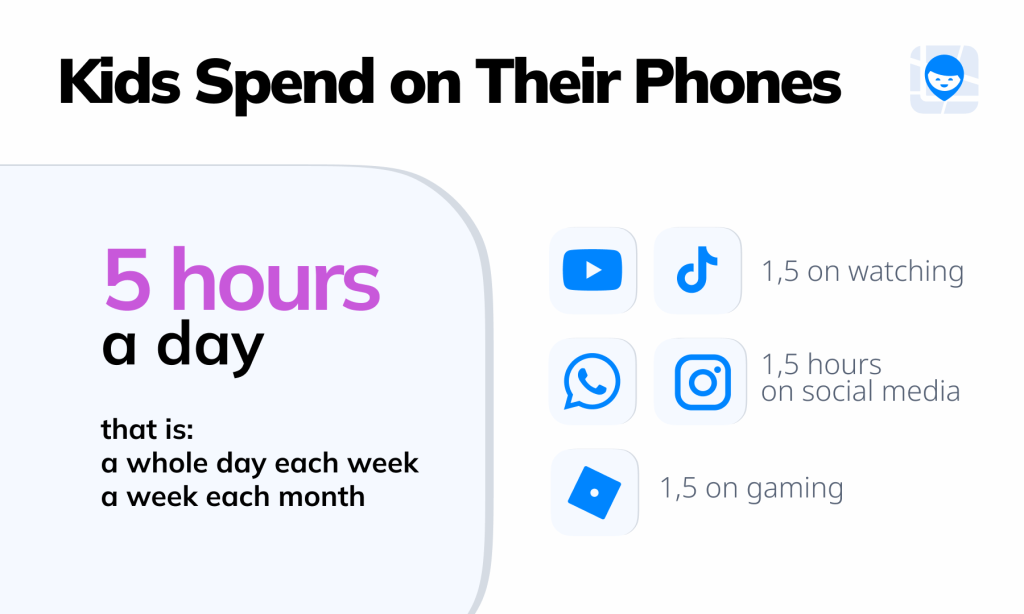
Source: Findmykids app
Ultimately, seeing what apps your child has opened and tends to use more often is a good way to start a dialogue about internet safety. You can go through their browsing history and search activity to see if there are any sites that they should steer clear of to stay safe—or speak with them about their online interactions. By doing so, you can help your child understand the importance of staying safe online and help prevent any possible dangers.
Now, we know what you’re thinking—isn’t this an invasion of privacy? Won’t there be privacy implications between me and my child? While we agree that everyone deserves their privacy, we also believe that as a parent, it’s our responsibility to ensure our child’s well-being.
By setting reasonable limits and boundaries, you can help your child cultivate good habits that will benefit them in the long run. Of course, this step should always be part of a continuing conversation you have with your child—and not just something you do in private—to make sure everybody is on the same page.
For Adults Themselves
Even as adults, staying updated on recent activity can be beneficial. It offers a quick overview of your digital footprint, the apps you’ve been using, and the services you’ve engaged with. This self-awareness can be valuable for managing digital habits, identifying potential security concerns, and optimizing your device for a smoother experience.
Moreover, checking recent activity can be a proactive measure for security. If you notice any unfamiliar activities, it might indicate unauthorized access, and you can take immediate steps to secure your device and accounts.
Be Sure to Read: Revealing the 5-Hour Screen Time: What Kids are Doing on Their Phones.
Check iPhone Activity Log with Screen Time
First, make sure you have Screen Time set up on your or your child’s device. Screen Time is one of the handy built-in features that come with iPhones to show how much time the user spends on their phone and which apps they use the most.
It may vary slightly depending on your year and iPhone model, but generally, you can do this by going to Settings → Screen Time and following the prompts. Once it’s set up, you can view the activity log to see valuable insights as to what you or your child has been doing on the phone.
It also provides a Screen Time Weekly Report, sharing information about the kinds of activity your child has used their phone for and how long they spent on certain apps.
- To access the activity log for users, simply tap on the Screen Time app from your home screen or navigate to it through the settings panel.
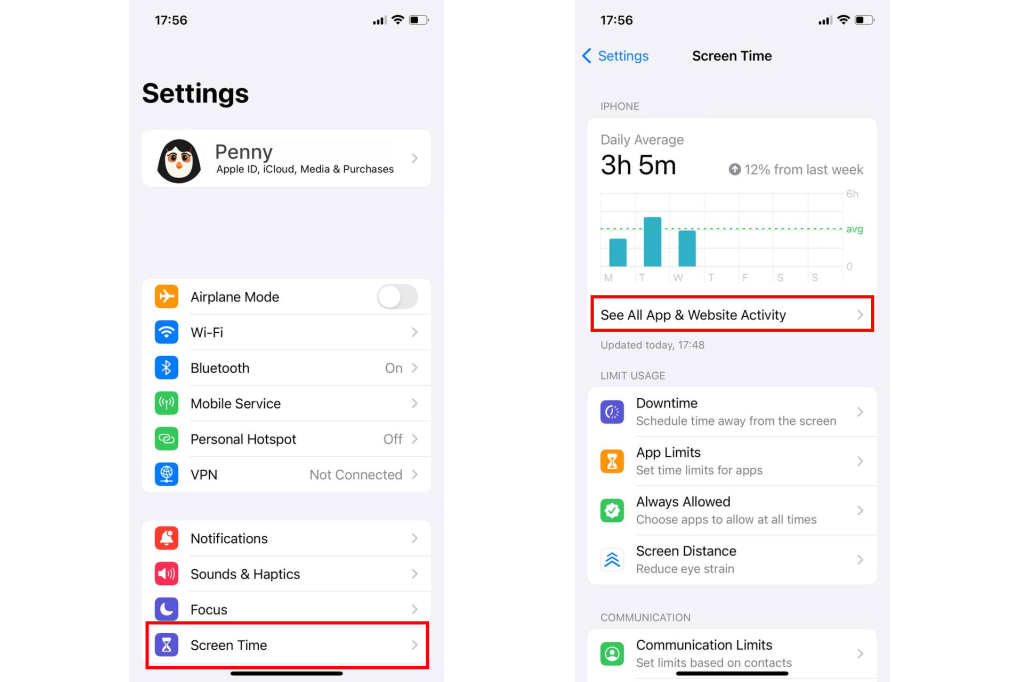
- From there, you’ll see a left navigation panel where you can select the device for which you want to view the data.
- Once you’ve selected the device, you can open up the apps list to see an app activity report, which shows the apps your child has been using and for how long.
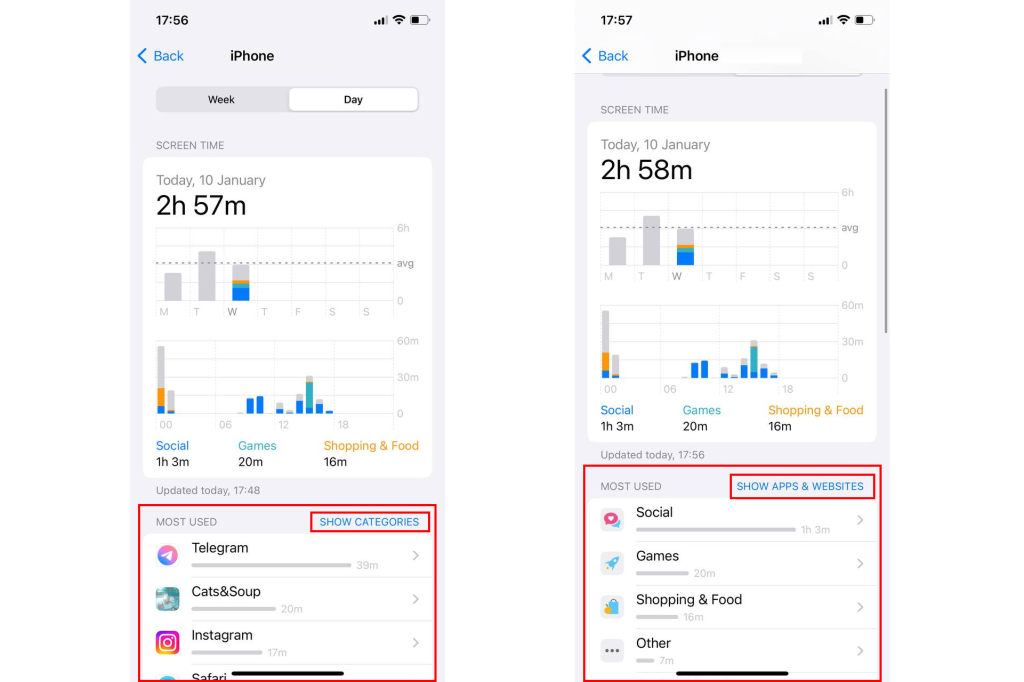
But that’s not all! Screen Time also allows you to set screen time and app limits on your child’s phone usage, block certain apps or websites, and even monitor their location.
Here’s an example of how to find your screen time activity on the iPhone iOS 14:
Related: Discipline, Not Control: How to Limit Screen Time on iPhone for Child.
Check the Apple Watch Activity Log with Screen Time
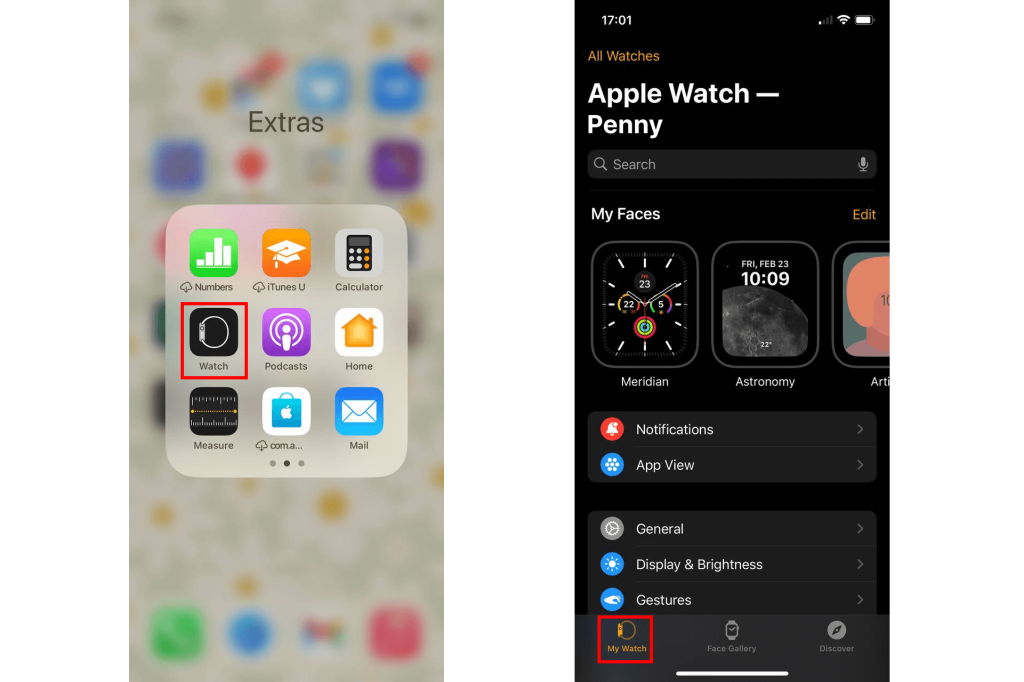
Parents can also set up Screen Time on their child’s Apple Watch. This allows parents to receive a detailed report about the apps their child uses on their Apple Watch. They can set time limits for app use and enable a passcode to override any time limits.
To set up Screen Time on an Apple Watch, you must use the Apple Watch app on the iPhone to which the watch is connected. Сlick My Watch and select a watch under the Family Watches menu, and click Done. Then go to Screen Time → Screen Time Settings → Continue. This is where you can set time and app limits for your child.
Check Physical Activity on iPhone and Apple Watch
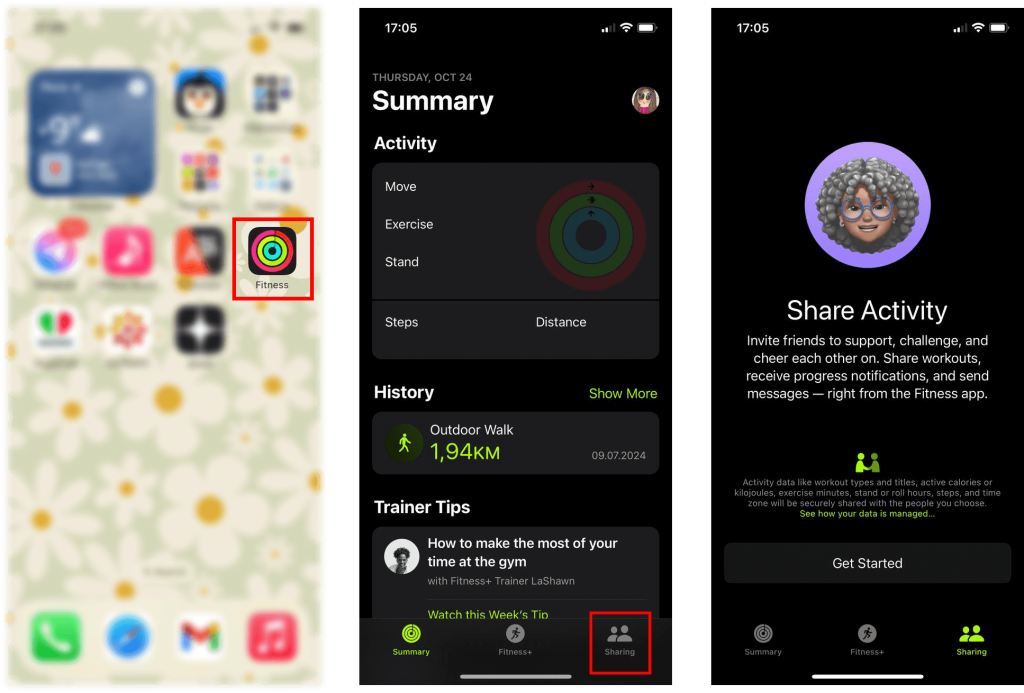
If your child has set up the Fitness app on their iPhone or Apple Watch, you can review their physical activity. This built-in app tracks the user’s movement, including how many steps they take, location history, and records activity stats. This is a great tool for parents who want to make sure their children are getting physical exercise and activity throughout the day. The best way to confirm this is if your child completes the Fitness app activity rings daily.
Parents can also retrieve a detailed breakdown of their child’s overall health. The app gathers information about heart rate, walking pace, cardio fitness, calories burned, and more. Parents can view a location history if their child enjoys going on walks or runs around the neighborhood, too. To view this information, simply open the Fitness App on your child’s iPhone to see the daily reports.
Check Web Activity on iPhone with Safari History
If you want to see what apps your kids are using the most, you can use the app logger to track their activities. This allows you to monitor their settings and tap into their habits. You can even find out how much time they spend on certain tasks and work throughout the day.
To view their web activity, simply open Safari browser → find the ‘open book’ icon on the panel below → switch to the “History” option.
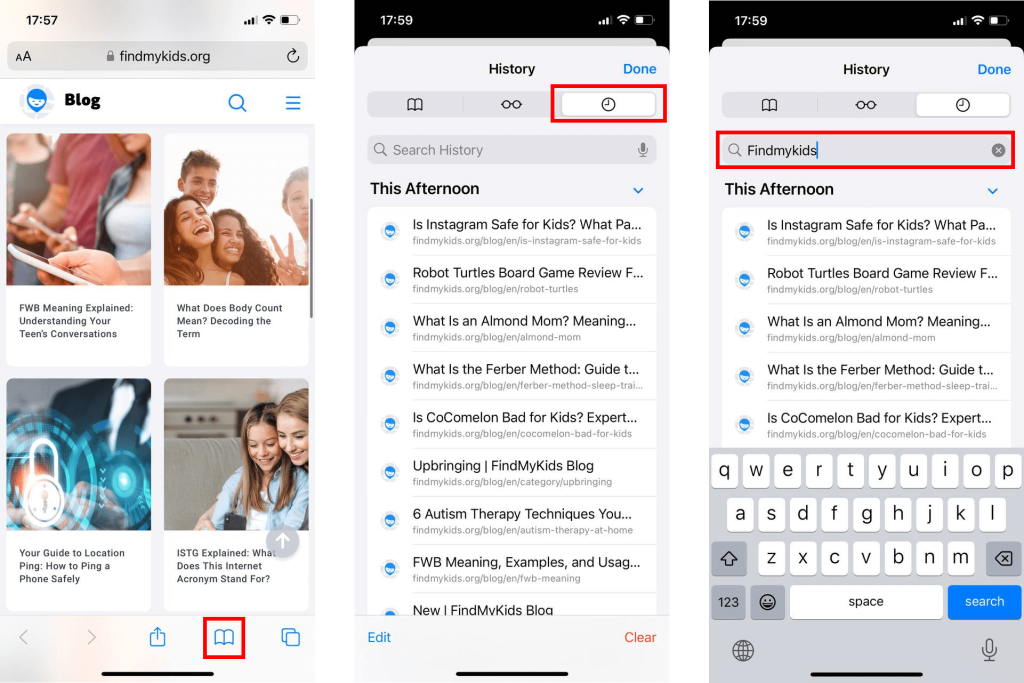
From there, you can see all of the websites your child has visited in the past. If you want to be even more specific, you can use the search bar to find a certain website or topic. The data is automatically saved, so you can always go back and check on past activity.
It’s important to know that there is a private browsing window option with automatic deletion of the history settings. So, if your child browses the web in private browsing, you will not have access to their activities or history.
Here’s how to do that on an iPhone:
Check Recent Purchase History in App Store
To do this, make sure you’re using an Apple device (iPhone/iPad) and that you’re logged into your Apple account. Now, tap on the App Store app, click on your profile picture, then tap “Purchases.” Here, you’ll find a detailed list of your recent third-party app acquisitions from the past 90 days.
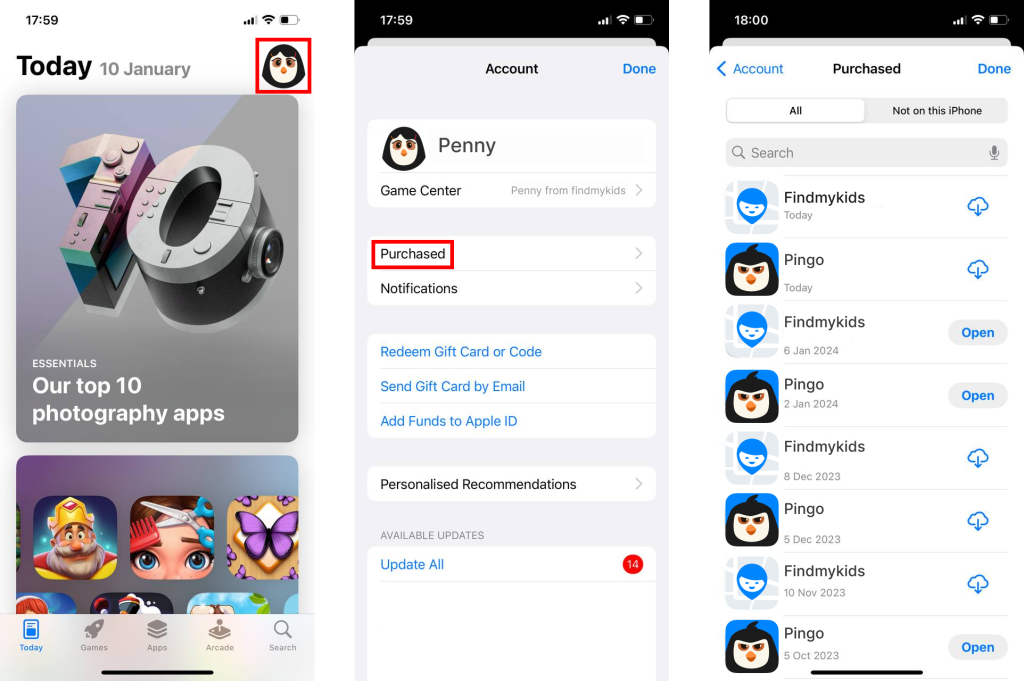
Not only does this allow you to keep track of your kiddo’s app spending habits, but it also gives you the ability to analyze their app usage and find ways to better manage their time.
How to Monitor Your Child’s iPhone Activity — Alternative Methods and Safety Tips
From a parent’s perspective, what can you do to monitor the child’s iPhone activity? We advise relying on parental control apps, including third-party options for monitoring the device. With that in mind, here are some important safety tips and instructions to apply!
Setting Up Parental Control
Content & Privacy Restrictions is where you can adjust the desired privacy settings on your child’s device. Here’s how to activate these:
- Enter Settings.
- Find Screen Time.
- Pick your child’s device from the Family menu (you need to activate Family Sharing first).
- Choose Content & Privacy Restrictions and adjust the necessary settings.
Thanks to parental control, you can limit various features for the kid using an iPhone. Here’s what we recommend to restrict:
- App Store purchases. You don’t want your kid spending loads of money buying games and apps without your knowledge.
- Unsuitable content. From movies, TV shows, and books with specific ratings to podcasts and music containing sensitive content.
- Web content. Don’t allow adult websites or choose to approve only certain sites.
- Games. You can prevent your kid from playing multiplayer games or using the Game Center to add friends.
- Activity verification. You can verify what activities your kids are participating in on their phones and identify harmful situations.
Handle the Communication Limits Properly
Apple iPhone has Screen Time and Downtime options. For each feature, you can set communication limits. During those times, your child can get in touch only with contacts or groups and contacts with at least one contact in the phonebook. You can also set the communication to only be possible with specific contacts, which can be a helpful feature.
Review Your Child’s Activity Regularly
Finally, you need to monitor how your child is actually using the device. Every week or so, enter the Screen Time statistics. It will show the apps that your kid has been using and the time spent on them. Thanks to that, you can identify potentially harmful apps or limit screen time using those applications. Active involvement in optimizing the settings and monitoring your kid’s device activity is crucial to preventing cyber threats and potential screen addiction.
Kids360 App
If none of the methods described above work well for you, don’t worry—you have one other option when it comes to checking your child’s recent activity on their iPhone. Enter Kids360.
Kids360 is a parental control app that not only monitors your child’s phone usage but also allows you to remotely manage and limit their screen time.
This app gives you a comprehensive analysis and detailed breakdown of your child’s digital activities, from app usage to web browsing history, all in one convenient place. It can also record app activity so you can see what your child is doing on their device. Say goodbye to the hassle of checking different logs and settings on your child’s phone—Kids360 has got you covered for both Apple and Google Accounts!
As a parent, it’s important to strike a balance between monitoring your child’s phone usage and respecting their privacy. Keep an open dialogue with your child about the importance of responsible online behavior, and let them know that you’re here to support and guide them.
A Simple Guide to Check Your Child’s Device Activity and iPhone Activity Log
→→→
| App | Description | How to Access |
| Screen Time on iPhone | Screen Time shows app usage, screen usage, and allows parents to place time limits on certain apps | Settings > Screen Time > Screen Time Settings |
| Screen Time on Apple Watch | Screen Time shows app usage, screen usage, and allows parents to place time limits on certain apps | Apple Watch App > My Watch > Screen Time > Screen Time Settings |
| Fitness App | See the user’s physical activity from their iPhone or Apple Watch | Select Fitness App > History > Show More |
| Safari | Check the Internet browsing history from Safari | Open Safari > click the “open book” icon > History |
| App Store | View the app purchase and download history | Open App Store > Profile > Purchase History or Apps |
| Google Chrome | Check the Internet browsing history from a Google Account using Google Chrome | Open the Google Chrome app > … > History, or you can see the latest tabs opened by a Google Account by clicking the square with a number |
| Kids360 | Kids360 is a third-party app that allows parents to set parental controls and view their child’s device usage | Download Kids360 from the app store |
⠀
We hope you found this guide helpful and informative. If you have any questions or suggestions about how to see the activity log history on the iPhone or a Google Account connected to an iPhone, feel free to reply or share this article with other parents in your community. Together, we can create a safer and more responsible online environment for our children.
FAQs
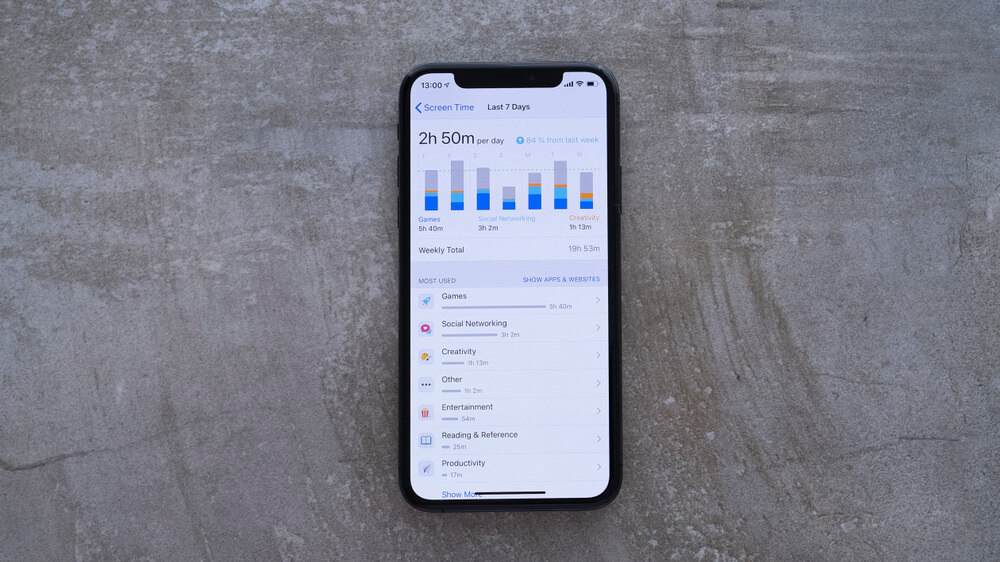
Cristian Dina/Shutterstock.com
Is there an activity log on the iPhone?
To view a log of activity on an iPhone, simply open Screen Time for a breakdown report of screen time and app usage.
Can you track iPhone activity?
To check your iPhone screen activity, just head over to the Screen Time feature in your iPhone settings. This nifty tool gives you a breakdown of your daily and weekly screen time usage, as well as which apps you spend the most time on.
How to view your iPhone activity log?
To check your iPhone activity log, go to Settings, then tap on Screen Time. From there, select your device name to see detailed app usage statistics, including time spent in each app and usage patterns over days or weeks. This built-in tool offers a comprehensive overview of your phone activity.
For web browsing history, open Safari, tap the book icon, and find History to review recently visited websites. Note that activity in Private mode won’t appear in the log.
How do I check my activity status on my iPhone?
Head over to Settings, then tap on Screen Time. You’ll see a breakdown of how much screen time you’re getting each day and what categories and apps are taking up the most time.
How do you see what apps were recently used on an iPhone?
On an iPhone, you can check recent app usage through the Settings app. Go to Settings, then scroll down and tap on Screen Time. Here, you’ll find a breakdown of your daily usage, including a list of apps used recently.
Regularly reviewing this information can provide insights into your digital habits and help you make informed decisions about managing your screen time.
Is there an event log on the iPhone?
While there is no event log that tracks specific actions done on the iPhone, Screen Time can provide insights as to how much time is spent on specific apps. However, it does not show a notifications log or the kinds of activity done on the phone unless you use a third-party app like Kids360.
How do I see recent activity on my phone?
For iPhones, if you want to see the latest apps that were used, you can swipe your finger from the bottom of the screen to the middle. You can then swipe left to see the most recently used apps.
Does the iPhone keep a log of activity?
iPhone keeps a log of the apps and websites a user visits and uses. It also shows a history of unopened notifications in the notification center on the lock screen, but does not properly log them like Android devices.
Does Apple have an activity log?
Yes, Apple has an activity log depending on the type of device you use. However, there is no one place to see all of your activity across Apple devices.
Cover image: Cristian Dina/Shutterstock.com
Проверьте электронный ящик