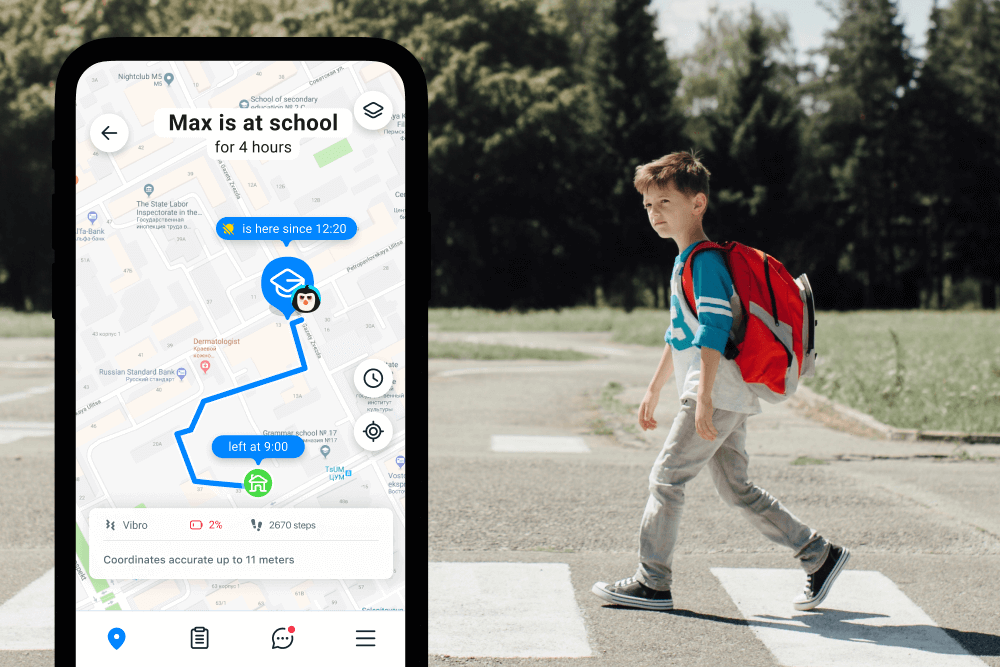Your Guide to Location Ping: How to Ping a Phone Safely

If you’ve ever wondered how to ping a phone, you’re not alone. This is something many mobile phone users face from time to time. Whether you’re trying to find your own misplaced device or ensuring a family member’s safety, understanding the process can be incredibly useful.
Today, modern phone features make it possible to locate devices quickly and conveniently. Whether you’re a parent keeping tabs on your child or someone trying to locate a lost feature phone, this article is packed with value.
You’ll learn how to ping a phone to determine its location or status with these straightforward steps and tools.
Contents:
- What Does ‘Pinging a Phone’ Mean?
- Is It Legal to Ping a Phone?
- How to Ping a Phone: Ways and Step-by-Step Instructions
- Comparing Methods for Pinging
- Why Location Ping Matters: Real-Life Stories of Success
- How to Know and Stop Yourself from Being Pinged
- Ping Away—But Be Mindful of How and Why You Should Do It
- FAQs
What Does ‘Pinging a Phone’ Mean?

DisobeyArt/Shutterstock.com
Have you ever found yourself frantically searching for your misplaced iPhone 17 Air, only to realize it was on silent mode? Fear not, because the answer lies in the age-old game of ping! No, we’re not talking about a round of table tennis or a call to your phone carrier. We’re talking about sending a signal through modern apps and software to quickly zero in on your device.
It doesn’t matter whether you’re using a PING app, the built-in Find My Device tools for Android, or the Find My functionality for iOS; this method will help you locate your lost phone in no time.
So, what does it mean to “ping” a phone? In technical terms, it is a process of sending data packets to a device and receiving a response. But let’s break it down into simpler terms.
Simply put, pinging sends a signal from your phone app or system to your device (like your Apple Watch), prompting it to respond with cell phone location data. For mobile phone users, this tool typically relies on GPS or Wi-Fi to share cell phone location information. However, factors like a device being offline or turned off can affect the accuracy of the data.
For example, retrieving the location of an Apple Watch using the Find My feature will require it to be connected and online. Meanwhile, feature phones without GPS or Wi-Fi provide only limited ranges based on their last usage or signal interaction with their phone carrier.
Summary: When you ping your phone, you’re essentially just causing the device to send a signal to it and asking it to respond with its location. This can be helpful when trying to locate a lost or stolen device or to check on the whereabouts of a family member.
A cell phone ping is a helpful tool, but it’s important to remember that it’s not a foolproof locator. The accuracy of a pinged location can vary. A ping will typically provide an estimated location using GPS data or Wi-Fi signals, but this can be affected by a range of factors. For example:
- If a phone is turned off or not connected to the internet, it won’t respond to a ping
- If a phone is in a basement or another area with limited signal, it may be more difficult to locate accurately
Understanding these nuances is key when leveraging modern phone features to ping a phone for location purposes.
Practical Uses of Pinging a Phone
When done legally and with consent, pinging provides several practical benefits:
- Finding Lost Devices: Misplacing your phone or Apple Watch is frustrating, but pinging makes recovery faster by delivering precise cell phone location data.
- Family Safety: Parents can use tools like Findmykids or Life360 to monitor their child’s real-time location securely.
- Emergencies: If someone is lost or injured while hiking, pinging their phone for location could be a life-saving move.
However, pinging isn’t foolproof. Factors like weak signals or a powered-off device can make the location less accurate or unavailable. Always approach these tools with realistic expectations.
When Can You Ping a Phone?

cunaplus/Shutterstock.com
To ping, or not to ping? That is the question.
Pinging a phone or another device, like an Apple Watch, can be a useful tool in certain situations. For example, if you’re trying to meet up with friends or family members in a crowded area, pinging their phones can help you locate each other quickly. It can also be helpful in emergencies, such as if someone gets lost or injured while hiking or exploring remote areas.
One of the most common reasons people may want to ping their phone or another device like an Apple Watch is when it’s been lost or stolen. Understandably, it can be a nerve-wracking situation, and you want to locate your phone as soon as possible.
As parents, we may want to ensure our children’s safety by monitoring their location through their phones. Again, this is where phone pinging can be incredibly helpful.
However, it’s important to note that when it comes to someone’s phone, we just can’t simply go around pinging it without their consent. It violates their privacy and can be considered an invasion of their personal space. In some cases, it might violate the law.
It’s also interesting to note that not all modern phones are capable of being pinged, especially those that do not have Wi-Fi or GPS enabled. In these cases, the estimated range of the phone’s location can be determined based on the last known location and the time elapsed since then.
Remember, to track a phone’s location through pinging, the app must be installed or/and activated on the phone in question. Therefore, it’s always important to obtain the necessary permission before proceeding with any tracking.
Is It Legal to Ping a Phone?

Dean Drobot/Shutterstock.com
When it comes to legal and privacy considerations, the issue can get tricky.
For example, if you’re trying to ping someone else’s phone without their permission, it can be considered a violation of their privacy and may even be illegal. However, if you’re the owner of the phone, pinging it to locate its current location is generally legal and acceptable.
Certain apps and services are specifically designed for pinging phones, often marketed as “phone locators” or “GPS trackers.” While some of these apps may be free, others may require a subscription or fee to use. Some mobile devices have built-in capabilities for locating lost or stolen phones, such as the Find My iPhone feature for iOS devices and Google’s Find My Device for Android devices.
Legal Scenarios:
- Law Enforcement: Law enforcement agencies may have the legal authority to ping a phone or an Apple Watch, typically with a warrant, as part of a criminal investigation.
- Emergency Services: Emergency services may use location tracking in specific situations to respond to distress calls, especially when someone’s life is at risk.
- Service Providers: Mobile service providers may assist in locating a lost or stolen phone at the request of the device owner.
Illegal Scenarios:
- Unauthorized Tracking: Pinging a phone without the owner’s consent for personal reasons, stalking, or any other unauthorized purpose is illegal and a breach of privacy.
- Spyware and Malware: Using spyware or malware to track someone’s phone without their knowledge and consent is illegal.
If you’re looking to ping a phone to track down a lost device, it’s typically a good idea to act quickly. The longer you wait, the more difficult it may be to locate the device, especially if its battery has died or if the device is turned off.
Keep in mind that the range of a Wi-Fi signal or mobile network can impact the estimated location of the device, so the data you receive from pinging the device may not always be exact.
In one story shared in the Apple Community, a user reports an experience of her phone being pinged by someone else while she was sitting and scrolling social media. This can happen if multiple people are using the same Apple ID.
If you’re not careful, there can also be some legal ramifications. In a story shared on Reddit, a user explained that she was encountered by an irate parent who said that her son’s phone had been stolen from school and the user (who had no children) was being blamed. Later, she admitted the device was pinging a different address. Though this is sometimes a scam, it often is the result of inaccurate tracking data.
How to Ping a Phone: Ways and Step-by-Step Instructions
There are many options available to help you ping a phone or an Apple Watch, including built-in features, third-party apps and websites, command prompt, and network utility. Keep reading to learn how to ping a phone using each of these options.
Built-in Android Feature
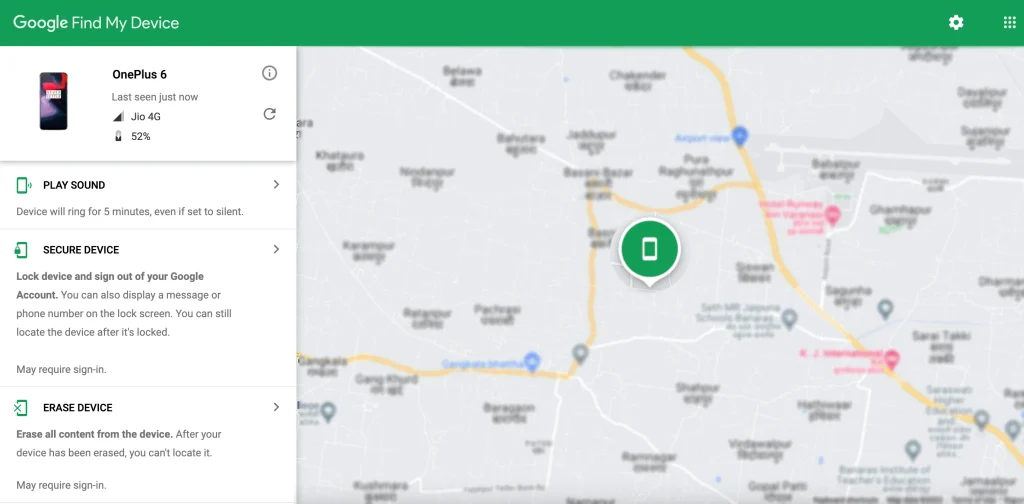
Credit: smartprix.com
Android phones come with a built-in feature called Find My Device that lets you quickly locate your phone. It works by sending a signal to the phone and displaying its location on a map.
To use this feature, follow these step-by-step instructions:
- Go to google.com/android/find on a separate device.
- Sign in to your Google account associated with the lost phone.
- Verify that Find My Device is turned on.
- Click on the option “Locate Device.”
The location will display on a map with options to lock or erase the device remotely if necessary. If the device is offline, Find My Device will provide the last known location when it was online.
Built-in IOS Feature
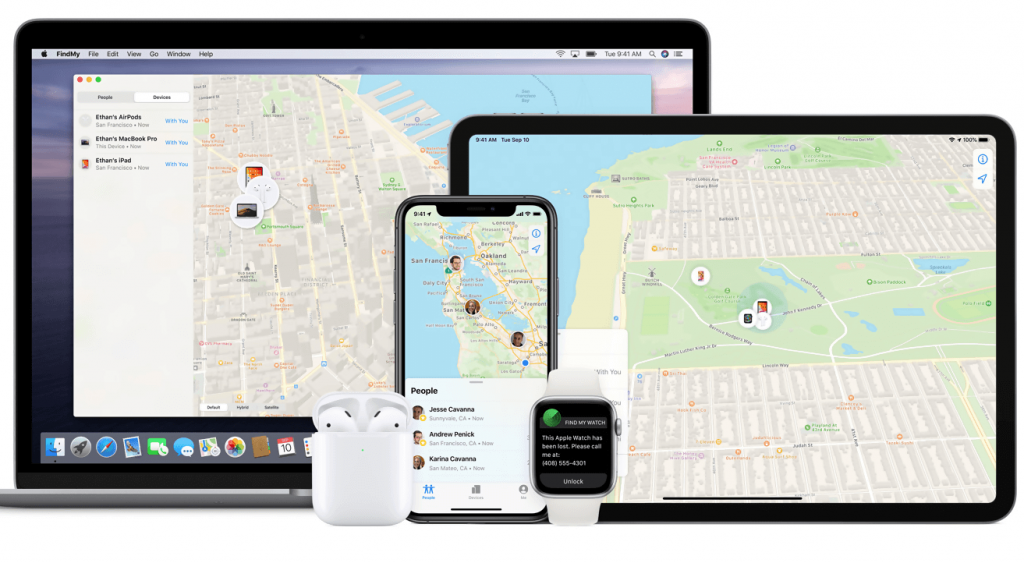
Apple also has a built-in feature called Find My that allows you to locate your lost phone. It works similarly to Android’s Find My Device but also has the option to activate Lost Mode, which will lock the device and phone number and display a custom message.
To use this feature, follow these step-by-step instructions:
- Go to iCloud.com/find on a separate device.
- Sign in to your iCloud account associated with the lost phone.
- Click “All Devices” at the top of the page and select the lost device.
- The device’s location will display on a map with options to play a sound, enable Lost Mode, or erase it remotely.
TOP Third-Party Apps & Websites
Several third-party apps and websites offer advanced location-tracking features for phones or even Apple Watches.
1. Real-Time Tracking Apps
- Examples: Findmykids, Life360, Google Maps, Find My iPhone
Real-time tracking apps have become synonymous with family safety. Parents appreciate them because they offer different features to be aware of their children’s location at any moment.
Here’s the top selection of real-time tracking apps currently available in the market!
Findmykids
Findmykids is an excellent example of a children’s safety app that allows parents to track their children’s phone locations. It’s a free app that is COPPA (Children’s Online Privacy Protection Act) compliant, providing a safe user experience for children.
To use the app, follow these step-by-step instructions:
- Download the Findmykids app on both the parent’s and child’s devices.
- Sign up and log in to your account with your phone number on both devices.
- Enable location services and make sure Findmykids has access to them.
- Select the device you wish to locate on the parent’s app.
The app will show the real-time location of the child’s phone, including location history. It also has a panic button feature that alerts emergency contacts if the child is in danger.
The accuracy of the data you receive from Findmykids is guaranteed. It provides instant updates on children’s approximate location, which ensures they don’t stray from their path. You can easily check if they are in classes during school time and where they are spending their free time.
Findmykids also tracks the location history. That means you can see where children have been spending time during the previous week. Another useful feature is the audio listening for the target phone. If you are afraid of your child’s whereabouts, it’s easy to activate the audio. You’ll also notice the built-in precision of locating a child’s whereabouts with precise alerts delivered to your device, ensuring you can monitor their safety on the go with a simple phone icon. That can be convenient if you think your kid is in bad company or in danger of being bullied.
Life360
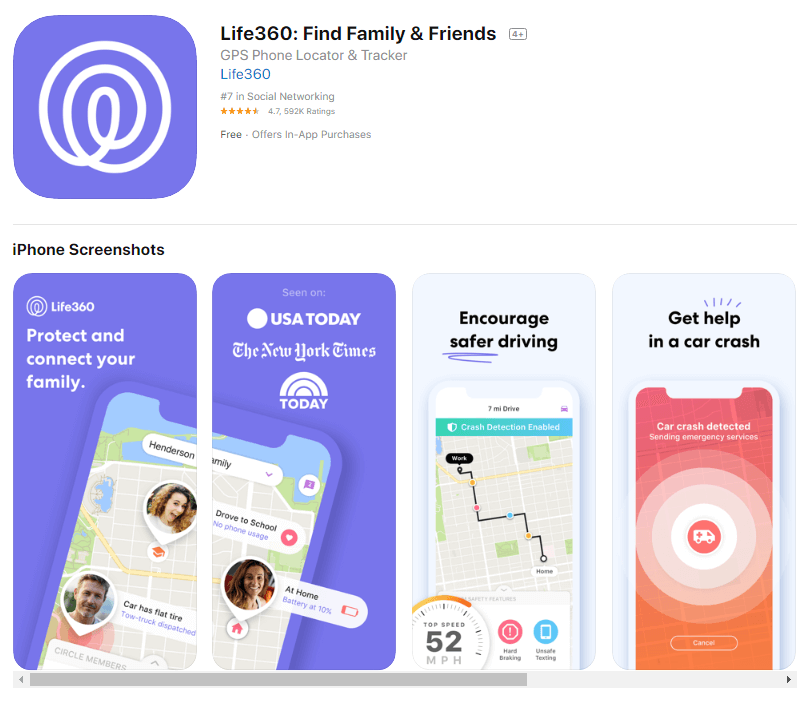
Credit: App Store
Life360 could be another interesting solution for location sharing, and it works best for teenagers and family members who often get behind the wheel. The app offers an option to make a family circle and get updates for all members simultaneously.
For location purposes, you can review previous trips in the location history. Life360 also has a smart notification system. You’ll receive alerts when they leave customized locations, which ensures you always know the provider’s whereabouts.
The app’s control center also has an SOS button. It enables asking for help without saying anything. If your kid is in trouble, it’s easy for them to ask for assistance. The message will be sent to the emergency contacts and those who are in the family circle.
The app seamlessly integrates with wearable devices like an Apple Watch, enhancing safety management with every crucial update delivered directly to your wrist.
Life360 offers vast driving features in its control center. It provides driving reports to let you know if your child is driving too fast. The details include using the phone while driving, high speed, and rapid acceleration.
Google Maps
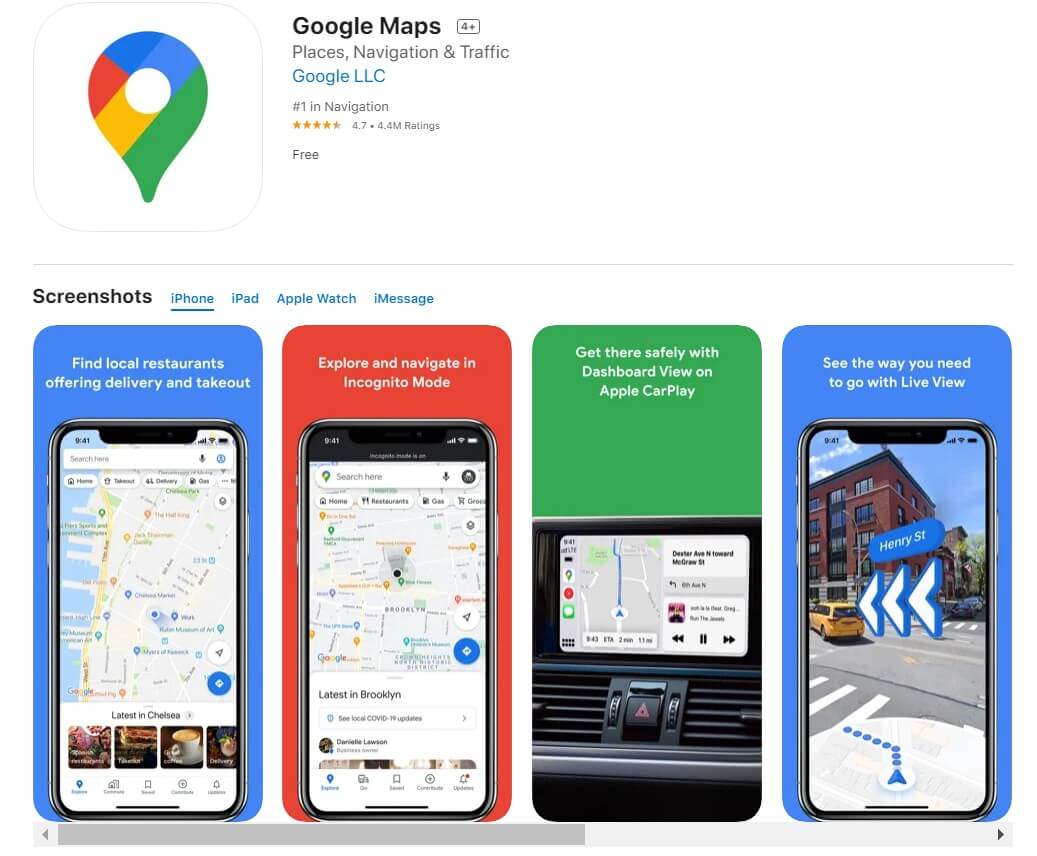
Credit: App Store
The app was made primarily for Android phones since Google developed it. However, its control center for location sharing works flawlessly on iOS devices, too. It is free to download and it’s a part of the pre-installed app package on most devices.
You will need to adjust the settings on the Google Maps app on the desired phone. That’s easy to do—once you enter the app, pick the location-sharing feature from the menu. After that, add the details about the user to share your location with and how long the sharing will last.
Once you access the account you want to monitor the details from, you can enter the Location sharing menu and see information about the person’s location. At each moment, you can update the location by pressing the user’s phone icon.
Find My iPhone
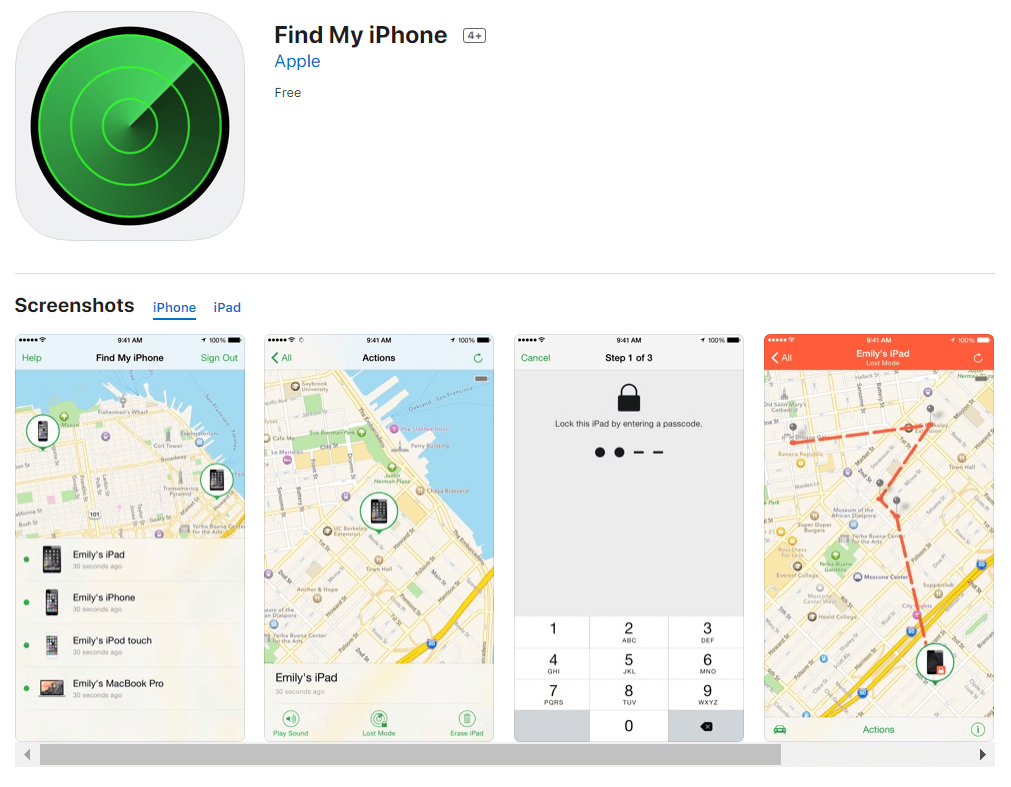
Credit: App Store
Here’s a specialized phone feature that only works on iOS devices like iPhones or Apple Watches. The integrated feature enables locating the device in the Find My app. However, it’s worth noting that you will need to ensure that this feature is activated for the targeted mobile phone user.
You can browse the settings on your child’s iPhone to turn on the Find My feature. After you access the app on another device, it will show that phone’s last known location. The device will use the cell phone provider and other methods possible to provide updates, so it could be the current location.
However, in some situations, Find My iPhone might not be able to discover the exact whereabouts. You can use the option to notify you immediately after the app detects the location. Apple Intelligence ensures that notifications and accessibility updates sync seamlessly to devices like the Apple Watch, giving users flexibility and reassurance.
2. Location Sharing Platforms
- Examples: Glympse, Social Media Platforms
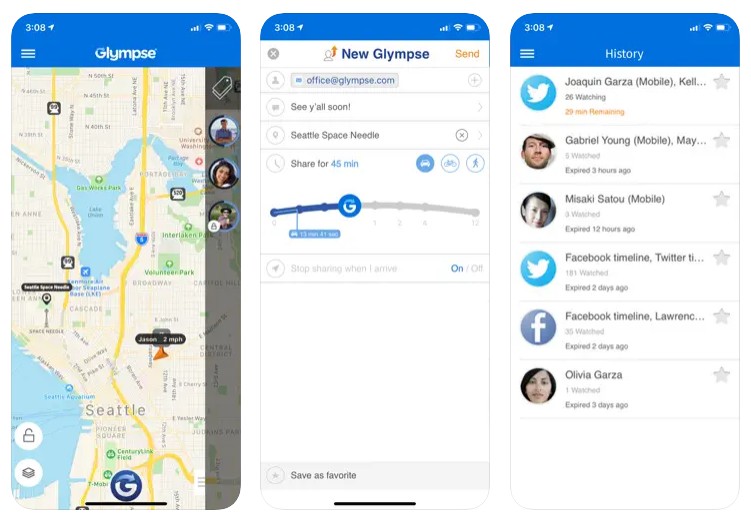
Credit: App Store
Location-sharing platforms specialize in this feature. You can use specific apps, while social media platforms can also have this feature integrated. Here are some top choices in our opinion:
- Glympse. Glympse offers an adjustable geo-location platform and three different products, although their solutions are primarily focused on companies. If you need a professional solution with advanced tracking features, Glympse can be worth considering.
- Social media platforms. Many social media networks use geotagging as an integrated feature. It allows sharing your location with every update made on the platform. Location sharing can be useful in some situations but alternatives like real-time tracking apps are much better.
3. Emergency Locator Services
- Examples: Family Locator GPS Tracker, bSafe
Credit: App Store
Emergency locator services focus on quick location sharing during distress. You can never be too careful or too ready for unpredictable situations. Here are some app suggestions to try in this area.
Family Locator GPS Tracker
Family Locator is an app that connects multiple family members and allows tracking on the same map. You can create secure zones, which is great for children. If they leave the school, park, or any other zone you marked as secure, they receive an instant notification.
The GPS tracker also offers location history in its contact center, and there’s always data for the previous seven days. You can also communicate via SOS signals and text messages, which is convenient for staying in touch at all times.
Family Locator is available for iOS and Android phones. As usual with location-sharing apps, you can use the limited free or paid premium version.
bSafe
bSafe is an enterprise-grade location safety solution. That means it’s more expensive than the other recommended ones, and it’s primarily tailored for business.
The app has the Follow Me phone feature, which activates real-time tracking. From the control center, you can choose how long the following will last. It’s also possible to check in or activate the SOS alarm with your voice. Once the recording is activated, bSafe captures audio and video of the environment while sharing data via live streaming.
The app is only available in the premium version, and it’s used by thousands of companies and other business entities worldwide.
4. Online Phone Ping Websites
- Examples: Detectico, Scannero, Ping My Phone, Online GPS Phone Tracker
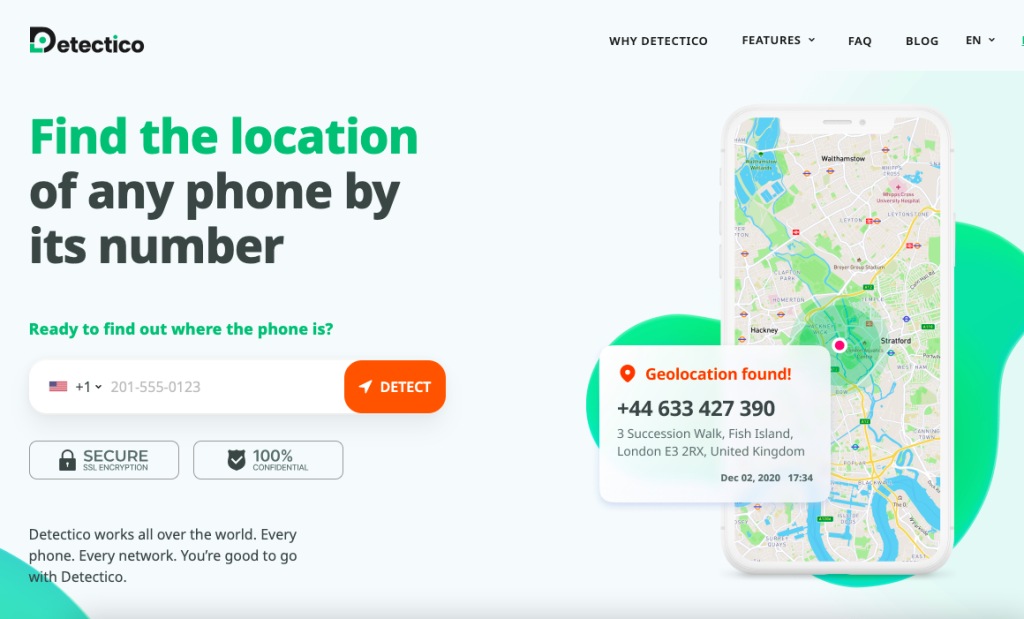
Credit: detectico.com
For those who prefer not to clutter their devices with apps, online phone ping websites offer a straightforward solution. Here are some that are our favorites!
Detectico
Detectico is an online service that claims to be 100% confidential. It has SSL encryption, and it works via phone number messages. You begin by entering the targeted phone number, and the system sends a message to the user.
They need to click the link in the SMS to share their location. You can immediately see their exact whereabouts. The system is quite easy, and you don’t have to install any phone number app. Instead, you just use the website when you want to use the service.
Scannero
Scannero uses the same approach, which means you visit the website to use the service. It’s necessary to create a free account, which will require your email address.
After finishing that step, enter the number to send a location request. There’s no phone number secret word, but the device’s user has to agree to share the location. After the location is shared, you can visit the control center in the app and receive updates on your whereabouts.
5. GPS-Enabled Smartwatches
- Examples: Pingo Track, Apple Watch, Samsung Galaxy Watch, Garmin Venu
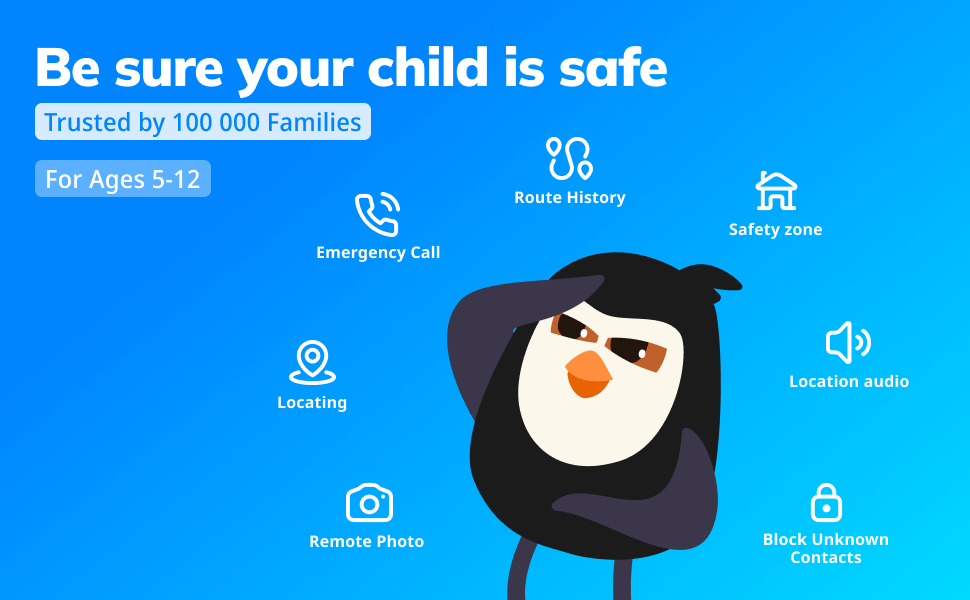
GPS-enabled smartwatches have become an alternative to traditional phone pinging apps. Leading brands like Findmykids, Apple Intelligence systems, Samsung, and Garmin offer GPS tracking features, making them valuable tools for keeping tabs on a user’s location.
Pingo Track
The great thing about Findmykids is that it also offers a Pingo Track GPS watch. It’s not an Apple Watch, but a kid-friendly version that has integrated GPS. It’s waterproof, so it will continue working even if it gets wet. Using the watch is a great touch if your kid isn’t ready for a phone, but you still need a way to know their exact location.
Kids can pick from multiple app colors, such as blue for the boys and pink for the girls. The interface is user-friendly and easy to navigate. The Pingo Track watch is equipped with an HD camera. It allows audio messages and two-way phone calls, including a video call. Some interesting features, like the pedometer, can even encourage children’s healthy lifestyle habits.
Buy the Pingo GPS watch for kids right now and get the Findmykids app license for free!
Apple Watch
Apple Watch is a specialized smartwatch created by Apple, which means it uses the watchOS operating system. The company specifically developed it for these devices. Apple Watch is a prestigious accessory, and it keeps one of the highest pricing ranges in the smartwatch industry.
You can pick between different device models. An older Apple Watch might be more suitable for children, despite not offering the same advanced features as newer models. The Apple Watch can play music, make calls, text, and use many apps designed for iOS. However, since the Apple Watch is a bit complex to use, it’s not suitable for younger kids.
Samsung Galaxy Watch
Samsung Galaxy Watch is a high-end accessory developed by the famous South Korean manufacturer. The newer models use the Wear OS, which was designed by Google and Samsung.
Galaxy Watch has Google Maps integrated, which makes location sharing a breeze. You can use other features, such as texting, streaming music, and using fitness-friendly features like an ECG or a pedometer. If you are a fan of Android devices, the Samsung Galaxy Watch is an excellent gadget for your needs.
Garmin Venu
Aside from the Apple Watch and Samsung Galaxy Watch, the Garmin Venu is another high-end accessory. It is advertised as both a fitness and a GPS smartwatch. The battery life is impressive since it can last up to five days.
Garmin Venu supports location sharing and Google Maps. You shouldn’t find using it a problem. The ping command works perfectly, and location updates are accurate. The AMOLED display is a nice touch and makes the watch easy to use. As for fitness features, children might appreciate movement reminders and step goals in the watch’s control center.
Command Prompt and Network Utility

Prostock-studio/Shutterstock.com
If you don’t have access to a mobile device and need to locate a phone, you can use the command prompt or network utility on your PC (either Windows or Mac).
For this method, you need the phone’s IP address, which can be found by checking your Wi-Fi settings.
Here are instructions for finding the IP address on both iOS and Android devices:
For iOS (iPhone or iPad)
- Ensure your iPhone or iPad is connected to a Wi-Fi network.
- Go to the “Settings” app on your device.
- Tap on “Wi-Fi, in the control center, and you will see a list of available networks.
- Find the Wi-Fi network you are connected to (the one with a checkmark) and tap on the (i) icon next to it.
- The IP address of your device will be displayed under the “IPv4 Address” section.
For Android
- Make sure your Android device is connected to a Wi-Fi network.
- Navigate to the “Settings” app.
- Depending on your device, you might find this in the “Network & Internet” or “Connections” section.
- Tap on “Wi-Fi,” and you’ll see a list of available networks.
- Tap on the Wi-Fi network you are connected to.
- The IP address of your Android device will be listed. It might be under “IP address” or similar, depending on the device and Android version.
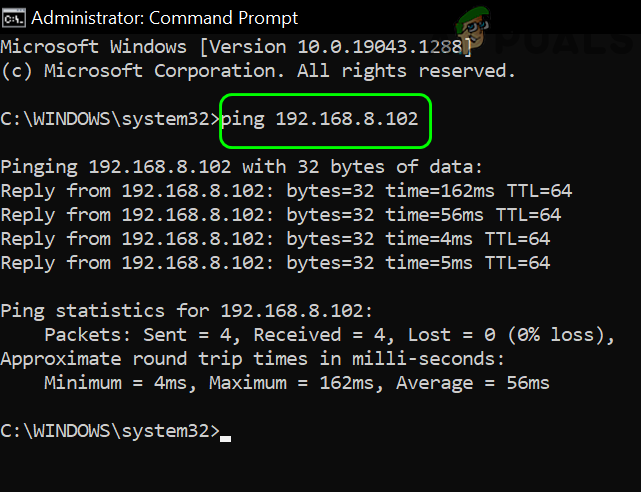
Credit: ping-a-phone
To use this feature, follow these step-by-step instructions:
- Open the command prompt or network utility on your PC.
- Type the command “ping -a ip_address” (replace “ip_address” with the phone’s IP address).
- Press Enter and wait for the response.
The phone’s IP address will display along with the response time in the control center. Keep in mind that this method only provides the location of the Wi-Fi network and not the phone or phone number itself.
Comparing Methods for Pinging
| Method | Effectiveness | Complexity | Requirements |
| Find My iPhone (via iCloud) | ★★★★★ | ★★☆☆☆ | iPhone, active Apple ID, “Find My iPhone” enabled, internet access |
| Find My Device (Android, via Google) | ★★★★★ | ★★☆☆☆ | Android device, Google account, location, and internet-enabled |
| Ping via Apple Watch | ★★★★☆ | ★☆☆☆☆ | Apple Watch paired with iPhone |
| Third-party apps (Findmykids, Life360, etc.) | ★★★★☆ | ★★★☆☆ | Pre-installed app, granted permissions, internet access |
| Mobile carrier (via IMEI / GPS) | ★★★☆☆ | ★★★★☆ | Request to support service, sometimes requires a police report |
Why Location Ping Matters: Real-Life Stories of Success

cunaplus/Shutterstock.com
Understanding how to ping a phone safely isn’t just about knowing the technical steps — it’s about recognizing the real-world value it offers. Whether you’re trying to recover a lost phone, keep tabs on a child’s location, or prevent potential theft, location pinging can make all the difference.
Here are a few real-life stories that show how effective location ping features can be:
- Tracked a Phone Through Disneyland
A Reddit user shared how they followed their wife’s lost phone across Disneyland using location tracking. Eventually, the phone stopped moving, and they found it exactly where the app indicated.
Read more → - Recovered a Phone with Location Turned Off
Even when location services were disabled, another user combined available tools and persistence to recover their lost device.
Read more → - Journalist Recovers Stolen Phone via Google
A TechRadar journalist successfully retrieved a stolen phone using Google’s Find My Device, highlighting how pinging works in practice.
Read more → - iPhone Found After Falling from a Plane
In Texas, a man’s iPhone fell from a plane at 9,300 feet—and was found unharmed using Find My iPhone.
Read more → - A Fox Stole an iPhone
In the UK, a woman recovered her iPhone, buried in a neighbor’s garden, after a fox carried it off. Pinging helped her track it down.
Read more →
These stories prove that whether you’re facing a simple mishap or an unexpected twist, learning how to ping a phone can turn potential panic into a quick and calm recovery.
How to Know and Stop Yourself from Being Pinged
While pinging a phone can be useful in finding a lost device or keeping track of your children, it can also be a tool for cyberstalking and invasion of privacy.
So, it’s also smart to know how to protect yourself from being pinged without your permission.
Here are some tips that you can follow:
- Keep your phone in airplane mode when you’re not using it.
- Disable location services for apps that don’t need them.
- Use a virtual private network (VPN) to encrypt your internet connection and limit access to your phone’s IP address.
- Be cautious of any number of suspicious emails, texts, or messages that ask you to input your personal information or location.
Related: Can My Location Be Tracked If Location Services Are Off? Security Guide.
Ping Away—But Be Mindful of How and Why You Should Do It

pikselstock/Shutterstock.com
Knowing how to ping a phone can come in handy in certain situations. Whether you’re trying to locate a lost device or track the whereabouts of a loved one, it’s important to use this tool responsibly and with permission.
The good news is that you can use different methods, ranging from specialized apps with a location-sharing control center to online services that replace the phone icon application but rely on the same method.
As a parent, it’s understandable to want to keep a watchful eye on your child’s whereabouts, but make sure to have open and honest communication about why you’re using this technology. Remember, technology should be used to enhance our lives, not invade them.
So go ahead, ping away, but always be mindful of how and why you should do it.
And if you found this information useful, don’t hesitate to share it with other parents who might benefit from it. If you have any questions or concerns about how to use this technology, feel free to leave a reply below. Let’s all work together to use technology responsibly and keep our loved ones safe!
FAQs
Is pinging a phone illegal?
Whether pinging a phone is legal depends on the specific situation and jurisdiction. Pinging someone else’s phone without their consent is usually illegal and considered a violation of privacy. However, with explicit permission, such as helping someone locate their lost device, it is legal and appropriate.
Can I ping someone else’s phone?
In general, pinging someone else’s phone without their permission is not legal, as it’s considered an invasion of privacy and can get you into trouble, but there are situations in which it is appropriate to ping someone else’s phone. For example, if you’re trying to locate a lost phone that belongs to someone else, you may have their permission to ping their phone.
How do you ping a cell phone?
You can ping a phone using either a computer or a mobile app. If you’re using a computer, you’ll need to determine the IP address of the device you want to ping and then you can use the command to locate the device—but if you’re using a mobile app, you’ll typically need to use a built-in phone icon tool or download a specialized app that offers tracking features.
How do you ping your location to another phone?
You can easily share your location with another device using apps like Google Maps or Apple’s Find My. On Google Maps, tap the “Share Location” feature and send it to the recipient using a messaging app. On Apple devices, open the “Find My” app, select the person you want to share your location with, and send your live location directly.
How do I ping another iPhone?
To ping another iPhone, first make sure that “Find My” is enabled on the target iPhone. From your iPhone or Apple device, open the Find My app, select the connected device you want to locate, and send a signal. Another option is to use location-sharing apps, where both users opt into the feature for tracking.
Why would someone ping my phone?
There are many reasons why someone might ping your phone. If you’re lost or in danger, someone may ping your phone to try and locate you, or if you’re trying to meet up with someone and you can’t find them.
How to send a ping on an iPhone?
You can use the Find My app to share your whereabouts. It’s necessary to activate it on the following device first. From there, you can use other connected devices to see the location of that phone. Another alternative is to use specialized apps like Findmykids.
What does it mean to ping a phone?
The term ping refers to triggering the phone’s signal to determine its approximate location. So, if you use the ping command, that means that you want to use GPS or other technology to discover the location of the phone.
How do you ping your location?
It depends on the device you use. For mobile phones, it’s best to use a location-sharing app that offers real-time tracking. Many of these are initially free, such as Findmykids or Google Maps.
How to find the location of a cell phone?
It’s best to track a phone’s location via a specialized app like Findmykids or functions like Google Maps. Some alternatives exist, such as using a phone number to send a location request via online services.
How do I ping my daughter’s iPhone?
If your daughter has an iPhone, you can use the Find My app to locate her device. Make sure the app is activated on her device beforehand and that you have the necessary permissions to access the location data. Alternatively, you can use apps like Findmykids to make sure she’s safe.
How do I ping a device from my phone?
To ping a device from your phone, ensure that both devices are connected to a location-sharing app, such as Google Maps or Find My iPhone. From the app’s interface, you can select the target device and send a signal to retrieve its location. For Apple devices, activating ‘Find My’ on all your gadgets makes it simple to manage everything directly from your iPhone or Apple Watch.
The picture on the front page: VideoFlow/Shutterstock.com
Проверьте электронный ящик