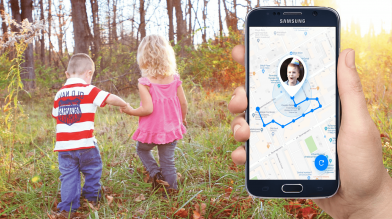How to Set Up a Kid’s Smartwatch: User’s Guide

A smartwatch is not only a trendy gadget anymore, but a great way to help parents keep track of their children, which is why we are diving into how to set up a kid’s watch to access these safety features in this article.
All settings are carried out using the parent’s smartphone. The process includes 2 simple stages:
- Connecting a smartwatch to a smartphone
- Setting up a smartwatch using an application
Our step-by-step guide ‘How to connect and set up a kid’s smartwatch’ will help to smoothly go over them.
Prior to installing the native application, you should check the watch model in this article 5 ways to identify the compatibility of the Findmykids app with your GPS watch. If your gadget is compatible with the Findmykids app no need to use a native app. All settings should be done from this professional application.
Contents:
- Connecting a Smartwatch to a Smartphone
- How Do You Set Up a Kid’s Watch to Sync
- How to Set Up an Apple Watch for Your Kid
- What to Do if the Watch Can’t Be Connected
- Setting Up a Smartwatch in the Application
- FAQs
Connecting a Smartwatch to a Smartphone
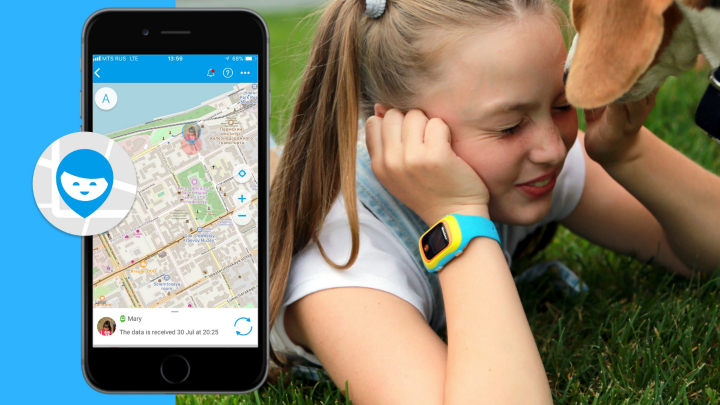
You should complete the following steps to connect the smartwatch to your smartphone:
- buy a proper SIM card and set it up;
- figure out the device battery;
- turn on the gadget;
- find identifiers: ID and IMEI;
- complete a coupling with a smartphone;
- check the synchronization.
Let’s start with the first step.
Buying a SIM Card
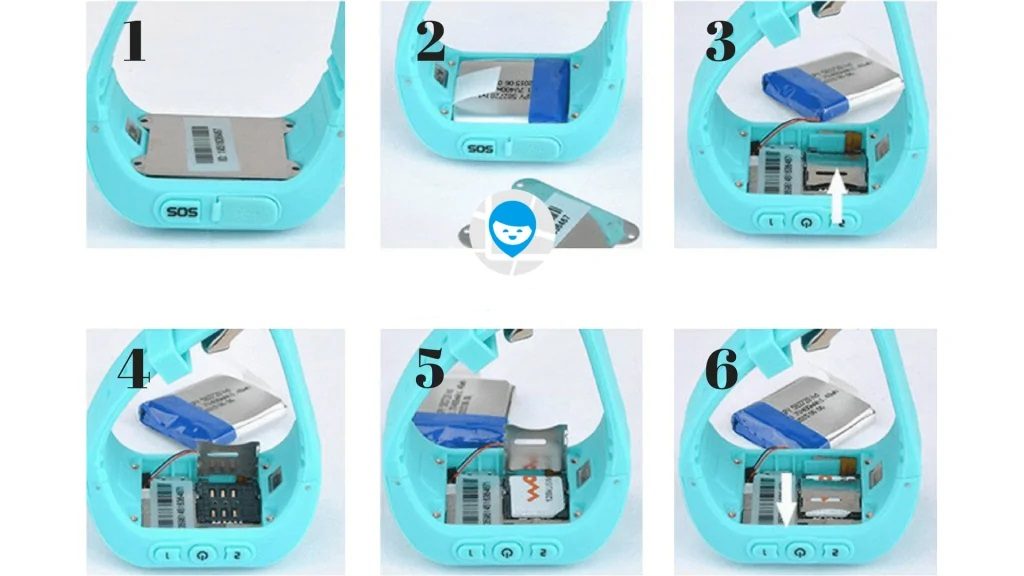
Insert a SIM card in the Q50 model.
Unfortunately, not all SIM cards are suitable for children’s smartphones. Most smartwatches will require a nano-SIM or micro-SIM card to put in the slot. Other smartwatches may also allow you to activate an e-SIM card, which does not require a physical card. It is necessary that you have an active contract with a phone company and that your smartwatch device is associated with your plan.
The fact that your mobile provider supports 5G in one region does not mean it operates a 5G standard in other regions. We recommend that you contact and visit the provider’s office and receive official confirmation of 5Gavailability for your device in the specific region.
Before you insert a SIM card in the smartwatch, put it in your phone or smartphone, disable the PIN code request, and make sure the balance has sufficient funds. Make a phone call using this SIM card to be sure it is active.
We recommend you use a pre-paid calling plan with a fixed payment and unlimited traffic options. Never disconnect from your kid and his/her current location in the case of zero balance.
Charging the Battery of a Gadget

There are various types of charging devices and cords. Today, you have a huge variety to choose from. It can be a magnetized plug, a clothespin type, a platform for wireless charging, a docking station, or a cradle type. Before putting a plug into the socket, read the manual carefully and connect the charging device to the gadget properly.
Supply power. A charge indicator will be displayed.
Make sure the battery is 100% charged. Please read the user’s manual to learn how to control the charge indicator of each specific model.
If you check the kids’ smartwatch manual or product description, you are likely to find information about the battery. Its strength is described as mAh—milliampere-hour. The higher the number, the longer the battery of the children’s smartwatch will last. We recommend at least 650mAh.
Occasionally, you can find obsolete information in some sources on making your battery last longer. Some people believe that charging and discharging the battery several times is the way to go. No need to experiment like that with modern lithium batteries.
Insert a SIM card after completing the charging. Follow instructions for the specific watch model. Don’t force anything since there’s a proper and easy way to put a SIM card in a smartwatch—all you have to do is follow the manual.
How to Turn on a Smartwatch?

We strongly advise you to read the kids’ smartwatch instructions carefully. Some providers require resetting the device to factory settings as a part of the ‘how to set kids’ watch’ simple process. This usually involves consulting the smartwatch’s manual and entering the right command. It should be simple enough, and the process shouldn’t last more than a few minutes.
Once you are ready, feel free to turn on the smartwatch device. You will be able to flip through the screens and enter the commands only after turning it on. The process should be as simple as pressing the button on the device.
How to Change Time on a Smartwatch?
The smartwatch with a phone is an autonomous device. The date and time can be set up in display settings. It can be synchronized over the cellular network as well if you have a SIM card inserted.
Some apps and providers simplify the process by allowing you to set up a kid’s watch by adjusting time and other settings directly via the app. For example, the Findmykids app allows adjusting the time on compatible watches by picking the software’s main menu and entering settings. From there, pick the appropriate time zone, and the time that the kid’s watch user sees will update automatically.
However, sometimes you may encounter issues with the time display on the smartwatch. Below, we will briefly describe some possible errors you may encounter and provide instructions and methods on how to adjust them.
Incorrect Time Zone
If the time on your child’s smartwatch seems incorrect, it might be due to an incorrect time zone setting. To adjust the time zone, navigate to the settings menu on the smartwatch and look for the “Time” or “Date & Time” option to manually set it up. From there, set the appropriate time zone based on your location.
Correct Time Zone
In some cases, the smartwatch may display the wrong time even with the correct time zone set. To fix this, ensure that the smartwatch is connected to a reliable internet source or synced with a smartphone. By syncing the smartwatch with a smartphone or connecting it to a Wi-Fi network, it will automatically update the time to match the local time.
Automatic Date
If the smartwatch does not display the correct date, check if the automatic time zone setting is enabled. This feature allows the smartwatch to automatically update the date based on the current time.
To enable automatic date, go to the time settings menu on the smartwatch (find the “Date & Time” or “Time” option). Look for the setting that enables automatic date and ensure it is turned on.
Finding the Identifiers
Watch’s IMEI Number

Prostock-studio/Shutterstock.com
Smartwatch is a kind of cell phone, too. It has a unique number (IMEI) that is used to identify the mobile device.
IMEI is usually printed on a strip of paper and stuck to a watch box or the back cover of the watch. In addition, IMEI can be found on the information screen of the watch. Please, write it down and keep it for an emergency. We hope you will never get into a situation where you use IMEI to locate your kid. In case GPS fails, the approximate location of the watch can be determined by the mobile operator’s base stations. And you will need the IMEI for that.
Watch’s ID
Another identifier to use is ID. It is a unique gadget number in the app.
All records are kept in cloud-based app storage. If you lose or replace your smartphone all your settings will be saved. The kid’s smartphone can be connected to several smartphones (dad’s, mum’s, granny’s).
If your watch is brand-new, take a photo of all stickers on the box and place them in the cloud. They can be easily accessed later from any device and location.
In case stickers and photos were lost, we offer 2 options for you:
- Extract ID from IMEI. The users noticed that manufacturers don’t generate a new ID but use a part of the IMEI number for that, starting with the 5th digit and ending with the second-to-last digit. For example, for IMEI 0987654321098765 ID will look like 65432109876.
- Send SMS commands from your phone. The number and text for each model can be found via search queries. Model Q90 (Q100) will require the following SMS commands for ID and IMEI, respectively:
- PW,123456,ts#
- PW,123456,tt#
You will need those identifiers to activate a watch or connect to the application.
How to Set Up an Apple Watch for Your Kid

Blue_c/Shutterstock.com
If you’re giving your child an Apple Watch (series 4 or later, GPS + Cellular), Apple makes it super easy to set it up without requiring them to have their own iPhone. You can manage everything from your own iPhone using Family Setup or Apple Watch for your kids, which is available in certain regions.
To set up your kid’s Apple Watch, you’ll need the following:
- Your iPhone (running iOS 14 or later)
- An Apple Watch (Series 4 or later, GPS + Cellular)
- A cellular plan for the Apple Watch (SIM card)
- Your child’s Apple ID
Follow these steps:
- Turn on the Apple Watch and bring it within range of your iPhone (about 33 feet).
- Open the Watch app on your iPhone and tap “Set Up for a Family Member”.
- Follow the on-screen instructions to pair the watch and create or sign in to a child’s Apple ID.
- Choose Settings for location sharing, Schooltime (limits usage during school hours), and communication controls.
- Add trusted contacts your child can message or call.
- Finish setup and activate a cellular plan (required for the Apple Watch to work without a phone).
Once setup is complete, your child can use the Apple Watch to call, text, share their location, close activity rings, and use Apple Cash—all under your supervision. You can manage everything directly from your iPhone in the Watch or Find My app.
How Do You Set Up a Kid’s Watch to Sync?
Use a native application for hardware settings. Its name and link in the form of a QR code are available in the manual. The same code can be produced on the screen of the watch.
- Download and install the watch app on the parents’ phone. Turn the phone’s Bluetooth on.
- Launch the installed application. Usually, such apps require registration. Register in the app and get access to the interface.
- Find an option to add a gadget and select a GPS watch there. Connect it with a simple tap. Probably the app will require you to enter the watch’s ID or scan a QR code.
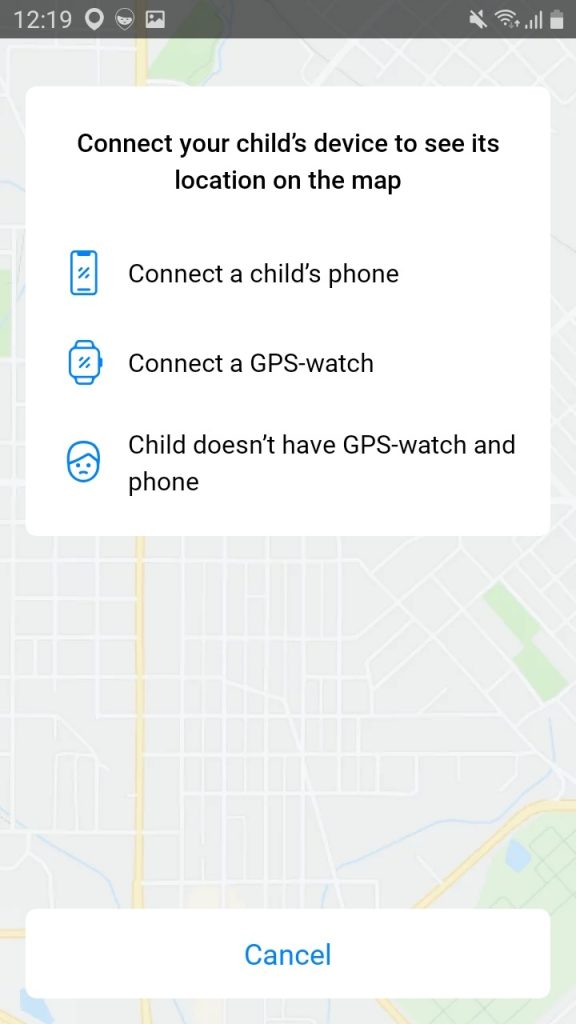
After connection, the watch will synchronize the date and time as set on the phone. The user will get access to the watch’s settings. In particular, some watch models can only be disconnected from the native app.
Using a professional app like Findmykids is convenient. You don’t have to learn how to change/set the time on a smartwatch or other details. Instead, you sync the watch and the ap,p and it does the tough part for you. The best part is that the Findmykids app works with all operating systems.
Connecting the Watch to the Findmykids App
- Make a call to the watch. If it goes through, it is okay to connect. If not, please take some time until the watch is registered in a cellular network.
- Next, install an application from Google Play or the App Store. It is highly recommended to install Findmykids in your native language as the top app in the best apps for parents rating.
- Register in the app. The registration process is extremely easy. We won’t go into details here.
- On the screen of adding a child’s device, press ‘Connect GPS-watch’. Read carefully the smartwatch’s instructions on the next screen and check all items. Press ‘Continue’. Enter the phone number and press ‘Continue’.
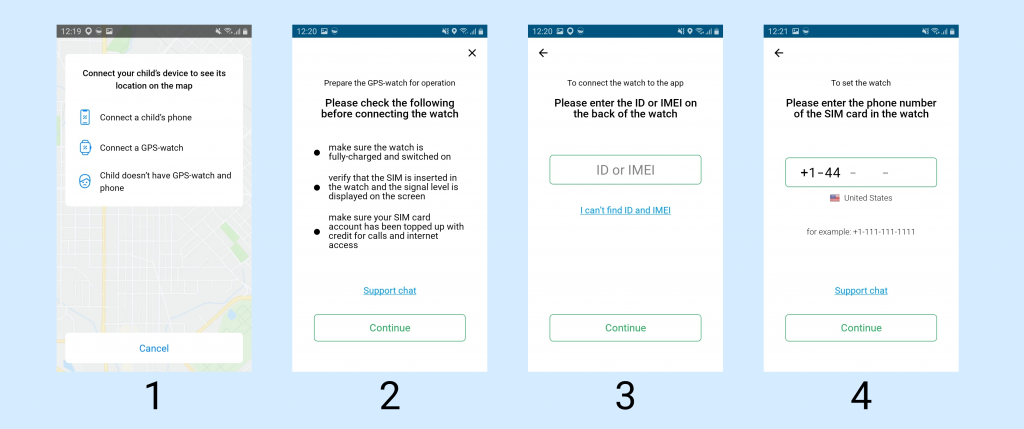
- Then the app will ask to send 3 SMS messages. It’s a standard part of the smartwatch instructions, and you’ll need a bit of patience after sending the texts. The application has a timer set for 5 minutes maximum.
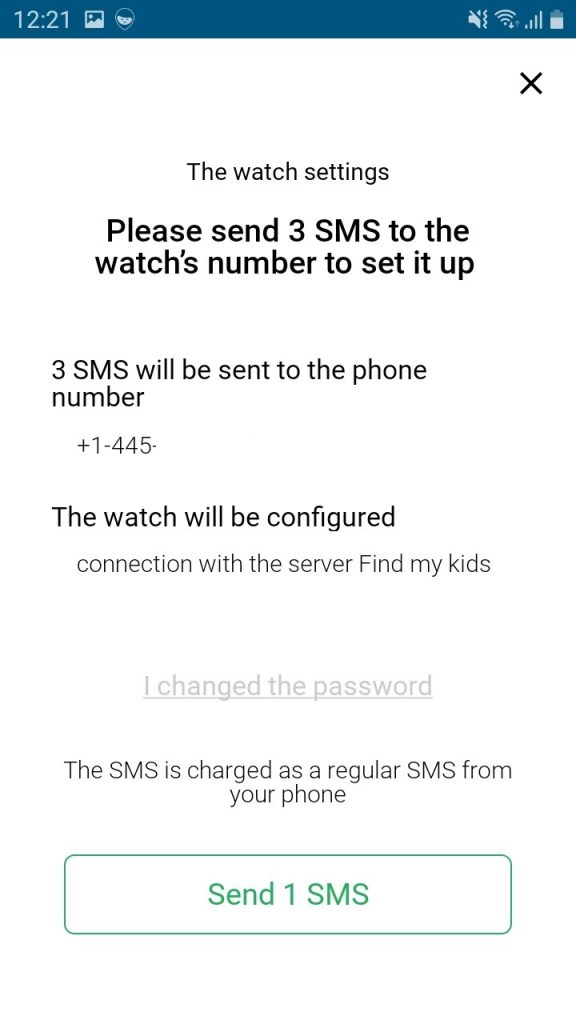
Setting Menu and Basic Functions of a Kid’s Smartwatch
Findmykids is imperative for children’s safety because it allows kids to send SOS signals by pressing the alert button on the device. But you need to know how to set a kid’s watch to send the SOS signal to the desired numbers.
You’ll find a phone book in the Findmykids app, within the Watch Settings. It’s possible to enter up to 15 numbers, and it’s better to have more to increase the odds of a response. You’ll miss the basic function of the smartwatch without a phone book, so this is imperative. Check the alert button to assign numbers for sending an SOS signal.
Adjust settings for incoming and outgoing calls:
- enable receiving calls only from the phone book or any call (whitelist);
- set the time for Don’t disturb mode;
- set up the alarm clock and sleep time;
- perform other settings available via the application (language, time zone, coordinates refresh interval, pedometer, etc.).
The native apps are able to track the kid’s location. But such apps have worse localization, and inaccuracies in determining the location, and they are not feature-rich. Besides, free Chinese apps do not have 24/7 support. Do not hesitate to remove the app if it is on your phone. Two applications will not work together, so it’s better to learn how to set a kid’s watch to work with the Findmykids app.
What to Do if the Watch Can’t Be Connected?
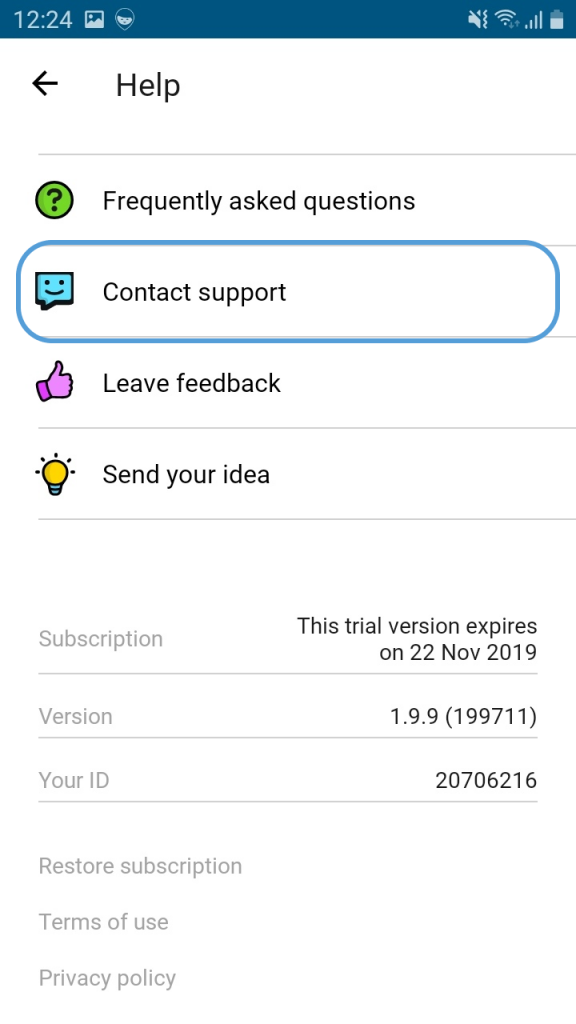
Prostock-studio/Shutterstock.com
You’ll find some suggestions in the sections below. Don’t hesitate to consult your children’s smartwatch quick start guide for more suggestions.
If none of those ideas work, please contact our support team and send an email to watch@findmykids.org. Please provide detailed information in your message with actions undertaken and attach all screenshots from the application.
There is another quick way to contact the support team. Our experienced operators in live app chat will assist you in resolving the issue. They are available 24/7.
Additionally, post a question in our community on Facebook. Our dedicated users will be glad to help you too.
A Restart of the Gadget
Sometimes you need to restart the watch. If the device does not work properly, you will have to do that. It’s a suggestion you’ll surely find in the children’s smartwatch quick start guide.
Open the manual or just flip through the screens. Find the restart screen and initiate a process.
Turn off the Watches
If the watch does not have a restart option, just turn it off and turn it on again. You can save battery when you turn off the watch. For example, you are out camping for several days with the charger left at home. So, you can turn on a gadget when it is necessary and the kids are out for a walk.
Turning off and restarting the watch can be easily done via the Findmykids application.
Reset to Factory Settings
If you have tried your best to solve the ongoing issues with your watch, then resetting to factory settings is the last and only option. Read a manual on how to do it. A reset can be executed by completing a command from an app or just using the screen of the watch for that.
Setting Up a Smartwatch in the Application
When a watch is connected to the Findmykids app, you can define geo-zones (or so-called geo-fences) for your kids, set up a phone book, save SOS numbers, and adjust interface settings (optional).
Locations
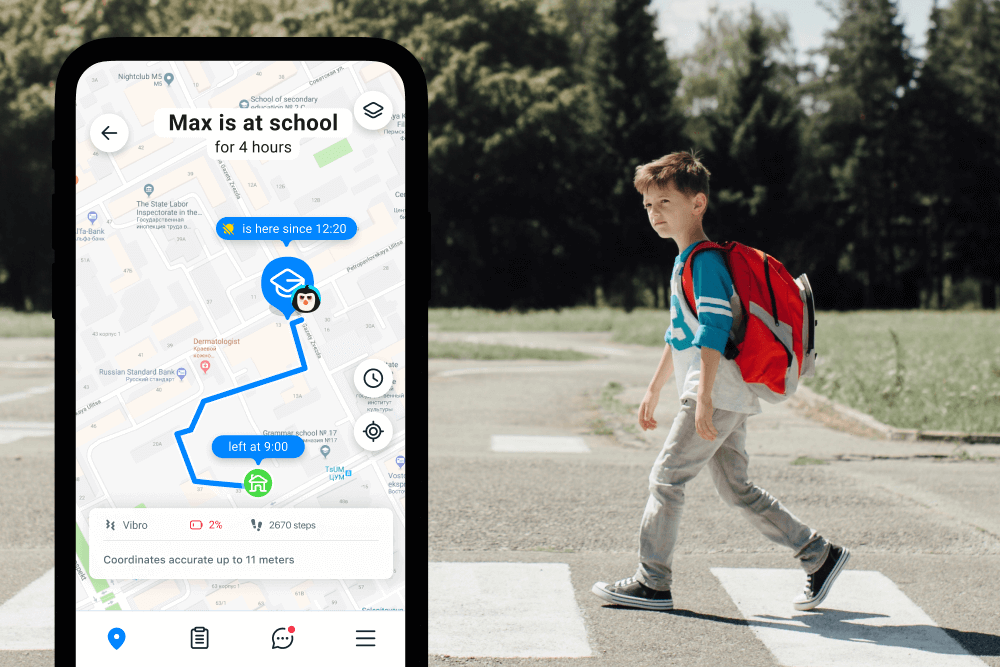
You can highlight places (zones) that are safe for your kid. For example, school, home, chess workshop, music school, dance school, etc.
The parents will be notified immediately if the kid crosses the border of the defined zone. They can react right away! For example, to turn on the sound around option, make a call, or send a text.
Notifications
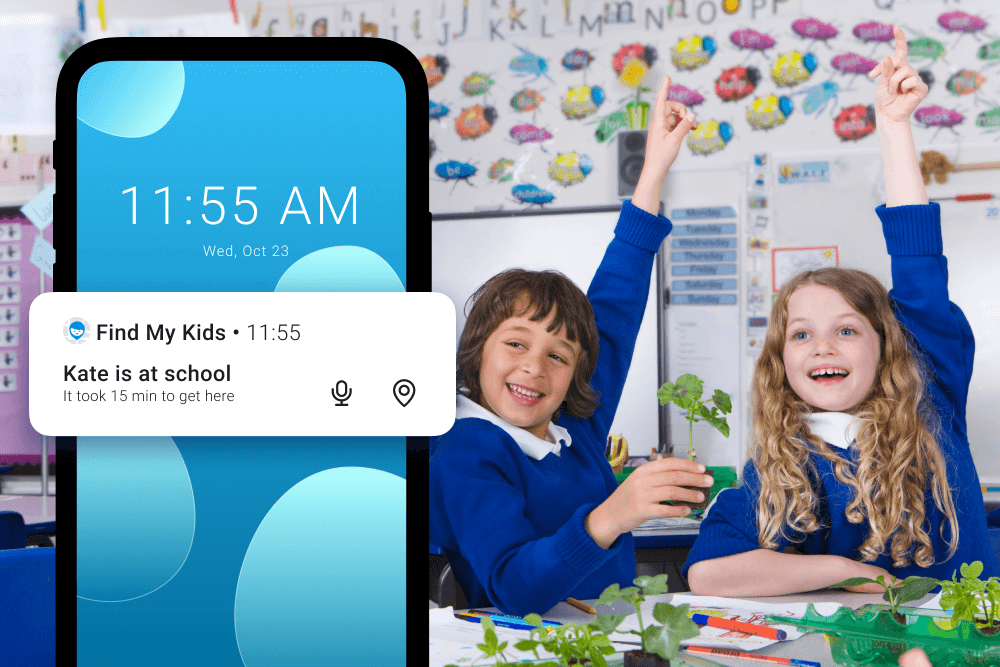
The app will inform the parents about the following events:
- entering the location;
- leaving the location;
- low battery.
The app will provide moving records if you request. Moreover, you can send a loud signal so the child will hear the watch.
You can praise your kid for the quick response and send hearts as an alternative to likes.
A kid also has an alert button. When he/she presses the button, the signal will be sent to all connected smartphones.
Download the Findmykids app right now for free to be sure your child is safe!
The smartwatch for kids is not a luxury item nowadays. It is a device that guarantees safety in the modern world. The parents can remain calm and confident if they are constantly connected with their children. They will find peace of mind with our application and smartwatches.
FAQs

How to set up a kid’s smartwatch?
To set up a kid’s smartwatch, insert a compatible SIM card (if needed), then download the watch’s companion app to your phone and follow the pairing instructions using a QR code or device ID. Once connected, use the app to customize safety settings like GPS tracking, contact lists, and SOS features.
How to sync up a kids watch?
To set up sync on a kid’s smartwatch, download the watch’s companion app (like SeTracker2 or T-Life) on your phone and pair it with the watch using a QR code or device ID. Once paired, the watch will automatically sync data like location, messages, and activity with the app in real time.
How do you put a SIM card in a Smartwatch?
The first thing to ensure is that you have the SIM card size right. It depends on the model, but it’s usually a micro or nano SIM. You should find an indicator on how to position the card. Alternatively, check the manual you received with the watch to learn about the proper direction.
What should my APN be set to?
The cellular provider should deliver APN settings for you to enter. Some smartwatches might already have APN parameters entered once you turn on the device. Others will require you to add a new access point. You can do this from Settings after starting the watch.
Why can’t I change APN settings?
The most common reason is that you haven’t even connected the SIM card, so start by ensuring it’s properly placed. From there, you should be able to change APN settings and enter the correct configuration, which depends on your provider.
How to set up a child’s Apple Watch?
To set up a kid’s Apple Watch, use your iPhone to open the Watch app and select “Set Up for a Family Member” under Family Setup. Follow the prompts to pair the watch, create an Apple ID for your child, and customize settings like Schooltime, location sharing, and approved contacts.
Can I give my kid an Apple Watch without a phone?
Yes, you can give your kid an Apple Watch without an iPhone by using Apple Watch for Your Kids on your own iPhone. This lets the watch function independently with its own phone number, location sharing, and parental controls.
Проверьте электронный ящик