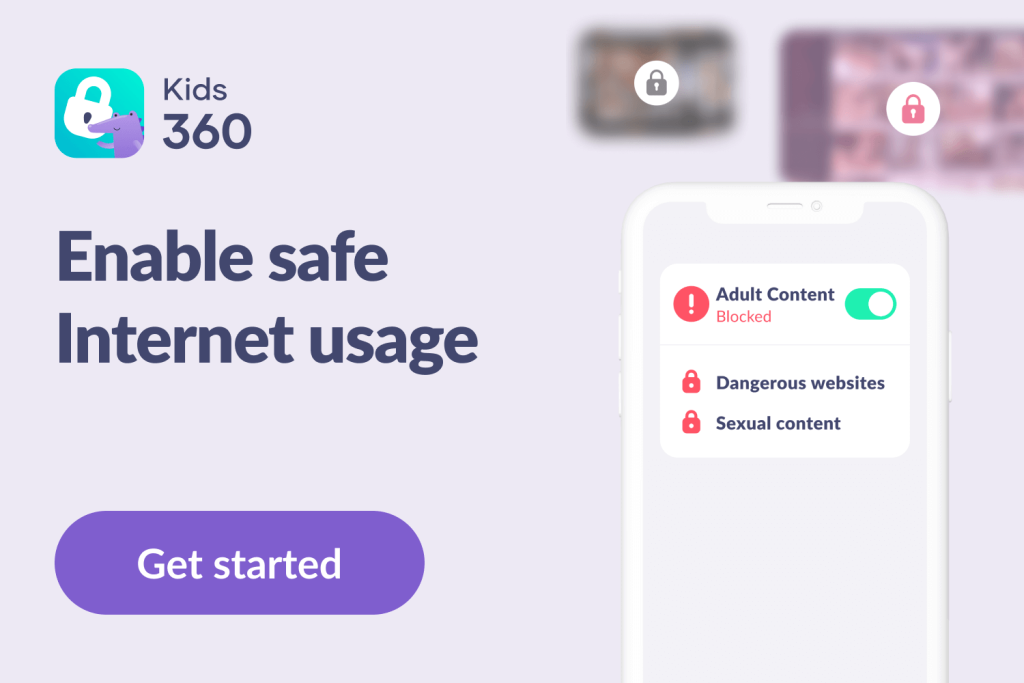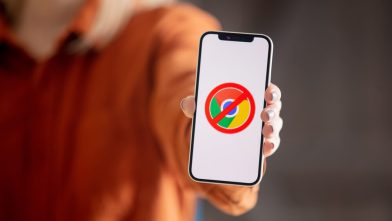Best Ways To Block Websites On Firefox

Wondering how to block a site on Firefox? You’re certainly not the first person to ask this question. Knowing how to highlight or hide search engine results (or implement other parental controls) is a question all kinds of parents ask in an effort to keep their kids safe from explicit content online.
The internet can be a useful educational tool and source of entertainment for children and teens. But those search results also come with a lot of risks. Knowing how to block websites on Firefox is therefore very important for parents and guardians who want to keep their kids safe by using parental controls and other safety features.
Contents:
- Why Do You Need to Block Websites on Firefox?
- How to Block Websites on Firefox on Windows?
- Blocking Websites Using Your Mac
- How to Block Websites on Mobile Firefox?
- Alternative Ways to Keep Your Child Safe Online
- Block Sites and Keep Kids Safe Online
- FAQs
Why Do You Need to Block Websites on Firefox?

monticello/Shutterstock.com
Before we look at the various methods for blocking websites and search results on Firefox for Windows, Mac, and other devices, it’s important to answer the question of why you need to consider blocking websites on Firefox in the first place.
Well, there are various reasons why parents may wish to block certain websites, both for their children and even for themselves:
- Mature Content: One of the main reasons why parents and guardians want to be able to block websites on Firefox is to prevent their children from being able to see and access mature content. There’s a lot of adult content on the World Wide Web, with many pornographic sites, as well as sites with violent images or other unsuitable content. Blocking these sites can help to make the internet safer for young users by using content filtering tools or password-protected parental settings.
- Distractions: Another big reason to block certain websites is simply to avoid distractions. It’s very easy to get distracted online, with lots of websites featuring videos, games, memes, and so on. Blocking these sites can be very helpful in terms of letting people, including both children and adults, focus on more important things, like their studies or work that needs to be done. Using third-party extensions like uBlock Origin or ad blockers can also help reduce distractions (uBlock Origin is a free, open–source content blocker).
- Preventing Addiction: Tech addiction is an increasingly common issue, especially among young people. Lots of teens and young adults are spending huge amounts of time on certain websites, like YouTube or Instagram, to the detriment of their education and social relationships. Blocking or limiting access to certain sites, site data, and services can be an effective part of a strategy to battle or prevent addiction. Tools like site data management and Firefox settings can assist in this process.
Is Your Child Addicted to Gadgets? Take the Quiz and Find Out!
There are also various other reasons one might have for wanting to block websites or site data on Firefox or other browsers. But, regardless of the reason, the process of blocking sites is the same. Read on to find out how to do it on any device.
How to Block Websites on Firefox on Windows?

sakkmesterke/Shutterstock.com
If you want to block websites or site data on Mozilla Firefox on a Windows computer or laptop, all you need to do is download and install a Firefox site-blocking add-on or extension. The most popular one to use is Block Site. Here’s how it all works:
- First, open up Firefox on your Windows device.
- From there, head to the Firefox add-on store and search for “Block Site”. Alternatively, you can use this link.
- Press “Add to Firefox” to download and install the Block Site extension to your Firefox browser.
- Click “Add” to confirm, and press “Okay” once the add-on installs and a little message appears in the top right.
- Next, click the three little lines in the top right (the drop-down menu) and then click on “Add-ons and themes.”
- Click “Extensions,” and then press the three dots beside Block Site.
- Click on “Options” to view the Block Site options. This is where you can type in the names of website URLs that you wish to block, and it’s even possible to set up a schedule with days or times that those website URLs are blocked.
- Press “Save Options” when you’re done.
Blocking Websites Using Your Mac
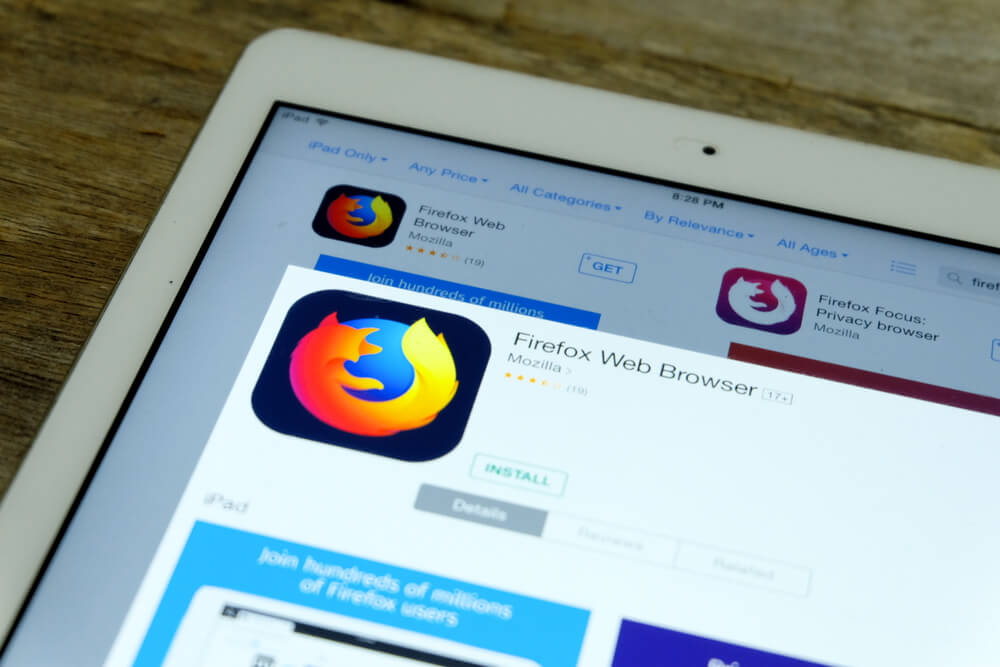
Faizal Ramli/Shutterstock.com
If you’re on a Mac and want to block Firefox websites, the process is more or less exactly the same as it would be on a Windows device. Here are all the steps you need to know.
- To begin, open Firefox on your Mac.
- Head over to the Firefox add-on store and look for “Block Site.”
- Press the “Add to Firefox” button to download and install the Block Site extension to your Firefox browser on Mac.
- Click “Add” to confirm that you wish to install the extension.
- Click on “Okay” in the little box that appears in the top right when the add-on has finished installing.
- Next, click the three little lines symbol in the top right and then click on “Add-ons and themes.”
- Click “Extensions,” and then select the three dots next to Block Site.
- Click on “Options”.
- This will take you to the section of Block Site where you can enter URLs for sites you wish to block. You can also, if desired, set up Scheduled Blocking for certain sites and webpages.
- Press “Save Options” to confirm all your changes.
How to Block Websites on Mobile Firefox?
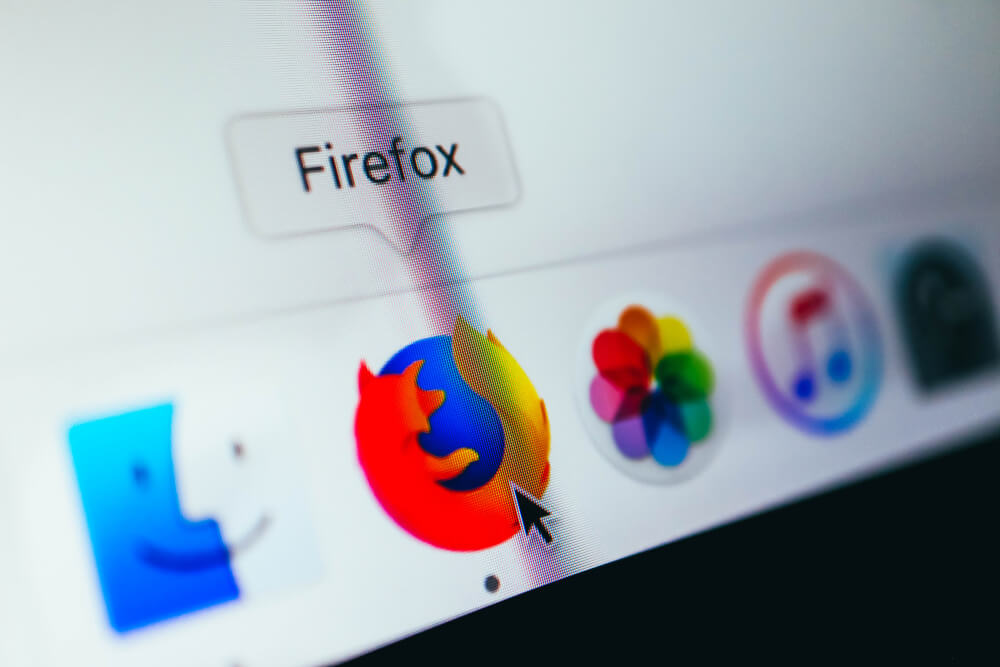
Foxartbox/Shutterstock.com
If you’re on a mobile device, like an Android phone or tablet, or an iPhone, the process isn’t quite the same. In fact, it’ll be very different, depending on whether you use Android or iOS.
For Android:
- Open your Firefox mobile browser and head to the add-on store.
- Find and download the Leechblock NG add-on. This add-on works a lot like Block Site but for mobile.
- Tap Add to confirm the installation.
- Head to the menu via the three dots button, then tap on Add-ons.
- Tap on Leechblock NG, followed by Options.
- You can then use Leechblock NG’s tools to type in the sites you wish to block and set up times to block them.
For iOS:
- If you happen to be on iOS, you won’t have so many options. Instead, you’ll need to use your device’s own Screen Time tool to limit access to certain sites. To start, open the Settings.
- Tap on Screen Time, then Content and Privacy Restrictions.
- Toggle the Content and Privacy Restrictions option and tap on Content Restrictions.
- Then tap Web Content.
- You can then use the Limit Adult Websites filter to stop access to adult sites or use the Allowed Websites Only filter to configure a list of sites your device can access. All other sites will be blocked.
If you’re interested in mobile browser controls beyond Firefox, our guide on blocking websites on Chrome mobile offers step-by-step instructions that may be helpful for Android users.
Alternative Ways to Keep Your Child Safe Online
Using a website blocking extension is a great way to keep kids safe online and prevent them from seeing or accessing things that they shouldn’t, like violent or pornographic videos and content, for example. However, it’s not the only tool available to you.
Parents can also use a wide range of other parental controls, settings, features, and apps to keep children safe. Many modern apps and some browsers come with configurable password-protected parental settings that you can adjust to protect young users, for example.
You can also download and use apps like Kids360, which is specifically designed from the ground up to keep children safe when they’re using mobile devices. With this app, parents will have greater control over what kinds of apps and content their youngsters can access.
Kids360 gives parents the power to either block apps entirely or set time limits on them. This is very handy if you want to keep control over which services and types of apps your child is able to access, as well as limiting the amount of screen time they can have each day.
Take the first step towards ensuring your child’s safety—download the Kids360 app now for unparalleled peace of mind!
For additional protection at home, consider setting up content restrictions via your Wi-Fi network. You can follow this step-by-step guide to blocking websites on your router, which works for all devices connected to your home internet—not just Firefox browsers.
Block Sites and Keep Kids Safe Online

Roman Samborskyi/Shutterstock.com
The internet can be a very scary and dangerous place for children of all ages, with a lot of content and many websites that young users should not be able to see or access. Unfortunately, Firefox doesn’t provide any built-in way to block such websites, but there are plenty of handy add-ons, along with other useful tools like Kids360, that can help you keep kids safe and prevent them from accessing certain sites or types of content.
FAQs
What is the Firefox extension to block websites?
Firefox doesn’t have its own built-in site-blocking add-on or tool. Instead, you’ll need to download and install an extension, like Block Site, in order to manually block websites that you don’t want to be viewable or accessible from a Firefox account or device. Other extensions for blocking websites are also available.
Where is the content blocker on Firefox?
Firefox’s “Content Blocking” feature can be found in the URL bar itself on the websites that you visit. You can open Firefox, then load up a site, and look for the Shield icon next to the website’s URL address. Click on the Shield to either enable or disable content blocking. This feature is designed to automatically block web trackers from gathering data about you online. It’s not used for blocking entire websites.
How do I block a specific website in Firefox?
To block a specific website in Firefox, you can use an add-on or extension like “Block Site.” Open Firefox and go to the Add-ons Manager by clicking the menu (three horizontal lines) and selecting Add-ons and Themes. Search for a website-blocking extension like “Block Site.” Install the extension and follow its instructions to add the URL of the website you want to block.
How can I block a specific website?
Blocking a specific website can be done using parental controls or third-party tools. If you’re using Firefox, install a blocking extension as mentioned above. Alternatively, you can modify your computer’s hosts file to block the website at the system level. This method works across all browsers.
How do I block a URL request in Firefox?
To block a URL request in Firefox, use a content-blocking extension like “uBlock Origin” or “AdBlock Plus.” Add the specific URL to the block list within the extension’s settings. This will prevent the browser from loading any requests to that URL. Of these, uBlock Origin is a popular option since it doesn’t require a lot of CPU or memory usage.
How do I mute a specific website in Firefox?
To mute a specific website in Firefox, open the website you want to mute. Right-click the website’s tab at the top of the browser. Select Mute Tab from the dropdown menu. This will silence all audio from that website.
The picture on the front page: Gil C/Shutterstock.com
Проверьте электронный ящик