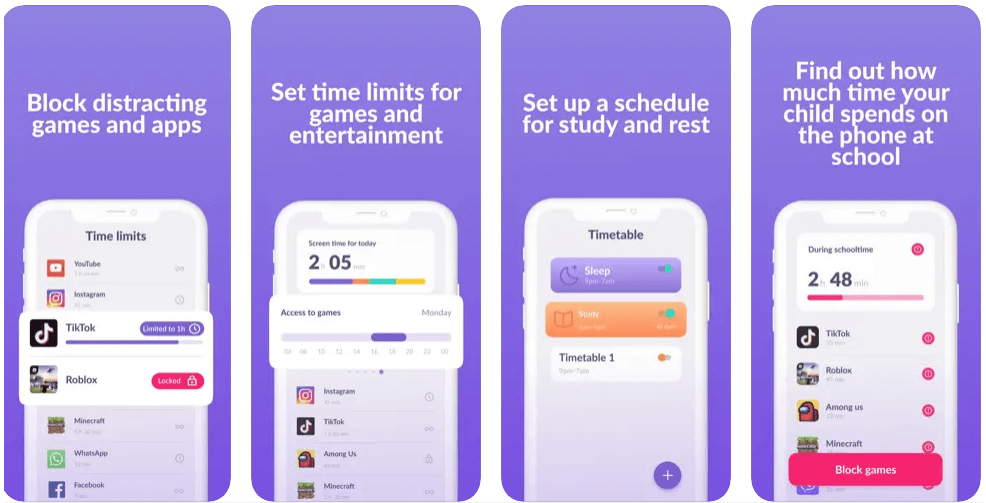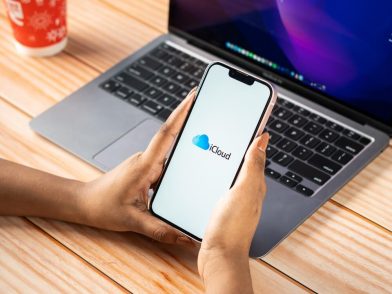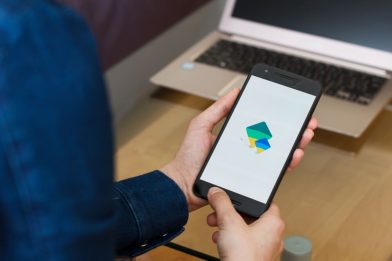How to Block Adult Websites on My Phone Permanently (for Android Owners)

Discovering effective strategies on how to block adult websites on my phone permanently can provide peace of mind for parents striving to create a safe online environment for their children.
While it’s difficult to identify a specific figure, there are thought to be nearly two hundred million adult-content websites worldwide. If you have kids, you may be especially keen to block adult content on your phone to prevent your children from stumbling across an inappropriate site—or letting their curiosity get the better of them.
You’ll find everything you need to know below on how to block adult websites on your Android phone—permanently. Let’s dive in.
Contents:
- How to Block Adult Websites on My Android Phone Permanently
- What is the Best Free App for Blocking Adult Websites?
- How to Block Adult Content on Google?
- FAQs
How to Block Adult Websites on My Android Phone Permanently
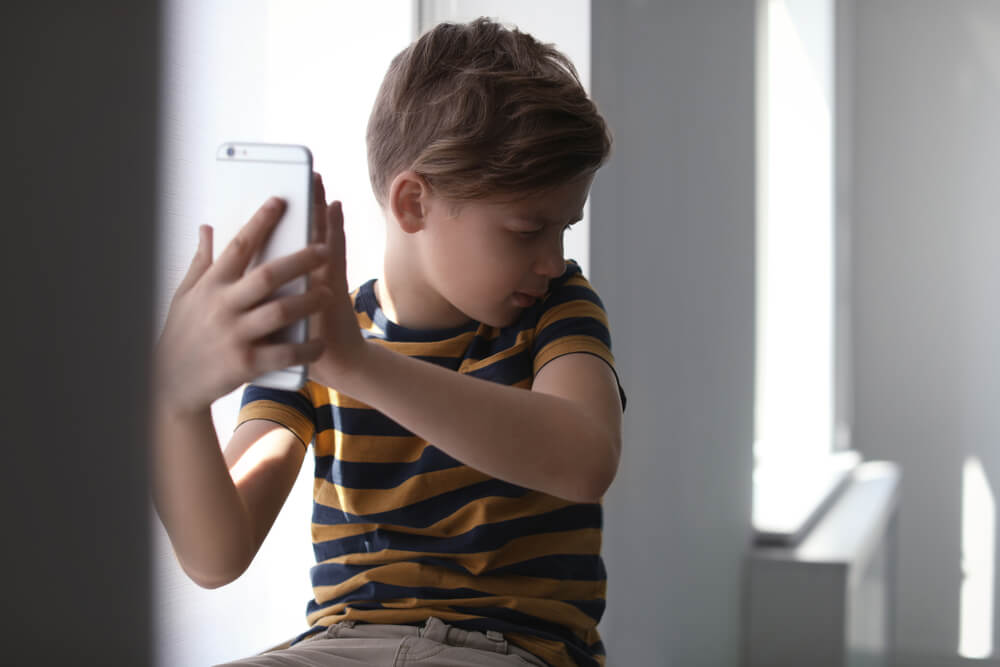
New Africa/Shutterstock.com
Whether you’re a concerned parent or simply want to create a safer online environment for yourself, we’ve got you covered. Follow these simple steps to permanently block adult websites on your Android phone and ensure a worry-free browsing experience.
Install a Parental Control App
Installing a parental control app could be a great way to monitor your child’s online activity, and block adult content websites—many offer many additional tools to help keep your kids safe online, too.
Here’s a comparison table detailing key insights, but keep scrolling to read more about each app in depth:
| Application | Type of Blocking | Bypass Protection | Reports & Analytics | Free Version | Unique Features |
| Kids360 | Website, app, and screen time blocking | Medium | Yes | Yes (limited) | Easy setup, focused on behavioral control |
| Family Time | Content control, geofencing, app blocking | High | Yes | No | SOS button, real-time location tracking |
| Net Nanny | Web filtering, internet and YouTube monitoring | Very High | Yes | No | Real-time porn filtering, AI-based analysis |
| Kaspersky Safe Kids | Website, YouTube, and app control | Medium | Yes | Yes | Activity reports, antivirus integration |
| Antisocial | App usage blocking and digital dependency insights | Low | Yes | Yes | Compare usage stats with others, focus on digital wellbeing |
Google Family Link
Google Family Link is an incredible parental control software that offers a variety of easy-to-use tools to help you see how your child uses their mobile device, as well as share their location, manage privacy settings, and lots more. Use the Google Family Link app to secure and manage your kid’s account to block adult content websites and customize site access.
Pros
- Very easy to get started with and use
- Free to use
- Excellent customer support
Cons
- Limited features
- Doesn’t log search history or website activity
Kids360
Want to ensure your child uses their gadgets safely? Look no further than the Kids360 app! With Kids360, you can monitor their gadget usage, lock potentially harmful apps, and keep a close watch on their online activities to prevent gadget addiction. The app also comes with uninstall protection, so your kids can’t disable it or any of its features!
FamilyTime
A holistic parental control app, FamilyTime lets you block specific websites, manage your kids’ screen time, and keep you in the loop regarding their whereabouts. This app also features YouTube and TikTok monitoring tools, allowing parents to see whether their children have viewed adult or other inappropriate websites and help safeguard them from cyberbullying and other online dangers.
Pros
- User-friendly control panel
- Offers a geofencing feature
- Incorporated messages and calls to the viewer
Cons
- Relatively expensive option
Net Nanny
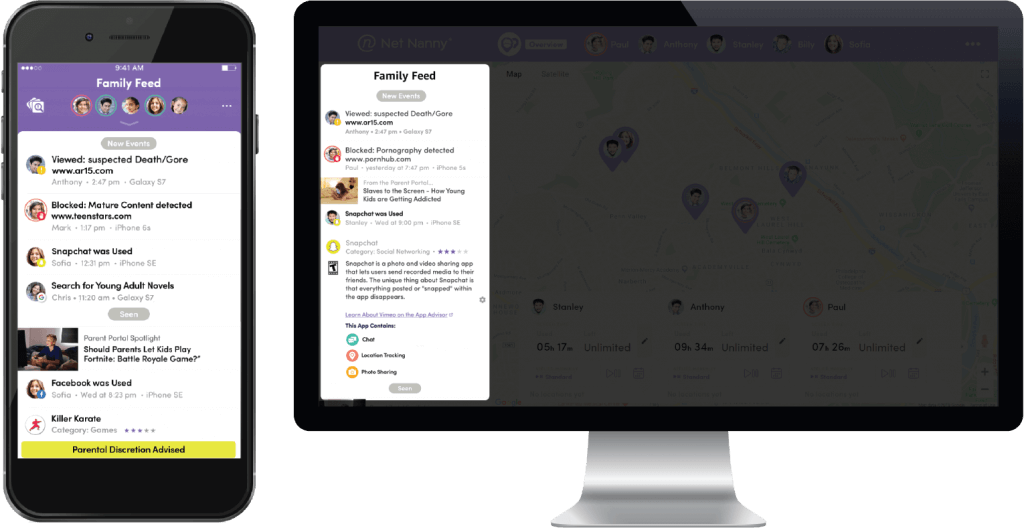
Net Nanny
Net Nanny helps you ensure your child has a safe online experience. Enable web filters to block adult websites and restrict access as necessary. The app’s Family Feed screen offers access to instant reporting features so you can see the online searches made by your child, and a real-time alert will be sent if your child accesses suicide, porn, weapons, and drug-related content.
Pros
- Offers custom web filters to block adult content
- Screen time options
- Very easy to set up
Cons
- Costly compared to other options
- Geofencing filters are limited
- Web filters can be overcome using Tor
Kaspersky Safe Kids
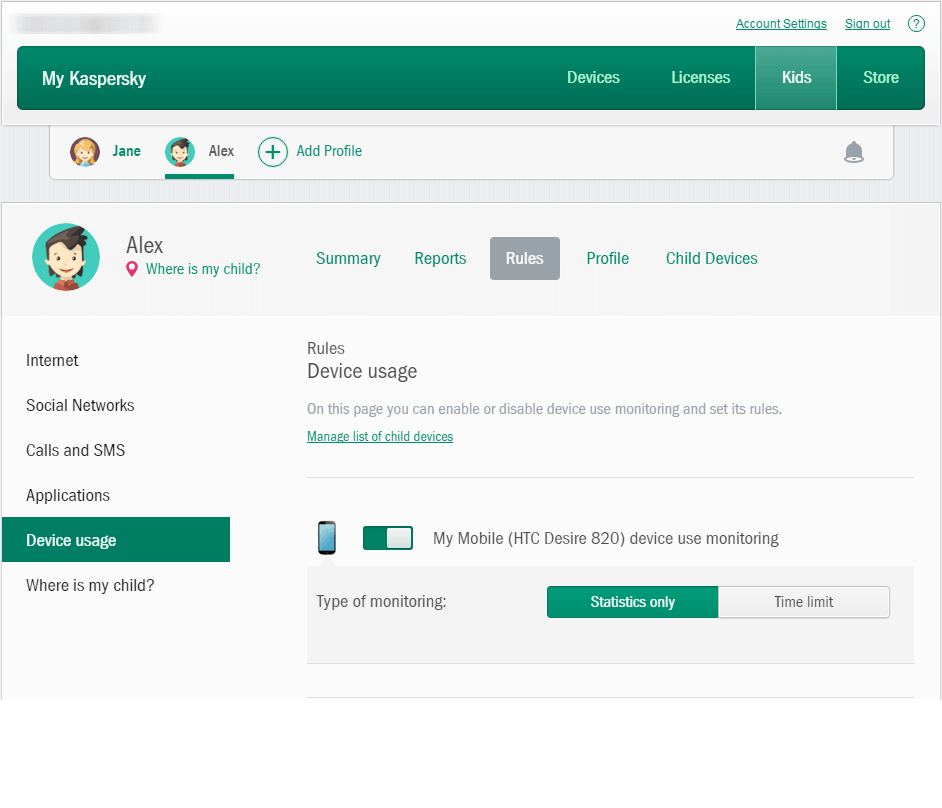
kaspersky.com
Use this app to block adult content and harmful websites and to help nurture positive online habits regarding internet safety and how to maintain a good online/offline balance. Kaspersky also incorporates a GPS tracker, tools to monitor your child’s screen time, and the ability to receive alerts if the software identifies worrying behavior.
Pros
- User-friendly app with guides on keeping your child safe both off and online
- Web and app filtering tools
- Access to location tracking and activity reports
- Can be used to monitor multiple devices
Cons
- The mobile version of the app lacks social media monitoring tools
- Web and app filtering is limited
Antisocial
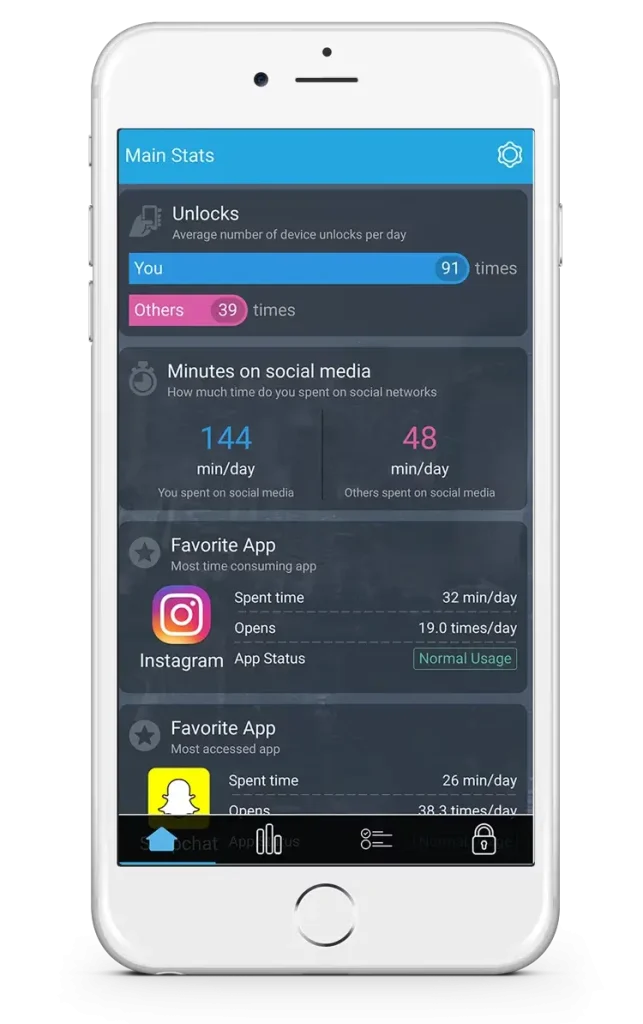
antisocial.io
The Antisocial parental control app has been designed to give parents an insight into the apps their child is using on their Android device and how long each app is used for. Parents can also deploy the app to block certain websites and reduce the time their kid spends on an app.
Pros
- Offers a complete phone monitoring solution
- Ability to block apps as required
- Can help promote better focus and concentration
Cons
- The user interface is not as easy to use as other options
Using Free Website-Blocking Apps
Alternatively, parents may install and use a free ad or porn-blocking app to keep their kids from accessing inappropriate websites. As well as helping parents block adult content, these types of apps can also limit the exposure of Android devices to other harmful elements, such as malware, browser pop-ups, and viruses.
CleanBrowsing

cleanbrowsing.org
Use this app to block porn, limit adult websites, and block inappropriate content in general. Underpinned by DNS filtering technology, CleanBrowsing protects against web-based malware, C & C communication, phishing attacks, and botnets.
Pros
- Free filters available
- Custom content filtering is available to block adult content
- Strong encryption
Cons
- Android users can’t access the app via the Google Play store —it must be downloaded directly from the website
- Limited customer support is available
Cold Turkey
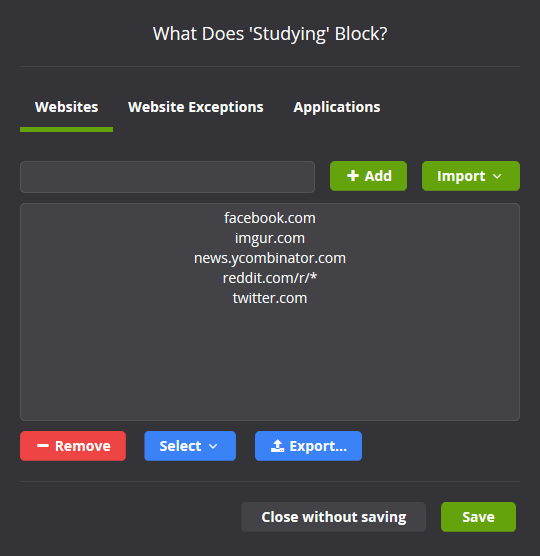
getcoldturkey.com
This free app allows you to choose which websites you want to prevent your kids from accessing, so you can use it to block adult websites and stop your children from viewing porn sites, as well as other adult sites and inappropriate content.
Pros
- Can block an unlimited number of websites—it can even block the entire internet!
- Is also great to help your child maintain concentration when, for example, doing homework
Cons
- The support page is a little confusing to navigate
- Need to upgrade to a premium, paid plan to access all features
Related: List Of Websites to Block for Kids.
BlockSite
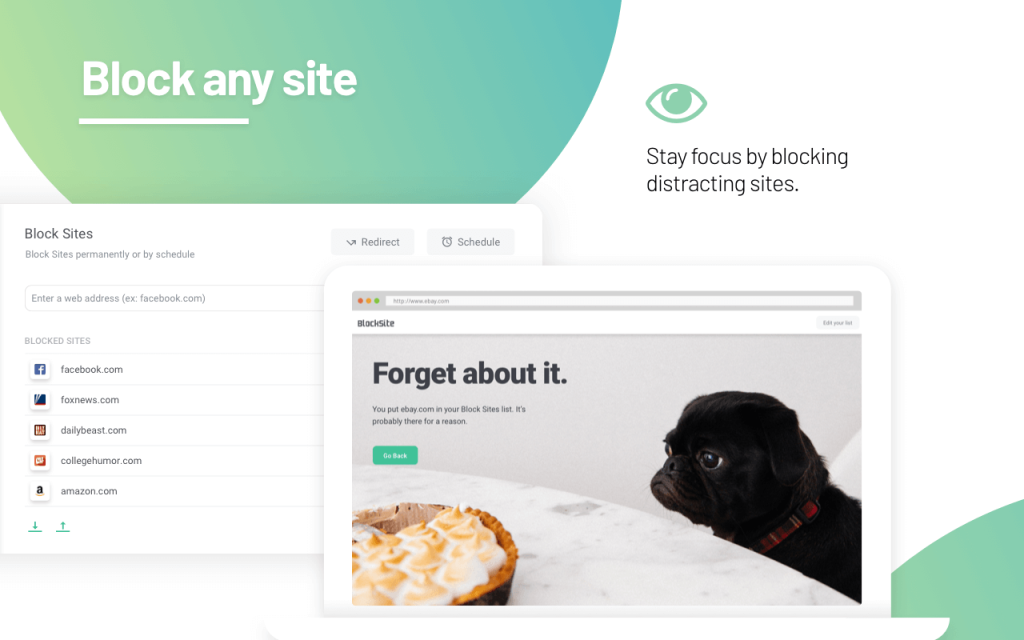
addons.mozilla.org
Block inappropriate websites with this tool by simply adding the sites you don’t wish your child to access to the block list, and the app will take care of the rest. Best of all, blocking porn sites is easy, as this app features a built-in porn blocker that prevents your child from viewing all known adult sites by default.
Pros
- Can sync with multiple devices
- Will block access to the adult website content as standard
- Features password protection
- Allows for the creation of customized lists to further ensure kids can’t access adult content
Cons
- Need to upgrade to the paid plan to access advanced features
Adult Block
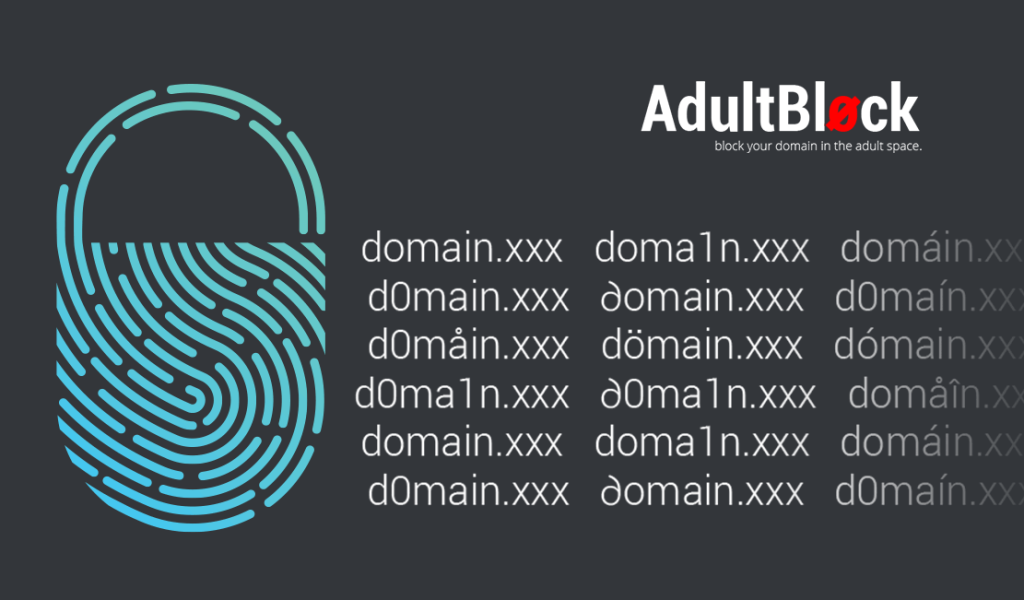
adultblock.adult
Find this free porn blocker on the Google Play store. The app uses a constantly updated DNS filter to permanently block adult content, making it a convenient choice for parents who are concerned about adult content slipping through the net. All data is encrypted, and no user information is shared with third parties.
Pros
- Quick and simple to use
- Has an uninstall protection feature
Cons
- Users need to have a VPN turned on to use Adult Block
Using Router-Level Restrictions

Maryia_K/Shutterstock.com
Blocking adult content on your Android device through router-level restrictions could be simpler than anticipated when utilizing techniques to block websites on WiFi. While this process will vary depending on the make and model of your router and your internet service provider, in most cases, you’ll need to access the router by typing your network IP address into the address bar of your browser. You’ll now need to log in and access your router’s settings.
Some routers allow you to block specific websites, and you can choose which URLs to block on the various devices in your home, including websites on your phone. Some routers also enable you to change the search settings to restrict the results that will be displayed based on certain words or phrases, which can be an effective way to block adult content.
Routers that feature parental controls often offer the option of setting a time limit for internet usage, and you can even set the network to turn off at certain times of the day. This is useful if you want to be sure that your child isn’t getting distracted by their screen when they should be doing their homework, or not watching videos online at bedtime.
You can control who can access the internet via your router. In your router’s settings app, locate Access Control—it will typically be found in the Security section. From this panel, you can completely block a device from accessing the internet if you wish, and view a list of all devices currently connected to the network, along with all blocked devices.
Install a Safe Browser

garagestock/Shutterstock.com
Many browsers also now offer a range of tools to help parents prevent their kids from accessing adult or inappropriate websites or other content.
Chrome on an Android Device
Installing Google Chrome on your Android device gives you access to parental controls, allowing you to block adult websites as well as ads and pop-ups. All you need to do is head to the website you wish to block and tap the three dots in the top right-hand corner of the screen—from here, you’ll be able to manage the settings and go about blocking adult websites and other content you don’t want your child to see.
Microsoft Edge on an Android Device
As well as a range of parental controls, Microsoft Edge offers a Kids Mode, which acts as a safe browser, preventing your child from accessing explicit or otherwise inappropriate content. Parents can set a list of the sites their child is allowed to visit—if a site isn’t on this list and access is attempted, permission will be required to enter it. The browser’s native search engine is set to strict levels on Kids Mode, too, to block adult content.
Firefox on an Android Device
Another popular Android internet browser, Firefox, has parental controls that can be enabled to allow you to block adult websites. Go to the browser’s settings screen, click on the Tools tab, and select the Add-ons prompt. Once this window appears on the screen, choose Options, and from here you’ll be able to manually adjust the settings as required to restrict the sites and content your child can access.
Opera on Android Device
Widely used as an internet browser on Android devices, Opera’s parental controls can be accessed by clicking the Opera logo in the top left corner of the screen, followed by Settings. Now select the Privacy and Security option, and now the Security tab. From here, you can block adult content sites as necessary, along with other content you don’t want your child to access.
DuckDuckGo
DuckDuckGo offers a safe search tool that can be activated to ensure your child doesn’t access any adult content. Simply head to the DuckDuckGo settings page and click on the Safe Search option. This internet browser states that it can’t guarantee that some explicit content won’t get through, and asks users to report to them any such content that does slip through the net immediately so they can take the necessary steps.
Related: Exploring the Best Safe Search Engines for Kids.
Enable Web Filters
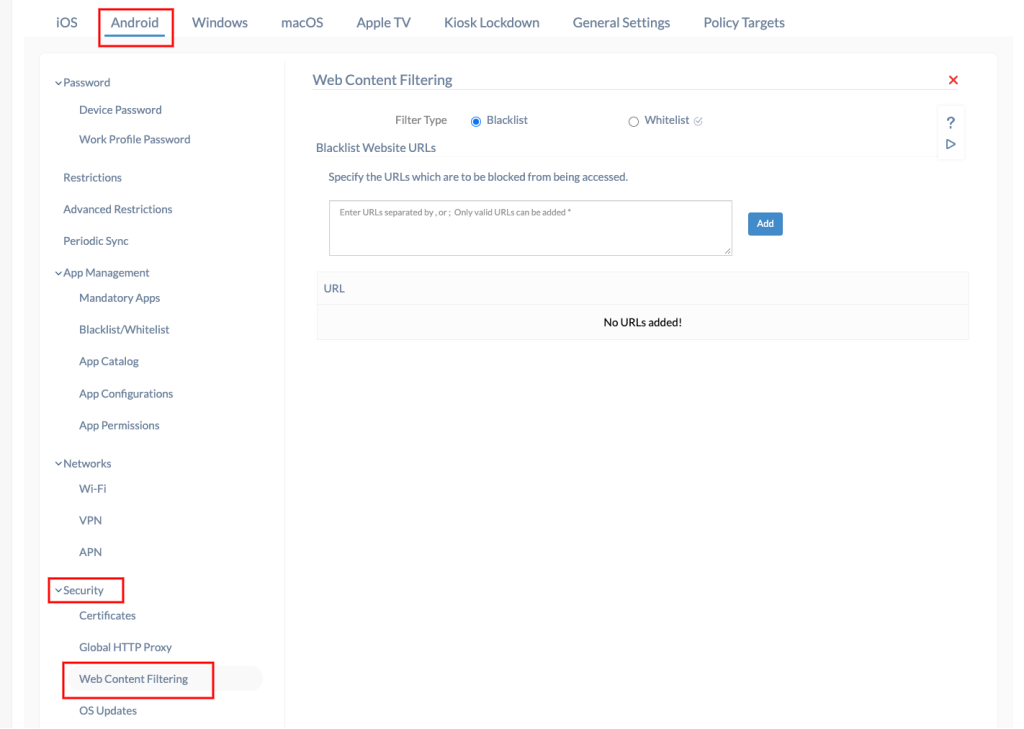
A web filter is typically a piece of software that restricts what sites a user can access on their device. The filters usually work through the use of deny and allow lists. Web filters may be installed as standalone software on a device, as a browser extension, or as part of an overall network security solution, such as in a large business.
To manually set up and manage a web filter to block adult content, head to the Security Center of your Android device and select Web Content Filtering—now click Configure. Set the filter type as Blacklist and enter the URL of the website you wish to block in the textbox. You can add to this list of blocked sites as necessary.
What is the Best Free App for Blocking Adult Websites?
All of the porn blockers we told you about earlier are great, but not all of them are free. Here’s a chart detailing the best porn blocker apps that don’t cost a thing (and are easy to control via the settings app on your phone):
| App Name | Type of Blocking | Bypass Protection | User Reports | Ads / Tracking | Notable Features |
| CleanBrowsing | DNS-level blocking (network-wide) | High | No | No | Works without app; can be applied to the entire device or router |
| Cold Turkey | App and website blocking (mainly desktop) | Medium (not Android-native) | No | No | Very strict on PC, limited Android use via browser lockdown |
| BlockSite | App + browser site blocking | Medium | Yes | Yes (ads in free version) | Easy setup, productivity mode, scheduled blocks |
| Adult Block | Block adult content and apps | Low | No | No | Lightweight, focused on porn filtering only |
How to Block Adult Content on Google?
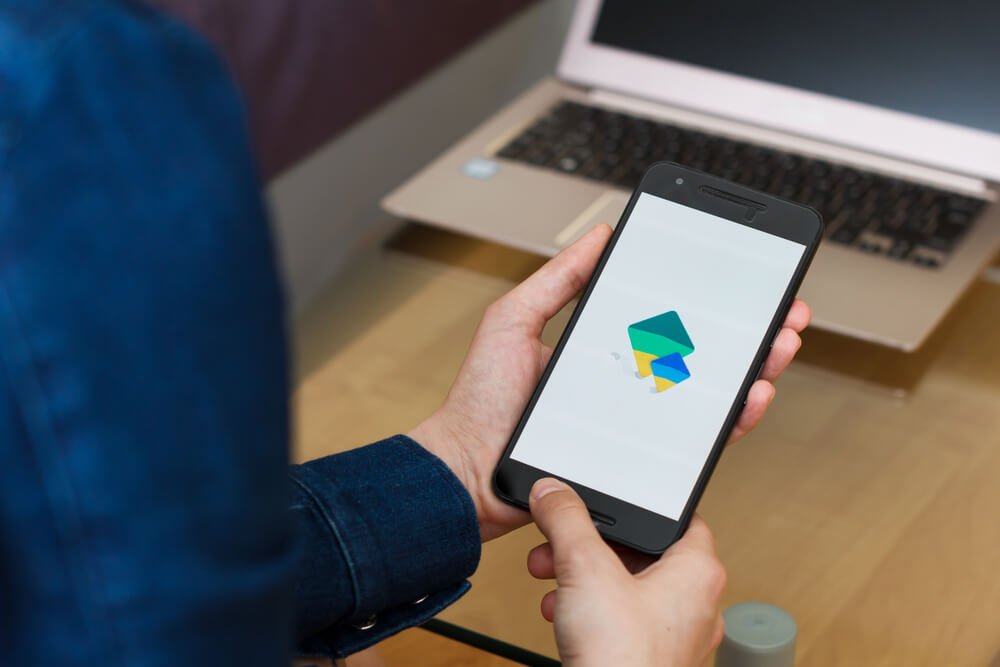
Vladimka production/Shutterstock.com
Use the Google Play Restrictions
Access the parental control settings on the Google Play Store and use the Google Play restriction panel to manage the apps, games, and other content your child can access via this platform.
- To set up the parental controls, simply hit the Google Play Store icon to open the app, and then click on the profile icon on the top right-hand side of the Play Store home screen.
- Tap Settings, then Family, then Parental Controls.
- Now turn on Parental Controls. To protect these settings, choose a PIN.
- Next, select the type of content you want to filter and choose how to restrict access. And you’re done!
It’s really important to note, however, that setting Google Play restrictions won’t prevent restricted content from being returned as a search result or via a direct link, so it’s not a foolproof way to block adult content websites. Further, any apps or games downloaded before you put the restrictions in place will still be accessible.
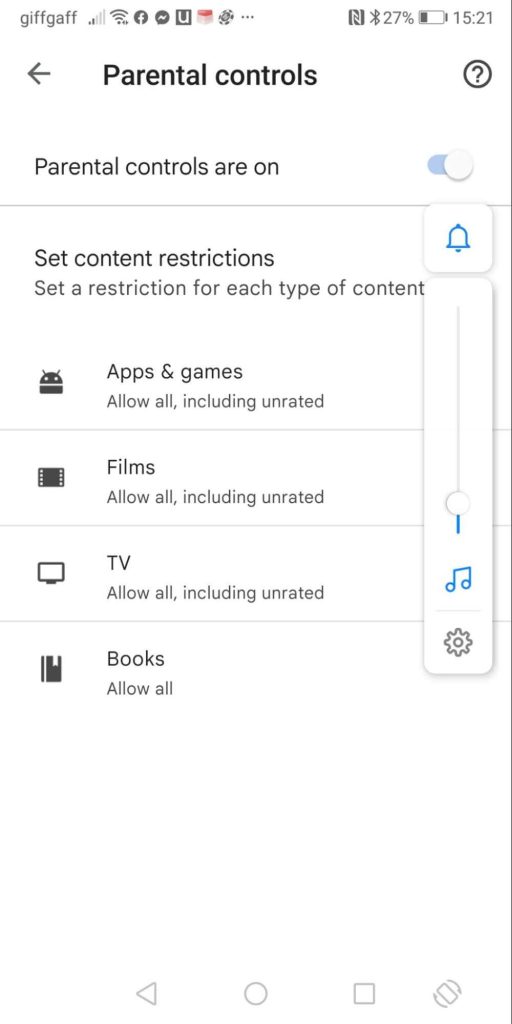
Pros of Using Google Play Restrictions
- Free to use
- Easy to set up and manage
Cons
- Restricted content may still be returned via a direct link or as a search result
Read also: Helpful Parents’ Guide: How to Block Porn on Kids’ Devices.
Turn on Google Chrome SafeSearch
Chrome SafeSearch offers parents a reliable way to block adult websites and porn. The Google SafeSearch feature will effectively prevent your kids from accessing search results based on specific words and content. Be aware, you’ll need to make the Chrome web browser your default search engine for this tool to work.
- To set up Chrome SafeSearch simply open this Google app, click on the More icon, and select Settings from the list of options.
- Now choose General and click on SafeSearch.
- Finally hit the Save button at the bottom of the screen.
SafeSearch is designed to detect porn and other explicit content as well as graphic violence on the Google search engine. If Google’s system detects that a user is under the age of eighteen, the content will be automatically filtered, even if the SafeSearch settings aren’t changed.
SafeSearch can be locked for accounts you manage as a parent, guardian, or school administrator, and for devices including Windows, Chromebooks, Mac, and Linux. SafeSearch filtering can be forced so that it applies to all browsers and devices on the network you manage, if necessary. To do this, you’ll need to update your DNS configuration and then set a new DNS entry for www.google.com, which must be a CNAME for forcesafesearch.google.com.
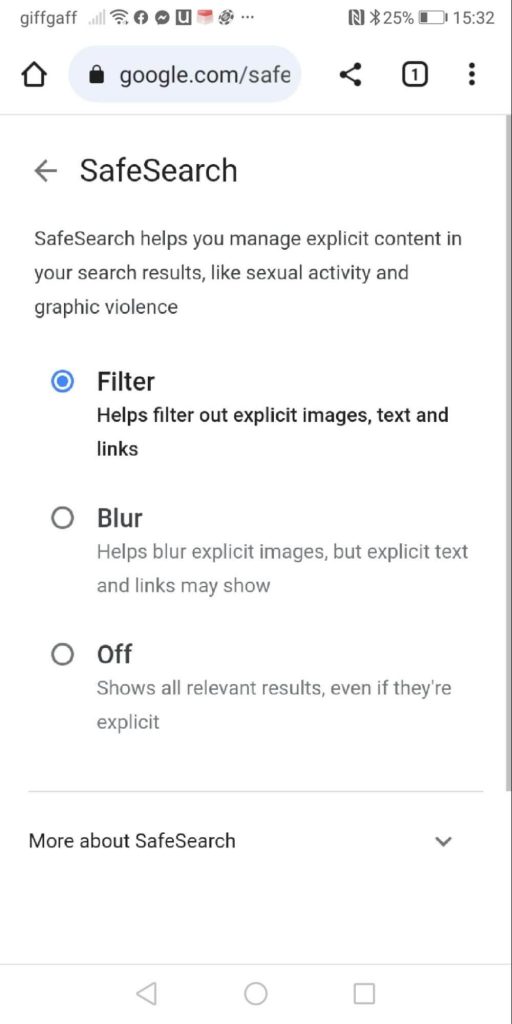
Pros of Google SafeSearch
- Usually very reliable
- Free to use
- SafeSearch Lock, so only parents can access and change the settings
Cons
- No filter is 100% safe and accurate
- No facility to create black and whitelists for specific websites
If your child accesses the internet on your phone or has their own Android device, then ensuring they don’t come across explicit or otherwise inappropriate content is vital. Fortunately, there are several ways to block adult content websites, such as by downloading and using a parental control app, deploying a website blocker, or enabling web filters.
Hopefully, the guide above will help you identify the best way to keep your kids safe online and protected from the risks of accessing adult websites on an Android device!
Don’t forget to download the Kids360 app on your child’s device! With its powerful features, it will protect your young ones from inappropriate content in apps, games, and social media, while also preventing gadget addiction. Take the first step towards a safer and healthier digital experience for your child with Kids360!

Egoitz Bengoetxea/Shutterstock.com
FAQs
How do I permanently block inappropriate content?
There are several options when it comes to permanently blocking adult content. You could install a parental control app to block adult content and other inappropriate websites, enable web filters on your Android devices, or block websites using a website-blocking app or router-level restrictions. Many Android-compatible internet browsers, such as Google Chrome, also have parental controls to allow you to manually block adult content websites.
How to block websites on my router?
Many people aren’t aware that they can access the settings of their wifi router to block adult content. To do so, simply type your network’s IP address into the browser’s address bar, enter your login credentials, and navigate to the Settings page. Here, you can manually block websites by typing in the URL of the sites you don’t wish your child to access.
How to block porn on Twitter?
Open the app and select More from the menu on the left-hand side of the screen, and now click on Settings and Privacy. Next, hit Privacy and Safety and click Content You See. You can now put checks in the boxes of content you wish your child to be able to access—it’s important to note that this means leaving the ‘Display media that may contain sensitive content’ box unchecked. It’s also worth noting that some parents have commented that their children have still been able to access inappropriate videos and content, even when they have adjusted the settings to prevent this.
Is there any app that can block every adult site on my Android?
If left enabled, Google Chrome’s SafeSearch should block adult content sites by removing potentially adult sites from the Google search results returned. You could also consider using a parental control app, or a web-blocking app, to ensure that kids can’t access inappropriate content.
How do I block scam sites?
You could try using a security app or a website-blocking app, which may block sites identified as dangerous or linked to a scam. However, with new scams constantly emerging, it’s vital to not just rely on these tools: check things like the site’s address bar, to ensure the address starts ‘https’ rather than just ‘http’ and be mindful of poor-quality images, textual errors, and a lack of customer service details, as potential red flags.
I want to stop searching adult websites forever using my Google Chrome. Is it possible for children?
Google Chrome SafeSearch is an effective way to permanently prevent Google searches from being returned based on specific keywords. If you’re wondering ‘How to stop adult content websites on my phone from displaying at all?’ then preventing them from even popping up in the search results is a powerful means of doing so.
How do I block all adult sites?
To block adult sites completely on your device for Screen Time (on iPhone), go to settings, tap Screen Time, and enable Content Restrictions. From there, you can block adult websites entirely. If you’re using Google Family Link on Android, you can activate this feature to manage your child’s browsing activity and block adult sites across their account. Finally, browser filters like Google Chrome’s SafeSearch can help you remove adult sites from search engine results entirely.
Is there a way to permanently block a website on your phone?
Yes, you can permanently block specific websites. iPhone users can enable Screen Time content restrictions and add sites manually under the “Limit Adult Websites” feature. Android users can activate web filters through Google Family Link or use website-blocking apps available on the Play Store.
How to block 18+ content on Chrome permanently?
Blocking adult content on Google Chrome can be done easily by using SafeSearch to filter explicit results. To do this, go to Google’s Settings > Search Settings > and then enable SafeSearch. For a more robust solution, use third-party parental control software like Google Family Link or Kids360, which allow you to block inappropriate websites at an account level.
How to block all adult content on iPhone?
Blocking adult websites on an iPhone is simple with Screen Time. Go to Settings > Screen Time > Content & Privacy Restrictions. Turn on Content & Privacy Restrictions and select Web Content. Tap Limit Adult Websites, where you can restrict access to inappropriate content entirely.
The picture on the front page: Prostock-studio/Shutterstock.com
Проверьте электронный ящик