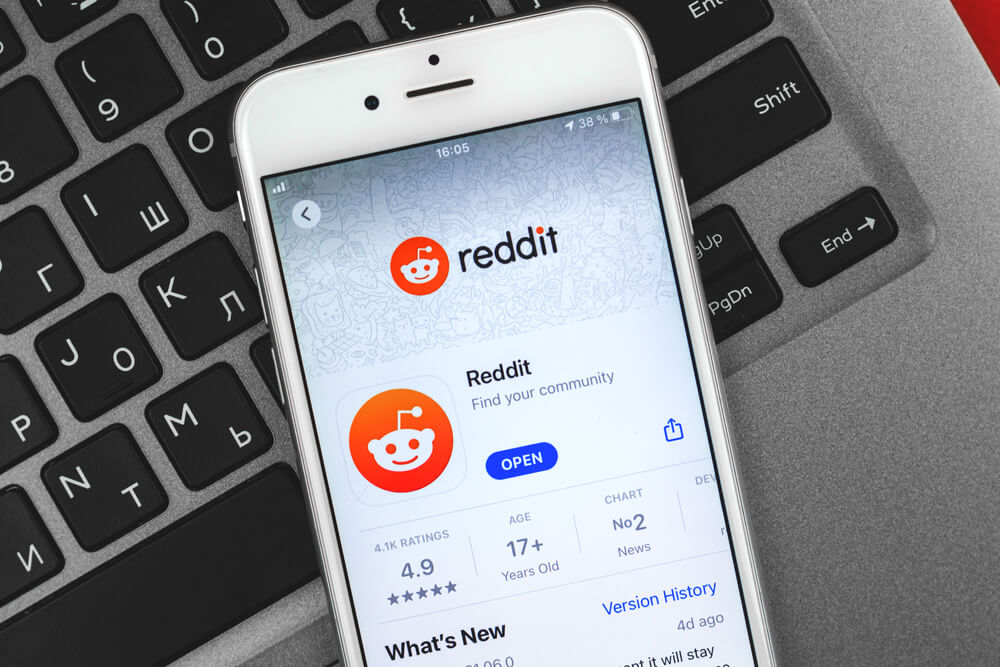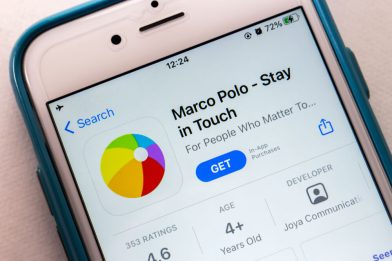Helpful Parents’ Guide: How to Block Porn on Kids’ Devices

How to block porn on your child’s device is a pressing concern for many parents in today’s digital age. From explicit music and adult-themed movies to, most concerning of all, pornography, it can be incredibly challenging to keep your child’s screen time safe and age-appropriate.
This helpful parents’ guide will provide you with invaluable advice on how to effectively block porn, along with other explicit and adult content, on your kids’ devices, whether they be PCs, mobile devices (iOS or Android), and certain browsers, while still allowing access to important online resources.
By following our comprehensive instructions, parents will have the peace of mind that they need to keep their child safe from any inappropriate 18+ content. Learn more about how to block porn and other explicit content in this post.
Contents:
- How Kids Find Themselves Face to Face With Explicit Content Online
- Turn on Google SafeSearch on PC, IOS, or Android
- Block Porn on PC By Editing the “Host” File
- Configure a Different DNS for the PC
- Use Screen Time on iPhones and iPads
- Use Google Play Age Restrictions for Android
- Use Windows Child Account
- Block Porn Websites with Browser Extensions
- Use Parental Control Software
- Ask Your Internet Service Provider (ISP)
- Go to the Hardware Route
- Comparison: Best Options for Restricting Access to Adult Content
- FAQs
How Kids Find Themselves Face to Face With Explicit Content Online

Rawpixel.com/Shutterstock
It can be alarming for parents to realize how easily their children can stumble across explicit content while using digital devices.
With the increase in accessibility on mobile devices, laptops, and gaming consoles, kids are now more connected to the digital world than ever before. Here are some ways children might encounter explicit content, often unintentionally.
1. Search Engines
While an innocuous search query on a search engine might yield safe results, the lack of properly activated content filters can lead kids to stumble upon categories of content that are clearly inappropriate.
Despite parental controls, search engines aren’t foolproof and require more stringent online safety measures by leveraging tools like porn blockers or content restrictions.
2. Social Media Apps
Social media apps like Instagram and TikTok are designed to be user-friendly and engaging, but they are also potential risk zones. Without proper content restrictions on their mobile devices, troubling posts or advertisements containing explicit content can easily make their way to children’s feeds.
Additionally, kids exploring hashtags or trends sometimes land on videos or images that promote addictive content with adult-oriented themes.
3. Gaming Platforms and Virtual Interactions
Online games with open voice chat or player-created content often expose kids to inappropriate language, images, and explicit content.
For example, popular games like Roblox sometimes inadvertently allow inappropriate material within user-generated environments. Adding content filters within your child’s gaming applications can help maintain healthy online safety practices on their parent devices.
4. Accidental Advertisements and Pop-ups
Websites that appear child-friendly can sometimes display shocking ads that redirect kids to websites filled with explicit content. Activating ad blockers along with content restrictions on mobile devices or your internet browser is a great way to prevent exposure.
Also, don’t forget to frequently check your child’s parent device for any additional safety tools that might be missing.
5. Messaging Apps and Private Links
Kids who use messaging apps to connect with friends may unknowingly receive or forward links containing adult content. Interaction across social platforms, common in peer groups, often leads to the unintended spread of harmful material. This emphasizes the importance of keeping open communication with your children to promote online safety.
These scenarios highlight just how easily kids can come across explicit content, often by accident. Awareness is only the first step; parents need to take action and set up proper protections on their children’s devices.
Next, we’ll walk you through how to block porn on kids’ devices and create a safer online space.
Turn on Google SafeSearch on PC, IOS, or Android

chomplearn/Shutterstock.com
As a parent, there are several options when it comes to helping keep our kids safe from inappropriate content online.
One such option for learning how to block porn is the Google SafeSearch tool, which can be used on Windows PCs, Apple IOS devices, and Android devices. The tool is simple to use for both desktop and mobile devices; just head to the settings area of the device and locate where Google SafeSearch can be turned on—this should prevent any pornographic material from appearing as search results.
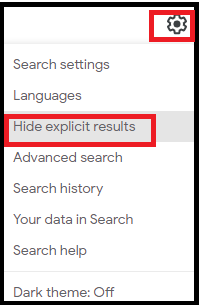
Credit: fenced.ai
While it may not block all inappropriate content, it’s a quick and easy solution for blocking most types of porn. With its low cost, ease of use, and convenience, Google SafeSearch is an excellent choice for parents looking for a straightforward way to help reduce potential exposure to adult material on their children’s devices. It should be your first step in keeping your child safe from pornographic content.
Block Porn on PC By Editing the “Host” File

Irina Papoyan/Shutterstock.com
Another option to block websites with porn is by editing the “Host” file on PCs. This involves opening up the Hosts file in Notepad, adding lines of text that bind particular websites to localhost, as it stops all incoming connections from those sites. It’s an effective way to block websites.
This essentially creates a blacklist of websites that will always be blocked from your computer. Editing the host file prevents the targeted website from loading, ensuring that potentially harmful or inappropriate content is kept away from your children.
This solution has distinct advantages, such as blocking all traffic from porn websites while having minimal risk of such websites changing IP addresses or hiding new ones; however, it certainly comes with some drawbacks too, namely the need for technical expertise and potential compatibility issues between browsers.
Configure a Different DNS for the PC
Another method to block porn is by configuring different DNS servers for PCs. This solution takes advantage of the fact that some ISPs cooperate with family-friendly DNS services, which can be set through the DNS server setup interface.
While this approach can be convenient and straightforward, it does require additional resources from the ISP. On the other hand, it does facilitate a safer browsing experience because once enabled, any request for adult content in your network will not be answered by any particular website or service when following DNS server addresses.
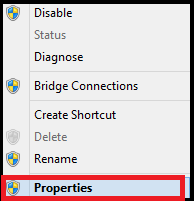
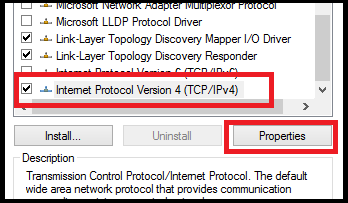
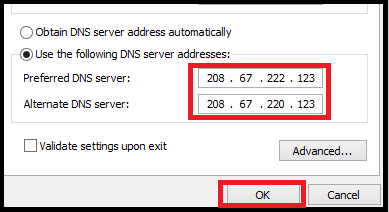
Credit: fenced.ai
In order to configure different DNS servers on their PC, users just have to locate their network settings or system preferences in their personal computers’ control panel, then locate their TCP/IP properties and substitute their preferred family-friendly DNS server address into both the primary and secondary server fields.
Use Screen Time on iPhones and iPads
One effective method of how to block porn for kids is to enable Screen Time. Screen Time is a reliable and convenient parental control system that can easily be used to block access to porn on iPhones and iPads. It’s conveniently integrated into iPhone and iPad settings, allowing parents to monitor the apps their children are using, as well as the amount of time they are working on their devices.
While Screen Time does offer an effective means of blocking porn from kids’ devices, it does require regular monitoring by the parent for maximum effectiveness. You’ll also need to set a screen time passcode.
Not only that, but your child could still experiment with pornographic content on other platforms not monitored by Screen Time, such as laptop browsers or game consoles, so it’s important for parents to talk with their children about appropriate online behavior.
Related: How to Restrict Apps on iPhone – 2024 Guide.
Use Google Play Age Restrictions for Android

fizkes/Shutterstock.com
Not an iPhone family? That’s ok—there’s another option you can try when it comes to figuring out how to block porn.
Google Play Age Privacy Restrictions provide a helpful way to block porn on your child’s Android device. This easy-to-implement feature enables parents to set age-based web filtering options and content-blocking restrictions tailored to their child’s needs. Parents are able to customize these settings by selecting the categories they want to be blocked, as well as specific apps or websites.
While Google Play Age Restrictions help parents protect their children from inappropriate websites and conversations, it does require a Google account, which is not always ideal for younger children who may not need one yet.
Plus, the complexity of the interface might be difficult for some parents to use and manage properly. If used correctly, though, this solution could be an effective way to provide a safer online experience for the children in your home.
Read also Best Android Parental Control Apps.
Use Windows Child Account
Using Windows Child Account is a great way to shield children’s devices on Internet Explorer from explicit and inappropriate content. The parental control feature allows you to set restrictions on which apps and websites kids can access. You can also approve or block downloads, control access to online gaming platforms, and monitor the child’s activity.
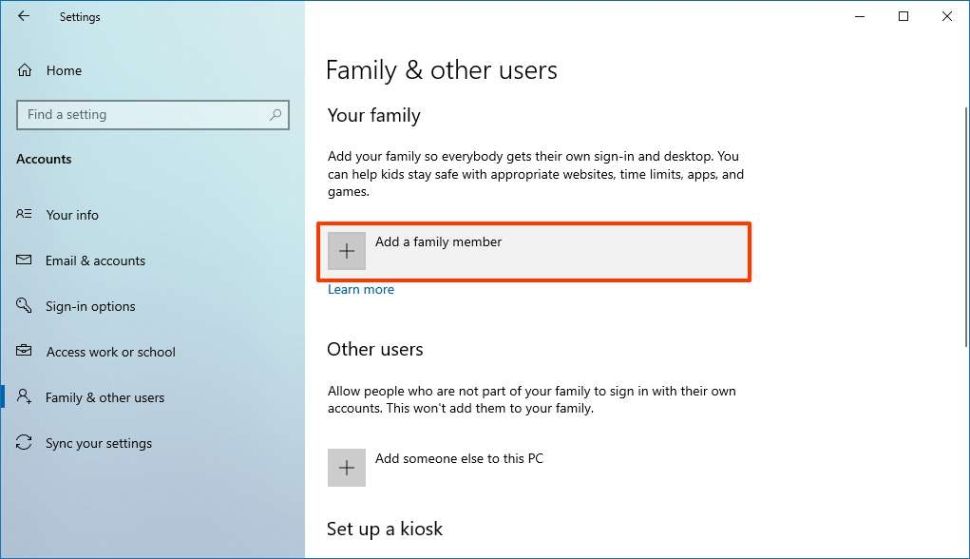
Credit: cdn.mos.cms.futurecdn.net
The greatest advantage of using this tool when you’re figuring out how to block porn is that it provides an extra layer of security for younger users by allowing parents to manage their digital lives more closely. You can block websites you don’t want your child to see without having to think too much about it.
On the other hand, using Windows Child Account to block websites with inappropriate content does require an additional setup step, as well as some fine-tuning of its controls in order to adapt them appropriately to each child’s specific needs. All in all, however, it remains one of the most effective solutions available when it comes to blocking inappropriate websites on your kid’s devices.
Block Porn Websites with Browser Extensions
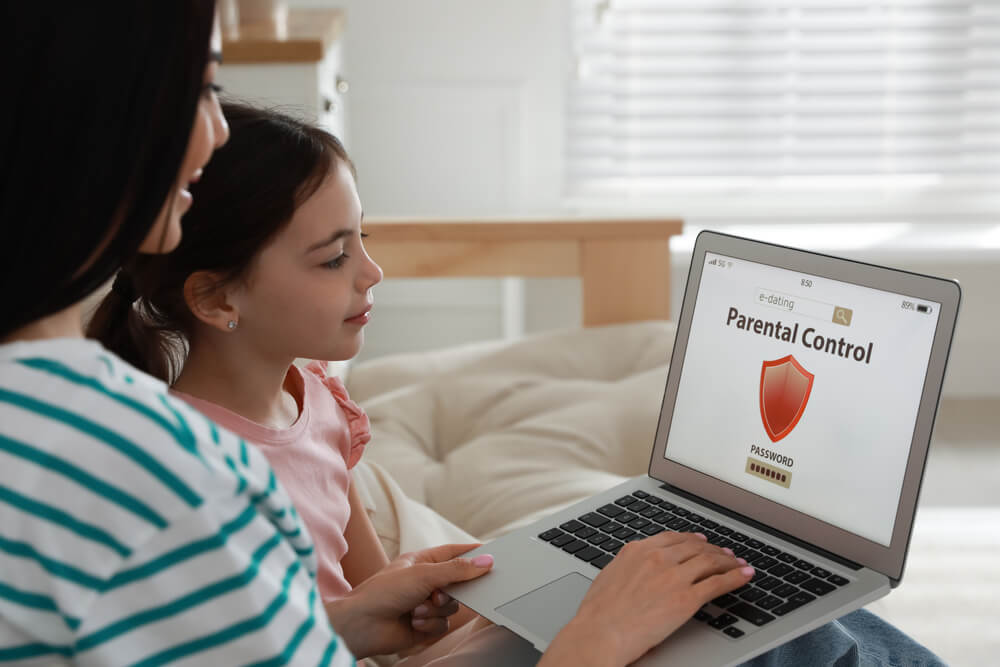
New Africa/Shutterstock.com
To do this, first install an appropriate browser extension from the web store that suits your needs. Then use the settings to block access to mature content-related domains.
With this simple solution, parents can confidently ensure that their children are safe online. The best part is that most of these extensions are completely free and also easy to use.
One downside of using Browser Extensions is that they cannot always detect new types of explicit material. They also require frequent updates in order to work properly.
Use Parental Control Software

fizkes/Shutterstock.com
With the growing concern of pornographic content being widely accessible to children online, parental control software is a great way to protect your kids. Utilizing this software is an effective method for blocking pornography and can be personalized to meet individual family needs.
Schedules and filters that allow for certain hours of Internet access or specific websites can be created, helping limit and regulate your child’s device usage.
However, due to its complexity, the parental control software may be difficult to install and manage without help from customer service personnel.
For an easier, more comprehensive solution tailored specifically to children’s safety, consider Kids360—an excellent parental control app designed for parents wanting to give their children the freedom they need, safely. This app can be used to set screen time limits for games and other apps while still allowing you to use screen time as a well-deserved reward.
Other useful features include the app lock (which will ban apps that contain dangerous content like porn) and uninstall protection (so your ever-curious child can’t figure out how to remove the app when you’re not paying attention).
Download the Kids360 app and start protecting your child from dangerous, inappropriate, and traumatic content right now!
Ask Your Internet Service Provider (ISP)

fizkes/Shutterstock.com
Some ISPs offer extra-secure filters with parental controls that block adult websites, as well as filtering other online content such as purchases and violent images. This can be done in any browser, including Google Chrome and Internet Explorer.
This method to block adult websites is generally considered the safest and most reliable option, though some may find it more costly or time-consuming to set up than other solutions. If you opt for this route, be sure to discuss your options with your ISP so that you can be confident that it is blocking all of the appropriate material for your family’s needs.
Go to the Hardware Route

Anutr Yossundara/Shutterstock.com
In the modern world, inappropriate content in online games can be a real challenge for parents who want to provide their children with a safe and healthy gaming environment. With the addition of new experiences and voice chat features, Roblox has become one of the most popular games among kids and teenagers. Unfortunately, it also allows players to create inappropriate content—including porn. You can block adult websites all you want, but if your child stumbles upon this game, you might be out of luck.
There have been several instances of sexually explicit material generated by users within the game. Thankfully, blocking porn on kids’ devices is one way for parents to restrict such content.
This can best be accomplished by using a hardware route, such as installing web filters or parental control applications on their devices. Other options, like DNS servers and apps, can be used for these games, but hardware tends to be the most effective.
While this solution may restrict certain content from being seen by minors, it may have drawbacks like limiting access to age-appropriate websites they need for school projects or research.
Therefore, parents should decide what works best for them based on their lifestyle needs and values as well as their children’s age and maturity level, when implementing any parental controls software or hardware route to block inappropriate online content.
Read also Inappropriate Roblox Games for Kids: Protect Your Child From Adult Content.
Comparison: Best Options for Restricting Access to Adult Content
| Blocking Method | Effectiveness 🔐 | Setup Complexity ⚙️ | Bypass Risk 🚫 | Cost 💰 | Notes |
| Screen Time (Content Restrictions) | Medium | Low | Medium (kids may bypass) | Free (built into iOS) | Requires a passcode; can be bypassed via reset |
| DNS Filtering (e.g., CleanBrowsing) | High | Medium | Low | Free / Premium | Network-level filtering; needs Wi-Fi setup |
| Canopy App | Very High | Medium | Very Low | Paid (from $7/month) | Uses AI for smart filtering, updates regularly |
| SafeDNS / OpenDNS | Medium / High | Medium | Medium | Free / Paid | DNS-level; can be bypassed via mobile network |
| Filtered Browser (e.g., SPIN) | Medium | Low | Medium | Free | Requires Safari to be disabled or restricted |
| Parental Control via Router | High | High | Low | Varies (often included or ~$5–$15/month) | Ideal for whole-home protection; blocks at the source (Wi-Fi); may require tech know-how or subscription-based firmware |
⠀
From using apps to DNS servers, there are lots of methods you can try when it comes to figuring out how to block porn on your kids’ devices—hopefully, this guide has been helpful to you as you navigate the ins and outs of the digital world!
FAQs
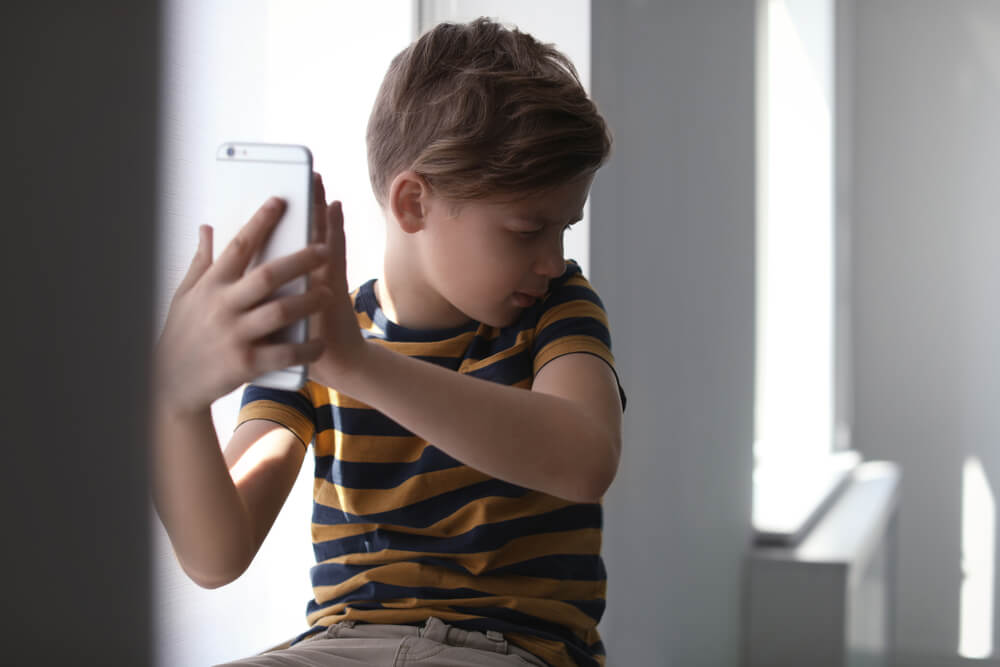
New Africa/Shutterstock.com
How Do I Block 18+ Sites on Chrome Mobile?
To set up parental controls and restrictions and block adult websites, all you need to do is go to Google Play on your phone, select Settings, and go to Parents. Then, you can set age limits for content, restrict certain web pages, or even block adult websites together for good measure.
How to Block Porn Sites on iPhone?
Start by enabling Restrictions, which can be found by going into Settings, tapping Screen Time, and then turning on Restrictions. This will allow you to customize settings such as limitations on buying apps and managing content websites to block adult websites. After that, head into Allowed Content, where you’ll have the option of restricting access to explicit content, like adult websites.
Find step-by-step instructions for iPhone users in a blog post Discipline, Not Control: Screen Time Management on iPhone.
How Do I Block Inappropriate Sites on my Computer?

Thomas Holt/Shutterstock.com
Blocking these sites is fairly easy—both macOS and Windows offer ways to set restrictions or limits on the websites you allow access to on your devices. You can go into your computer’s settings and customize what types of content are allowed, whether that means limiting everything except work-related materials, blocking all social media platforms, or only allowing approved educational websites through.
How Do You Block Inappropriate Websites on Android?
The easiest way is to use a parental control app that blocks sites through its own filtering. Many of these programs provide parents with a range of tuning options, allowing them to customize the level of protection for their children.
Another option is to configure your home router and Wi-Fi network to limit access from within the home, which can be accomplished by setting up a separate guest network for family members who should not have access to all areas of the internet and by installing malware protection software that includes website filtering capabilities.
How Do I Permanently Block 18+ Content in Chrome?
The first step is to enable SafeSearch, an electronic filter that excludes explicit websites from search engine results. To enable SafeSearch, open the Chrome app and click on “Settings”.
Then, select “Search Settings” and check the box labeled “Turn on SafeSearch”. Once enabled, all searches in Chrome will automatically block 18+ websites while producing safe results.
A parental control extension such as Google Family Link can also be installed, which gives parents even more control over the content their children access online.
Related: A Guide to Understanding Emoji Slang (For Confused Parents!).
The picture on the front page: Yiorgos GR/Shutterstock.com
Проверьте электронный ящик