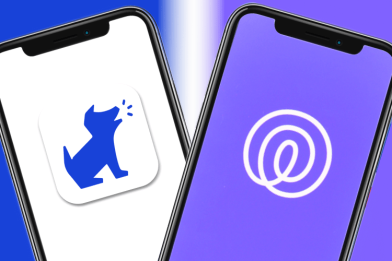How to Turn off Internet Access at Night?

If you and your family use the Internet, you likely stare at blue light screens that display exciting information for hours at a time. Unfortunately, experts don’t yet entirely understand the long-term effects of this. As a result, many parents remain in the dark about the physical and mental health issues, personal safety, and distractions using the Internet has on children.
A growing number of families turn off Internet access at night to reduce the long-term effects of blue light and WI-FI exposure.
Are you aware of the risks of always leaving the Internet on or how to turn the Wi‑Fi off at night? Keep reading to discover the answer (and more)!
Contents:
- Quick Guide: How to Turn Off Wi‑Fi at Night
- Disable Wi-Fi Internet Access on Electronic Devices
- Disconnect Wi-Fi Modem by Unplugging for Better Sleep
- Adjust Router Settings for Wi-Fi
- How to Set Up Wi-Fi Schedule
- Way to Turn off Internet Access with Your Phone
- Use the Router’s Timer Feature
- Use Smart Plugs or Outlet Timers
- Disable the Internet with a Firewall
- Install Apps for Parental Control for Your Devices
- What are the Risks of Using the Internet at Night?
- What are Your Benefits of Turning Off the Wi-Fi at Night?
- Apps for Disabling Internet Connection During Nighttime
- FAQs
Quick Guide: How to Turn Off Wi‑Fi at Night
You can automatically switch off Wi‑Fi at night using one of two simple methods—either via your router’s built‑in scheduling feature or by cutting power to the router with a smart plug or outlet timer. Many modern routers offer a “Wi‑Fi scheduling” or “Parental Controls → Time Schedule / Offline Schedule” option in their admin settings.
If your router lacks scheduling, you can plug it into a smart plug (or a mechanical outlet timer), and program the power to turn off at a certain hour—that way, the Wi‑Fi goes offline automatically at night.
For homes using routers compatible with smart‑home systems (like a Google Home / Nest‑WiFi setup), you can also schedule Wi‑Fi “pause” times via the app—letting you automate nightly internet downtime without messing with router firmware.
Below, we break down each method in detail—along with several other useful ways to manage or disable your home’s Wi-Fi at night.
Disable Wi-Fi Internet Access on Electronic Devices
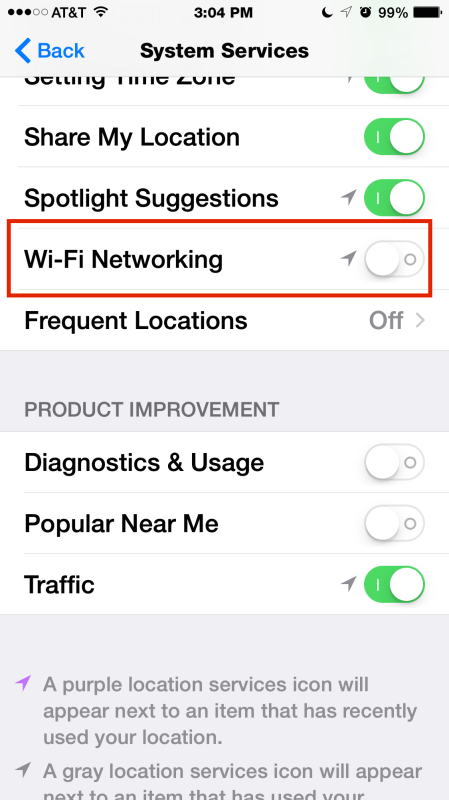
It’s quick and easy to disconnect devices like your child’s tablet from the Internet.
Here’s how:
- Select ‘Settings’ on the smartphone, tablet, laptop, etc.
- Select ‘Wi-Fi’ from the menu.
- Switch the toggle to ‘Off.’ The device will disconnect from the Internet.
To reconnect your device, simply press the toggle to the ‘On’ setting.
Disconnect Wi-Fi Modem by Unplugging for Better Sleep

KikoStock/Shutterstock.com
To turn off Wi-Fi access at night, unplug the modem from the outlet. If the modem doesn’t have power, your devices won’t have access to the Internet Wi-Fi. There’s no need to plug the router in at all times.
However, electronic devices like smartphones can still connect to the Internet via data. If you want to restrict your kids from using the Internet on their phones at night to keep kids from staying up past their bedtime, you’ll need to turn off mobile data settings.
Adjusting the WI-FI wireless settings on your phone or tablet while sleeping ensures a good night’s rest. You won’t be interrupted by notifications throughout the night.
Adjust Router Settings for Wi-Fi
Most Wi-Fi routers come with an advanced setting that allows you to set a time when the router will automatically turn off the router and disconnect the Internet connection. These settings are parental control features that monitor when children access the Internet.
Each router is different, and setting up this feature depends on the Internet provider. Review the instruction manual provided with your router to set up this feature. If you do not have a manual, Google the make and model of your router to look up the steps needed to disable Internet access at night.
How to Set Up Wi-Fi Schedule

fizkes/Shutterstock.com
Almost every router allows users to set an automatic wireless access schedule. For example, parents may set the Wi-Fi internet router to turn off internet access from 8:00 PM to 6:00 AM Monday to Friday without unplugging the cable, this is the feature to use!
To turn off your Wi-Fi network during certain times of the day, contact your Internet Service Provider (ISP). They can explain how to set up your family’s personal Wi-Fi schedule.
Way to Turn off Internet Access with Your Phone
Usually, a new Internet router offers an app you can use to control Internet access from your mobile phone. This app makes it easy to turn off the Internet at night.
Download the app after you install your router. You should see a feature in the app that allows you to manage wireless access.
If an app isn’t available to use with your router, you may use a web browser. Then, using your smartphone or tablet, you can access the website to turn the Internet off.
Use the Router’s Timer Feature
Many routers have a built-in scheduling function that allows you to set specific times for Wi-Fi access. Here’s how to check and configure it:
- Find your router’s IP address — The default is often 192.168.0.1, but check your router’s label or manual.
- Log into the router settings — Enter the IP address in your browser and use your admin credentials (default username/password is often admin).
- Locate the Wi-Fi scheduling option — This is usually under “Wireless Settings” or “Parental Controls.”
- Set up the schedule — Choose the hours when you want Wi-Fi to be turned off.
- Save the settings — Apply the changes, and your router will automatically disable Wi-Fi at the scheduled times.
Use Smart Plugs or Outlet Timers

Stock-Asso/Shutterstock
If your router doesn’t have a built-in scheduling feature, or if you prefer a simpler setup, a smart plug or an outlet timer can help. These devices cut power to the router at specific times, ensuring your internet turns off when needed.
Option 1: Using a Basic Outlet Timer
A mechanical or digital timer plug can be set to cut power at night and restore it in the morning. Simply plug your router into the timer, set the schedule, and let it do the rest.
Option 2: Using a Smart Plug
A smart plug allows for more flexibility, as you can control the router remotely via an app or voice assistant. Here’s how to set it up:
- Plug in the smart plug — Insert it into a power socket and connect your router to it.
- Install the corresponding app — Most smart plugs come with an app for iOS and Android (check the instructions).
- Connect the plug to Wi-Fi — Open the app, select your home Wi-Fi, and enter your credentials.
- Set up a schedule — Use the app to automate when the plug turns on or off.
- Control via voice commands(optional) — If your plug supports Amazon Alexa or Google Assistant, you can turn Wi-Fi on/off with voice commands.
Disable the Internet with a Firewall
Firewalls block incoming connections or harmful Internet content. To disable the Internet with a firewall, a firewall must be on every device or router you want to restrict Internet access. It’s possible to do this through the settings feature on most routers or operating systems.
The steps to setting up a firewall differ depending on your internet service, router, and even between operating systems. Google the instructions for disabling the Internet with a firewall on your specific device.
There are several advantages to using a firewall to protect your family further while using the Internet. With a firewall, it’s possible to block specific website traffic or services from streaming or social media sites. You can even block all traffic except what comes from your ISP.
When setting up firewalls, speak with an IT professional. While the security threats to disabling a firewall are low, it’s best to set it up correctly to protect your kids and family.
Install Apps for Parental Control for Your Devices
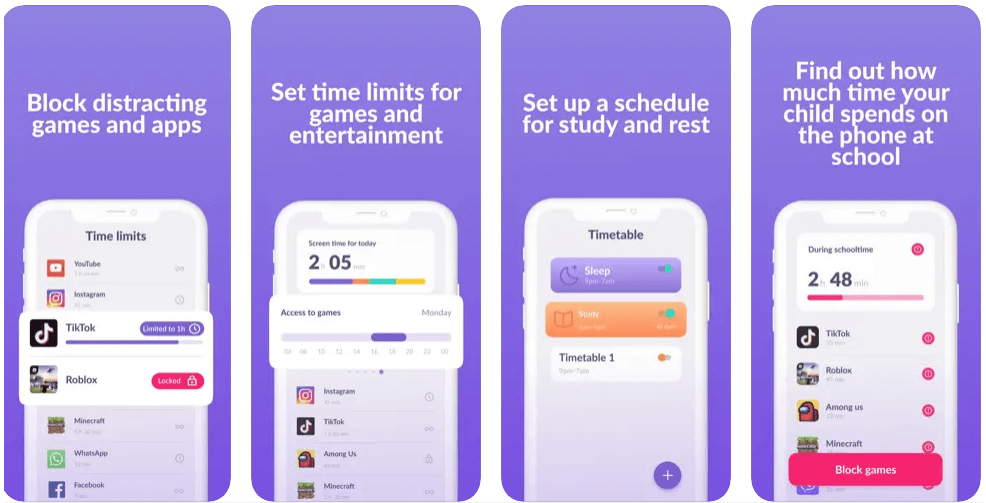
Several apps on the market allow parents greater control, including ways to restrict Internet access to their children’s devices.
One of the best examples of a comprehensive parental control app is Kids360. Available on both iOS and Android devices, parents can keep family members safe using various features, including managing a child’s device usage.
Monitor Your Child’s Gadget Usage
Are you worried about how your child uses their gadgets?
Rather than sleeping and restoring energy, your child may be playing on their tablet or phone all night long, affecting their physical and mental health. Or, they could access inappropriate things on the Internet for their age.
With the Kids360 app, you can find out what your child is doing and when: what apps they use, at what time, and for how long. You will get to know the child’s interests but also have a chance to adjust the content and quality they receive.
- Restrict access to potentially dangerous apps.
- Make a schedule for using the devices in your home. For example, restricting phone or tablet use at night, an hour before bedtime, and during lessons.
- See detailed gadget usage statistics.
Download the Kids360 app for free right now to keep your child safe online!
Other examples of parental control apps for devices that help turn off Internet access at night include PlayStation 4, Screen Time, Family Link, SurfBlocker, and Xbox.
PlayStation 4
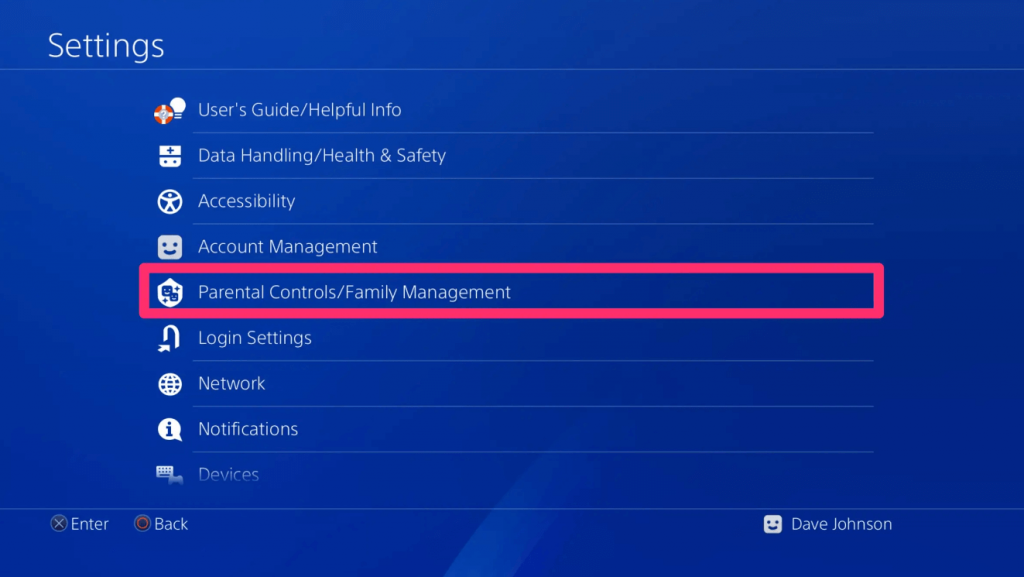
The PlayStation 4 is a gaming console with built-in parental controls that help you turn off Internet access at night to monitor your children’s usage better.
To disable Internet access on a PlayStation 4:
- Select Settings > Parental Controls/Family Management > Family Management.
- Select the child account you wish to restrict.
- Click on Internet Browser Blocking.
- Choose either Block All or Block In-App Purchases.
For more information on how to manage Internet settings at night for your kids, check out the PlayStation 4 instruction guide.
iOS Screen Time
![]()
iOS devices have a great feature that limits Internet access on your children’s devices. Block websites and apps and set daily time limits and specific hours for Internet use.
Here’s how you can set parental controls to turn off Wi-Fi access on an iPhone:
Step 1: Set Screen Time for Family
- Go to Settings.
- Select Screen Time.
- Tap Turn on Screen Time and read the instructions.
- Select Continue.
- Select This is My Child’s Phone (to set up parental controls).
Step 2: Set App Downtime and Limits
- Select Downtime from the Screen Time menu
- Set the hours you want the device to limit Internet usage at night.
- Tap the Back button
- Select App Limits.
- Choose how much time your child can spend on specific apps.
- Tap Set App Limit when finished.
Text messages and phone calls will still come to your child’s device.
Read more Discipline, Not Control: Screen Time Management on iPhone.
Android: Family Link
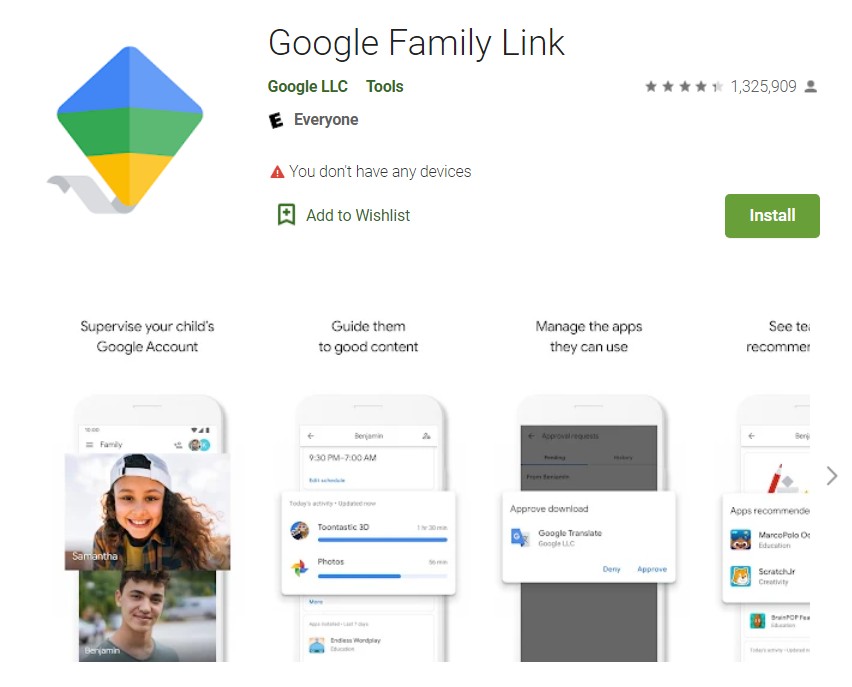
Android users love the app Family Link. It helps parents set daily Internet access time limits. Family Link also reviews your child’s activities and blocks websites or apps.
Windows: SurfBlocker
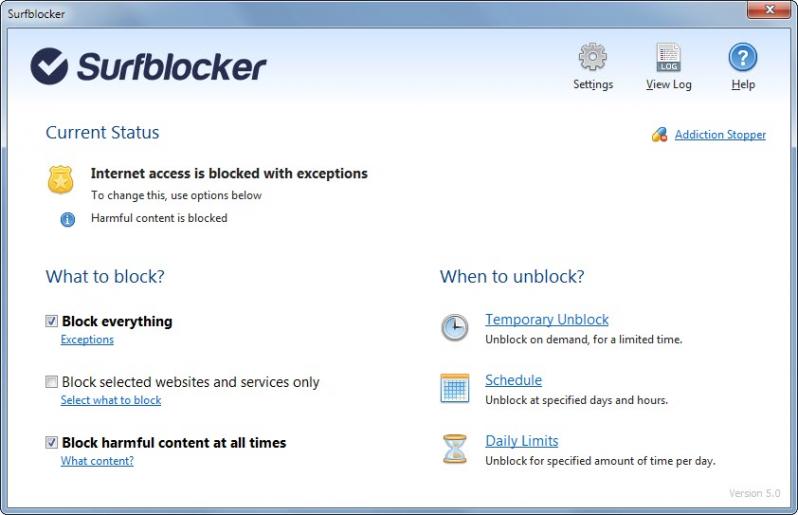
For Windows users, SurfBlocker is a great app that lets you set an Internet access schedule. You can restrict Internet access or block services and websites.
Xbox

Xbox is another device that allows parents to set parental controls to manage device access.
To turn off Internet access to an Xbox:
- Go to Settings > All Settings > Accounts > Family.
- Select the child account.
- Click on Internet Browser.
- Select Block to restrict Internet access.
Refer to the Xbox manual for more information on parental controls and how to turn off Internet access.
What are the Risks of Using the Internet at Night?

Sergey Novikov/Shutterstock.com
Too much of something isn’t always good. Using the Internet all day and night can create bad habits, which result in negative consequences.
Health Risks
The health risks of prolonged Internet usage and access to electronic devices are harmful to adults and children.
One of the biggest concerns regarding your children’s health is the EMF radiation that comes from devices.
according to Healthline, EMF radiation is a form of electromagnetic radiation (radio waves) generated from electronic devices, including tablets, smartphones, laptops, and computers.
Currently, no hard evidence supports theories that EMF radiation is harmful, as it doesn’t generate high-energy radiation, which can damage DNA or cells. However, some experts believe that we don’t quite yet understand the impacts of EMF radiation over the long term.
While more research is required, some experts attribute a condition called electromagnetic hypersensitivity (EHS) to EMF radiation exposure. Symptoms that some studies suggest relate to EHS include:
- Headaches
- Tiredness and fatigue
- Dizziness
- Irritability
- Skin burning and tingling
- Nausea
- Lack of concentration
- Changes in memory
- Loss of appetite
- Weight loss
Other health risks associated with too much screen time and Internet access include mental health issues with depression and anxiety and physical issues with vision, hearing, joints, spine, and muscle spasms.
Additionally, Wi-Fi exposure and excessive screen time before bed can negatively affect children’s sleep quality. The blue light emitted by screens suppresses melatonin production, making it harder for kids to fall asleep. Studies also suggest that overstimulation from Internet use at night can lead to sleep deprivation, mood swings, and increased anxiety.
To improve sleep quality:
- Turn off Wi-Fi and all screens at least an hour before bedtime.
- Encourage relaxing activities like reading or listening to calm music instead of screen time.
- Use blue light filters on devices if they must be used in the evening.
- Set a consistent bedtime routine to promote better sleep habits.
The best approach to EMF radiation is to take note of your exposure. Reducing Wi-Fi usage at night and switching off electronic devices can help create a healthier sleeping environment.
Power Consumption Concerns

Burdun Iliya/Shutterstock.com
How many devices do you always have plugged in in your home?
According to Forbes, the average US household has 20.2 connected devices. While most of these devices include computers, tablets, smartphones, cell phone chargers, and smart TVs, other items like smart lighting, speakers, and appliances make up another sizable group.
These Internet-connected devices cause growing concern about energy consumption. Wi-Fi routers, in particular, continue using power even when not in active use. Turning off the Internet at night helps reduce unnecessary energy consumption and can lower electricity bills.
Cyberbullying
Using the Internet at night makes it easy for cyberbullies to harm children.
It’s more difficult for parents to monitor their child’s Internet activities at night. It’s much harder to know if strangers or classmates are bullying your child.
Restricting Internet access or blocking the Internet entirely can generate a healthier attitude toward apps like social media.
Risk of Addiction and Overstimulation
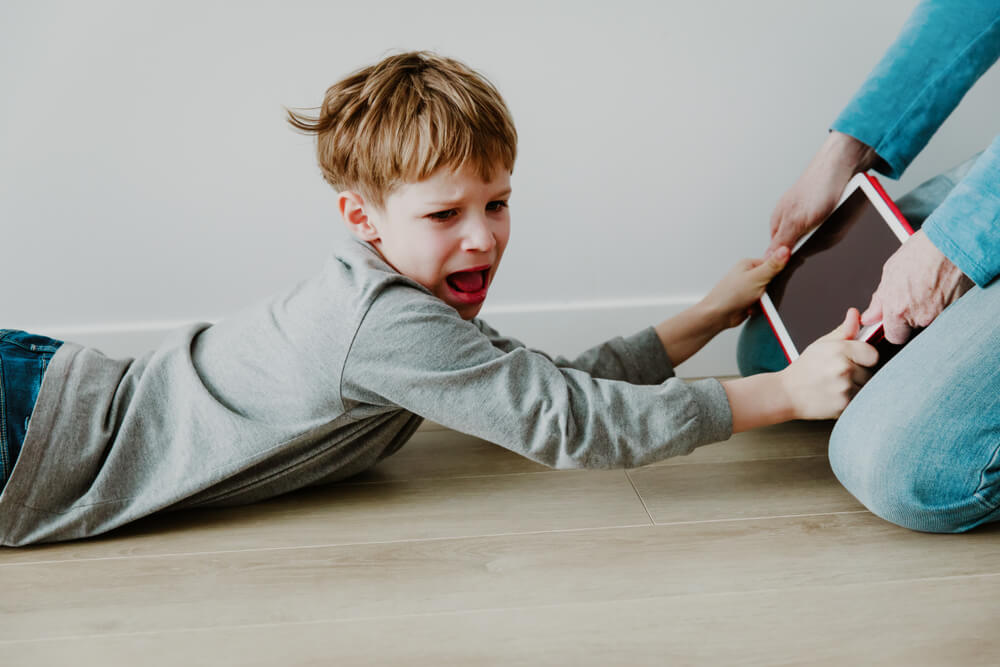
NadyaEugene/Shutterstock.com
according to Statista, the average person worldwide spent 147 minutes on social media daily in 2022. The Digital 2022: Global Overview report indicates that the average Internet user (aged 16–64, across all devices) spends 6 hours and 58 minutes online daily.
This much Internet exposure can cause addiction and overstimulation in children.
At school, your child’s Internet access is limited. At home, the risk of addiction increases, as does night-time Internet usage.
This addiction results in overstimulation, and children become sleep-deprived, leading to moodiness and increased anxiety, and depression.
Turning the Wi-Fi off at night can help significantly decrease these risks.
Security Risk
Hackers love nothing more than finding a way into your wireless network. Unfortunately, leaving your Internet running at night makes it easier for hackers to access it.
Hackers can use your wireless signal to access your devices or power their own devices, you lose bandwidth and functionality. Even worse, a hacker can spy on your home.
When you develop a habit of turning off Internet access at night, you decrease the time a hacker can spend trying to steal private information.
Related: 17 Negative & Positive Effects of Technology on Children and How to Overcome Them.
What are Your Benefits of Turning Off the Wi-Fi at Night?

Photographee.eu/Shutterstock.com
Now that you know ways you can turn off your household Internet and have decided to turn it off at night, you and your family will benefit in many ways.
Added benefits include cutting costs and safeguarding your children’s digital space.
Cutting Costs by Disabling Internet Overnight
Disabling the Internet overnight decreases power consumption and usage. Both amounts will be reflected on your monthly bill.
Even if you turn off or disable the router at night, you’ll likely only save a few dollars a month on your bill. However, over time, these amounts can add up for you to spend on things that matter.
Safeguard Children’s Digital Space
Cyberbullying and cybersecurity affect children in many ways. To protect your family members, creating a safe digital space to develop good physical and mental health is crucial.
Install parental control apps to restrict devices from accessing harmful content and better monitor how your child uses apps, internet browsers, and more.
Apps for Disabling Internet Connection During Nighttime

PeopleImages.com – Yuri A/Shutterstock.com
Use the following apps to easily disable Internet connectivity at night. Some of them even offer a free trial.
- Boomerang
- Active Time Alerts
- Wi-Fi Blocker
- Circle Home
- Verizon Smart Family
- T-Mobile Family Mode
- unGlue
- ATTWiFi Manager
You can also download parental control apps like Kids360 to make sure your child isn’t using the phone during the night!
The Internet is here to stay. Our world relies on this technology for day-to-day tasks, which means our children must also use it.
Ask yourself whether accessing the Internet 24/7 is beneficial to your family member’s mental health, wellness, and even your bank account.
When you turn off Internet access at night, you decrease the risk of addiction, overstimulation, cyberbullying, security risks, and more. The best part? When you use the parental control app Kids360, or simply unplug the router, it can provide peace of mind.

InFocus.ee/Shutterstock.com
FAQs
Below are answers to the most commonly asked questions about turning off your Internet at night.
How to disable Internet access at night?
The easiest way is to turn off the router from the electricity. You can also set the admin schedule or parental control apps.
How do I temporarily disconnect from the Internet?
It’s easy to disconnect temporarily from the Internet. Here’s how:
- Unplug the router at night
- Adjust the modem
- Set up a schedule
- Use firewalls
- Set up a parental control app like Kids360
Will turning off the Internet at night affect my device’s software or updates?
It won’t affect your device’s software or updates. When your device reconnects to the Wi-Fi, it will prompt you to make any updates to apps and software.
If you’ve set up your device to run updates automatically, it will continue as usual once the Internet is turned back on.
How do I turn off Wi-Fi automatically at night?
You will need to access the administration controls of your router to do this. Once you access the settings, adjust the schedule so that the Wi-Fi turns off at night.
Can I schedule my Wi-Fi to turn off?
Absolutely, most routers have this option in their settings. You will need admin access via the router’s IP address.
Is it safe to completely turn off the Wi-Fi modem/router at night?
Turning off the Wi-Fi modem/router at night is completely safe. In fact, you’ll see many benefits when you restrict Internet access to just during the day.
Turning off the router at night helps your family get a better night’s sleep, reduces anxiety, improves joint pain and concentration, reduces cyberbullying, and increases cybersecurity. In addition, absolutely no damage will occur to your modem or router.
Can I still use the phone when the Internet is turned off at night?
Yes, when the Internet is turned off at night, your cell phone is still connected to your carrier. Therefore, you will still receive phone calls and text messages when your cell phone is on.
Professionals recommend not sleeping with a cell phone near your head or even in the same room. You can also enable parental controls and use other parental control apps and features to decide whether or not your child uses their phone at night.
The picture on the front page: De Visu/Shutterstock.com
Проверьте электронный ящик