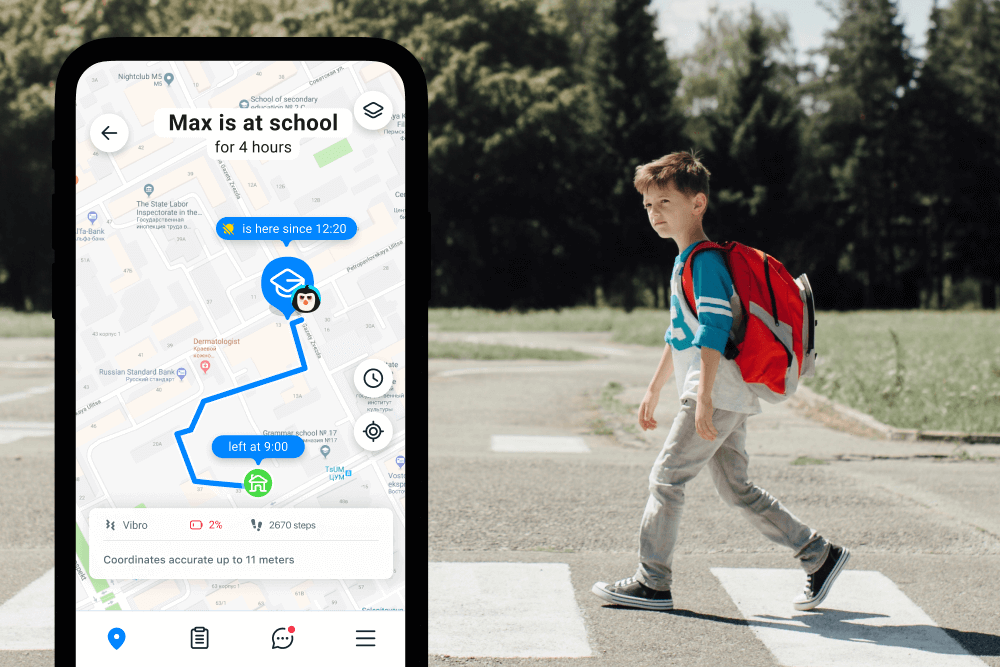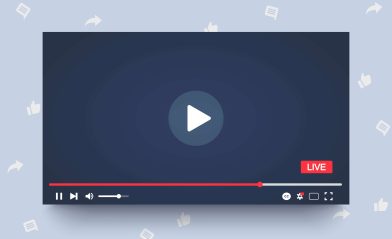How to See Someone’s Location on Google Maps
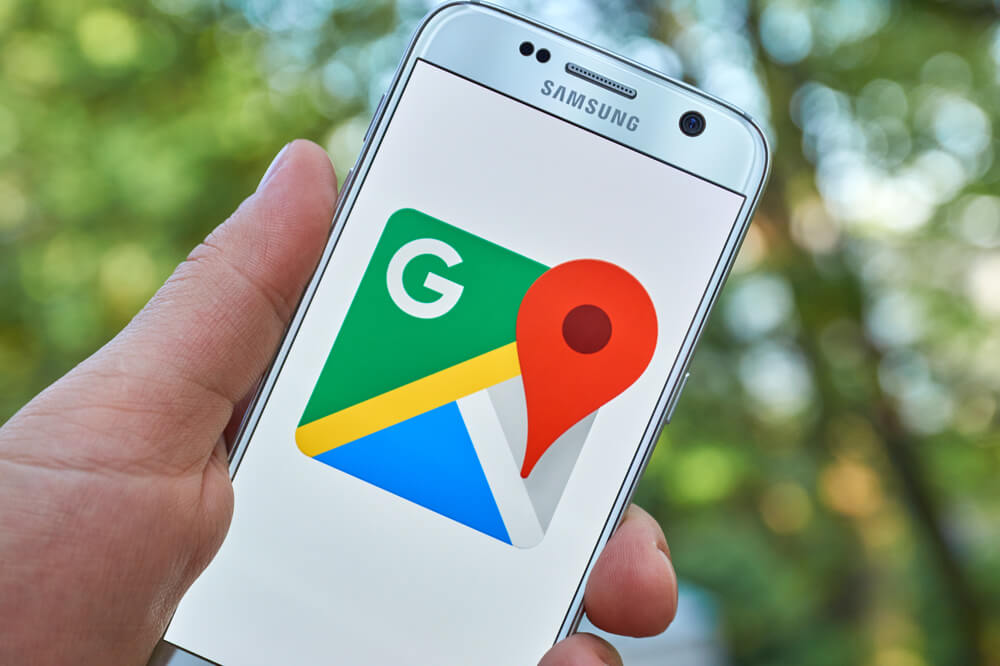
Would you like to know how to find someone’s location by using your mobile phone? As parents, we always want to keep an eye on our loved ones, especially our children, which is why knowing how to look at someone’s location on Google Maps can be incredibly helpful. The Internet has made it easier for us to stay connected with our kids, but it often leaves us wondering about their physical whereabouts.
Luckily, Google Maps offers a simple solution by allowing you to track someone’s location, whether it’s your child, spouse, or any other family member. The tool is available on both iOS and Android devices, and it’s capable of pinpointing accurate cell phone location.
Ready to get started? Here’s a guide on the Google Maps location-sharing feature.
Contents:
- Why Track Locations: Key Takeaways
- Detailed Tracking Methods
- Built-In Options on Google Maps and WhatsApp
- Comparison of Features: Google Maps, WhatsApp, and Findmykids
- Pros and Cons of Different Methods
- FAQs
Why Track Locations: Key Takeaways
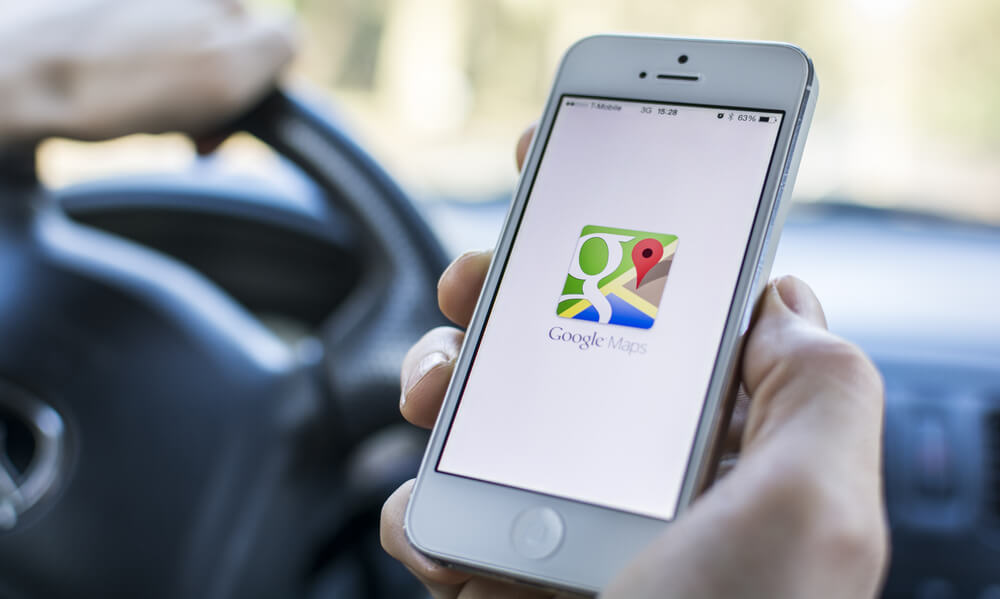
Twin Design/Shutterstock.com
There could be several reasons why you need access to someone’s location.
For parents, it could be to ensure their child’s safety while they are at school or out with friends. Partners may want to track each other’s locations for peace of mind or to maintain trust in their relationship.
It’s important to remember that tracking someone’s location without their consent is illegal, and you should only do it after having an open and honest conversation with them. If you execute unwanted location tracking, that could carry legal consequences.
One of the easiest ways to track someone on Google Maps is through the Maps app. With the app, you can view someone’s real-time location or get their location history.
If the person you are tracking is using an Android phone, they can easily share their accurate location with you using the location-sharing feature on Google Maps. You can also share your location with them and stay updated on each other’s whereabouts. This is a necessary step, and the service won’t work if you disable location services.
If you don’t have access to the target device, you can use spy apps to track someone’s location.
You can download a spy app for location sharing, and some apps even offer more advanced features, like IP address tracking, activity controls, automatic location alerts, and device location settings to see the exact pinpoint location where a phone is at any time.
However, it’s important to note that most spy apps require physical access to the device, and some may even require rooting or jailbreaking the target device. Once installed, these apps can give you access to the person’s location, call logs, messaging app, browser history, and more.
This can give you a lot of control over location settings and history, and you may even be able to view a snap map or status bar of where they are and where they’ve been, and other advanced location feature options are there, too.
But, since they’re quite hard and ethically questionable, you may prefer to use a safer, more accessible option, like one of the apps listed in the next section. They provide a simpler and more secure option to track the location of distant and nearby devices.
Detailed Tracking Methods
Here are some tracking apps and methods you can try to keep tabs on your kids’ whereabouts and even their online activity (like how they’re using social media apps).
Findmykids
Findmykids is a comprehensive tracking app that allows you to monitor your child’s location in real-time. Here are the steps to set it up:
- Step 1: Download the app on your child’s phone
- Step 2: Create an account and choose a subscription plan
- Step 3: Grant location and activity access to the app
- Step 4: Set up geofence alerts and enable notifications
With these features, you can track your child’s current location regularly, check their detailed location history, receive notifications when they leave or enter specific areas (like school or home), and monitor their battery level. Remember that it’s not possible just to tap Edit Location and change it, which means you will always have access to accurate data.
Lifehack: With Findmykids, you can listen in on your child’s surroundings if you need to and check their gadget activity.
Download the Findmykids app now to ensure your child’s safety at all times!
mSpy
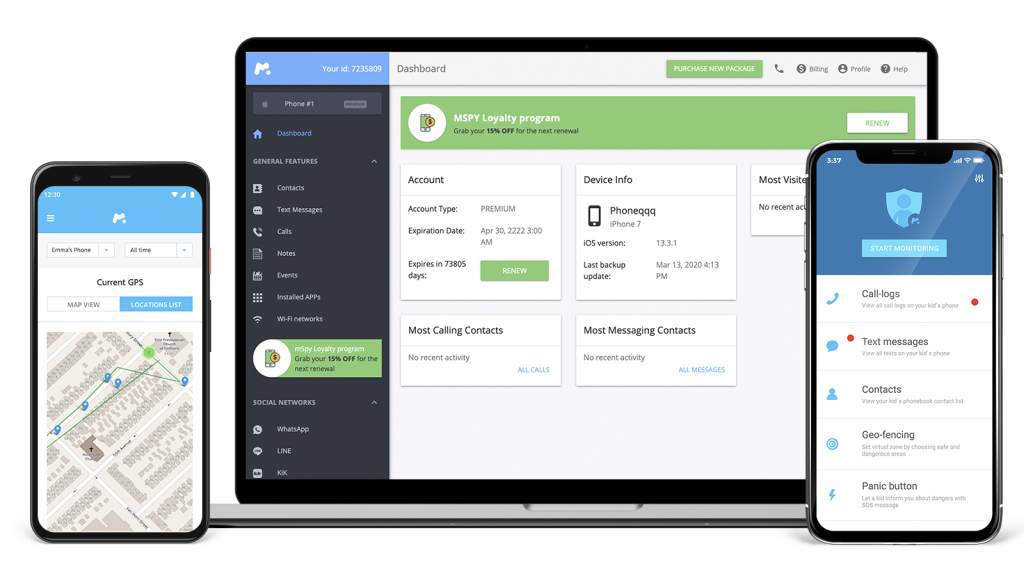
mSpy
mSpy is a powerful tracking app with several features to choose from. Here are the steps to set it up:
- Step 1: Purchase a subscription and download the app on an Android or iOS device
- Step 2: Install the tracker app on the target device and grant access
- Step 3: Set up the cell phone’s location tracking and other preferred features
- Step 4: Monitor your child’s activities, including phone calls, texts, and browsing history
mSpy’s location tracking feature allows you to track your child’s location in real-time and even view their location history. You can also set up geofence alerts, enabling you to receive notifications when your child enters or leaves specific areas. The location markers will always pinpoint their whereabouts, and you can see all details on the tracking device.
Lifehack: It’s possible to monitor outgoing and incoming calls, texts, and browsing history with this app, so you can ensure your child’s online and communication safety.
Eyezy
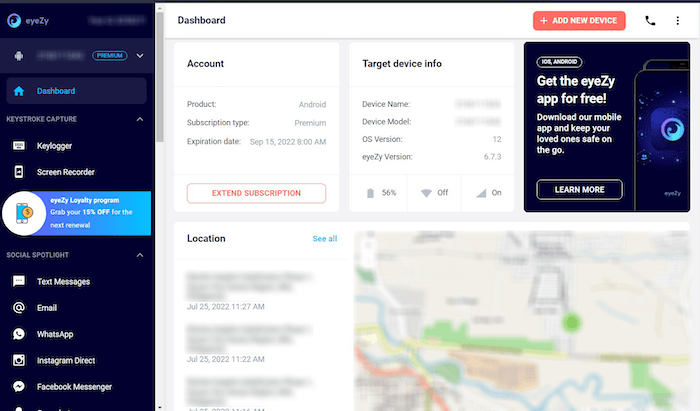
Eyezy
Eyezy is a simple tracking app that allows you to keep track of your child’s whereabouts. Here are the steps to set it up:
- Step 1: Download the app on your child’s phone
- Step 2: Create an account and choose a subscription plan
- Step 3: Enable location tracking and grant access to the app
With Eyezy, you can track your child’s location in real-time and check their location history. The app also allows you to set up geofence alerts to receive notifications when your child enters or leaves predefined areas.
Lifehack: Eyezy has a unique feature that allows you to set up safe zones. If your child leaves this area, you’ll be notified immediately.
GeoFinder
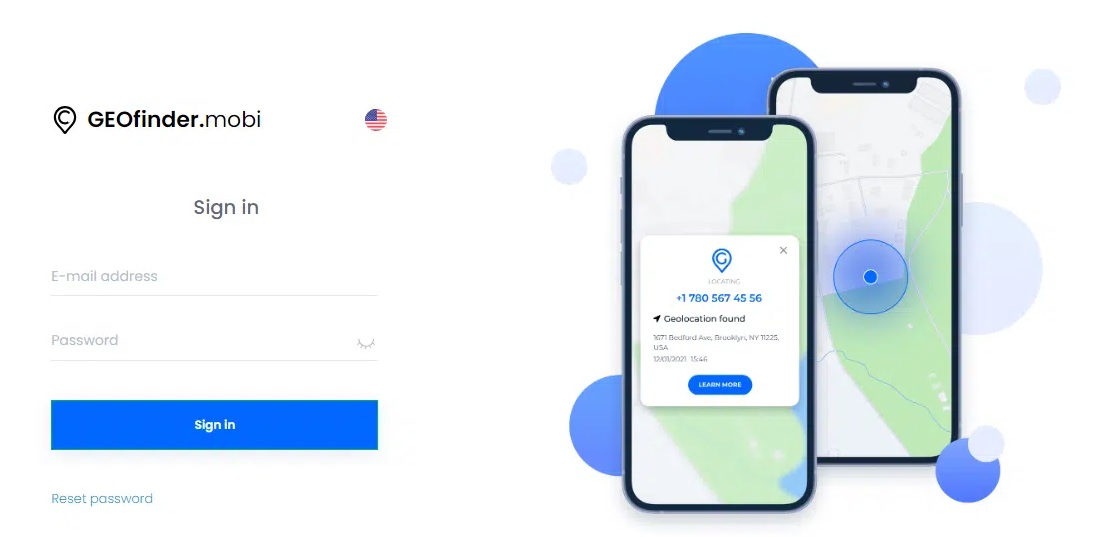
GeoFinder
GeoFinder is a popular tracking app that offers premium features like real-time location tracking, geofencing, and location history. Here are the steps to set it up:
- Step 1: Download the app on your child’s phone
- Step 2: Create an account and choose a subscription plan
- Step 3: Enable location tracking and grant access to the app
- Step 4: Set up geofences and get notified when your child enters or leaves
With GeoFinder, you can track your child’s location in real-time or view their location history over a specified period. The app also allows you to set up geofences, which will notify you when your child enters or leaves a particular area.
Lifehack: If your child’s phone battery is running low, GeoFinder will send you a low battery alert.
Life360
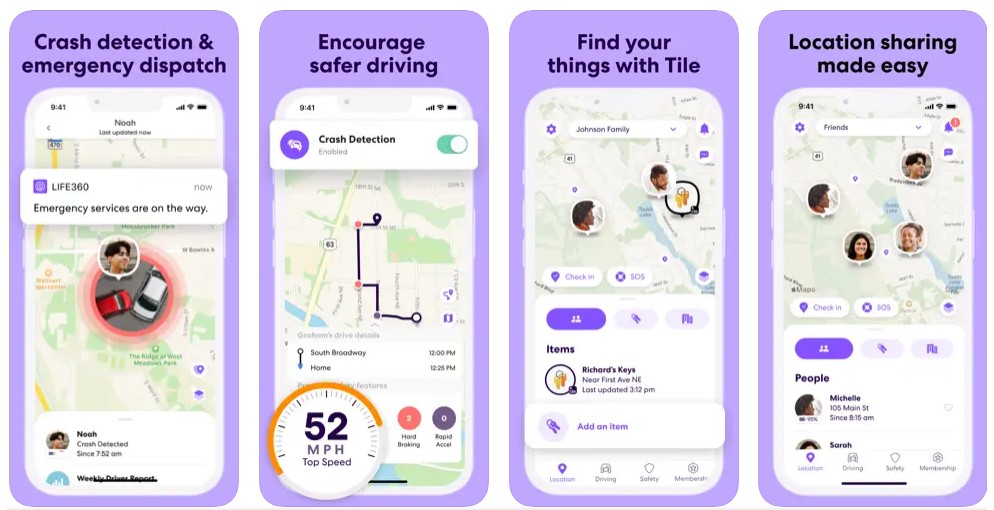
App Store
Last but not least is Life360, another helpful app you can use.
- Step 1: Download and install the app on all family members’ devices.
- Step 2: Customize settings, including location sharing and notifications.
- Step 3: View real-time location and history on the app’s map.
- Step 4: Use the app’s “driver safety” features to monitor driving behavior.
Lifehack: Enable the app’s automatic “place alerts” for locations like school and home, and use the app’s “crash detection” feature to receive notifications in emergency situations.
Please do not install such applications without the child’s consent! Honest communication is the key to a trusting relationship. Our psychologist gave tips on how to properly talk to a child about installing an application.
Built-In Options on Google Maps and WhatsApp
When it comes to the Google Maps timeline, the app has a location-sharing feature that allows you to share your exact location with someone else and vice versa. This can be especially helpful when it comes to tracking your child’s location.
However, keep in mind that the target Android phone or Apple phone will know that their location is being shared, and you will need continuous access to their device.
Here’s how it’s possible to track a cell phone using Google Maps and WhatsApp.
How to Track a Cell Phone Using Google Earth
Tracking someone’s location using their cell phone number on Google Maps is possible through various methods and tools that leverage geolocation technology.
To turn on location sharing on the Google Maps app, you’ll need to follow these steps:
- Open Google Maps and tap on the menu icon (three horizontal lines) in the top left corner of the screen.
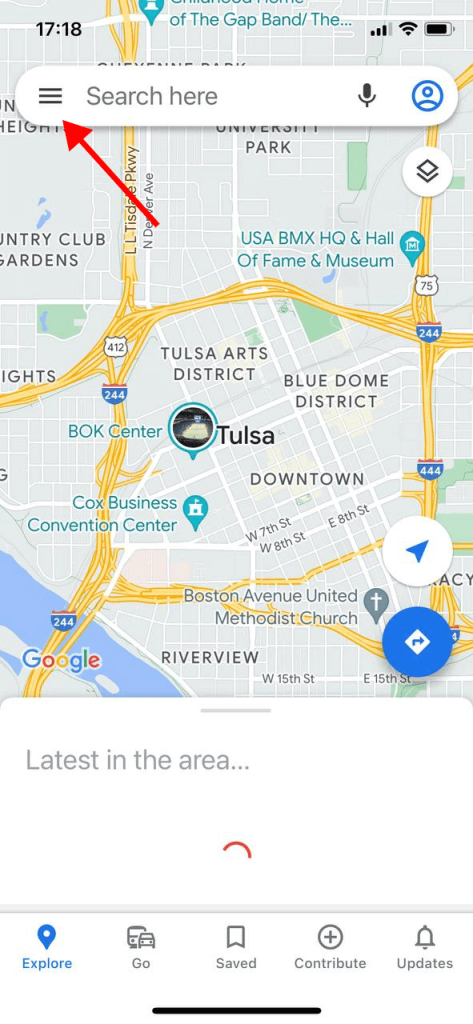
- Tap on “Location sharing” from the menu options.
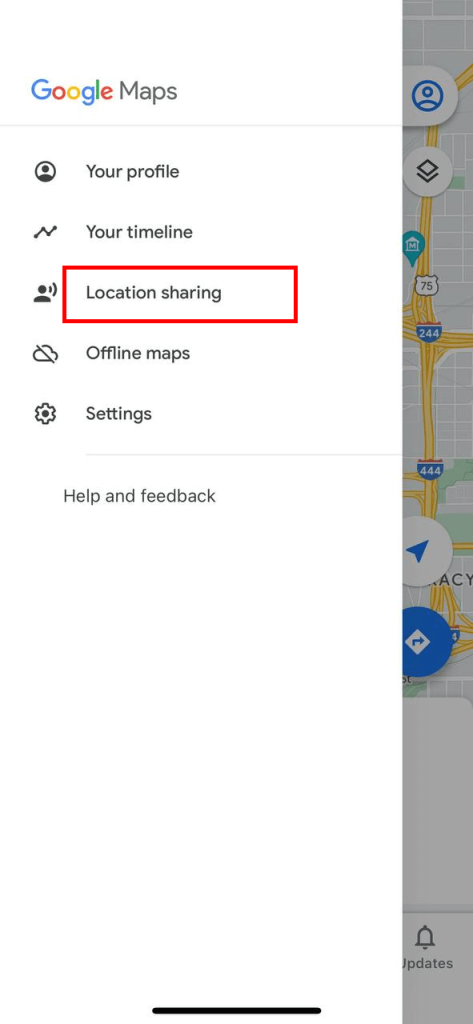
- Select the person you want to share your location with or click on “Add People” to add someone new.
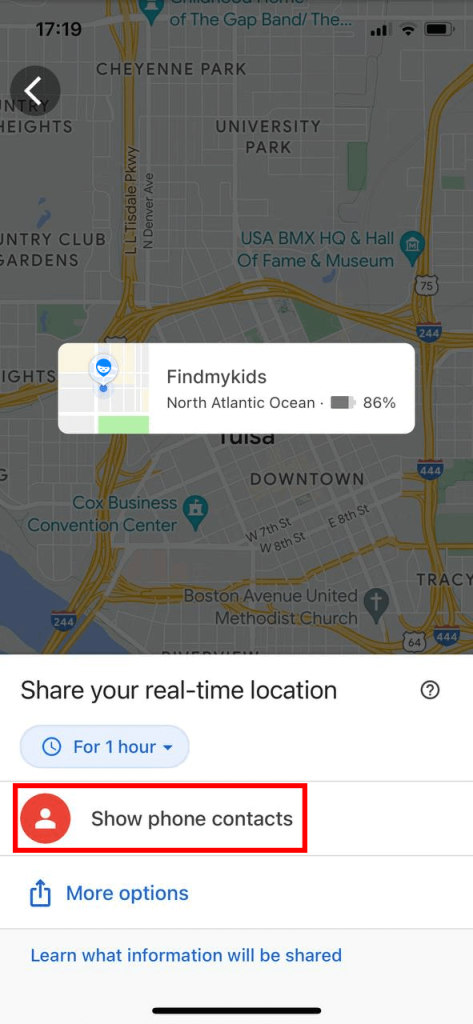
- Select how long you want to share your mobile phone location for.
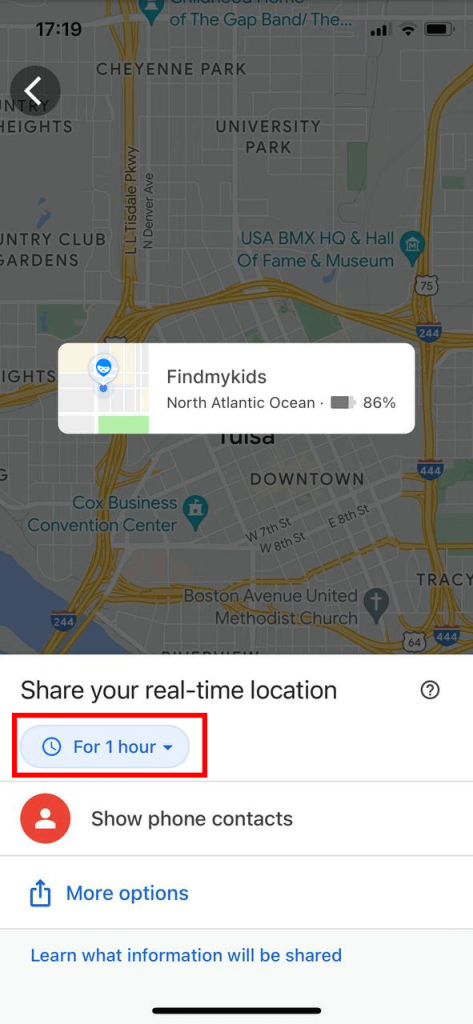
- Click on “Share,” and your location will be shared with the selected person.
One thing to keep in mind is that location sharing only works if the target has their device with them and it is turned on. So if your child’s phone dies or they forget it at a friend’s house, you won’t be able to track their location.
Tracking a Cell Phone with WhatsApp
Now, let’s talk about phone tracking with WhatsApp. This popular messaging app also has a live location-sharing feature that allows you to track someone’s location for up to 8 hours. Similar to Google Maps, the target phone will know that their location is being shared, and you will need continuous access to their device.
To turn on live location sharing on WhatsApp, you’ll need to follow these steps:
- Open the WhatsApp chat with the person you want to share your location with.
- Click on the “+” icon to the left of the message input field.
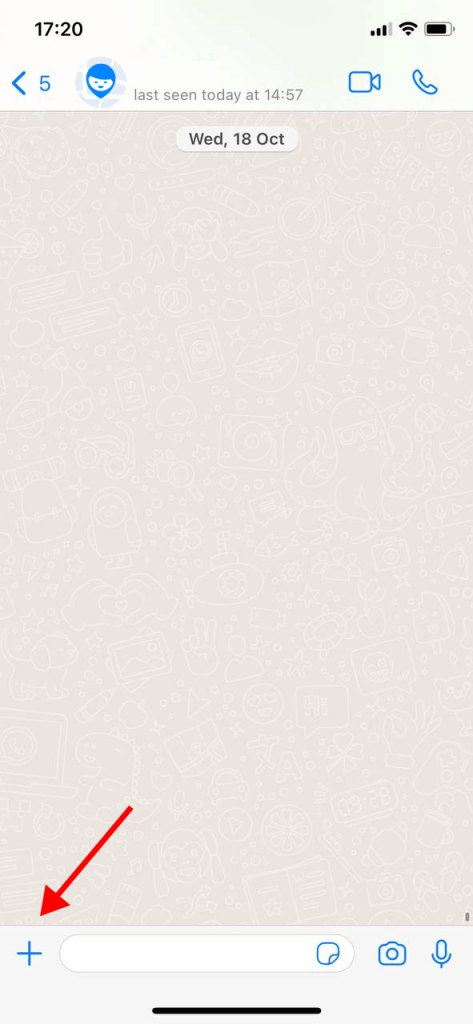
- Select “Location” from the menu options.
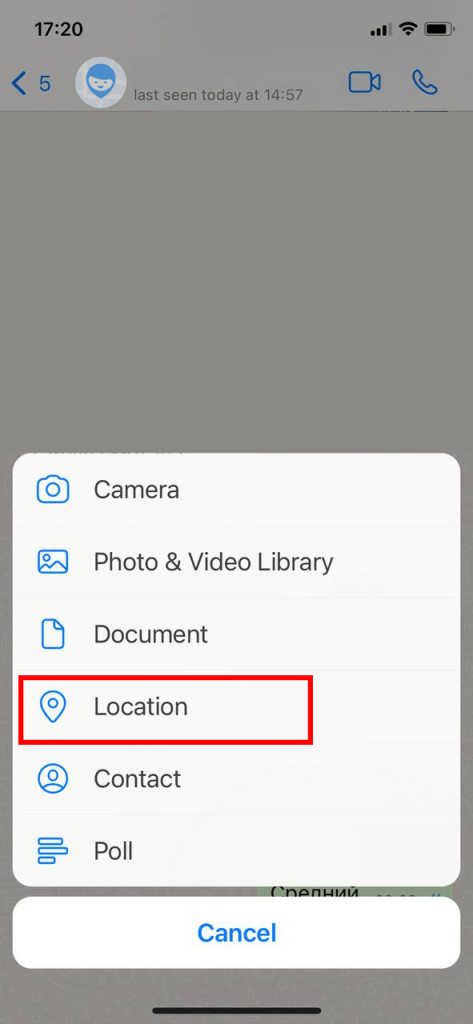
- Click on the “Share live location” option.
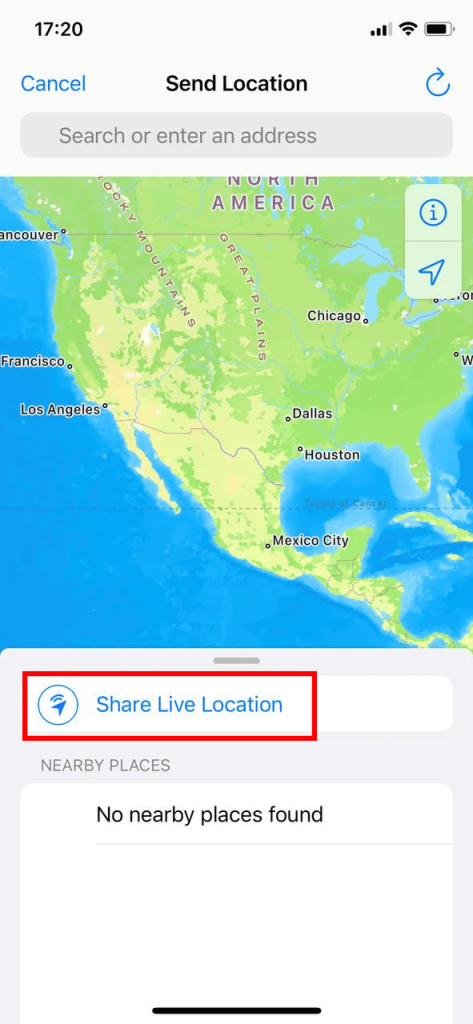
- Select how long you want to share your location for.
- Click on “Send,” and your live location will be shared with the selected person.
Related: How to Track a Cell Phone Number — Tested and Legal Ways.
How to View a Person’s Location History
We’ve seen a list of apps with location access that let you see a location estimate or precise device location for people and their devices. But you might also want to use location services to see a full history of where somebody has been, seeing approximate location details from days and weeks gone by.
Well, you don’t need any third-party apps, special privacy settings, or advanced location services to do this. You can view a basic location history of friends, family members, and other people you know using Google Maps’ own location services. The only condition is that they don’t keep the details of their location private.
You’ll need access to their Google account (and background location permissions need to be enabled in the app permissions on that account) for this to work. Then, just use the search bar to open the Maps app, tap the profile picture, and select the Timeline feature. You can use this to see where the person has been, such as specific locations they visited with friends, or check the paths they’ve taken, the stops they made, and even the modes of transportation they used.
Comparison of Features: Google Maps, WhatsApp, and Findmykids
When choosing a method to track someone’s location, it’s important to understand the differences between popular options like Google Maps, WhatsApp, and specialized apps such as Findmykids. Here’s a detailed comparison of their key features:
📍 1. Real-time location tracking
- Google Maps: Yes, if the person has given permission.
- WhatsApp: Yes, but only for a limited time (15 min, 1 hour, 8 hours).
- Findmykids: Yes, anytime, without repeated requests.
🕓 2. Location history
- Google Maps: No, history is not visible to others.
- WhatsApp: No, shared location is not saved.
- Findmykids: Yes, you can view the route by day, week, etc.
🚧 3. Geofencing and alerts
- Google Maps: Not available.
- WhatsApp: Not available.
- Findmykids: Yes, you can set zones (e.g., school, home) and get alerts when the child enters or leaves them.
🛰 4. Alerts if the GPS is turned off
- Google Maps: No.
- WhatsApp: No.
- Findmykids: Yes, the parent gets notified if the child disables location.
🛡 5. Invisible tracking mode
- Google Maps: No.
- WhatsApp: No.
- Findmykids: Yes, the child does not see when monitoring is active.
📱 6. App and call monitoring
- Google Maps: No.
- WhatsApp: No.
- Findmykids: Yes, you can monitor which apps are being used and who is calling the child.
👨👩👧 7. Dedicated child app version
- Google Maps: No.
- WhatsApp: No.
- Findmykids: Yes, includes the Pingo child app.
⏲ 8. Tracking time limits
- Google Maps: You can set a duration (e.g., 1 hour).
- WhatsApp: Time-limited sharing (15 min, 1 hour, 8 hours).
- Findmykids: Can track permanently or on a schedule.
🌐 9. Supported platforms
- Google Maps: Android, iOS, web.
- WhatsApp: Android, iOS.
- Findmykids: Android, iOS (for both parent and child), web.
💬 10. Messaging and calls
- Google Maps: No.
- WhatsApp: Yes, built-in chat and calls.
- Findmykids: Yes, chat and voice messages through the Pingo app.
Pros and Cons of Different Methods

Dean Drobot/Shutterstock.com
So what are the pros and cons of the different methods that are available? Let’s compare.
First, let’s discuss the built-in location tracking options available on most smartphones. These options allow users to share their location with specific contacts and access their location history. While these options are handy, they don’t offer much in terms of stealth, and the target person can easily disable them if they desire.
Next, let’s talk about spy apps. These tracker apps provide a more secretive option, allowing parents to track their child’s location without their knowledge. However, many of these apps require you to pay for their services, which can be a downside for some users. Additionally, the use of spy apps can be unethical, and it is important to have open and honest communication with your children about your intentions for monitoring their location.
If you decide to use Google Maps for location tracking, you must have physical access to the target device and the person’s Google account information. Once you have this information, you can easily open Google Maps and access someone’s location. By using the Google Maps app, you can also share your exact GPS location or your current location in real-time.
One added bonus many may not know about is Google Maps’ location-sharing feature. With a location link (aka the location sharing link), users can give access to their location to anyone they choose—like a trusted family member or close friend. While this feature is undoubtedly convenient and can help with finding a lost or stolen mobile phone or sharing your live location, make sure you trust the person with whom you are sharing your location information.
Finally, keep in mind that while tracking the location of the target device is an excellent tool for ensuring safety, it can also be used to invade someone’s privacy. It’s important to have open communication with your family members about your intentions for using accurate location tracking and to ensure everyone is on the same page.
With these tips, you can keep everyone safe!
FAQs
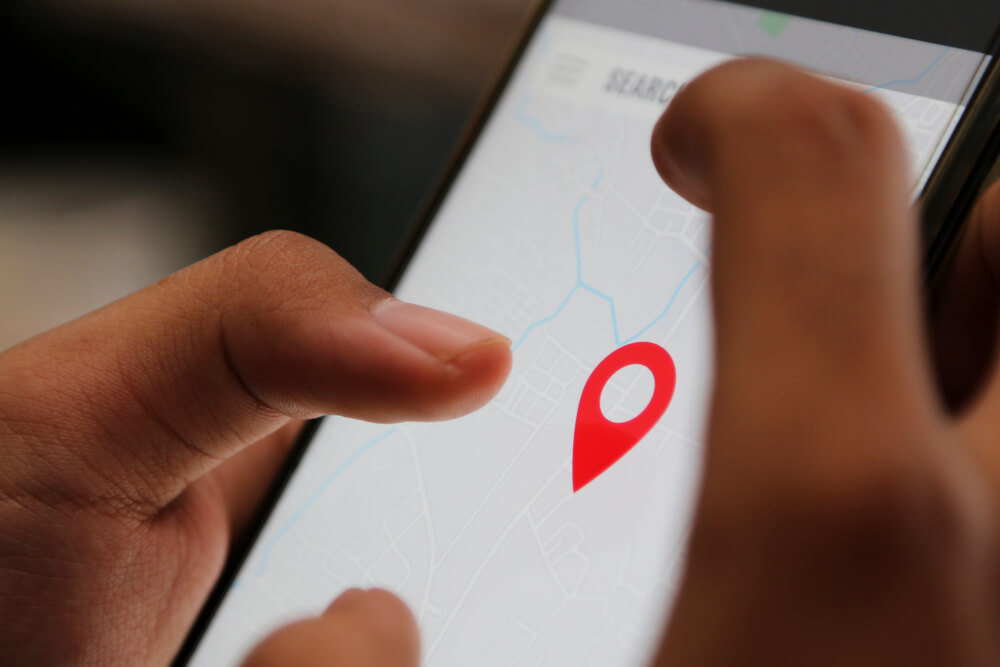
svastika/Shutterstock.com
How do I search for someone on Google Maps?
To search for someone on Google Maps, the person must first enable location sharing with you. Here’s how to do it:
- Open Google Maps on their device.
- Tap on their profile picture or initial in the top right corner.
- Select “Location sharing.”
- Choose how long they want to share their location (for a specific time or until they turn it off).
- Finally, select the person they want to share their location with (you).
Once they share their location, you can find them by opening Google Maps, where their real-time position will appear on the map. This feature utilizes a user-friendly interface, making it easy to track their whereabouts.
How to know someone’s location with their phone number?
Google Maps does not allow you to track someone’s location using just their phone number. However, if they share their location with you, you can view it anytime.
How to track live location?
To track someone’s live location using Google Maps, follow these steps:
- Ensure the person has enabled location sharing with you (as described above).
- Open Google Maps on your device.
- Tap on the “Location sharing” option in the menu.
- You will see a list of people sharing their locations with you. Tap on their name to view their live location.
This allows you to receive real-time location updates directly from Google Maps, ensuring you know where they are at any moment.
How to track a phone number using Google Maps?
Google Maps does not allow you to track a phone number directly. The person you wish to track must explicitly share their location with you. Read this article to learn how to track a location using a phone number.
How to see someone’s location without them seeing mine?
You can share your location with specific people on Google Maps without them knowing yours. You can turn on “Location Sharing” by opening the app, tapping on your profile picture, and selecting “Location Sharing.”
Can you track someone’s location without an app?
If you have physical access to the target device, you can enable “Location Services” in the phone’s settings. This will allow you to track their location using the built-in GPS coordinates function.
How do I see full location history on Google Maps?
To see your full location history, you need to use Google Maps Timeline. To access Google Maps Timeline’s entire location history on an Android mobile device, open the Maps app, tap the profile picture in the top-left corner, then hit Timeline. To see location history with Google Maps Timeline, click the three lines in the top-left corner, then select Timeline.
Can someone see your Google Maps history?
Yes, anyone who has access to your Google account can view your location history, thanks to Google Maps location services. They’ll be able to see your precise location at various times in the past. If you don’t want them to see your phone location history, you can disable real-time location tracking from Google via the account settings. Just find the “Location Tracking” feature and toggle it off.
How do I track a family member on Google Maps?
Enable location services sharing to see a family member’s current location. On Android, you can do this on your device by opening Google Maps, tapping the profile picture, and then selecting phone location sharing. This will enable real-time location tracking for whatever duration you set, and you can choose which contacts to share the phone location with.
How do I view someone’s Google Maps profile?
You can use Google Maps location services to follow someone’s Maps profile by first opening the app. Then tap your profile picture, select “Your Profile,” tap on “Following,” and then tap on whoever you want to view.
How can I locate another phone location?
You have multiple ways that provide different levels of accuracy of location details. If you use Google Maps, you can share your location with friends. Specialized location trackers can also help determine the whereabouts of a specific device.
How to find someone’s location safely and legally?
The most reliable way to find someone’s location is with their explicit consent, using trusted tools like Google Maps or Apple’s Find My app. On Android or iPhone, go to Google Maps > Location Sharing > New Share, select a contact, and set the duration. The person must accept the request to share their location. For Apple users, use the Find My app > People tab, select the contact, and request access. Consent is key—tracking without permission is typically illegal and unethical.
How do I find someone’s current location on an iPhone?
You can use services that track location by phone number or install apps designed for iOS. Google Maps is also available for these devices, and they support sharing apps with suitable location privacy settings.
The picture on the front page: dennizn/Shutterstock.com
Проверьте электронный ящик