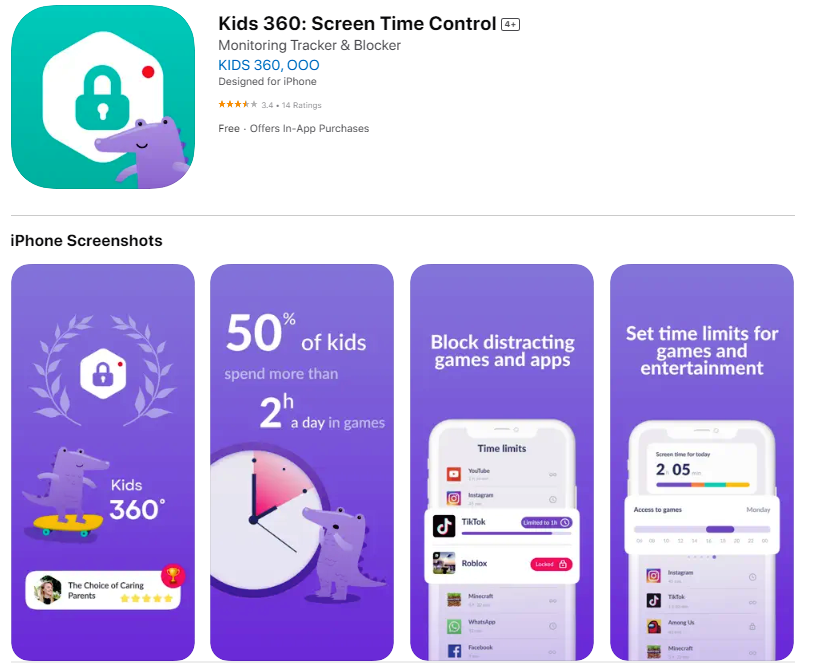How to Bypass Screen Time Passcode on iPhone: Step-by-Step Guide
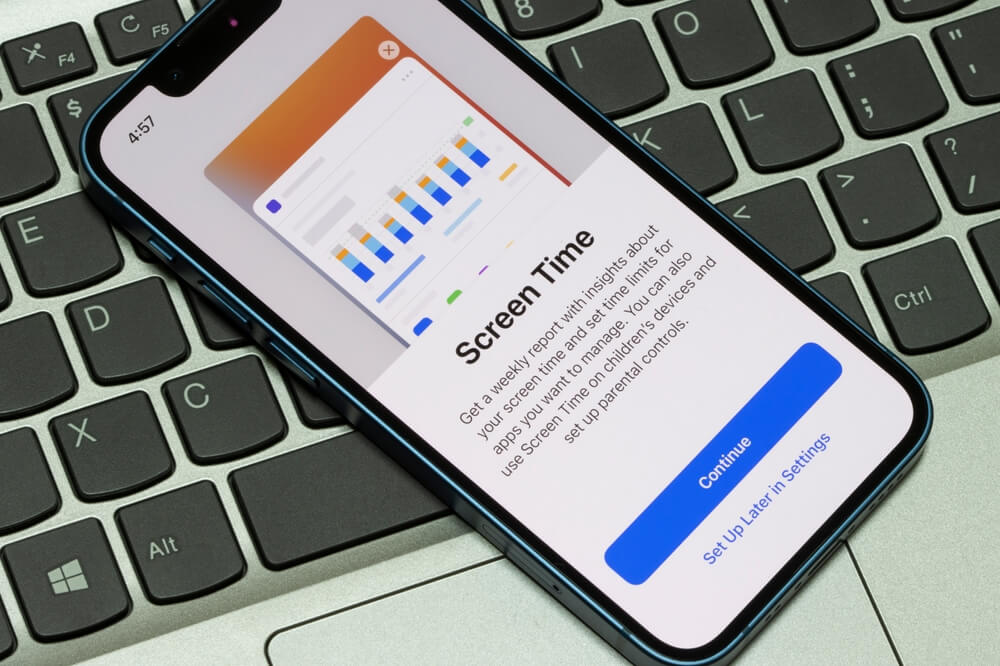
Apple implemented the Screen Time feature on its devices to provide detailed reports regarding your phone activity. While it’s useful, some users want to deactivate it but don’t have a password. The question is how to turn off screen time without passcode, and our experts are providing an answer below!
Contents:
- How Does Screen Time Work?
- Can You Turn Off Screen Time Without a Password?
- How to Turn Off Screen Time without a Password
- Use Kids360 App to Keep Your Child Safe Online
- FAQs
How Does Screen Time Work?
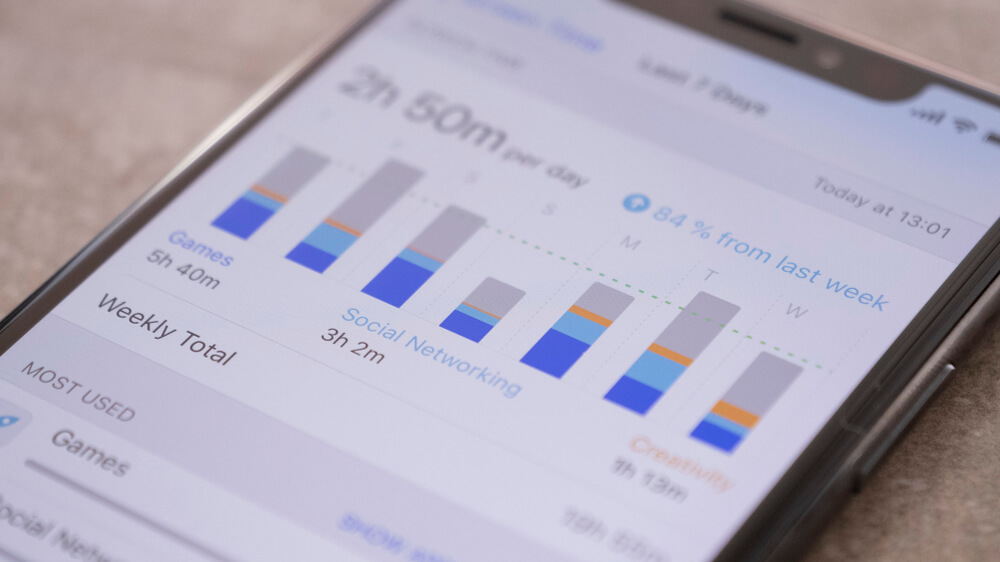
Cristian Dina/Shutterstock.com
Screen Time is a default function on iOS and macOS operating systems. It comes free with all Apple devices. The feature provides information and allows screen time management. Here are some crucial things you can do with this option:
- Receive information about the total time spent using the device.
- Get details about the time using a specific app.
- Set limits for overall or a particular app’s screen time.
- Create downtime schedules to spend less time on the device.
- Use Family Sharing to limit screen time on children’s phones.
You can activate a specific password to lock Screen Time settings. It ensures no one else using the phone can make adjustments and alter how the device will be used.
Here are the steps to follow to activate Screen Time on an iPhone, iPad, or another Apple device:
- Unlock your phone and access the home screen.
- Enter Settings and search for the Screen Time feature.
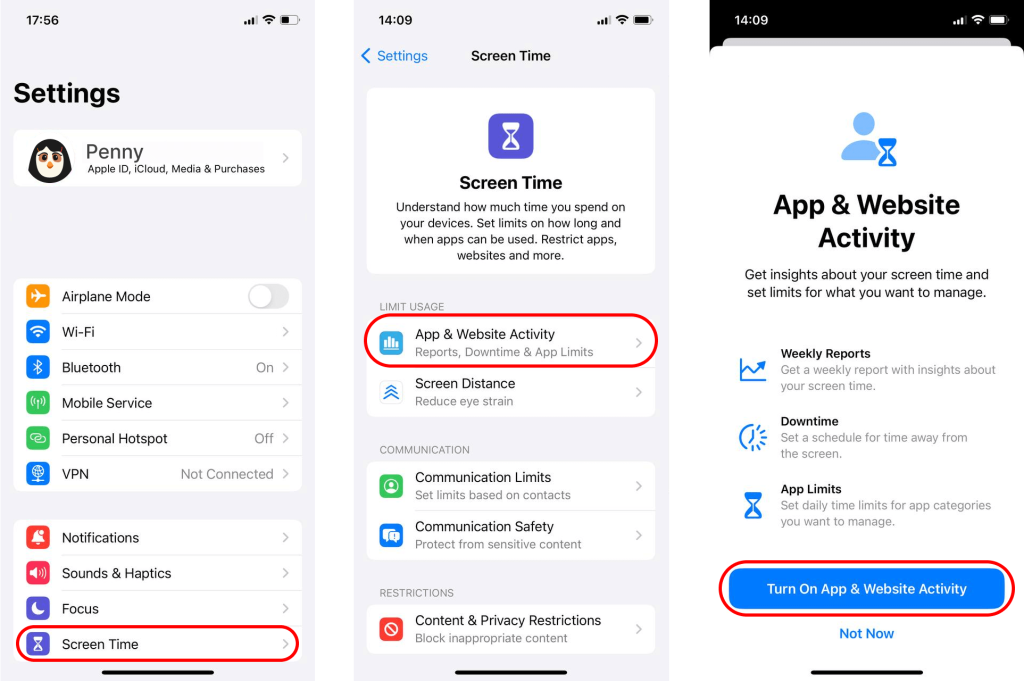
- Once you are in the submenu, set the desired app settings.
- Activate a password if necessary and complete the process.
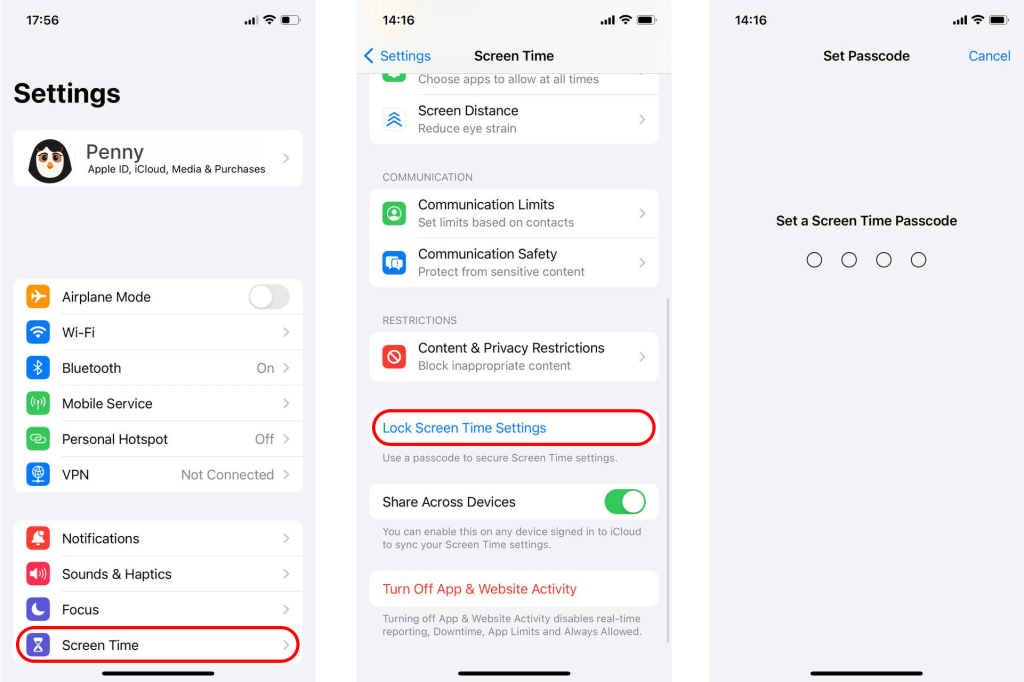
When and Why Screen Time Could Be Useful
Screen Time can be a crucial feature to help reduce the time you spend using the device. Some people are unaware, but once they get a report, they realize they spend hours on the phone daily. Thanks to Screen Time, you’ll receive detailed statistics to understand how you use the device better.
You can use the feature to set limits for apps that you use the most. Downtime schedules will also make it easier to put away your phone and refrain from using it at particular times of the day. In the long run, that can even help people adopt a healthier lifestyle with limited screen time.
Parents can also find this feature helpful. Screen Time is a part of the Family Sharing function, meaning that you can set it on kids’ devices from your phone. That guarantees that you always stay on top of how your child uses their iPhone.
Read also: Revealing the 5-Hour Screen Time: What Kids are Doing on Their Phones.
If you notice a potentially harmful app, it’s easy to restrict its activity. You can do the same if your kid uses an app like a messenger or game too much during the day. Creating schedules and setting downtimes during school hours or in the evening is also a great addition for parents.
Can You Turn Off Screen Time Without a Password?

pikselstock/Shutterstock.com
The answer is yes. If you know how to turn off screen time without a passcode, it’s possible to do this. Deactivating the password could come in handy if you forgot it. Perhaps it’s been a long time since you set it and now you don’t know the passphrase. Maybe you purchased an old iPhone that had Screen Time settings activated.
However, you now need to make some adjustments and need the password for that.
How to Turn Off Screen Time without a Password
The simplest way to deactivate the feature is if you know the passphrase. Here are the steps to follow:
- Access Settings and search for the Screen Time menu.
- Pick the Lock Screen Time settings.
- Choose the option to turn off Screen Time.
- Enter your password or Apple ID details (if necessary).
- Complete the process.
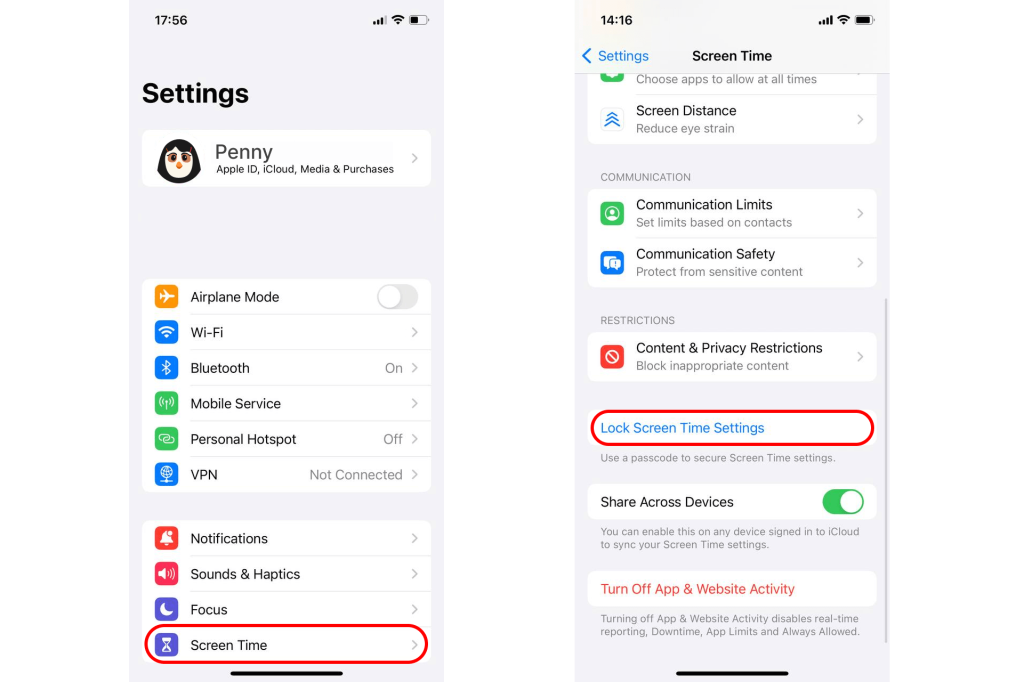
It often happens that users forget their password, or aren’t aware of it for another reason. Fortunately, you have multiple ways of deactivating Screen Time without a passcode. You do this in times when you need to adjust the settings or you don’t want to use the feature anymore on a particular device.
We can divide the ways how to turn off Screen Time without password input into two different categories. The first one is if you know Apple ID details, and the second one is if you aren’t aware of them. With that in mind, let’s proceed to provide a detailed explanation of each available method.
Turn Off iCloud and Deactivate Screen Time (Requires Apple ID)
Here’s the kicker—Screen Time can’t work without iCloud. Apple uses iCloud to make screen time management possible. That’s something to use to your advantage if you need to turn off Screen Time without a passcode.
Don’t forget that it will be necessary to be aware of your Apple ID details if you want this method to be successful. Once you are ready, follow each step below to complete the process:
- Open your iPhone or iPad and access the home screen.
- Navigate your way to Settings and then tap your name to access Apple ID details.
- Find the Sign Out option, which is all the way at the bottom. You’ll notice it’s written in red letters.
- After clicking the Sign Out button, you will need to enter your Apple ID password.
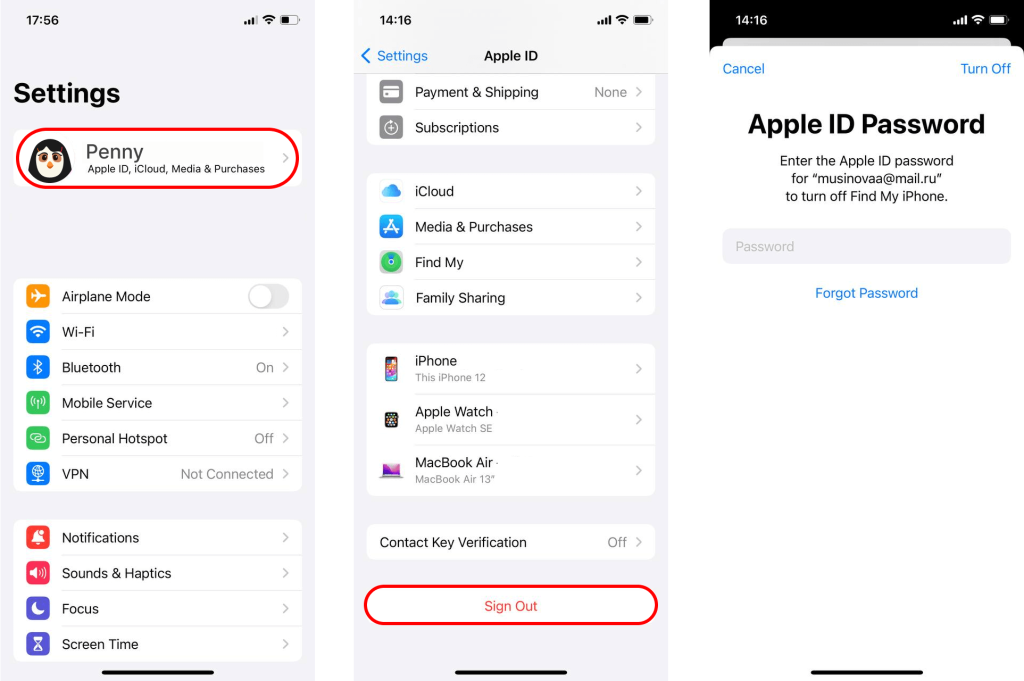
- If the password is correct, you can proceed to signing out from iCloud. Follow the instructions on the screen and select a suitable option.
- After you deactivate iCloud, return to the Settings main menu.
- Find Screen Time in the Settings and access it.
- You’ll find the Turn Off Screen Time option there.
- Click on it to deactivate the restrictions. No password will be necessary at this point.
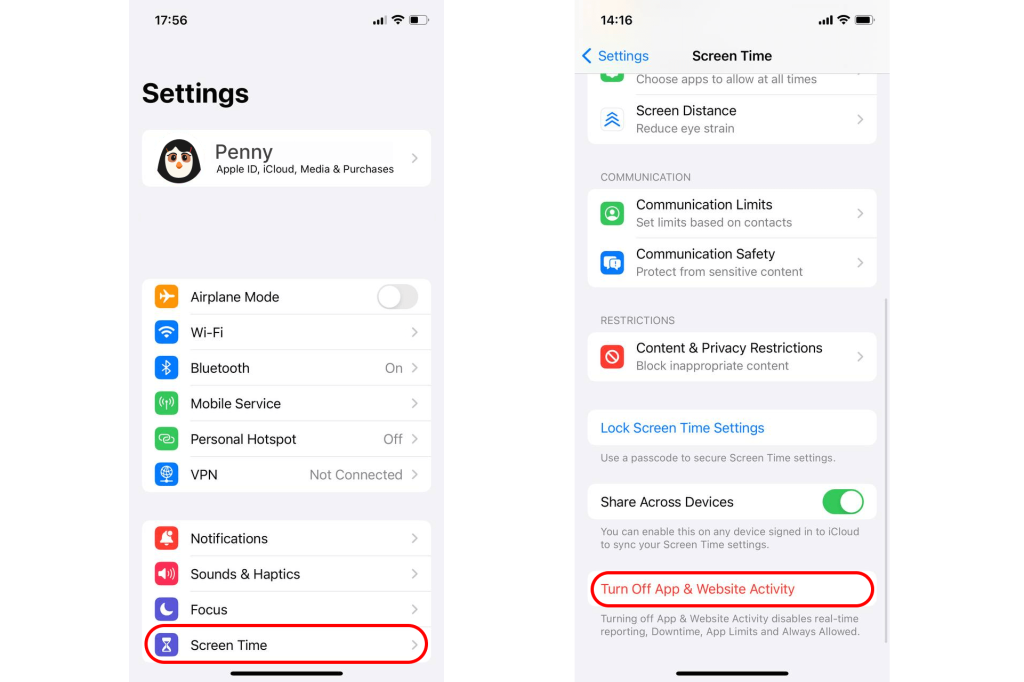
- The device will confirm that you successfully deactivated Screen Time.
This is actually the simplest method to turn off Screen Time on an Apple device. It only takes a few minutes to remove the existing settings. The process doesn’t require any advanced tech knowledge and it’s simple even for a newbie.
Reset the Screen Time Password (Requires Apple ID)
If we dissect things, we conclude that the main problem is you forgot or aren’t aware of what your Screen Time password is. The good news is that means you don’t have to actually deactivate the entire feature. Instead, it might be enough to change the password. If that turns out to be successful, you can then adjust the settings any way you see fit.
Here’s an important thing to note—this won’t work on all iOS versions. It will be necessary to have at least iOS 13.4 (or newer) installed on the devices. If you have an older version of the operating system, the method might not be successful.
Now, let’s see how to bypass the Screen Time passcode by changing the current one to a new phrase:
- Unlock your iPhone or iPad and find Settings on the home screen.
- Tap the Screen Time submenu and access it.
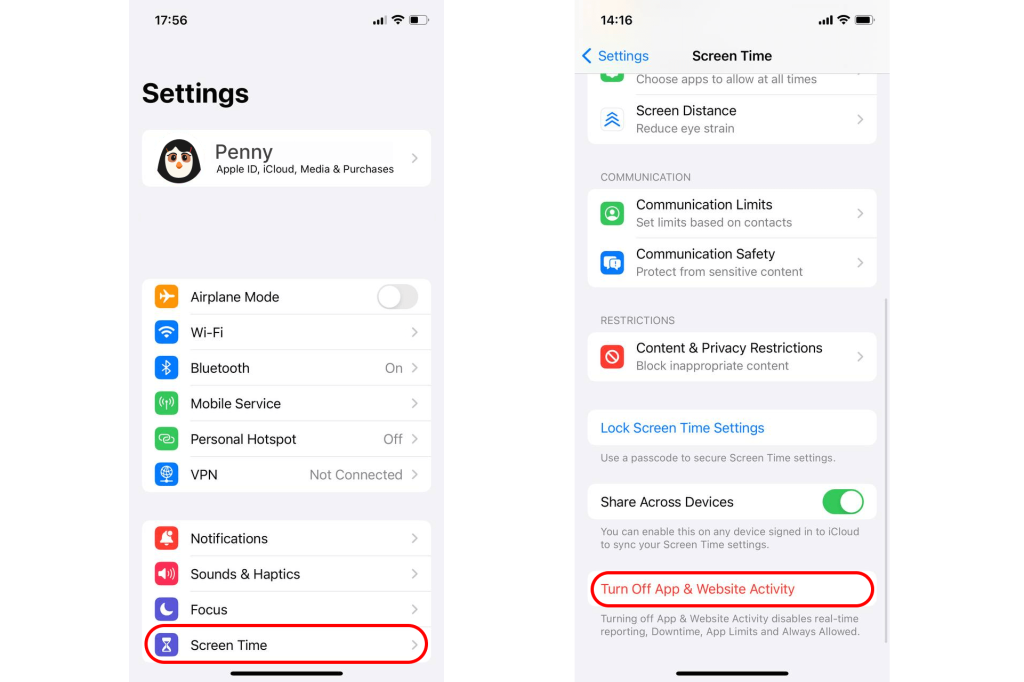
- Scroll down to find the “forgot passcode” function and click on it to initiate the process.
- The system will require you to enter Apple ID details to proceed. Make sure to enter a valid email and password for your ID on the phone. Otherwise, you won’t be able to continue.
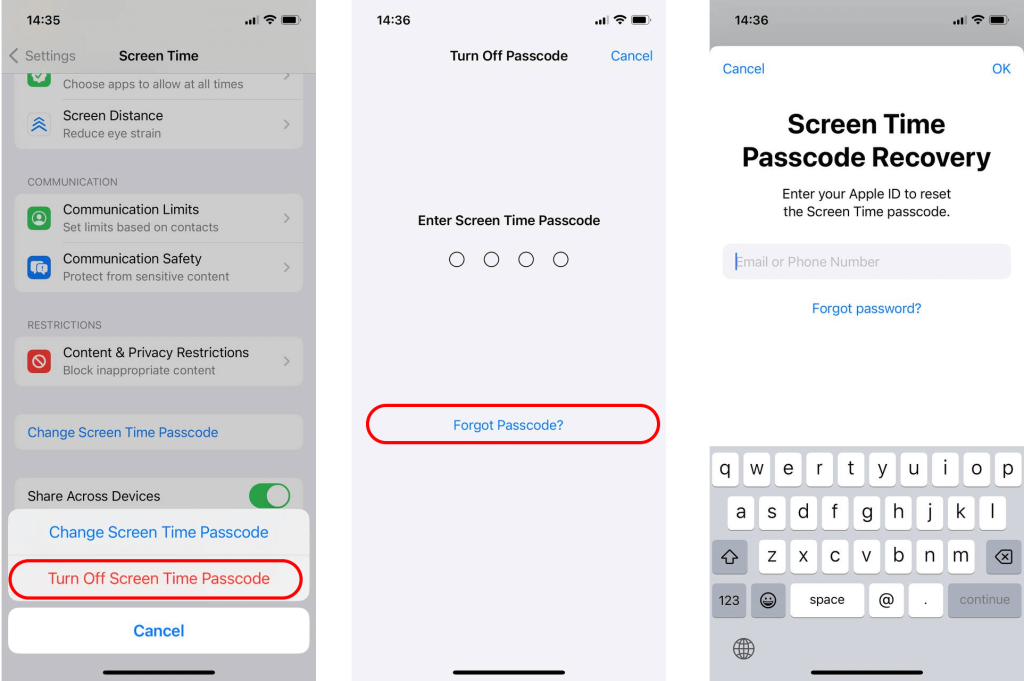
- Once you confirm the credentials, the device will ask you to enter a new passphrase.
- You need to type the new password twice, and the phrases should match.
- The device will confirm it changed the password.
You can now use the new passcode to disable Screen Time or change its settings to more acceptable adjustments. All it takes is to enter the Screen Time submenu in Settings. From there, you can choose to alter each app’s specific use, create downtime schedules, and make other adjustments.
If your original intention was to eliminate Screen Time, you can do that now. Once you are in the Screen Time submenu, choose the option to turn off Screen Time. The system will ask for the password. Go ahead and enter the passphrase you set recently. The system will confirm its correctness and deactivate the feature right away.
Use iTunes to Restore a Backup and Turn Off Screen Time (No Need for Apple ID Credentials)
If you want to remove Screen Time without knowing Apple ID details, it will take more effort and could result in some data loss. The problem with this option is that you’ll need to find an alternative method to get rid of Screen Time without entering a passcode.
A possible option can be to use iTunes on a PC or Mac device. But before we proceed, we remind you that this has more chances to work if you have previously connected your iPhone or iPad to iTunes via that device. If you’ve used iTunes to manage data on your device previously, that’s great news.
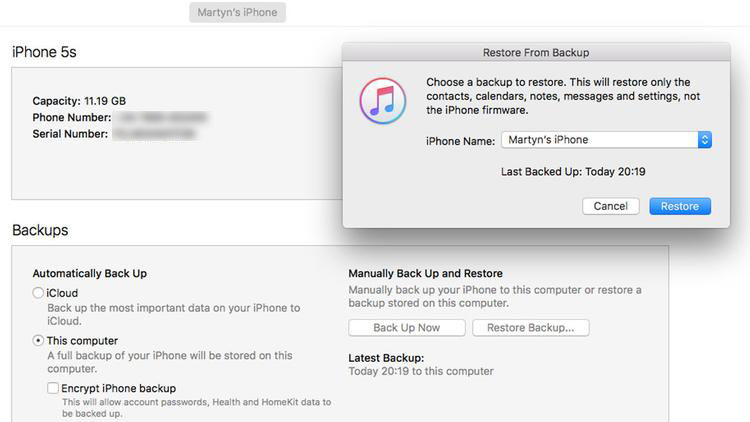
Credit: macworld.com
Apple iTunes is free software that you can use for iOS portable device data management on a desktop computer like a PC or Mac. You can download and install it from Apple’s official website. Once you have it on your computer, here are the steps to follow:
- Turn on your Mac or PC.
- Run Apple iTunes on the device.
- Use a USB cable to connect your iPhone or iPad to iTunes.
- The software should display your portable device in the list of available devices in the upper-left part of the screen.
- Navigate to the iPhone’s properties and pick Summary.
- You will now see the option to Restore your iPhone.
- iTunes will ask you if you really want to restore your device. A confirmation will be necessary.
- The software will go ahead and restore the default settings on your iPad or iPhone.
We have good news and bad news for this method. The good news is that it will deactivate Screen Time. But the bad part is that it will also result in losing all your device data. The phone will reset to factory settings, which means you will lose any data you’ve stored on the device previously.
Performing a Factory Reset (Doesn’t Require Apple ID Details)
We wouldn’t call this a desperate measure, but it’s the last resort to pick if you want to deactivate Screen Time. The problem with this method is that it will delete all settings and content on your iPhone. The short explanation is you’ll start from scratch in terms of using your device. It will be returned to a blank slate, just like when you received it.
Here’s how to execute a factory reset on your iPhone:
- Open the Settings menu on your iOS device.
- Navigate all the way down to the Reset option.
- Next, pick the option to “Erase all content and settings.”
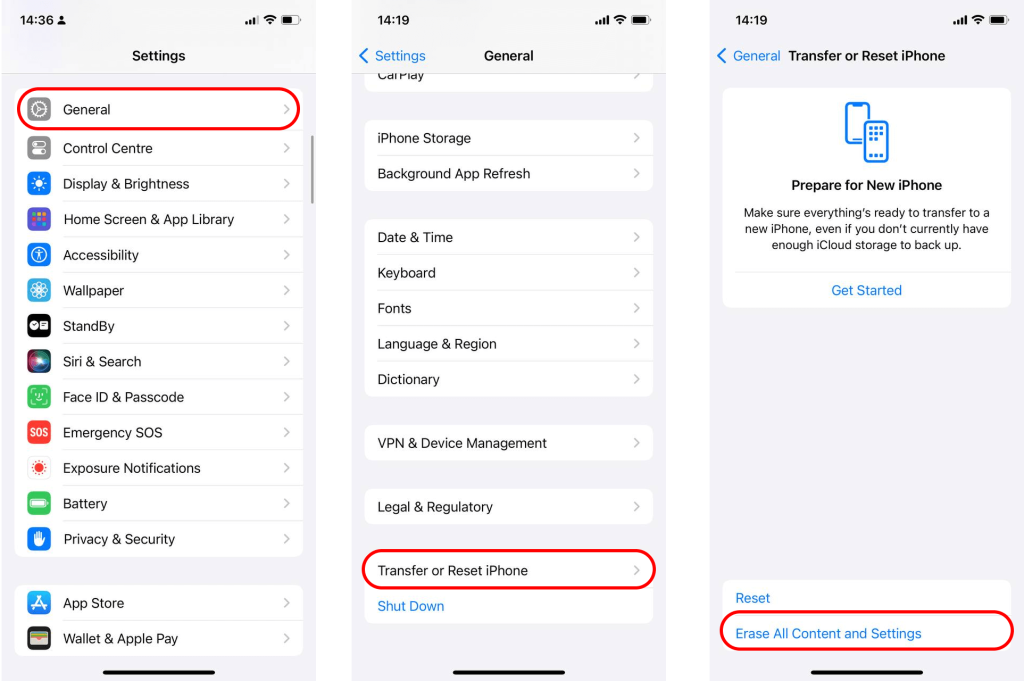
- The device will erase completely now. It will take a few minutes for the process to complete.
- Once it finishes, you won’t have any Screen Time limitations on the device anymore.
Use Kids360 App to Keep Your Child Safe Online
Screen Time is a useful feature to manage time spent using the phone. However, if you want to take things to the next level, we suggest trying the Kids360 parental control app. It’s a specialized screen time management app that works on iOS and Android devices. You can download it for free, although some premium features require a subscription.
Here’s an overview of the Kids360 app:
- It makes it easy to set daily limits and screen time restrictions for messengers, games, and other apps.
- You can create timetables to ensure your child only uses the phone at specific windows during the day. That’s great for eliminating distractions when homework needs to be done, for example.
- Kids360 allows locking particular apps. That’s convenient if you come across an app that contains content unsuitable for your kid’s age.
- You can connect multiple devices and manage screen time for different users at once.
- The feature to create tasks allows children to get extra screen time rewards after they complete certain activities, and you confirm the completion.
- Receive detailed reports regarding the use of each specific app.
Kids360 app comes with uninstall protection. That guarantees the child can’t bypass the screen time management feature and you shouldn’t worry about them spending more time on their phone than what you set.
Ensure your child’s online safety with the Kids360 app. Monitor screen time, block inappropriate content, and manage their digital habits effortlessly. Download Kids360 now for peace of mind!
We are living in a high-tech era, and it’s impossible to bypass screens everywhere. However, what we can do for our children as parents, or for ourselves as individuals, is to try and limit the hours spent in front of the screens.
The integrated Screen Time feature on iOS devices allows managing total and particular app use. Parents can use Family Sharing to adjust screen time on their children’s devices. Locking the settings with a password will ensure they aren’t easy to change.
What are your experiences regarding Screen Time and bypassing its use without a password? Do you have any more suggestions on how you can retrieve the passphrase or deactivate the feature when you don’t have one? Did you find the Screen Time feature useful at all? Please share your experiences with us in the comments!
FAQs

DimaBerlin/Shutterstock.com
Is it free to use Screen Time on Apple devices?
Yes, the feature is completely free if you have the iOS operating system. You can use it on iPhones, iPads, and even devices running macOS.
How can I set a password to lock Screen Time settings?
Enter the Settings menu on your iPhone or iPad. Find the Screen Time subsection and choose “Lock Screen Time Settings.” From there, set a password, but be sure to remember it.
What to do if I forget the Screen Time passcode on my iPhone?
The first step is to pick “I forgot the passcode” from the Screen Time settings. It will be necessary to provide your Apple ID details for this option to work. You also have other methods to bypass the passphrase, such as resetting your phone to factory settings or restoring a backup from iTunes.
Can I turn off Screen Time without a password on an iPhone?
Yes, you can. The easy way is to use Apple ID to reset the passphrase or log out of iCloud. You can also reset your iPhone to factory settings. That will eliminate Screen Time but also delete all data on your device.
The picture on the front page: Tada Images/Shutterstock.com
Проверьте электронный ящик