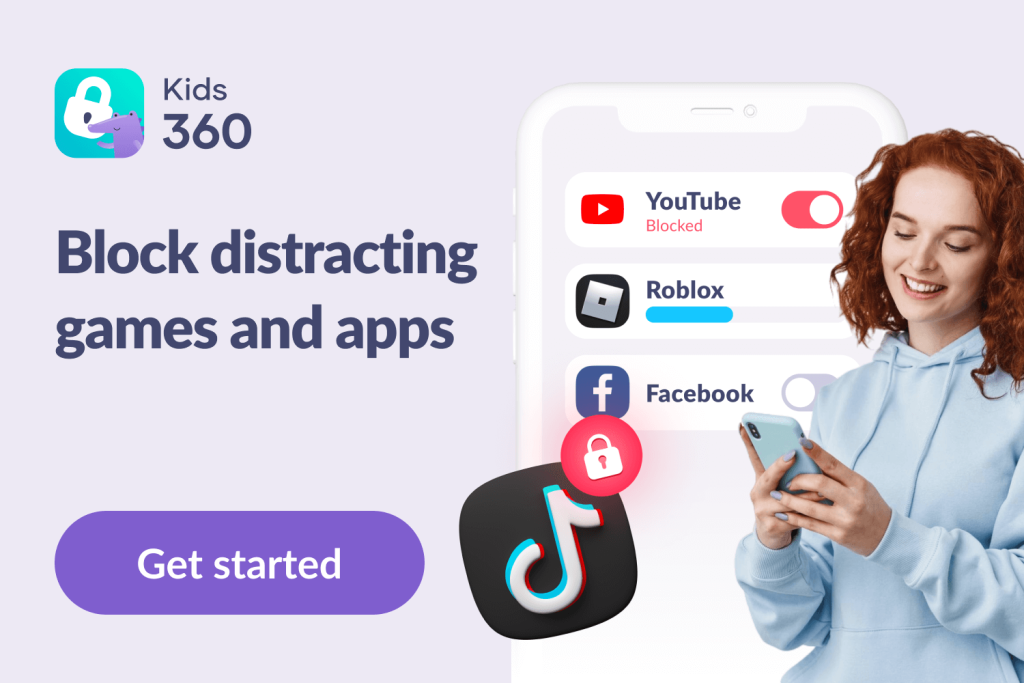How to Block Channels and Videos on YouTube: Apps For Parents
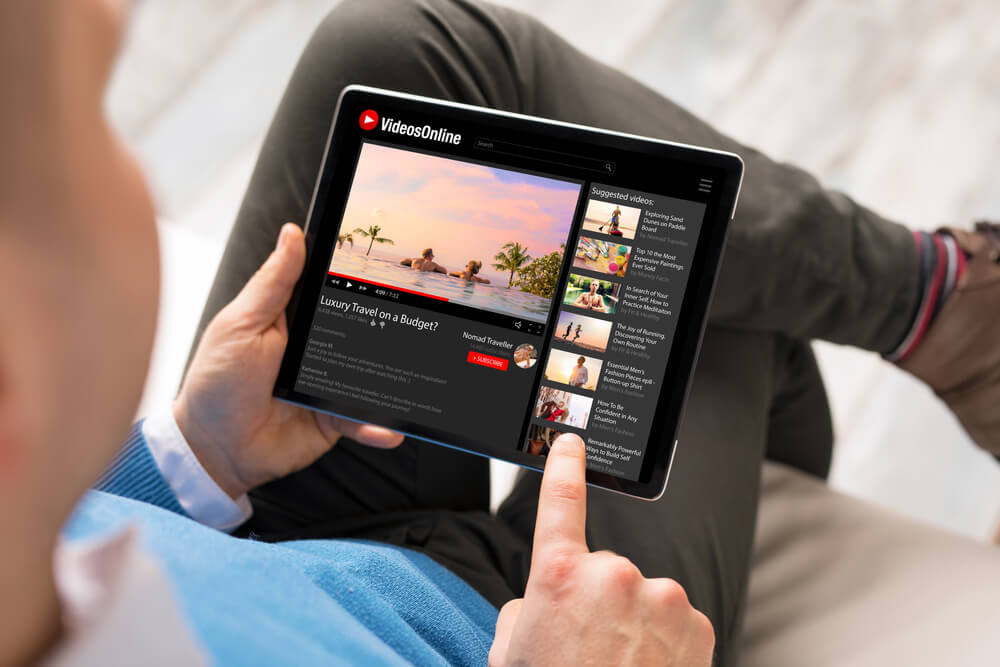
Take control of your experience by learning how to block channels on YouTube and ensure a safer and more tailored viewing environment aligned with your preferences and interests.
As parents, our most important job is keeping our kids safe. But things can get tricky when it comes to ensuring our children aren’t accessing inappropriate shows, videos, or other content on YouTube. Fortunately, apps are now available to block channels and videos you don’t want your kids to watch, so you can have peace of mind knowing that your family is using YouTube safely.
Keep reading to discover everything you need to know about these apps; you’ll also find a guide below on how to block videos on YouTube.
Contents:
- Why Would You Need to Block Videos or Channels on YouTube?
- What is YouTube Restricted Mode?
- How to Block YouTube Videos
- Is There a Way to Block Specific YouTube Channels?
- How to Block YouTube Better with Kids360
- FAQs
Why Would You Need to Block Videos or Channels on YouTube?
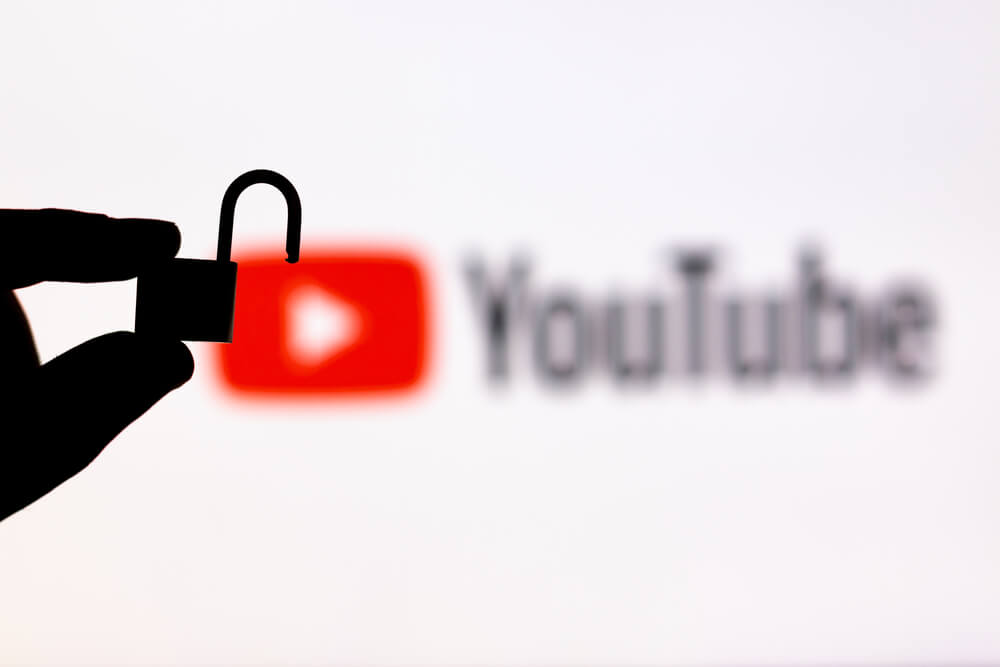
Alberto Garcia Guillen/Shutterstock.com
You may wish to block channels or content on YouTube for many reasons. The key ones could include preventing your child from seeing age-inappropriate videos or offensive content. You may also want to block a video or show to prevent strangers from being able to contact your child or to ensure your kid can’t view messages or comments.
Using an application to block YouTube content, effectively controlling what your child can see, is a good way to help ensure your family enjoys a safe, healthy online experience.
What is YouTube Restricted Mode?
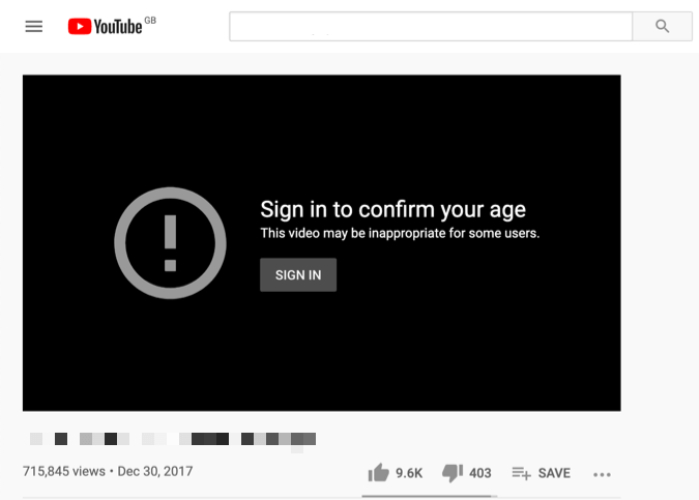
Credit: online-tech-tips.com
There is an optional setting available on YouTube called Restricted Mode. It’s turned off by default but can be manually switched on. When activated, Restricted Mode will limit the viewing experience, meaning potentially adult content won’t be shown. This could include videos containing drugs or alcohol, sexual situations, violence, mature subjects, profane language, or that are incendiary or demeaning.
How to Block YouTube Videos
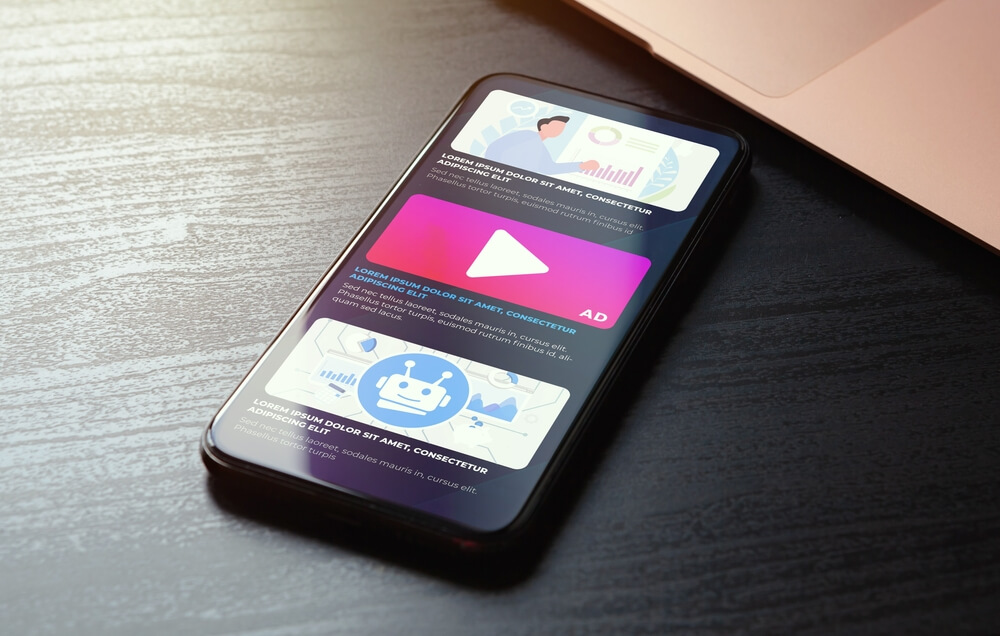
BestForBest/Shutterstock.com
The good news is that it’s easy to block YouTube videos and channels across any device. It’s all about finding a suitable option in the dot menu on your phone or the main settings on your desktop device. Here are more details on different methods of blocking videos.
A Guide on How to Block Videos on the YouTube App
To turn on Restricted Mode to block videos on the YouTube app, simply sign in to the YouTube account and click the profile photo on the top right of the screen. At the bottom of the screen, you’ll now be able to select Restricted Mode. A box will appear: click Activate Restricted Mode, and you’re done!
How to Block Autoplay Videos on the YouTube Browser
It’s not just a specific channel you may wish to block—you might also like to use blocking to prevent videos from auto-playing on the YouTube browser. The autoplay feature is turned on by default, which means that after one video has finished playing, another will begin automatically.
On a desktop, simply open a page for a video, and click on the Autoplay is On button that appears below the play head to deactivate this feature.
To turn off autoplay on a mobile device, select the Autoplay button, located at the top of the player, while a video is playing ,to turn this feature off.
How to Block Videos on Smart TV

soul_studio/Shutterstock.com
The process to ensure YouTube videos are blocked on a Smart TV varies depending on the model. For Samsung Smart TVs, head to the Home screen and select Apps. From here, click on the Settings icon, and choose Lock for the YouTube app, along with any other app you’d prefer your kids not to have access to. Simply enter your TV pin, select Done, and the block will be applied.
If you have an LG Smart TV, the process of applying blocks is similar. Hit the Smart button on your remote control, then choose Settings, and then Lock on the menu screen. You’ll see a list of all the available applications; you just need to select the ones you’d like blocked. Click OK to confirm your actions.
If you have a Sony Smart TV, the process is a little different: you’ll need to set up a separate user profile for your child and edit its settings to limit access. To set up a new limited-access user profile, go to your Smart TV Menu and select Settings. Scroll down to find the Personal tab, and from here, choose Security & Restrictions and then Create Restricted Profile. You’ll be prompted to set up a PIN. After this, you can select which apps you want the restricted profile to have access to. From here, choose Back on the remote control, and you’re done!
Can I Block YouTube on a Firestick?
While you can’t block YouTube on a Firestick, you can remove the app entirely and then set a PIN code so that anyone wishing to access YouTube must enter the PIN to install it.
To begin, sign in to your Amazon account via a web browser, and set your PIN. Once this is done, hover over or click on Accounts and Lists, which you’ll find near the top of the screen. From the list, select Content and Devices and, when prompted, enter your Amazon login details. In the Digital Content menu, choose See All Apps and then Your Apps Library. Scroll through the pages to find YouTube. Hit Select Actions, and then Delete this App. When the confirmation window appears, select Delete.
Now for the next stage: head to your Firestick, navigate to Settings, and choose the Applications tab. Now choose Manage Installed Applications and click on the YouTube app. Choose Uninstall and confirm this in the window that will appear. Go back to the Settings menu and select My Account. Click Sync Amazon Account, and the changes will be applied to your browser. Now, to install the YouTube app, your PIN code will need to be entered.
Is There a Way to Block Specific YouTube Channels?
You have various ways of preventing your children from accessing certain channels. The easiest way might be to use the YouTube Kids app.
YouTube Kids is a special app designed for users under the age of 13. The idea is to offer a simplified experience that’s more family-friendly. YouTube Kids is free to set and use across any device.
The interface is trimmed to ensure even young kids will find it easy to navigate. As for the content, YouTube Kids is curated to offer only suitable content. Children can watch certain cartoons, shows, and educational content. However, there’s nowhere near enough video content available on YouTube Kids, especially when compared to the full version of the app.
It’s why most parents make a deal with their children to let them switch from YouTube Kids to the standard app. While making this move, it’s important to understand that applying parental controls and blocking certain channels is imperative. Once your kids move away from YouTube Kids, it means they can access the entire platform, which is why much more caution about the content viewed is necessary.
On Web/Desktop: How to Block YouTube on Windows, Mac, or Linux
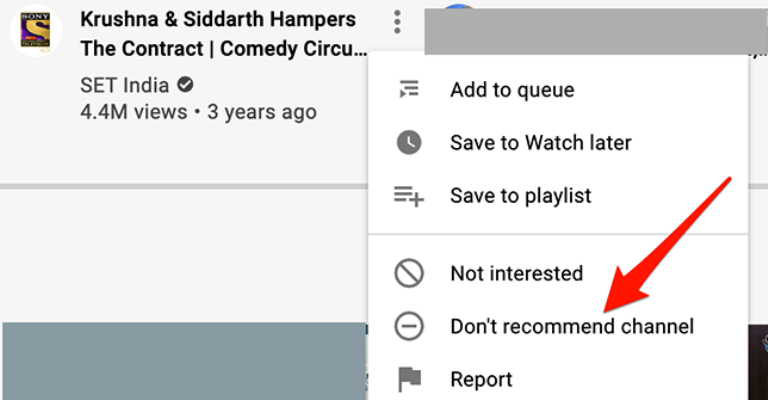
Credit: howtogeek.com
If you’re wondering how to block YouTube channels on the web or desktop computers, there is a relatively easy way to do this.
To start, open your web browser and head to the YouTube website. Next, locate a video from the channel you wish to block and simply click the Block button. Next, hover the mouse over the video, click on the three dots, and select Don’t Recommend Channel. Now, a block has been applied to the channel, and recommendations for the channel’s videos won’t be shown in your feed.
On Android/iOS/Apple Devices
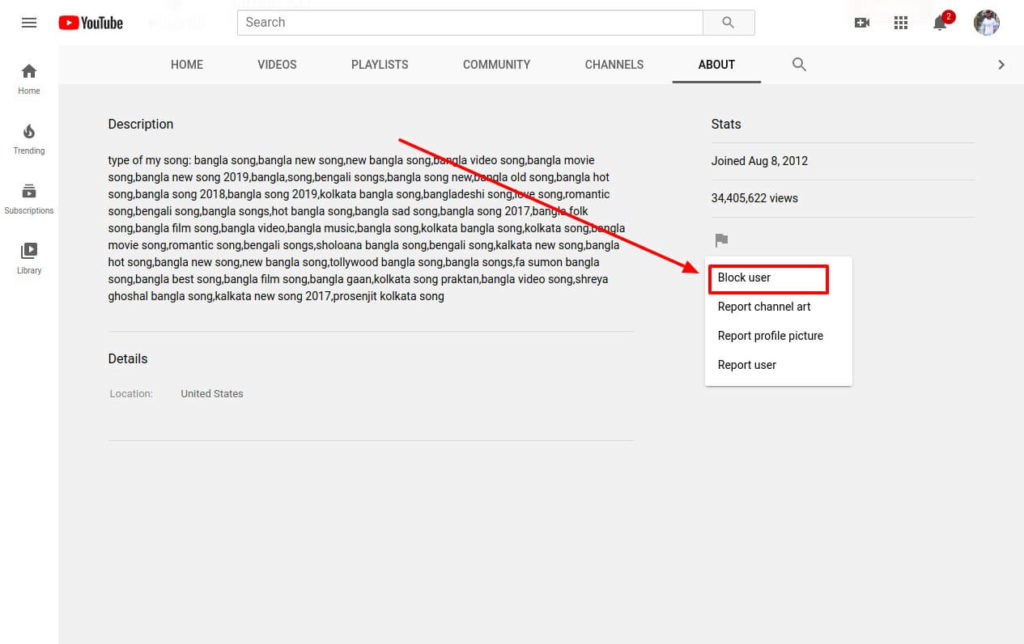
Credit: shoukhintech.com
This method of blocking will work with Android devices, iPads, and iPhones. Access the YouTube app on your device. In the search bar, type in the channel name you wish to block. When the screen that displays channels opens, select the button with three dots located in the top right corner of the screen. From the list of options in the three-dot menu, choose Block User. When the prompt appears asking you to confirm this, simply click Block.
Related: How to Block Apps on iPhone: 2024 Guide.
How to Block Channels on YouTube Kids
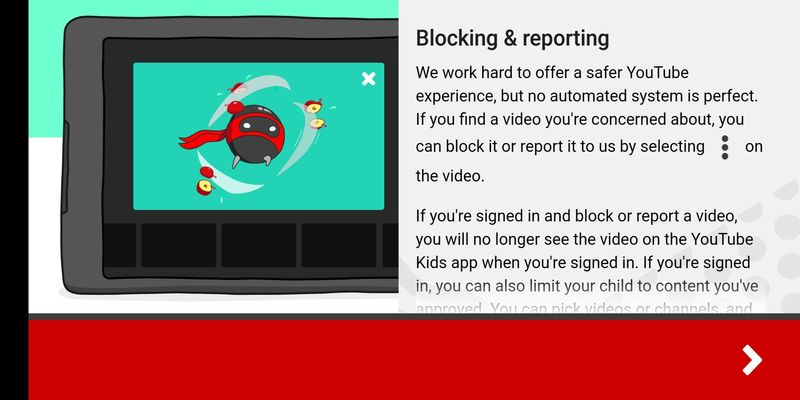
Credit: vodacom.co.za
On your child’s smartphone, open the YouTube app, and tap the video that you wish to block. Click again on the video playback screen and select the three dots button in the top right-hand corner. Once the three-dot menu opens, simply click Block. Now hit Block Entire Channel to apply a blocker to all content from this channel.
Made a mistake and need to unblock a channel? No problem. Log in to the app and click on Settings. Choose Unblock Videos from the menu, select the relevant ones from the list of channels, and then confirm when prompted. As your child gets older, this is a useful way to allow them access to content that you’ve decided has become appropriate for their age.
Sometimes, you may feel that you should report a video as well as block it, especially if it shows up in the Kids YouTube app. To do this, log into the app and navigate to the video you want to report. Click the Menu button and select Report. You’ll be asked to choose the reason for reporting the content. This is a good way to ensure that inappropriate videos are removed from the platform as soon as possible. The Report User tool is a means of helping to keep the whole YouTube community safe.
To guard against your kids removing any of the restrictions and limits you’ve put in place on YouTube Kids, setting up a parental password on the app is a good idea. This will prevent your kids from unblocking any content you’ve restricted, for example. To do this, sign in to the app and click on Parents Only. Now choose Set My Own Password.
Blocking YouTube if Your Child Has a Google Account
If your child has a Google account, they will be able to sign in to Google Chrome on their Chromebook or Android device. Available parental controls mean that you can block websites on wifi, such as YouTube, that your child can visit via their Google account. Parents can also turn on Try to Block Explicit Sites via Family Link (you’ll need to have a Google account to use this tool), which means that Chrome will attempt to block sites that may be violent or sexually explicit.
Via Family Link, you can set up or adjust filters on Google Chrome to better prevent what content your kids from being exposed to.
How to Block YouTube Better with Kids360
If you’re looking for the very best blocker to help keep your kids safe online, then the Kids360 app is a great choice. Once installed on your child’s phone, you can use the featured tools to limit the time your kid spends on certain apps like YouTube or block them entirely. This means that your kids will be kept safe from offensive or upsetting videos and inappropriate comments.
These are effective ways to ensure your children’s phones don’t become a distraction and give you the peace of mind that they cannot access inappropriate or potentially harmful content. Plus, Kids360 incorporates uninstall protection—meaning that kids can’t beat the system!
Download the Kids360 app now, create a schedule to keep your child off the phone during class or before bed, and block any inappropriate content!
Finally, let’s learn how different methods of blocking channels and videos compare with one another. Here’s a table with a detailed comparison!
→→→
| Blocking Method | Platform | Difficulty Level | Effectiveness | Bypass Possibility |
| Restricted Mode | YouTube | Low | Medium | High |
| Blocking via YouTube Kids | YouTube Kids | Medium | High | Low |
| Browser Extensions | Chrome, Firefox | Medium | Medium | Medium |
| Kids360 | Android, iOS | Medium | High | Low |
FAQs

DenPhotos/Shutterstock.com
How do I block certain channels on YouTube?
To block a YouTube channel on your desktop device, go to the specific channel page of the user you wish to block and click on the About tab beneath the channel banner. Next, select the flag icon under the channel name and choose Block User from the dropdown menu. Finally, hit Submit.
To block a YouTube channel on a mobile device, again, head to the channel of the user you wish to block. Now tap on the dots appearing next to the channel name. That will bring up the three-dot menu, where you should choose Block User from the dropdown selection. Select Block to confirm this action.
How do I block recommended channels on YouTube?
To block unwanted channels on YouTube, first, find a video from the individual channel you wish to block. Now, hover over this video, then click the three-dot menu that will subsequently appear. A new menu will now open: select Don’t Recommend Channel. And you’re done. You’ll no longer have video recommendations from this channel appearing in your feed.
How do I block unwanted videos on YouTube?
To block unwanted videos on YouTube, such as those from offensive channels or featuring sexual content, set your YouTube account to Restricted Mode. To do this, simply sign in to your YouTube account and click your profile picture. At the bottom of the menu, click Restricted Mode. Another box will now open: click Activate Restricted Mode.
Can I block certain words on YouTube?
Yes, you can block certain words on YouTube. Simply sign in to your account and click your profile picture, and choose the YouTube Studio option. Next, select Settings in the lower-left corner. Now select the Community section from the left menu and scroll down until you come to the Blocked Word box. Type in the words you wish to block in this box. This can be an effective way to stop seeing offensive videos from recommendation lists.
What is the best way to block YouTube?
Unfortunately, entirely blocking YouTube is not as simple as hitting a delete button. One of the best ways to completely block YouTube is to use a DNS filtering service. This will allow you to block the app on Android, iPhone, Windows, and Mac, and enable you to block the YouTube mobile website on your devices, too.
Can I block YouTube access entirely?
Parents can use an app like Kids360 to completely block kids from accessing YouTube.
Can I block content on the YouTube app rather than channels?
You can do this by enabling Restricted Mode within the YouTube app, and instructions on how to do this can be found above.
Can I monitor exactly which YouTube videos a child watches?
You may wish to do this by accessing your child’s device and scrolling through their YouTube history on the app. Simply tap on Library on the toolbar that appears at the bottom of the screen, and then select History to have a look at what your child has been viewing.
To check what YouTube videos your child has accessed on the YouTube website, head to the Navigation bar at the top of the screen and click on History. Now you can select Watch History to bring up the information you want. It’s important to be aware, however, that it’s possible for a user to delete their viewing history.
Often, a better way to manage kids’ online activity is via an app that also features effective blockers, such as Kids360, as mentioned above.
Can I block specific videos from showing up in my YouTube feed?
Yes! Open your web browser and navigate to the YouTube website. Locate a video from the channel you wish to block and click the Block button. Next, hover the mouse over the video, click on the three dots, and select Don’t Recommend Channel. Now, a block has been applied to the channel, and recommendations for the channel’s videos won’t be shown in your feed.
Can I block a YouTube channel from suggestions?
Yes, a user can choose not to have YouTube show them any recommended content. To do so, navigate to your profile icon located at the top right-hand corner of the YouTube screen and select Your Data in YouTube. Now, scroll down to YouTube Watch History and select the field labeled On. Now you have the option to Turn Off your YouTube History—confirm this selection. This will effectively prevent the YouTube app from saving any user history to your account, meaning it will no longer recommend content.
Healthy and Safe Online Experience
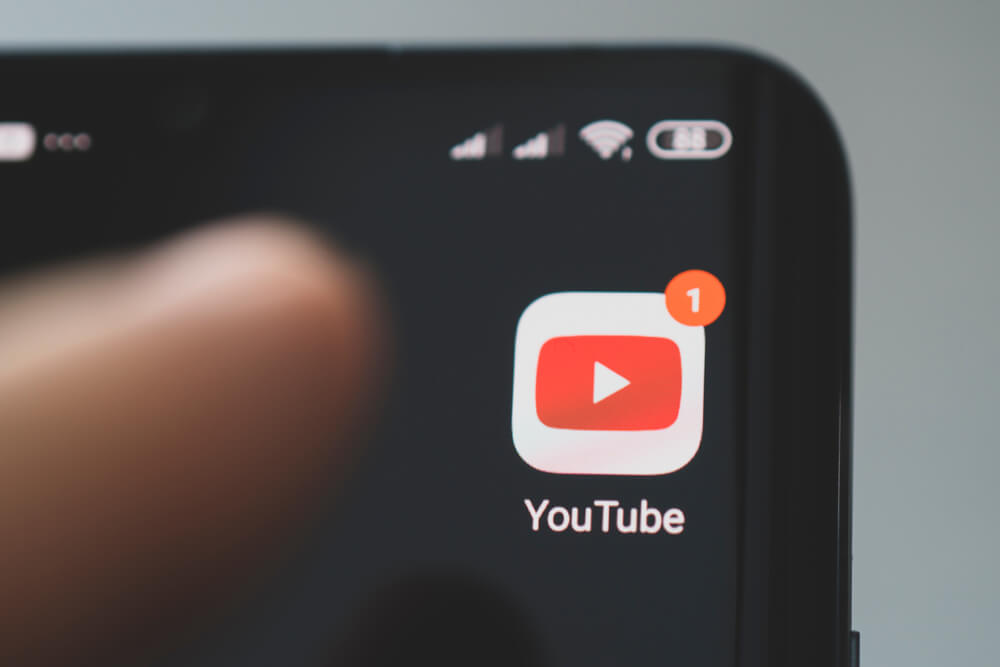
diy13/Shutterstock.com
The internet can be a profoundly enriching tool, helping kids to learn, encounter new ideas, and access interactive entertainment. However, it can also pose a danger, and it’s vital to manage your child’s online experience properly to ensure that they aren’t able to access videos or other content that could be harmful. There are other reasons, too, that you may wish to limit your child’s viewing, such as by preventing certain video recommendations, avoiding exposure to a slew of ads, or stopping your kid from spending too much time online.
Fortunately, there are ways to block videos on YouTube, as well as block YouTube and other apps entirely. Using a specifically designed parental control app, like Kids360, is a great one-stop-shop solution for limiting what your children can view online so that they can enjoy a happy, healthy, and safe online experience.
The picture on the front page: Kaspars Grinvalds/Shutterstock.com
Проверьте электронный ящик