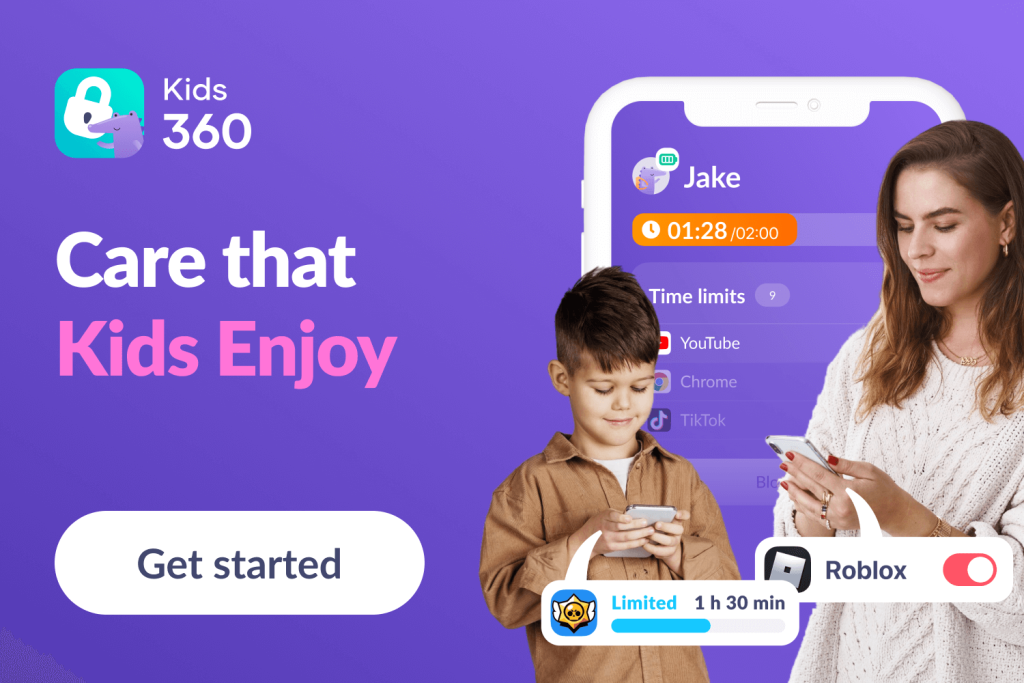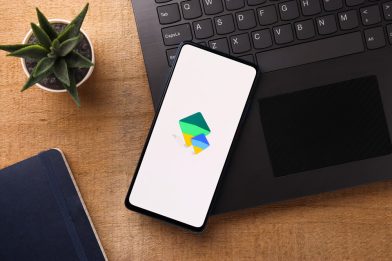Full Guide on How to Remove Family Link In 2025
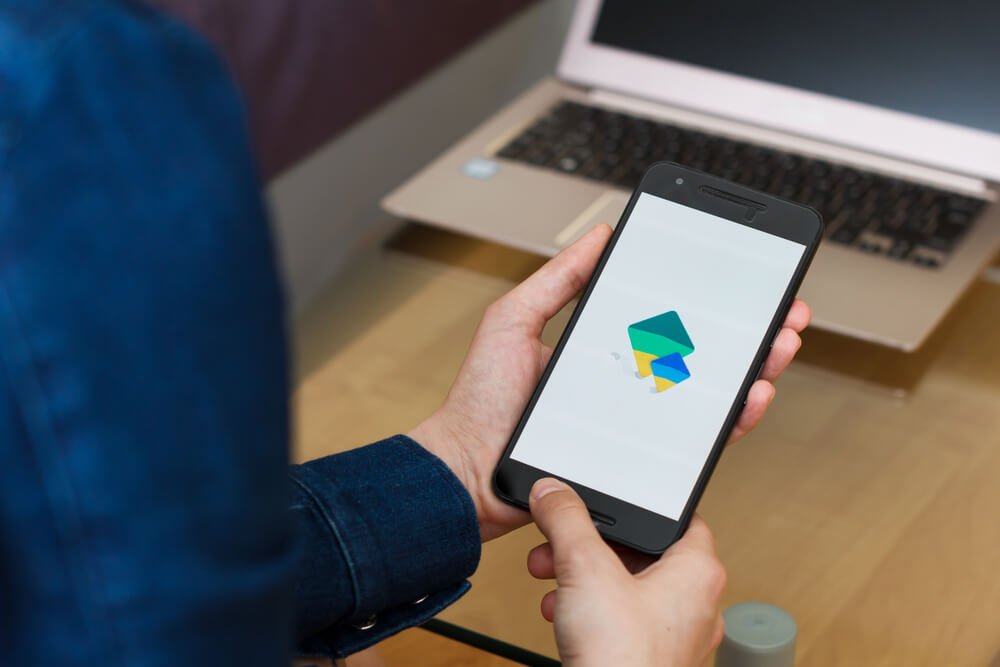
Learn the step-by-step process of how to remove Family Link, empowering individuals to regain control over their devices and online activities with ease.
If you’re reading this post, chances are you’ve found yourself in a predicament—you want to remove Family Link.
As a parent, the tool can be a great way to guide and monitor your child’s device usage. However, as children grow older, they may start feeling suffocated or monitored, leading to a desire to remove parental controls.
So, whether your child is ready for more independence or you no longer find Family Link useful, we’ve got you covered. In this post, we’ll discuss how to take control and remove Family Link from your child’s device.
Contents:
- How Does Family Link Work?
- Why Remove Google Family Link?
- How to Remove Family Link?
- What Happens When a Child Turns 13 on Family Link?
- What Happens If a Child Uninstalls Family Link?
- How to Restore a Child’s Google Account?
- The Best Alternative to Family Link
- How Can Parental Control Apps Help Teens?
- FAQs
How Does Family Link Work?
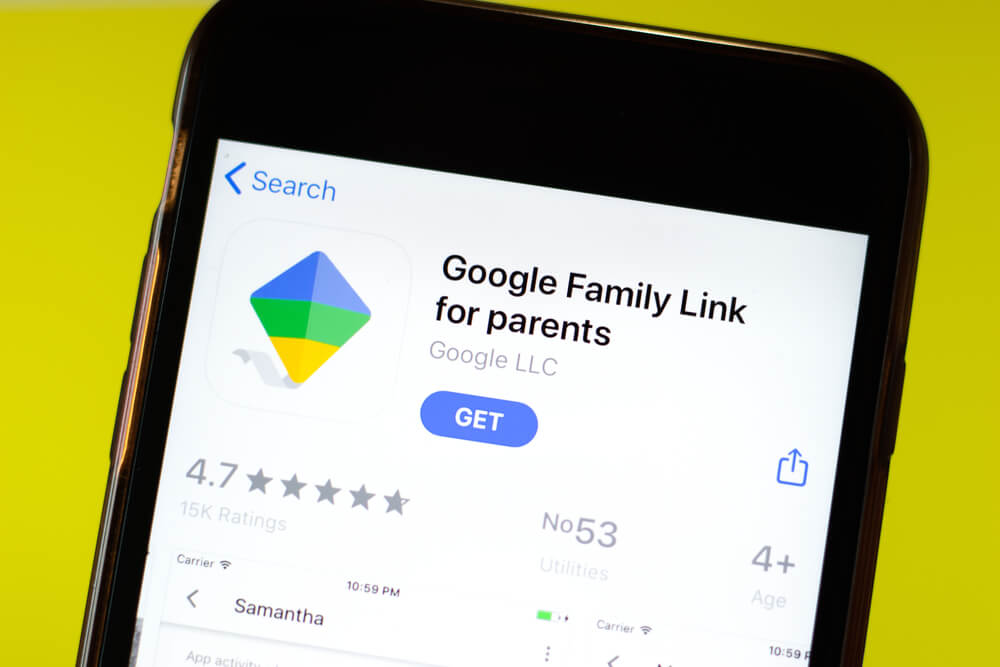
Postmodern Studio/Shutterstock.com
First and foremost, it allows parents to set digital ground rules for their family group. With this app, parents can create their own Google account linked to their kids and manage the apps they can download.
Worried about your child talking to strangers or viewing inappropriate videos on YouTube?
Family Link gives you the power to limit your child’s online access via the parent’s Google Account by blocking specific apps and websites. You can set daily screen-time limits and bedtimes to ensure your child isn’t glued to their device all night. You don’t have to physically take your kid’s iOS or Android device. Instead, you can block the app from child use via this software easily.
The app also allows parents to monitor their child’s location and movement. Family Link uses your child’s device GPS to track their location in real-time. This feature provides parents with a sense of comfort and security, knowing they can keep an eye on their child’s whereabouts at all times. A bonus here is that this isn’t only for family safety, but you’ll also be able to locate misplaced devices.
Finally, Family Link provides weekly and monthly activity reports for your child’s device usage. Parents can review how much time their child is spending on each app.
The app generates insights that can give parents an idea of their child’s interests online, for example, whether they’re into sports, gaming, or educational apps.
Ultimately, these family options can be convenient to have, but there comes the time when you might think it’s best to delete the app.
Why Remove Google Family Link?
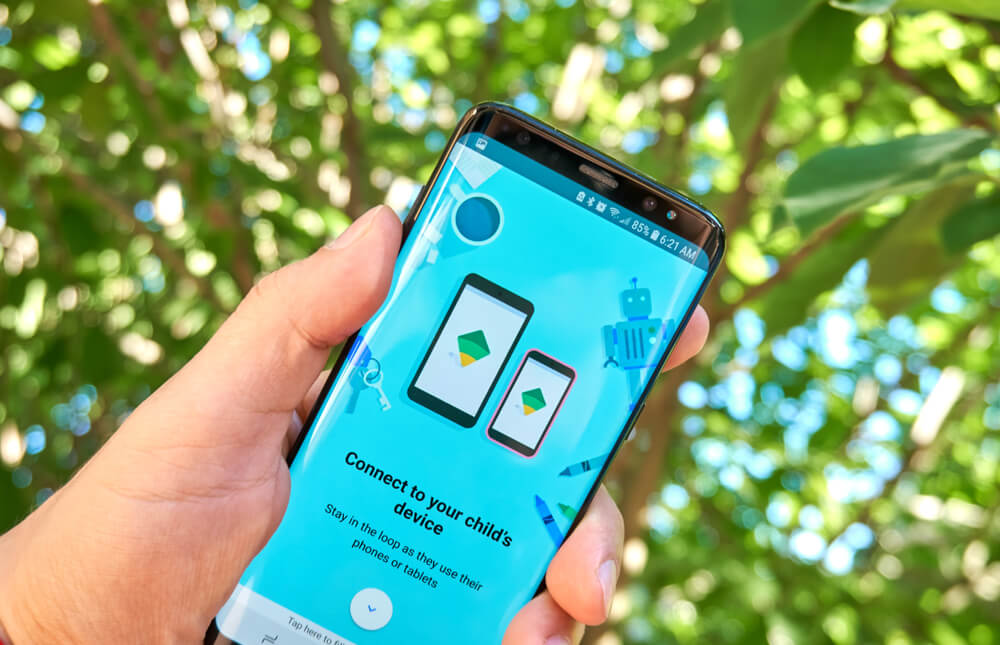
dennizn/Shutterstock.com
There are a few common reasons why you might want to remove the app:
- A child’s age can play a huge role. Maybe you installed it a couple of years ago when your child was still a preteen with limited awareness of online safety. Now that they are growing up and have demonstrated maturity in their online behavior, it might be time to remove the app. The general rule is that a Google Kid account remains until their age in Family sharing turns 13.
- Compatibility issues. Technology is known for its occasional hiccups and glitches. Family Link is no exception. Sometimes, it can act up and cause compatibility issues with the phone or the apps installed in it. If this happens frequently, then you might have to uninstall this app and look for a more stable one that finds the kid’s phone a perfectly compatible device.
- Privacy concerns. Family Link’s primary objective is to help parents monitor their child’s online activity, but some parents have privacy concerns regarding the app. They worry that Google is collecting data from their child’s phones and violating their privacy. If these concerns bother you, you can remove the app and find other solutions.
Last but not least, remember that your child is the reason you installed Google Family Link in the first place—to keep them safe online. But if your child asks you to remove the app, it’s time to listen. You don’t want any family conflicts to occur due to this software.
How to Remove Family Link?
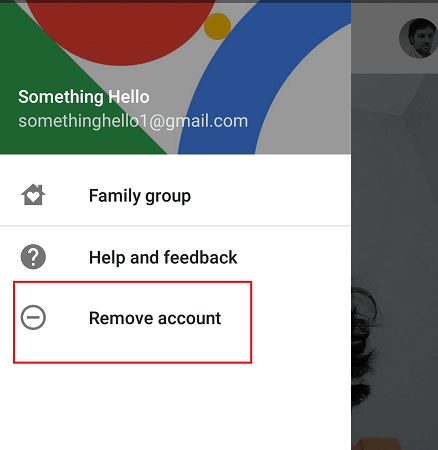
Credit: clevguard.com
Family Link from Google is a modern parenting tool that helps parents set digital ground rules. However, some parents prefer to give their children more freedom as they grow older. For that reason, we’ll give you some tips on how to get rid of Family Link in the sections below.
How to Remove the Family Link From the App?
You can use the Family Link on Android or iOS via the apps available. Removing the parental control app without logging into a browser, from the app instead, is quite easy.
- First, you’ll need to access the app from your phone, and then click on the three vertical dots at the top right. From there, you’ll see different options.
- Scroll down until you see “parental settings.” Click on that and scroll down again to see the “manage settings” option.
- Finally, turn off the supervision toggle. Voila! If you have multiple children, it’s essential to repeat the same process for each of the profiles.
How to Remove Family Link From the Browser?
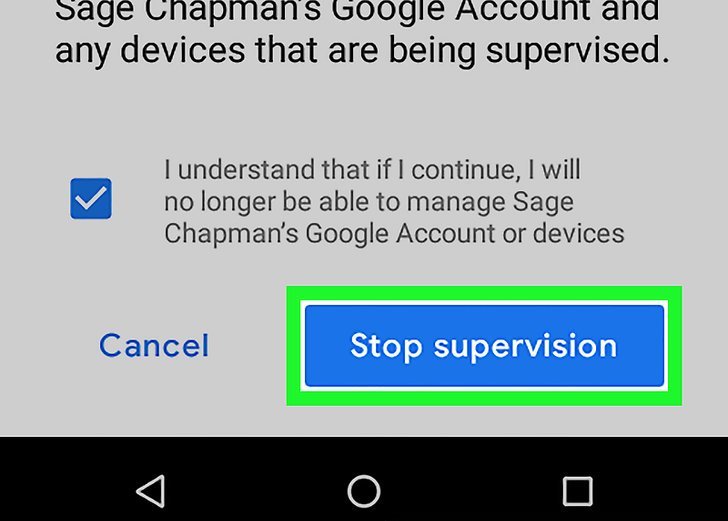
Credit: wikihow.com
Another option is to access the link through your browser (usually Google Chrome).
- On any device, you can enter the URL — families.google.com — and sign in with your account. This gives you access to the family manager.
- Navigate to your child’s account and click on the three dots in the top right corner. From there, click on “Remove supervision.”
The system will then proceed to ask for your Google password for verification purposes. It’s worth noting that the steps we’ve outlined here may vary slightly depending on your device’s operating system.
How to Remove Family Link from Phone Settings?

Credit: famisafe.wondershare.com
Need to remove Family Link without a password— or have decided to remove it entirely from your device settings? Either way, the process is slightly different.
- You’ll first need to open your phone settings, then click on “apps & notifications” and go down to open the Family Link App under “Google Family Link.”
- From the toolbar, click on “storage and cache,” then select “clear data.” You’ll be prompted to confirm the list of accounts that you want to remove from Family Link.
- Choose your child’s account, and that’s it!
Just remember that the app and your child’s data will no longer be available, and you will need to uninstall Family Link and reinstall the app to manage your child’s account again.
How to Remove Family Link Without Parents?
If you’re a child or teenager reading this and wondering how to remove Family Link without parents’ permission, know that you can, but it’s not necessarily recommended. If you have Family Link on your account, it’s likely because your parents want what’s best for you—and to remove it without parental permission could have serious repercussions.
That said, it is possible to remove Family Link without parents. To do it without parental account settings, you’ll need to navigate to the “Settings” application on your phone, then find the “Manage App” option by scrolling down. Once in the “Manage App” option, look for “Family Link” and select that option.
At the end of “Family Link,” you’ll see an option that says “Clear Data.” Click that, and the job is done!
How to Remove Family Link Without a Google Account Password?
You can either try to recover your password manually or contact customer care for support when you want to remove Family Link without a password.
As an alternative, you can still remove parental controls from your phone settings or from your Google account when you gain access to the account. Keep in mind that parental controls are essential when guiding your child’s digital behavior, but so is earning their trust.
What Happens When a Child Turns 13 on Family Link?

DimaBerlin/Shutterstock.com
Upon upgrading the account when your child turns 13, your child is granted a “teenager account” which provides them with greater control over their online presence. They can now manage their own privacy settings and security preferences.
Additionally, teenagers in the Google Family Link app can now decide which apps they want to download from the Google Play store. As a parent, you can still view and approve apps before they are downloaded. However, you no longer have the authority to give app permissions or restrict specific apps from being installed on your child or teen’s device.
When your child turns 13, they can now use some of Google’s services and apps independently. These include services like Google Drive, Voice, and Photos. As a parent, you can still limit the usage of these applications, but you cannot block them completely.
Furthermore, the Google Family Link app will automatically disable SafeSearch settings on Google when your child turns 13. SafeSearch hides explicit content from Google’s search results.
What Happens If a Child Uninstalls a Family Link?

InFocus.ee/Shutterstock.com
We have to be honest with ourselves; kids can be sneaky and tricky when they want something they can’t have.
There is a chance that your child may try to uninstall Family Link while you’re not looking. If that happens, don’t worry; their device will be locked until you restore their account.
They’ll receive a message on their device informing them that their device is locked, and they can’t sign in because the account has been deactivated. You can easily check child files to confirm the app isn’t available on their device anymore. In this case, you’ll need to follow the account restoration process to activate Family Link from the parent device.
How to Restore a Child’s Google Account?

Ground Picture/Shutterstock.com
Account restoration is an excellent feature from Google that allows you to reset your child’s account to its previous state. All their apps, games, and data will remain intact. To restore your account, follow these steps:
- Go to Google’s account recovery page.
- Enter your child’s email address and click on “Next”.
- Follow the prompts until you see the option, “Verify your identity.”
- Depending on the recovery options you’ve set up beforehand, you can choose email, mobile phone, or security questions to verify your identity.
- Once you’re verified, you’ll need to create a new password and confirm it.
- After the password reset is done, you’ll receive a message on your child’s device notifying you that their device is now operational.
The Best Alternative to Family Link
as a parent, it’s natural to worry about your child’s online safety and well-being. With the digital age upon us, it’s important to find tools that can help safeguard each of our family member’s online activities. Google’s Family Link has long been considered one of the preferred tools for parents, but is it still the best option? If you’re looking for an alternative that offers more features and flexibility, you might want to check out Kids360.
Kids360 offers parents comprehensive monitoring features to help them protect their children’s online privacy and screen time control. You can monitor your child’s social media usage, set daily limits on screen time, and schedule device lockout times.
With Kids360, parents can customize and tailor the app’s features to fit their child’s individual needs and tech habits. You can set different rules and limits for different devices your child uses, depending on their age and maturity level.
Kids360 ensures safe internet access and geolocation features. Monitoring is important while you wait for your child to age enough to freely use their phone.
The great thing about Kids360 is that it goes beyond parental controls, all with the goal of benefiting parents and children. You can keep an eye on the screen time of the target devices but also create tasks that would enable your kids to earn additional minutes. Those tasks can be regular things like chores or homework, but also creative ones that pursue kids’ self-improvement. The ease of use, skill development, and reward system are why a huge percentage of children are tempted to use this app.
How Can Parental Control Apps Help Teens?
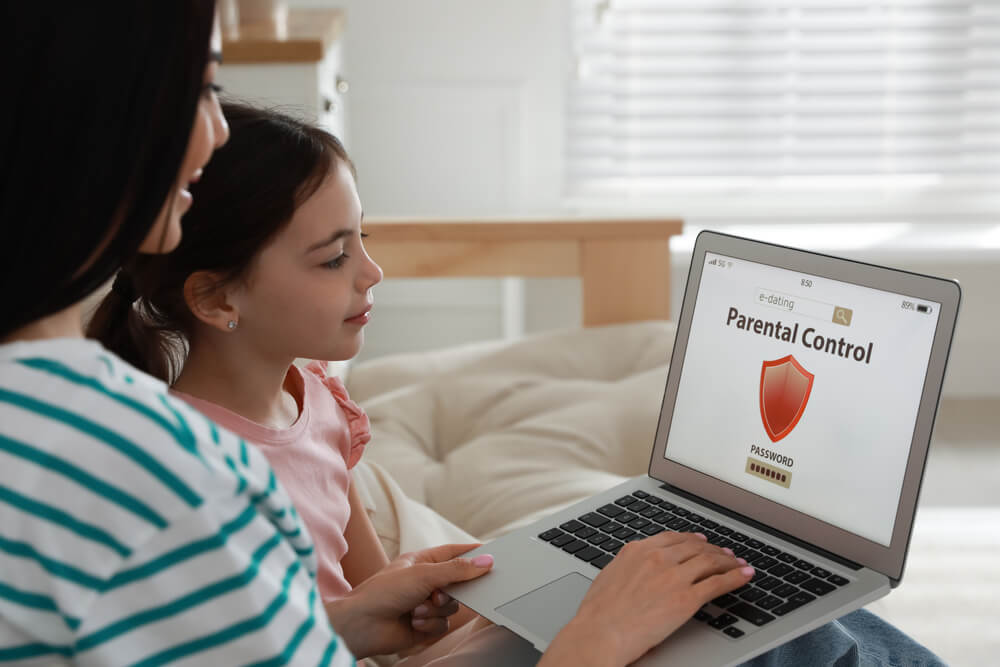
New Africa/Shutterstock.com
With parental control apps, parents can make sure teens are not posting any personal information online, like their name, address, or phone number. They can also limit access to inappropriate content, like violent videos or pornographic websites. These apps can help young adults avoid online predators and cyberbullying, and make their child’s online experience much safer.
Not only that but with parental control apps, parents can set usage limits on kids’ devices. This can help teens manage their screen time and develop healthy habits around technology, and also help them be more productive with their time.
If parents speak frankly with their teenagers, get their consent to install the application and discuss what features they will use, this will strengthen trust and relationships within the family. This trust factor itself can bring a sense of security.
FAQs

byswat/Shutterstock.com
What is a Family Link?
It is a parental control app that allows parents to monitor their child’s digital activity by setting screen time limits and app restrictions. It also provides location tracking, and parents can approve or block apps their child downloads from the Google Play Store.
What do Family Link and KidsGuard Pro do?
With Family Link, KidsGuard Pro is an all-in-one mobile phone monitoring app that allows parents to track their child’s GPS location, monitor their social media activity, check their call logs and messages, and even record their screen activity.
What do I need to set up a KidsGuard Pro account?
To set up an account, you need to have physical access to your child’s device and install the app. Once the app is installed, you need to create an account, and you can then start monitoring your child’s activities remotely.
What are the minimum and maximum ages of kids who can use Family Link or KidsGuard Pro?
The minimum age for a child to use Family Link is 13 years old in most countries, and KidsGuard Pro has no age limit. However, parents should decide when their child is ready to have access to a digital device.
Why should my family use KidsGuard Pro or Family Link?

Prostock-studio/Shutterstock.com
It provides parents with the necessary tools they need to monitor and protect their child’s online safety. With these apps, parents can monitor their child’s phone activity and ensure that they are not exposed to inappropriate content or dangerous situations.
What should I say to my child before uninstalling KidsGuard Pro or Family Link?
You may want to start by explaining that you’re not doing it to spy on them but rather to protect them from harm. Encourage open communication and let them know that they can come to you if they encounter any issues online.
How to choose between KidsGuard Pro and Family Link?
If you need more in-depth monitoring, then KidsGuard Pro is the right option for you. However, if you’re looking for a more straightforward solution that provides screen time and app management, then an FL account is the better option.
How to remove a child from Family Link without deleting account?
If you’re ready to stop the Google Family Link app, it’s essential to initiate the process from your account and then follow the child’s device removal instructions.
First, open the app, go to your child’s account, and click on the three-dot menu. Select the “Remove account” option and follow the prompts to delete the account.
You’ll need to sign in to your own Google account again and provide permission to your child’s request to be from Family Link. That’s it; your child now has full control of their account or you can delete the account.
How do I turn off Family Link?
To disable Google Family Link parental controls, you can follow these steps:
- Open the Family Link app on your device.
- Select your child’s account.
- Tap “Manage settings.”
- Scroll down and tap “Account info.”
- Tap “Delete account.” Keep in mind that deleting the account will remove all associated data, including installed apps, social media activities, contacts, and photos.
How do I change my Google account from child to normal?
You can turn off account supervision using the Family Link on your desktop or mobile device. It’s also possible to change an account to the adult version if you change the child age settings. However, please note that Google might require some proof regarding the age requirement before it completes the switch. The last alternative is to create a new Google account with a different email address. This new account can then be used without parental controls.
How to remove parental control?
To remove parental controls altogether, you may need to adjust settings both in the Family Link app and on your child’s device. This typically involves accessing the Family Link app, navigating to your child’s account settings, and selecting options to disable or unlink parental controls.
Why can’t I remove supervision from Family Link?
You should be able to remove supervision in your parent device settings. While in the family manager, pick the desired child’s account. From there, choose account supervision and remove it. The target account should now be among the unsupervised devices.
Can you remove Family Link without deleting an account?
It’s important that you delete your family member group before removing the Family Link. Once you access the settings on your parent device, you can tap manage family members. However, deleting children’s accounts will require removing their emails.
Ultimately, the decision to remove Family Link is a personal one that varies depending on your child’s age, maturity, and needs. While it can be challenging to let go of control, it’s important to trust your child and their judgment as they grow older.
By following the steps outlined above and the on-screen instructions (the child’s device removal instructions), you can confidently remove the app and encourage your child’s independence while still keeping them safe online.
The picture on the front page: Vladimka production/Shutterstock.com
Проверьте электронный ящик