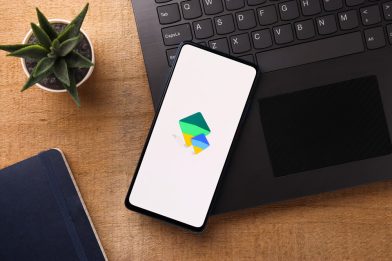Turn Off YouTube Autoplay for a Better Viewing Experience
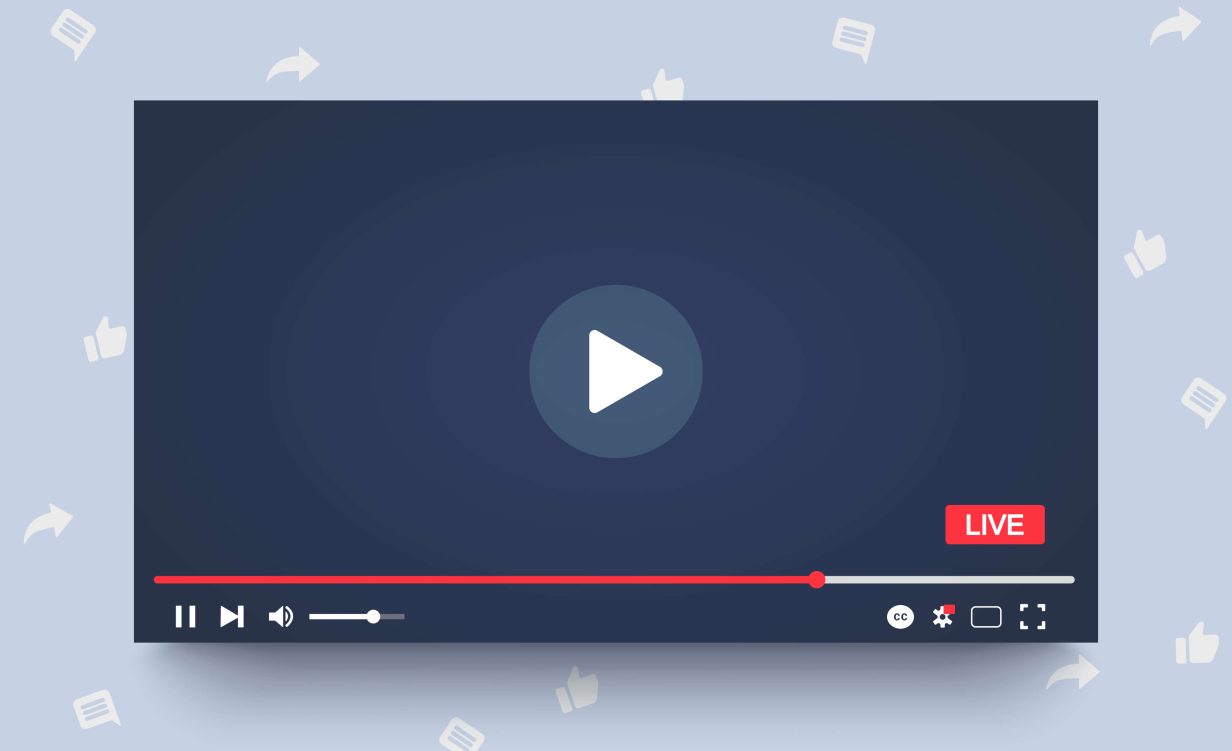
YouTube’s autoplay feature allows new videos to start playing after the first one finishes automatically. It can be useful if you want to simply watch all the videos in a playlist, but it can also be frustrating. This guide will show you how to turn off autoplay on YouTube.
Contents:
- What Is Autoplay?
- How to Change YouTube’s Mobile Inline Playback Settings
- How to Change YouTube’s Inline Playback Settings on the Web
- How to Turn Off Autoplay on YouTube
- Ways to Keep Your Child Safe on YouTube and Online
- FAQs
What Is Autoplay?
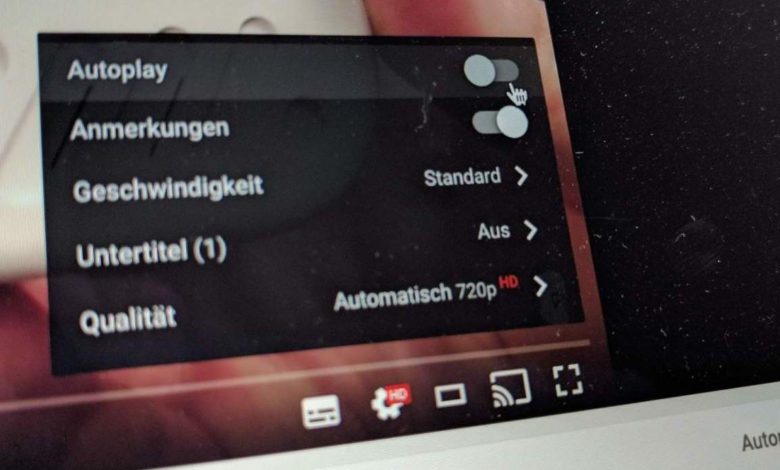
Credit: tutonaut.de
Autoplay is simply a feature on YouTube that allows the next video to play automatically. From a business perspective, it’s helpful for YouTube, as it means that more videos get watched, and more ads get watched, leading to higher revenue.
From a user perspective, it can be handy for people who want to just watch one video after another, especially when those videos are closely related or part of the same series or playlist.
However, there are problems with autoplay. Sometimes, the next video that plays can seem to be completely random and have nothing to do with what you were watching before.
Other times, it can be annoying if you weren’t expecting another video to start, or you were busy writing a comment or looking for another video when autoplay suddenly sent you to something else.
Autoplay can also refer to the feature where YouTube silently plays a video while you’re scrolling through your feed or if you hover over it. This is also known as inline playback, and can be frustrating for some users, as well as can be useful if you want to preview a video quickly.
How to Change YouTube’s Mobile Inline Playback Settings
If inline playback (YouTube videos silently playing as you scroll down the page) bothers you, then you can easily disable it on your mobile device by following these simple steps:
- Open up the YouTube app to get started.
- Tap on your profile picture in the top right corner.
- Click on Settings.
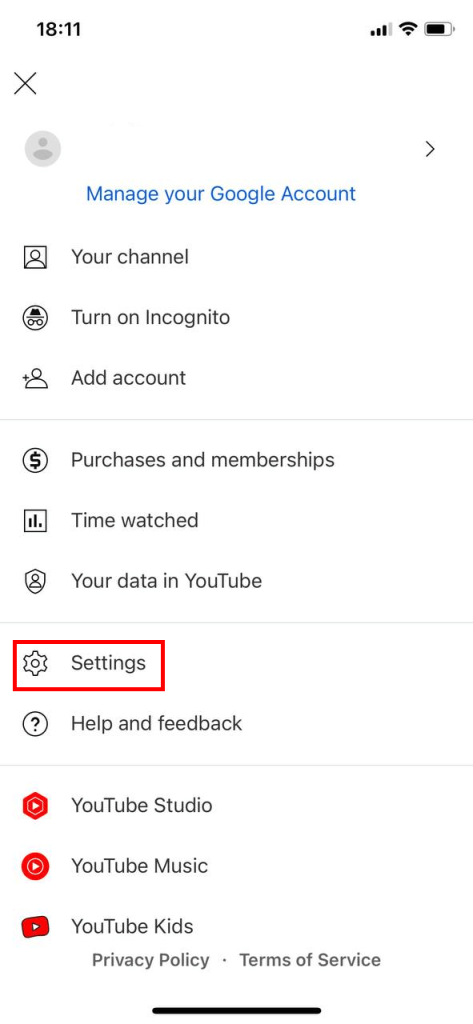
YouTube app
- Tap on the General button.
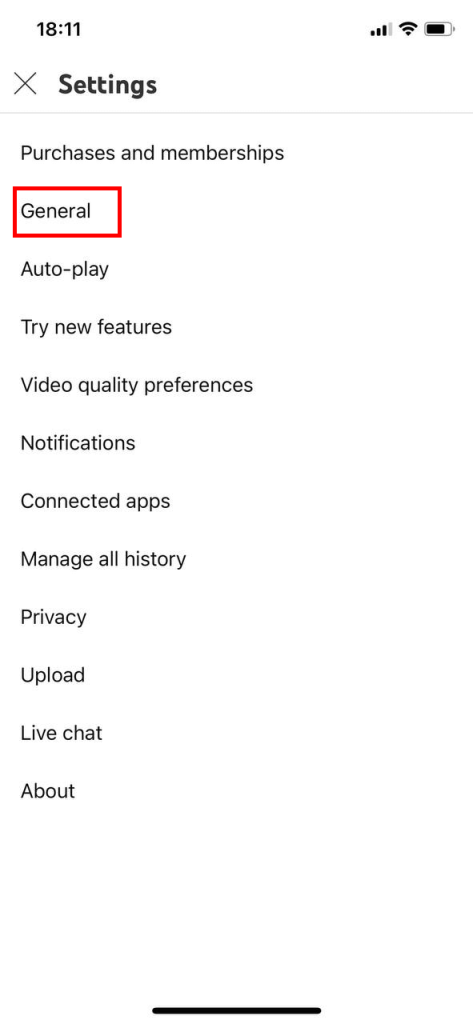
YouTube app
- Find Playback in feeds and tap it.
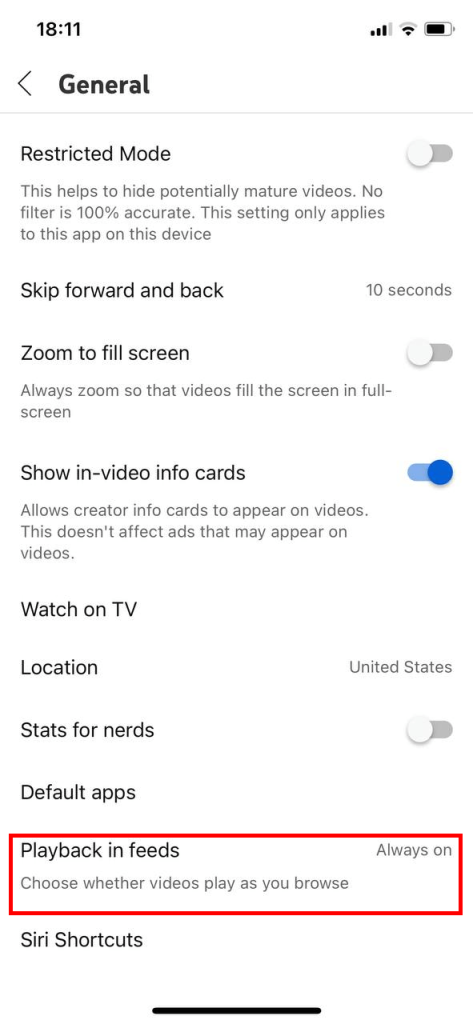
YouTube app
- Select Off.
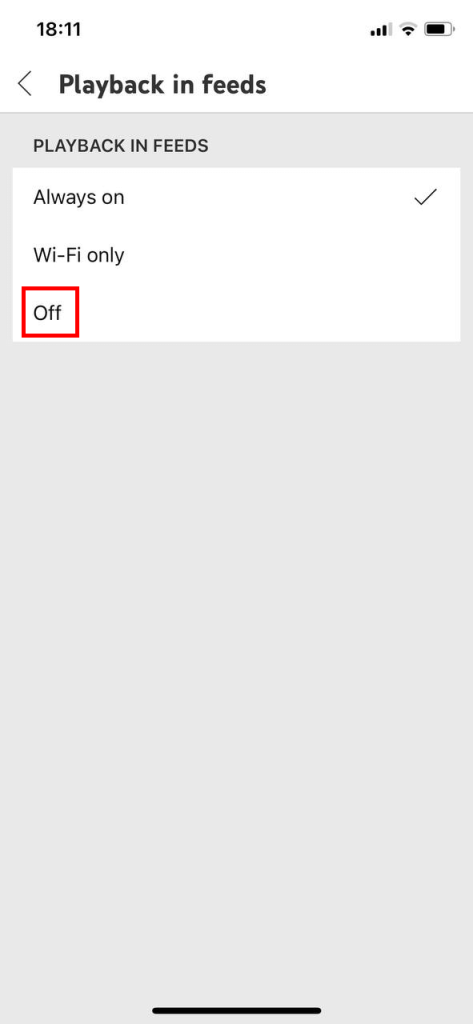
YouTube app
How to Change YouTube’s Inline Playback Settings on the Web
As well as disabling YouTube’s inline playback on your phone or tablet, you can also disable it via your web browser quite quickly and easily. Just follow these simple steps to make it happen:
- Head to YouTube in your browser and make sure you’re logged in.
- Click on your profile picture in the top right corner.
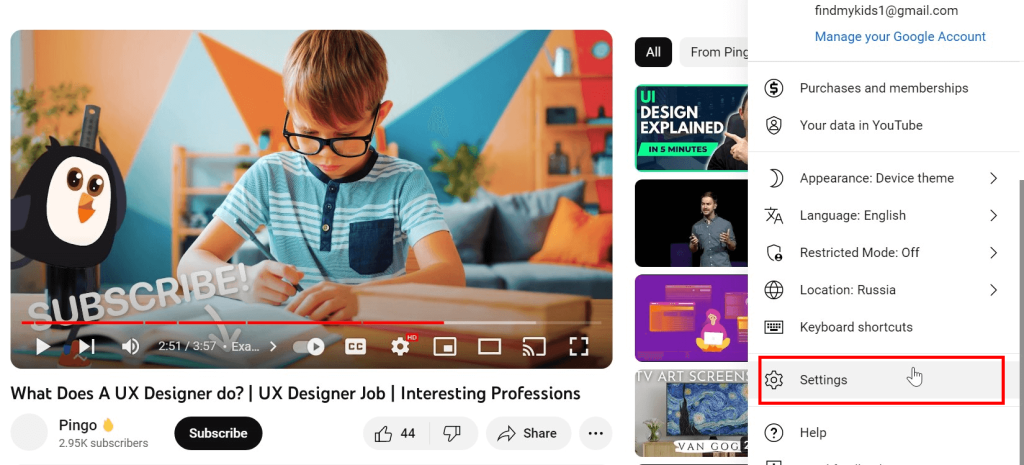
Pingo Channel/YouTube
- Click on Settings in the list of options that appear.
- Find the Playback and Performance tab.

Pingo Channel/YouTube
- Look for the section labeled Browsing and then toggle “Inline playback” off.
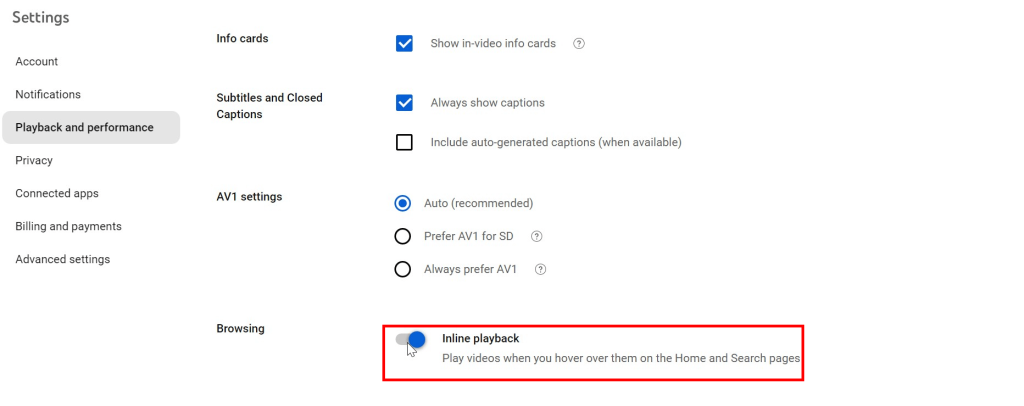
Pingo Channel/YouTube
Related: How to Block Channels on YouTube.
How to Turn Off Autoplay on YouTube
As well as knowing how to turn off inline playback, you might also want to know how to turn off YouTube autoplay to stop new videos starting when old ones end. Here’s how to do it on different devices.
Web
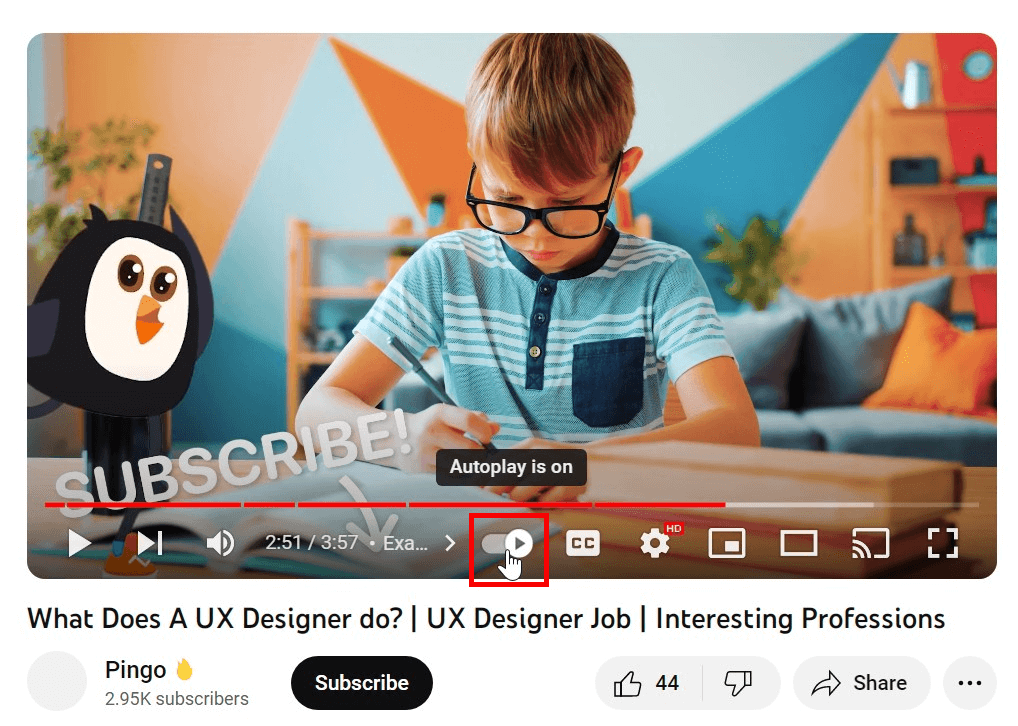
Pingo Channel/YouTube
- Hover over your video to make the playback options appear.
- Look for the little autoplay toggle, next to the CC (closed captions) button.
- Click on it to toggle it on or off.
Mobile App
- Tap your profile picture.
- Then click on Settings.
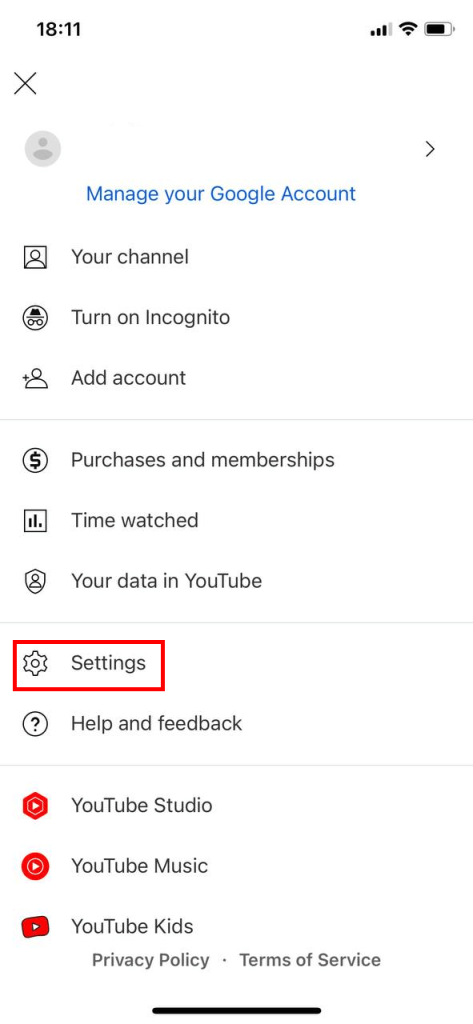
YouTube app
- Find the Autoplay menu.
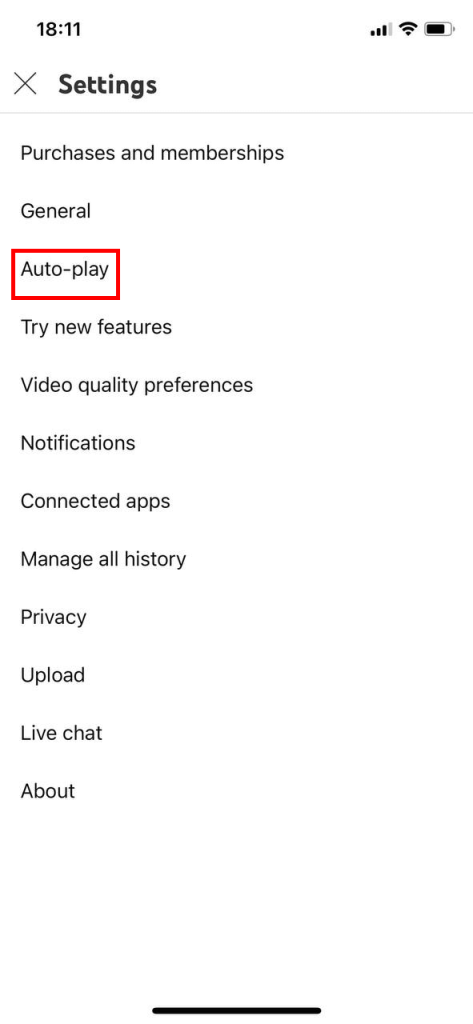
YouTube app
- Toggle the autoplay feature off with the toggle switch provided.
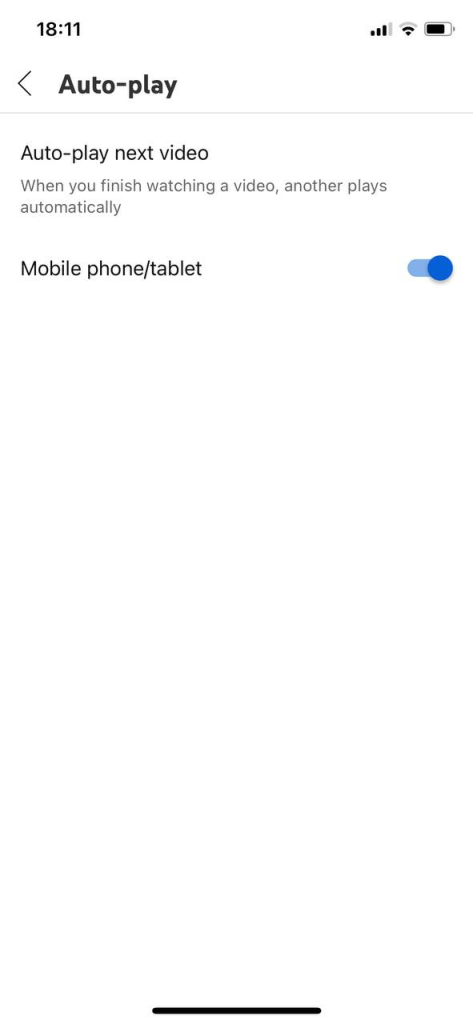
YouTube app
Smart TV
- Open the YouTube app on your smart TV.
- Go to the Settings menu.
- Find the Autoplay tab.
- Turn it off.
Ways to Keep Your Child Safe on YouTube and Online
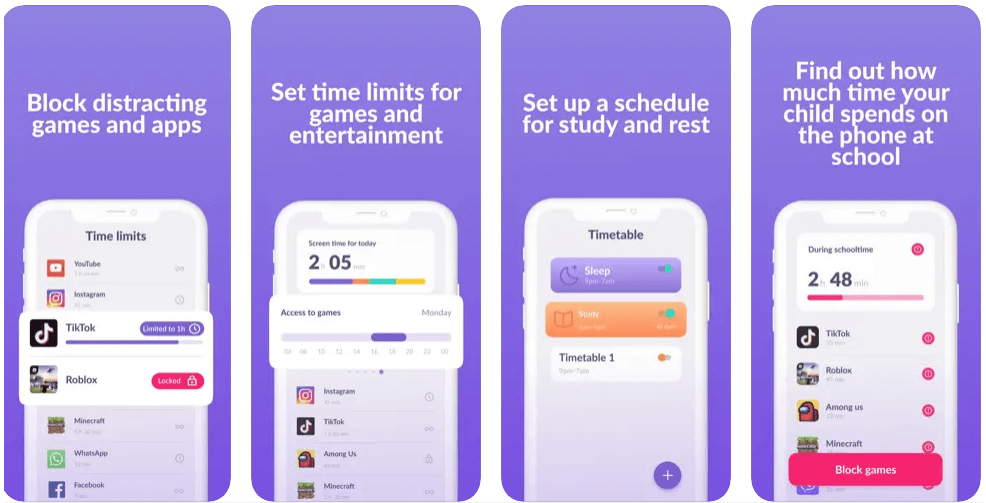
Kids360 app
Turning off autoplay can be a useful way to keep kids safe when using YouTube, as it prevents them from accidentally seeing videos that aren’t suitable for them or relevant to their interests. You can also use YouTube’s parental controls to restrict the kind of content your child is able to access.
another great way to keep kids safe on YouTube and online in general is through Kids360. Kids360 is a helpful parental app that lets you control which apps your kids can access and their screen time. It lets you set specific limits for certain apps, like YouTube, to prevent overuse and gives you the power to block some apps entirely.
Download Kids360 today and get control over your kids’ screen time!
Disable Autoplay Anytime
As we can see, disabling autoplay and inline playback is relatively easy. No matter what device you happen to be using, it only takes a few quick clicks or taps of the screen to turn autoplay off so you won’t have to worry about it anymore.
FAQs
Why does YouTube autoplay keep turning on?
If YouTube’s autoplay feature keeps turning on for you, you may not have properly disabled it or be dealing with a bug. Some users have complained that autoplay randomly reactivates even after disabling it. The only solution is to turn it off again and hope that it stays off for good.
Cover image: ART PAL/Shutterstock.com
Проверьте электронный ящик