How to Set Up the Findmykids App on Meizu Phones

If your kid’s smartphone is Meizu, then for proper functionality of Findmykids app you need to change some settings. By default, Meizu devices restrict the working of applications in background and data transfer in the background. In this article, you will learn how to disable this restriction and give the app Findmykids all the needed access.
- Open Settings > Location Services:
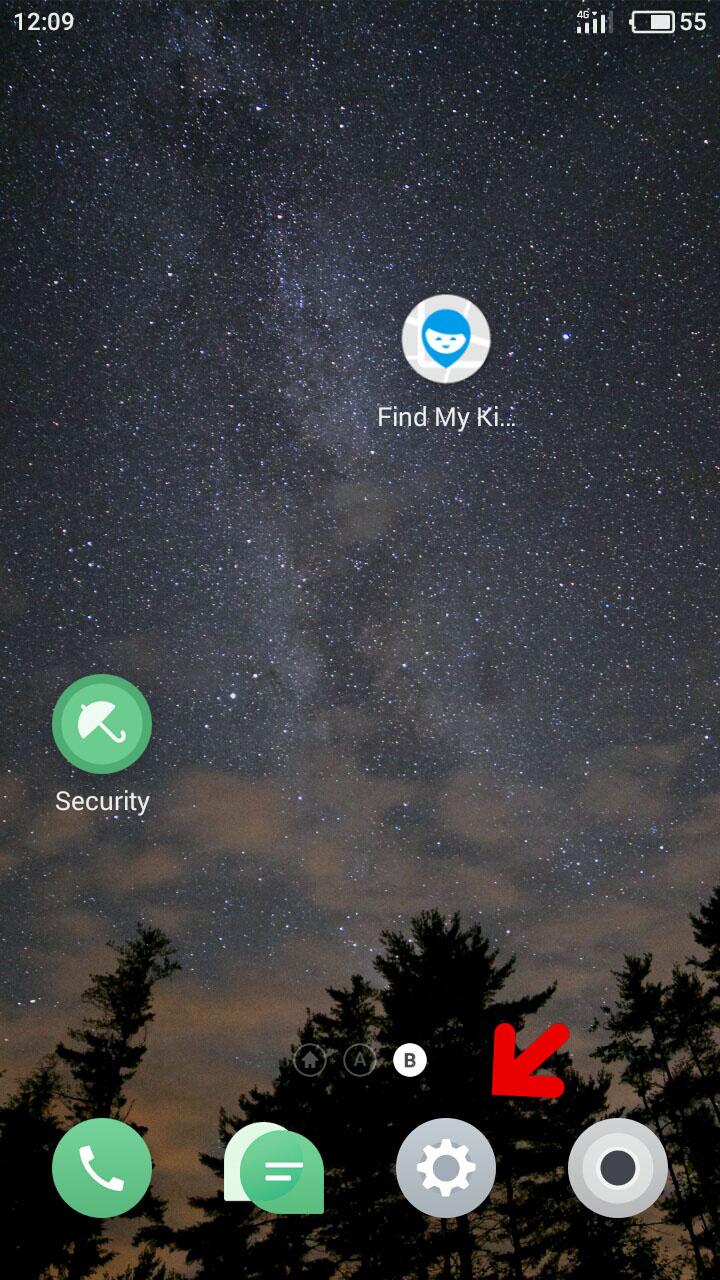
Prostock-studio/Shutterstock.com
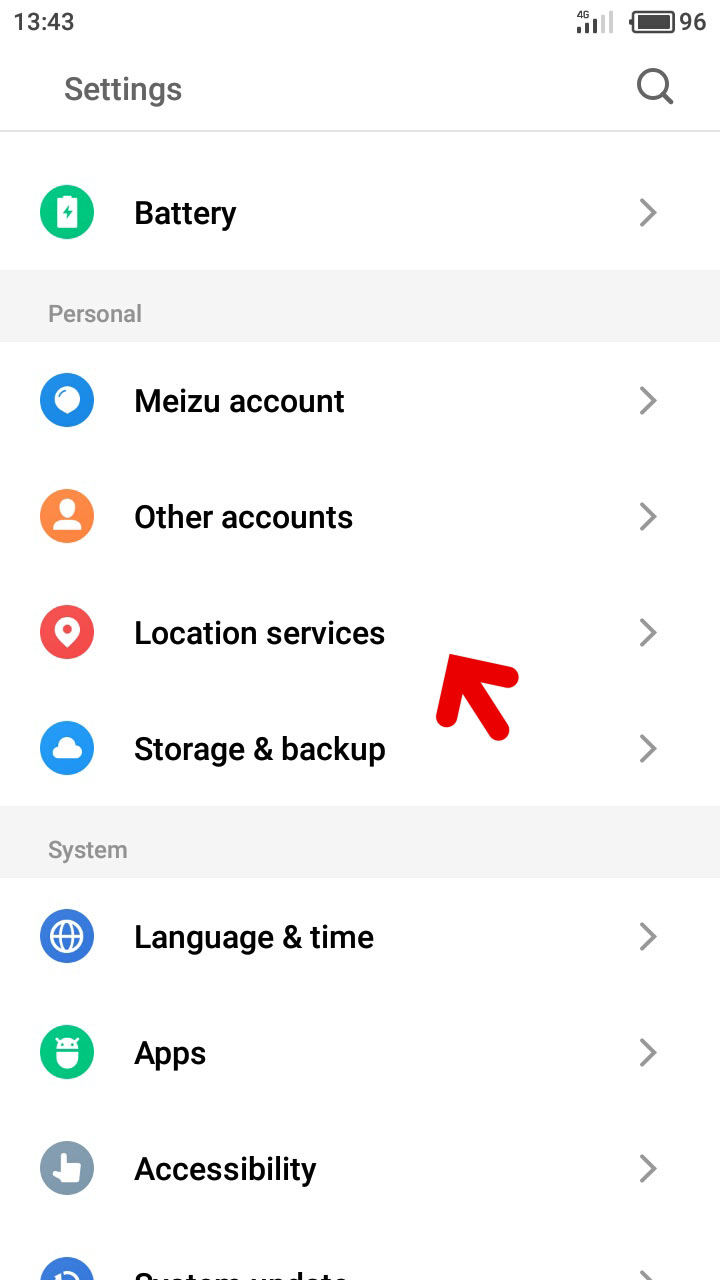
-
- Check Use both networks and GPS (this option must be enabled). Tap Location access. In the opened applications list tap Findmykids app and select Allow in the opened dialog:
- Close settings and go to the home screen. Open Security > Data > Network access control:
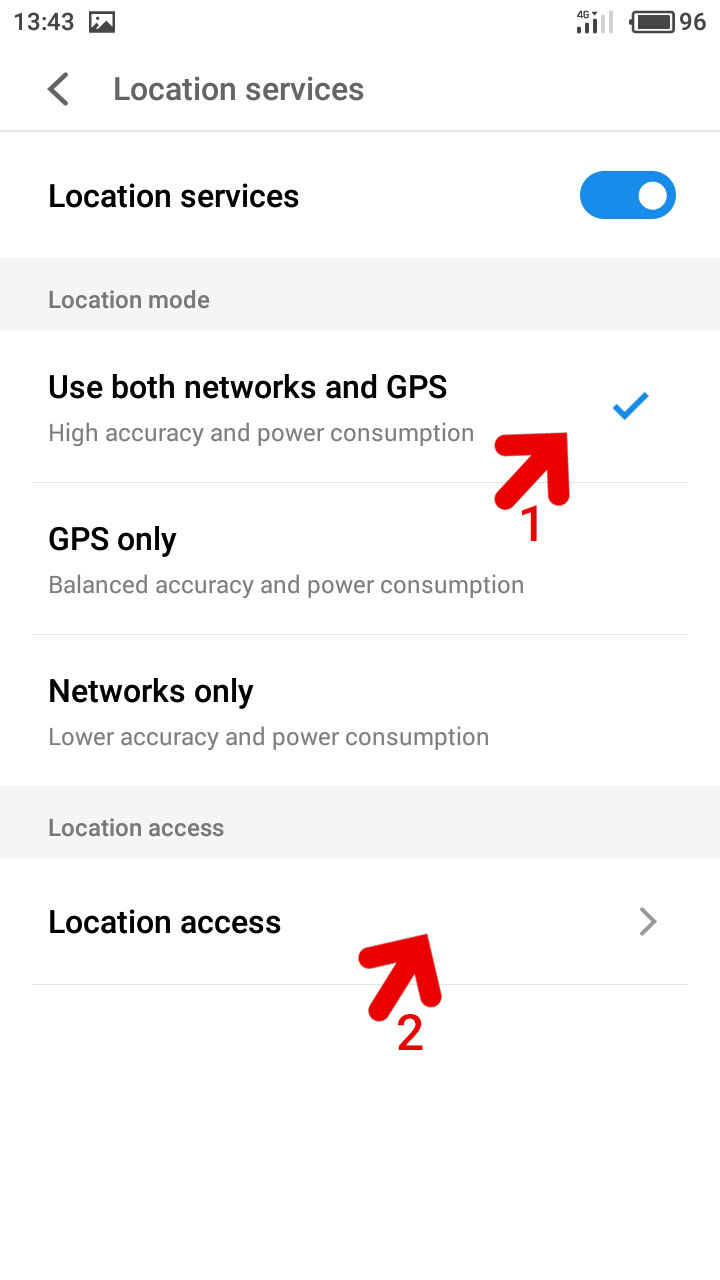
Prostock-studio/Shutterstock.com
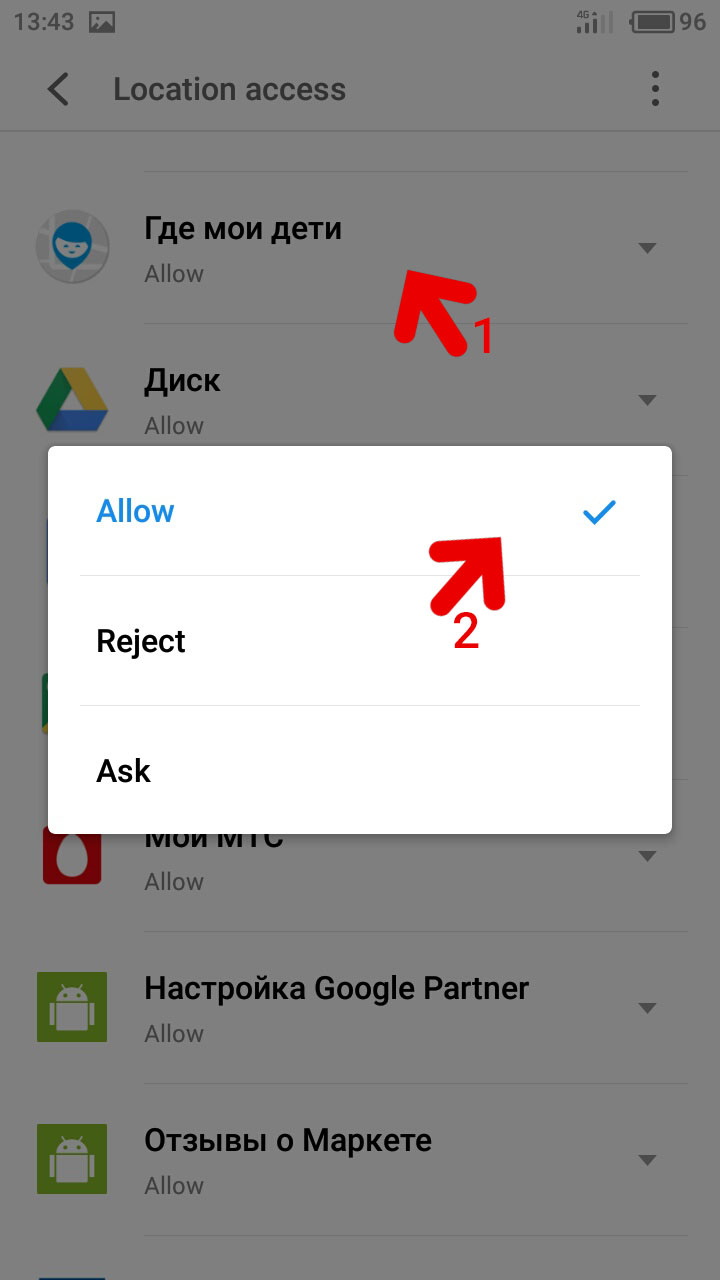
-
- Close settings and go to the home screen. Open Security > Data > Network access control:
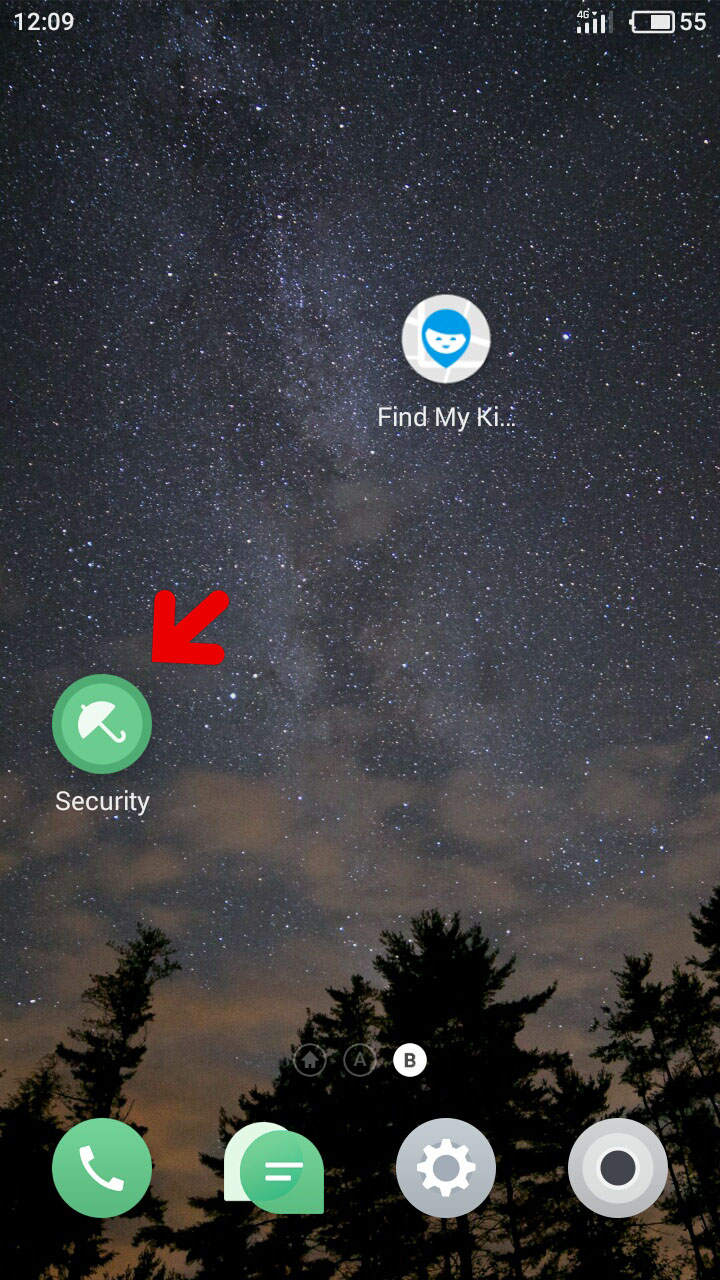
Prostock-studio/Shutterstock.com
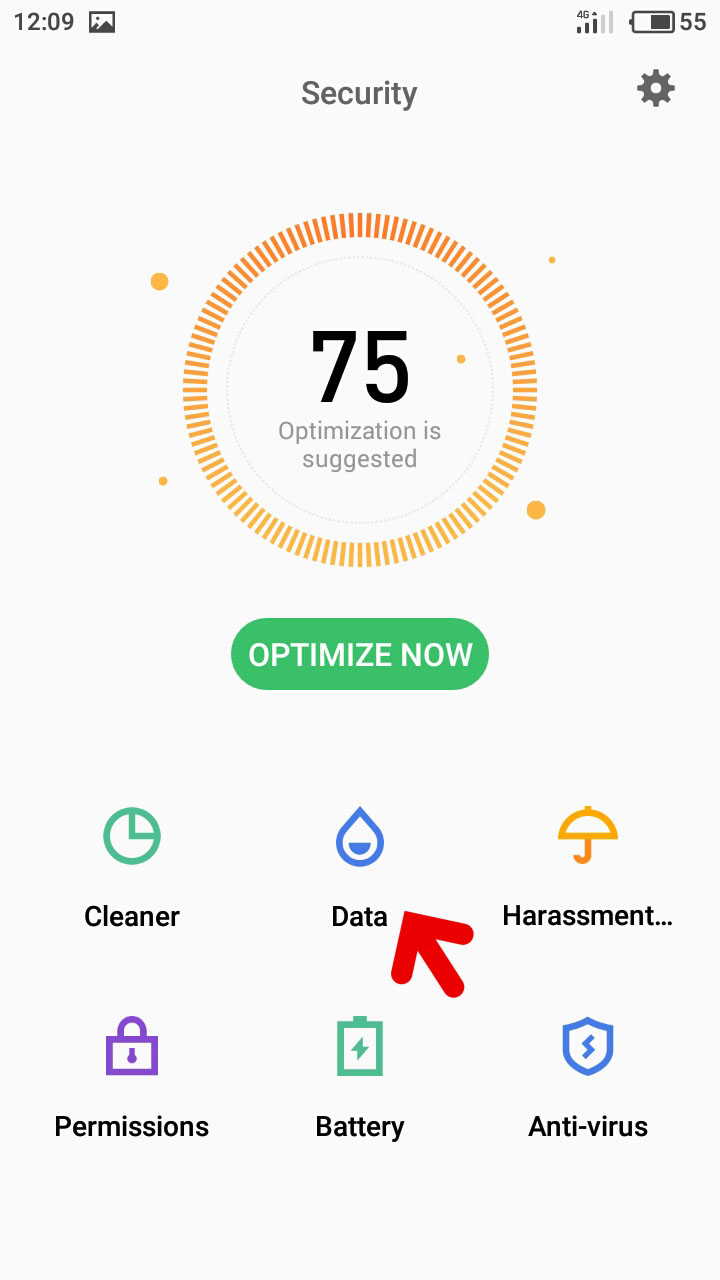
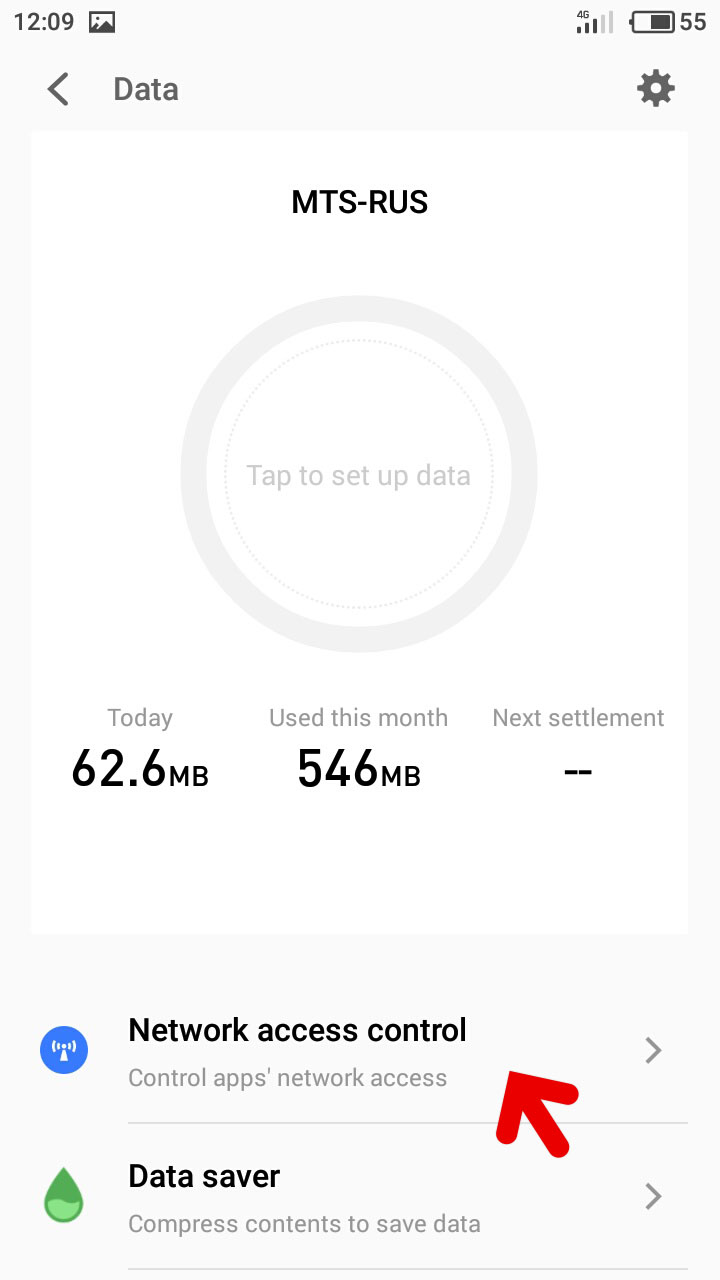
Prostock-studio/Shutterstock.com
-
- You will see three tabs: Mobile network permissions, WLAN permissions, and Background. Check that switches at the right of Findmykids app are turned on at Mobile network permissions and WLAN permissions tabs:
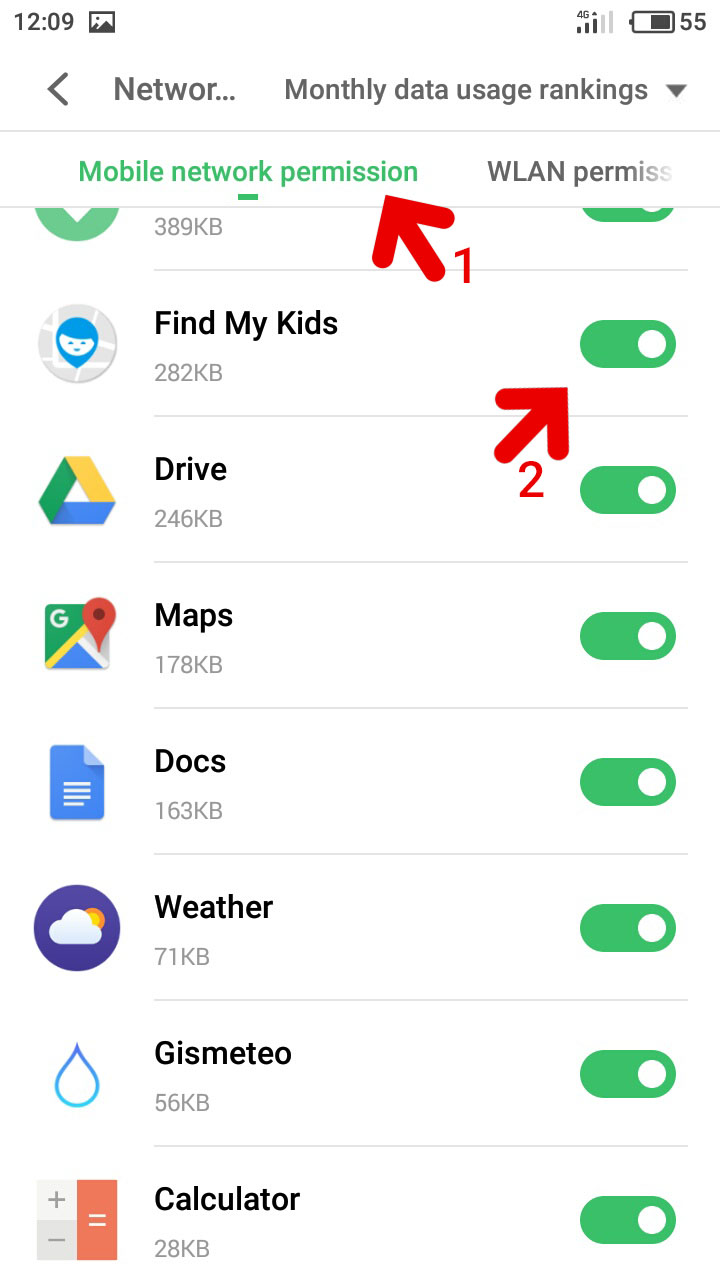
Prostock-studio/Shutterstock.com
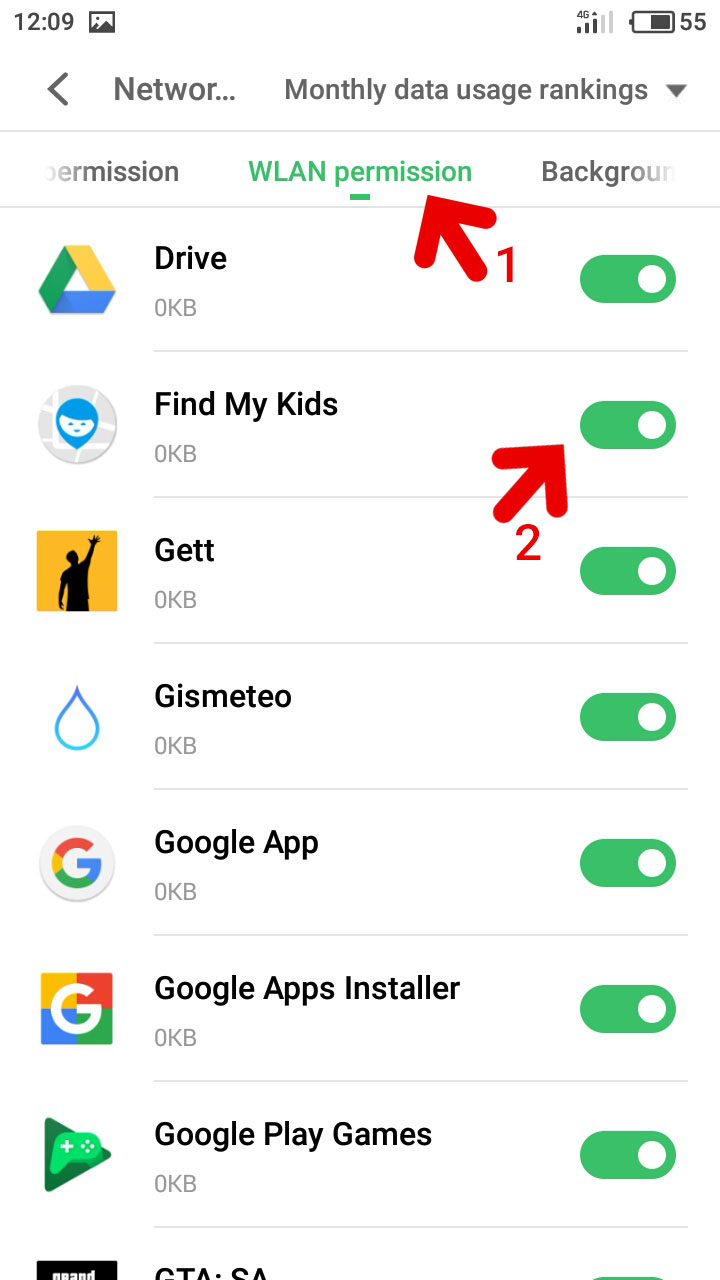
-
- Open Background tab and tap Findmykids app. On the opened screen tap Allow background data connection:
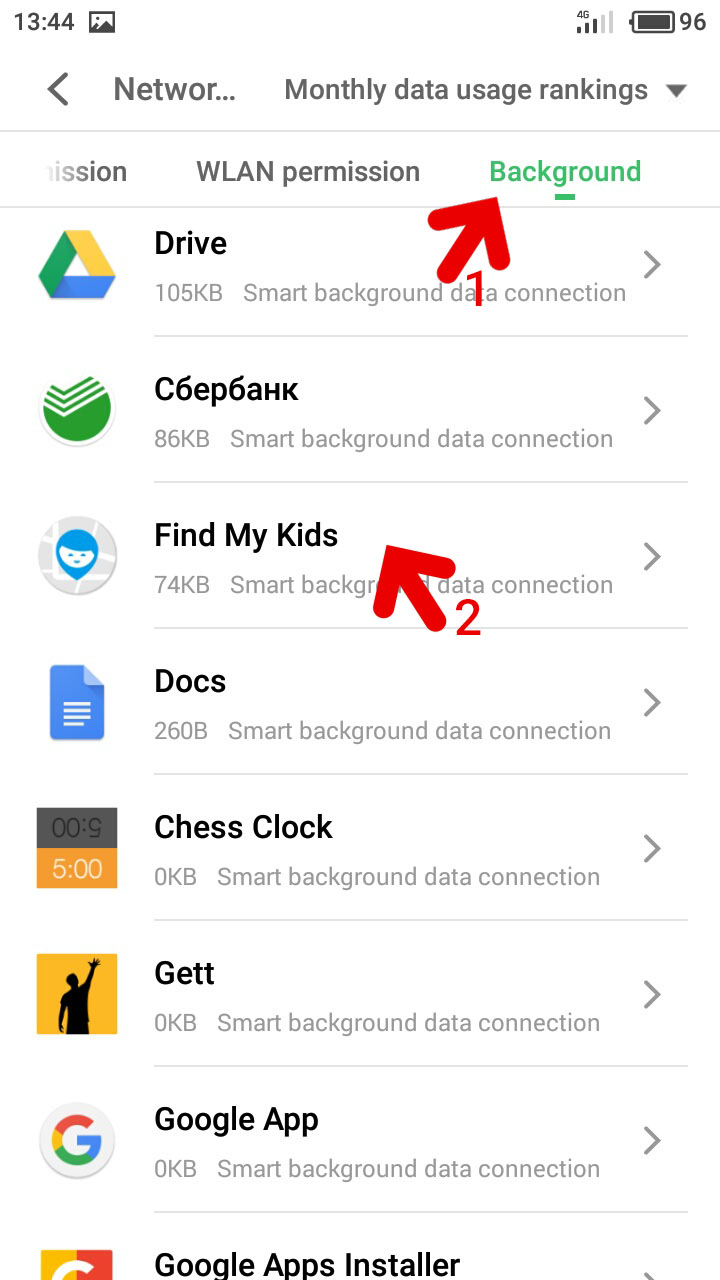
Prostock-studio/Shutterstock.com
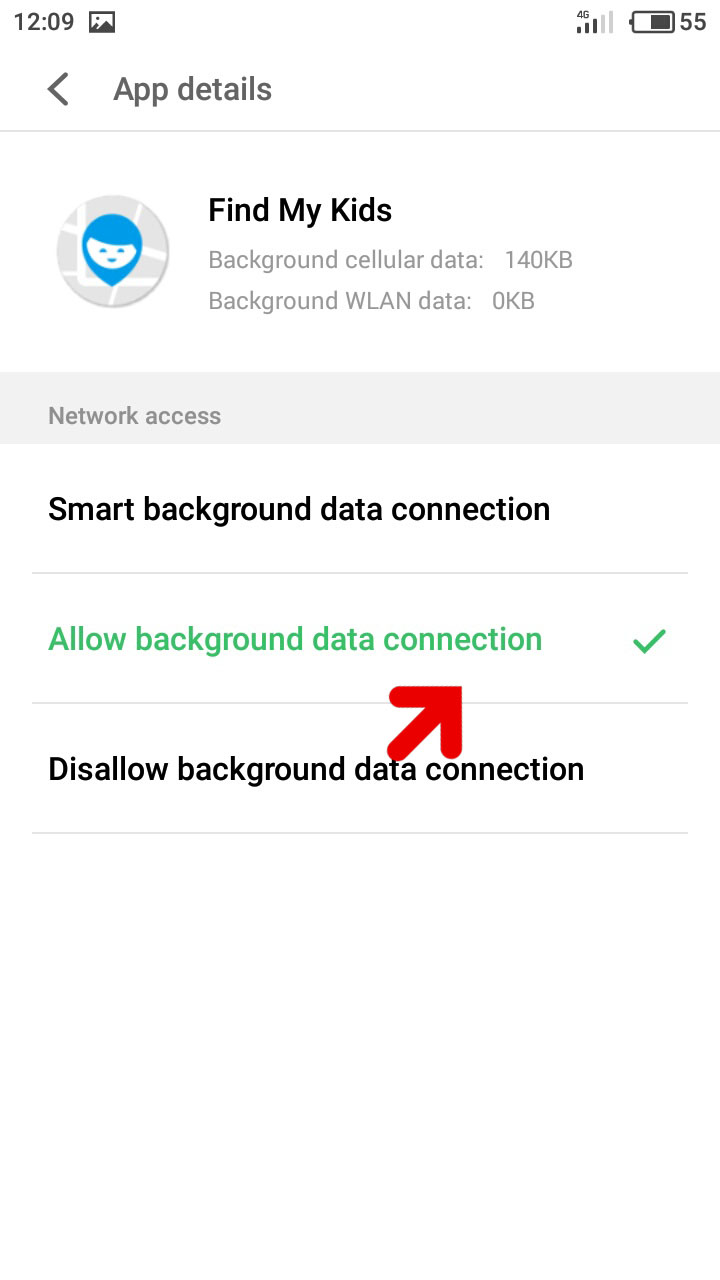
-
- Go to the main screen of Security application > Permissions > Run in background. Find the Findmykids app, tap it, and select Keep running in background on the opened dialog:
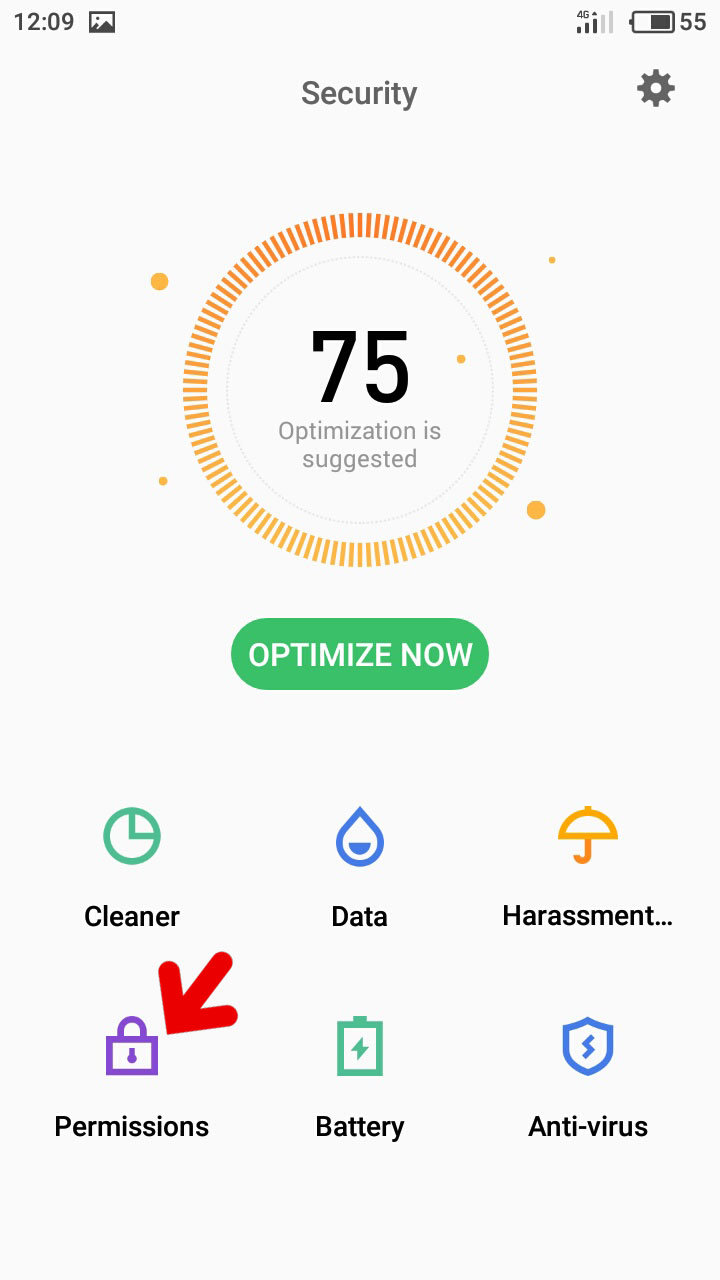
Prostock-studio/Shutterstock.com
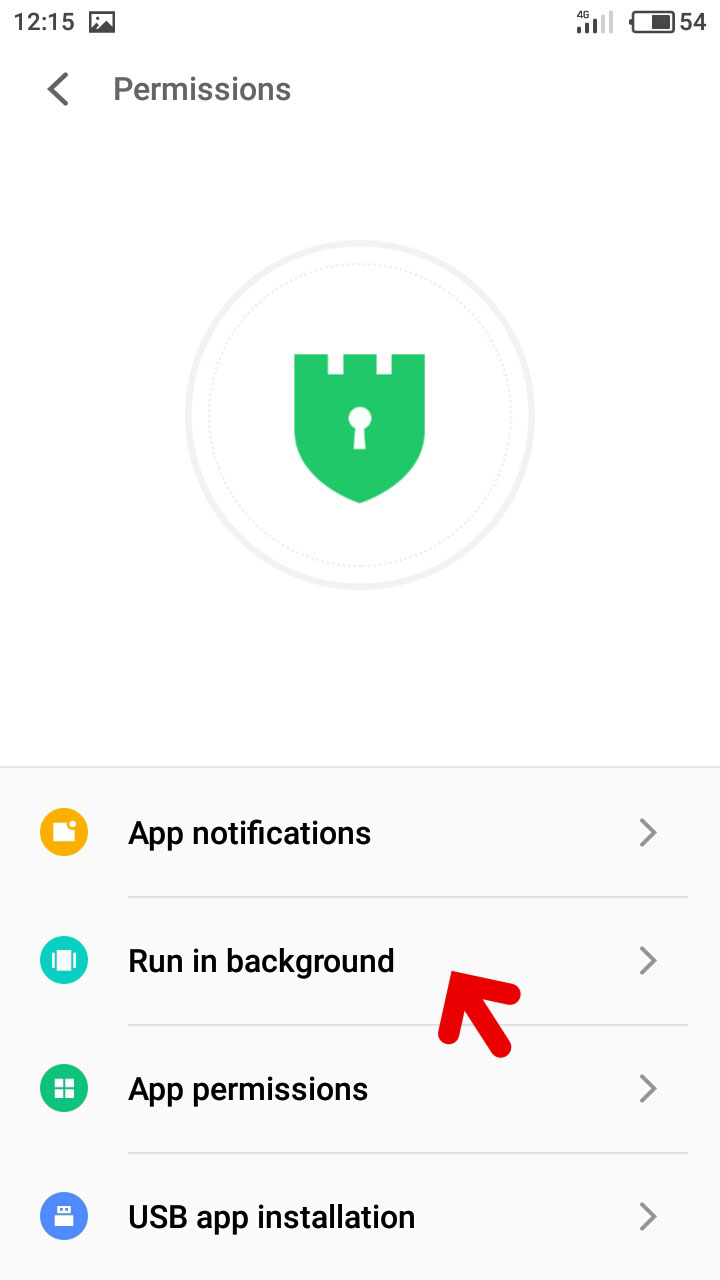
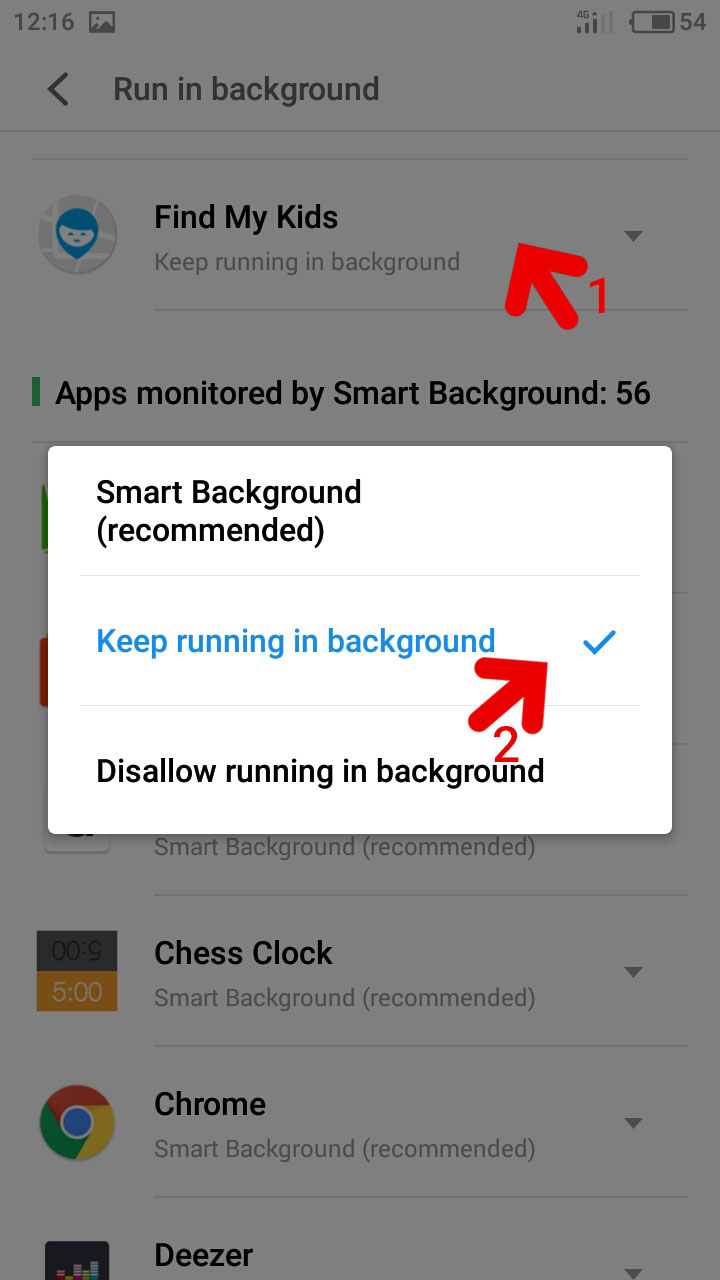
Prostock-studio/Shutterstock.com
-
- Go back to the Permissions > App notifications. Find the Findmykids app and make checked the left switcher:
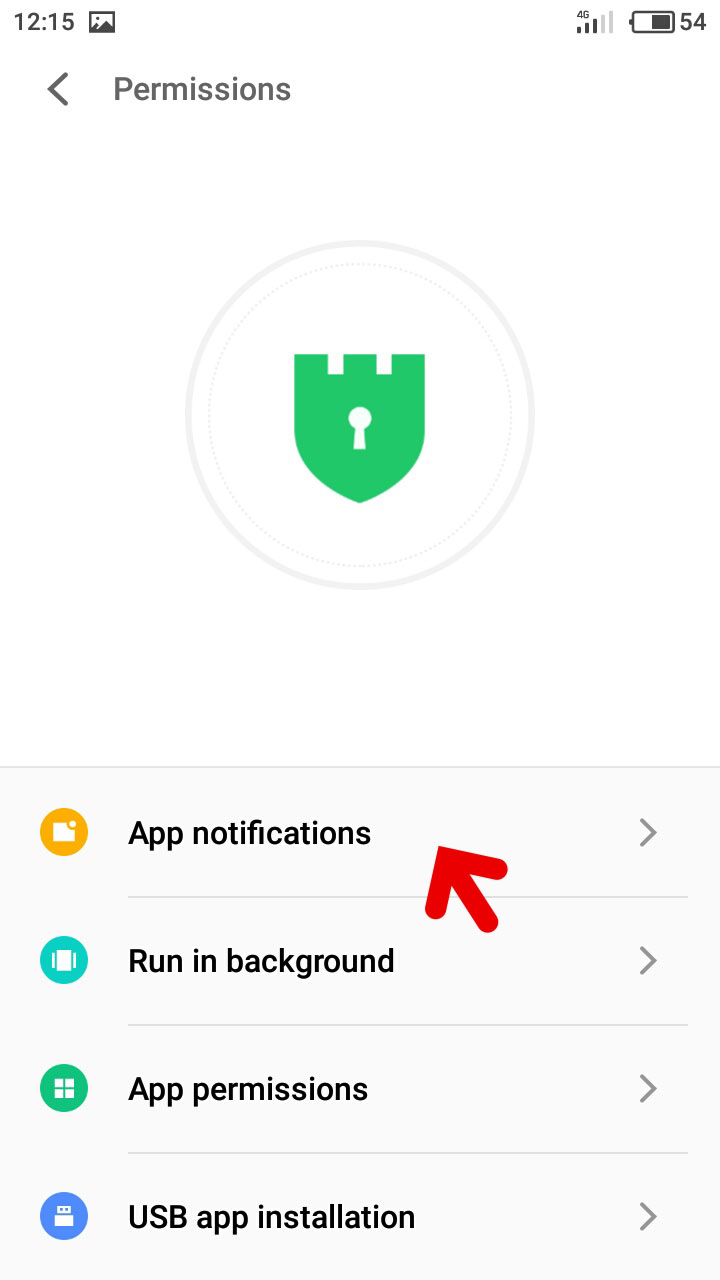
Prostock-studio/Shutterstock.com
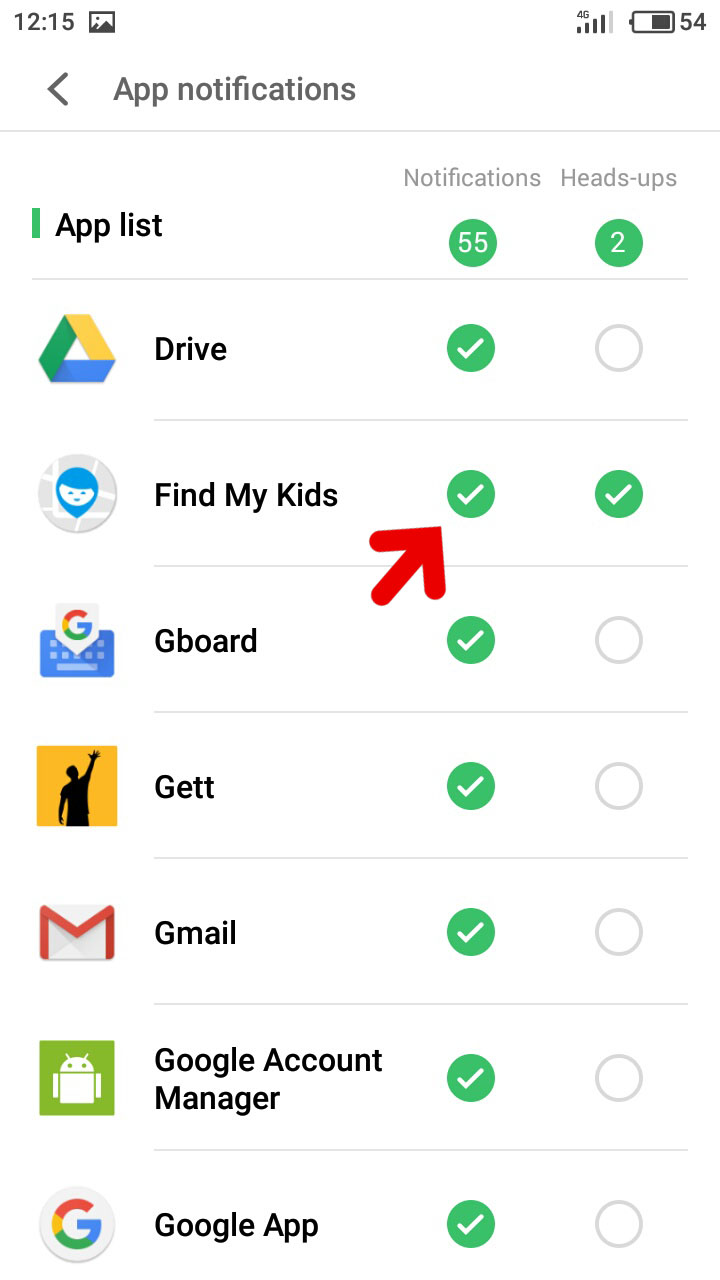
-
- Go to the main screen of Security application > Battery > Super Saving Mode > Apps allowed in super saving mode. Find the Findmykids app and make the switcher checked:
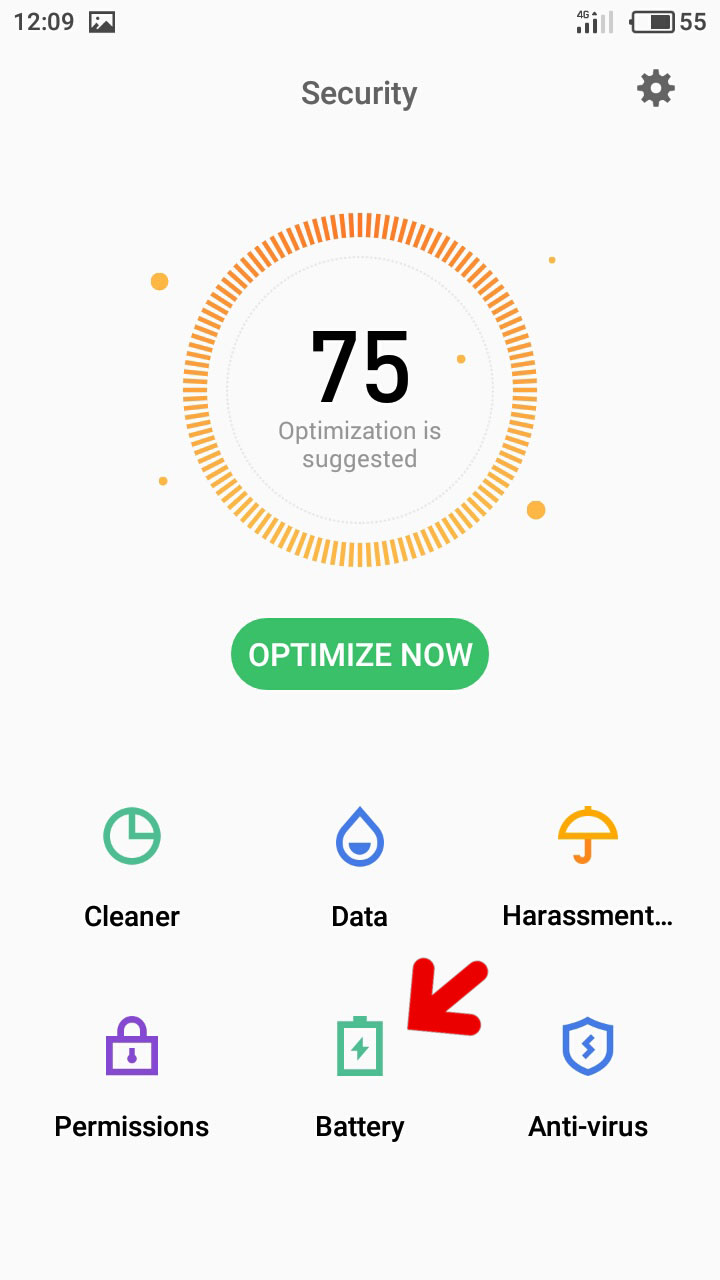
Prostock-studio/Shutterstock.com
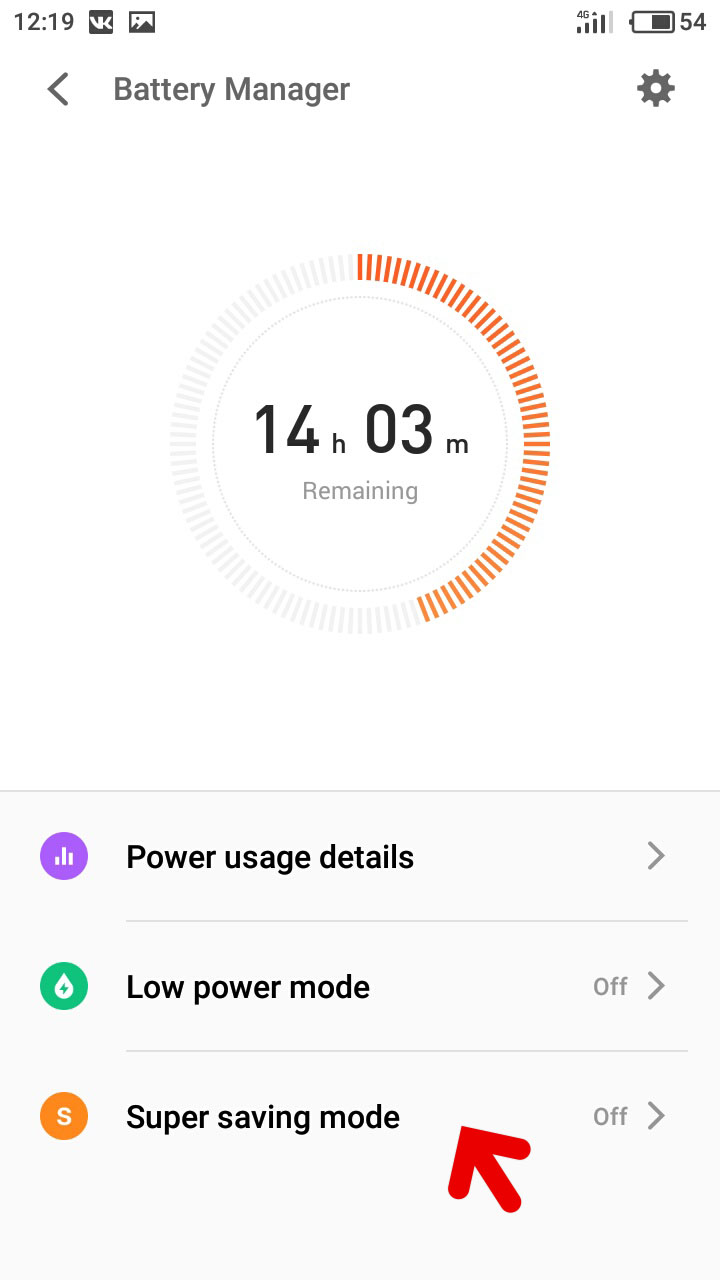
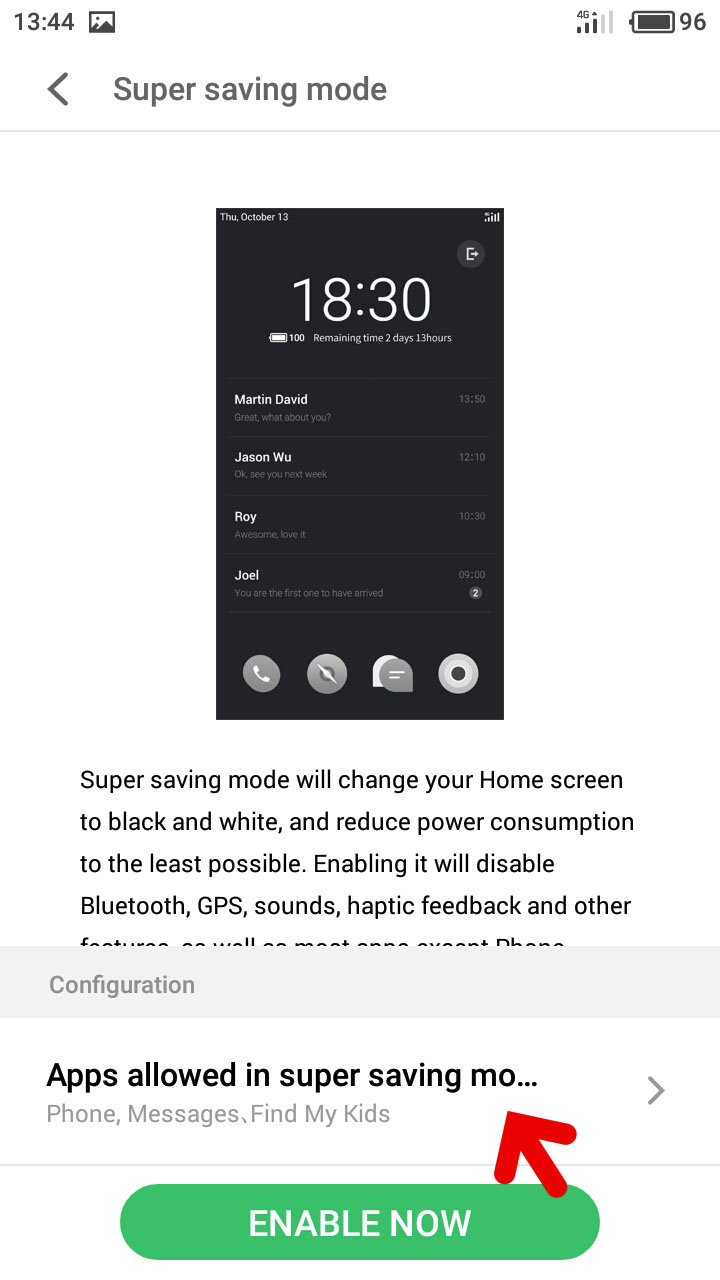
Prostock-studio/Shutterstock.com
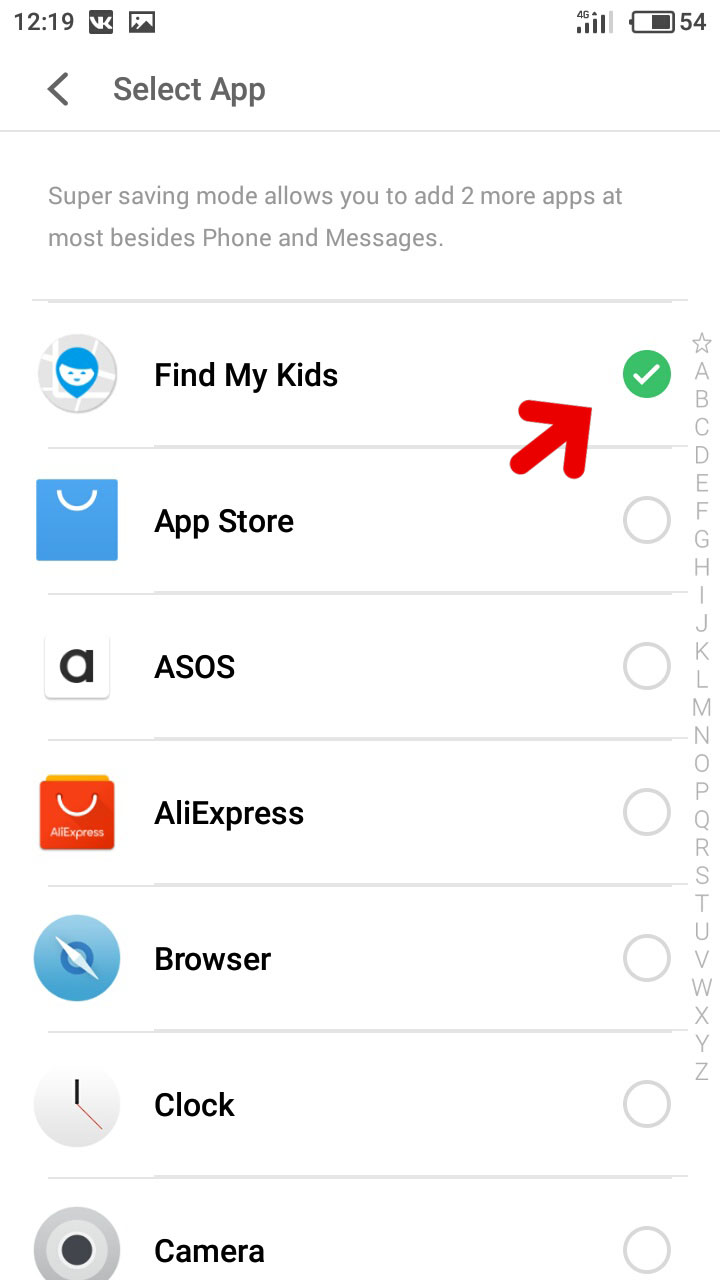
Проверьте электронный ящик



















