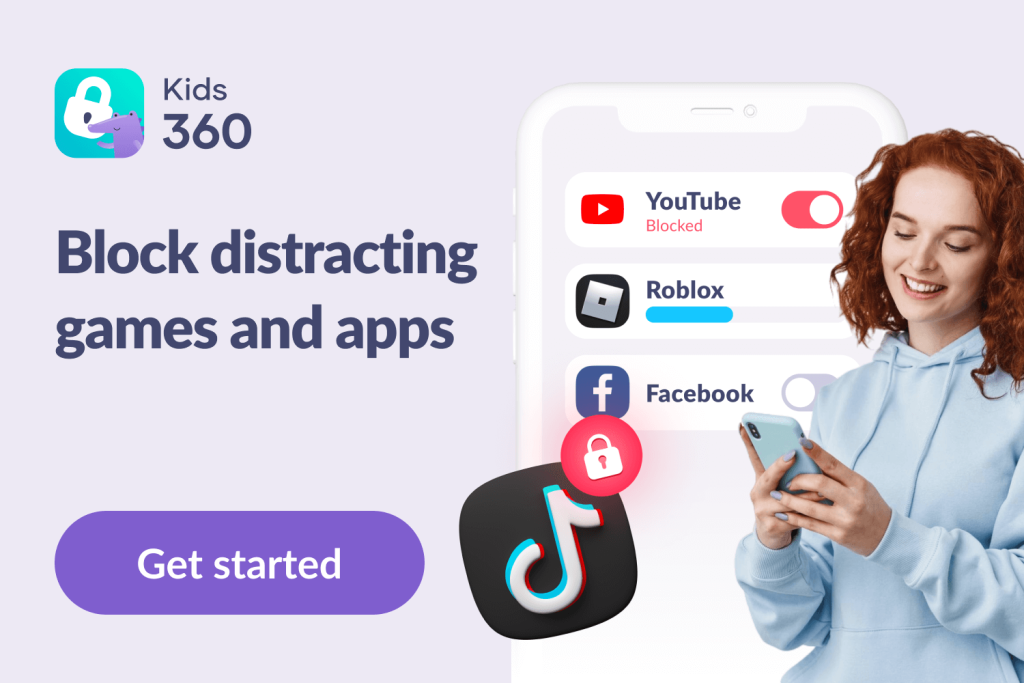Roblox Isn’t Just a Game. Here’s How to Set It Up Safely for Your Kid

Kids love Roblox. As a parent, if your kid hasn’t yet nagged you to allow them to play Roblox games, it’s coming soon. So, whether your child is already active on the platform or you’re wondering whether to let them play Roblox in the first place, it’s vital to think about safety and the Roblox parental controls available. We can help!
Below, we’ll walk you through an overview of Roblox parental controls and safety features, highlight where they fall short, and explore additional ways to keep your child safe online.
Contents:
- Why Parental Controls Matter on Roblox
- Overview of Roblox Parental Controls and Safety Features
- How to Set Up Roblox Parental Controls Step-by-Step
- What’s New in Roblox Parental Controls (April 2025 Update)
- Limitations of Roblox Parental Controls
- Additional Tips for Keeping Kids Safe on Roblox
- Using Apps for Comprehensive Child Safety: Introducing Kids360
- FAQs
Why Parental Controls Matter on Roblox

Shutterstock AI/Shutterstock
Roblox is more than just a game—it’s a vast online universe with millions of user-generated content experiences and social features. That openness is part of what makes it fun, but it also means kids can run into things that aren’t meant for them.
Here’s why setting up parental controls on Roblox isn’t just a good idea—it’s essential:
- Inappropriate content: Not all games are reviewed manually, and some may contain mature content like violence, scary themes, or suggestive elements.
- Unfiltered chat: Roblox has filters, but clever users can still abuse the Roblox Chat and experience chat features.
- Online predators: Just like any online platform, Roblox can attract adults pretending to be kids in an attempt to gain trust.
- In-game purchases: Games often push Robux spending. Without spending restrictions or notifications, charges can add up.
- Strangers messaging your child: If privacy settings aren’t adjusted, anyone can send your child a friend request or message.
- Fake games and scams: Some games are created just to trick users into sharing personal info or scamming them out of Robux.
Think of Roblox parental controls not as surveillance, but as tools to build a safer and age-appropriate experience.
Overview of Roblox Parental Controls and Safety Features
Roblox offers automatic safety defaults for kids under the age of 13. In addition, parents can create a parent account to manage key settings, including:
- Content maturity levels
- Spend limits
- Blocked experiences
- Screen time scheduling
- Friend list
- And more
Using these tools helps reduce the risk of exposure to inappropriate content and provides greater peace of mind for parents.
How to Set Up Roblox Parental Controls Step-by-Step
To manage parental controls on your child’s Roblox account, you’ll first need to set up a Roblox app account with a parent email and ID. As well as allowing you to change various settings, this will also allow you to explore the game world in the form of your own avatar, meaning you can see the types of content you’re child might be viewing or engaging with.
To create an account with parent privileges:
- Head to the Roblox site and set up an account with parent privileges—you will be asked for identification. Choose Create a Parent Account, enter your email address, and create a password and username.
- You will be sent an email asking you to verify your parent account.
- Once this is done, you’ll be able to manage the range of parental controls available on the platform.
If you already have a Roblox account, follow these steps:
- Go to the Roblox Account Settings. On desktop, select the gear icon (top right of the screen), and on mobile, choose More (found on the bottom right of the screen)

- Head to Settings -> Parental Controls and click Add parent.
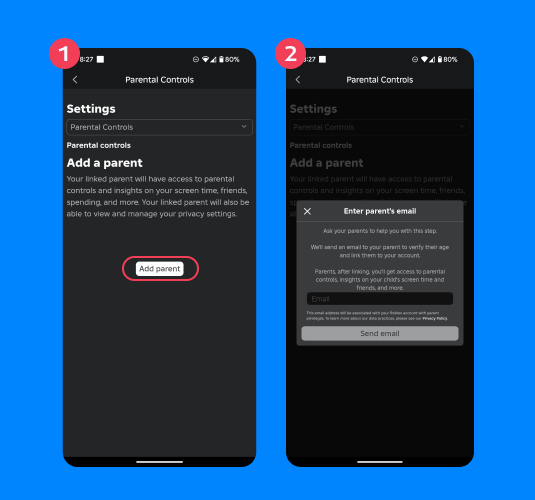
Credit: internetmatters.org
- Follow the onscreen steps, and tap Agree to link to your child’s account.
To alter the content maturity level on Roblox:
- Head to the Parental Control settings on your linked account.
- Scroll down to Settings You Manage and choose Content restrictions.
- Now choose Content maturity and set the level that’s right for your child.
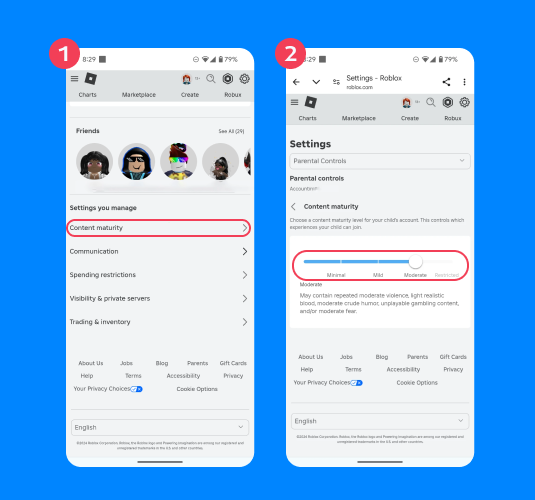
Credit: internetmatters.org
To give you an idea about the content maturity level, the content labels are as follows:
- Minimal could contain light, unrealistic blood, occasional mild violence, and/or occasional mild fear.
- Mild may contain heavy, unrealistic blood, repeated mild violence, repeated mild fear, and/or moderate crude humor.
- Moderate could contain light realistic blood, moderate violence, unplayable gambling content, moderate crude humor, and/or moderate fear.
- Restricted may contain heavy, realistic blood, strong violence, unplayable gambling content, moderate crude humor, romantic themes, strong language, the presence of alcohol, and or/ moderate fear. Only users who have verified their age as 17+ can access restricted content.
Read also: Inappropriate Roblox Games for Kids: Protect Your Child From Adult Content.
For users under 9, the content is set to ‘minimal’ or ‘mild’ by default, although higher-rated content may be accessed with parental consent.
To block an experience entirely:
- Head to Parental Controls, Settings You Manage, and then tap Content restrictions.
- Choose Blocked experiences.
- Click on the + icon and search for the experience you wish to block in the search bar.
- Click Block and then Confirm.
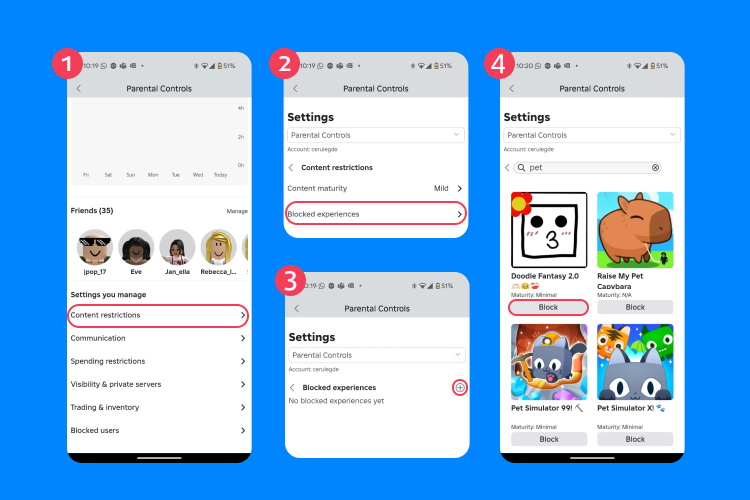
Credit: internetmatters.org
To manage your kid’s friends list:
- Navigate to Parental Controls, scroll down to Friends, and choose Manage.
- Here you’ll see a list of your child’s friends in the form of usernames and avatars—choose an avatar to see a user’s profile.
- Report or block a friend by tapping the three-dot menu next to this friend.
- Choose Block to remove someone from your child’s list or Report to make a complaint about a particular user.
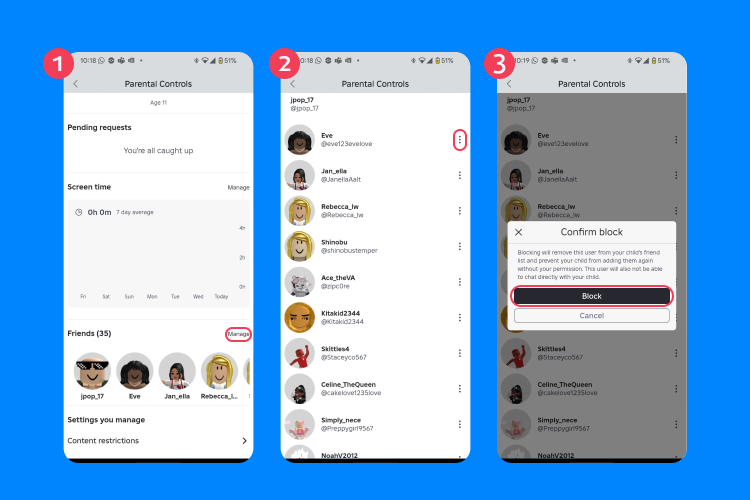
Credit: internetmatters.org
To manage communication controls:
- Head to Parental Controls, choose Settings You Manage, and then Communication.
- Choose Experience chat. This feature allows your child to chat with other users within a specific experience.
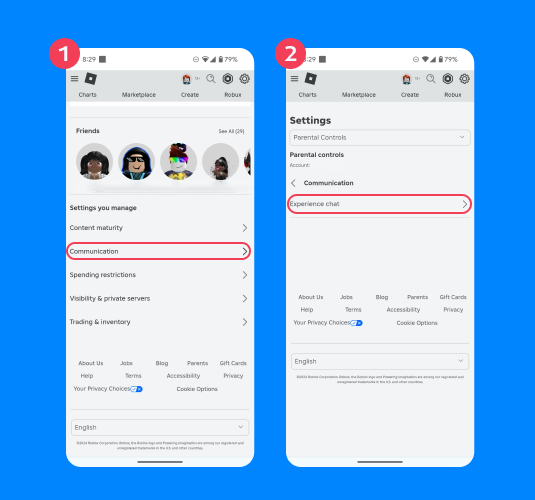
Credit: internetmatters.org
- From here, you can change the settings relating to who your child can text chat with by selecting either Everyone or No one.
- To change Party (Parties allow users to group together to join experiences as a collective) communication settings, select Party from the Communication menu.
- Alter the values as necessary to determine who can text chat and message with your child.
If your child uses private servers for their Roblox experiences, you can limit who is able to join these private servers to add an additional layer of security. To do this:
- Head to Parental Controls and then Settings You Manage.
- Select Visibility & private servers.
- Tap Private servers.

Credit: internetmatters.org
- Now choose between Friends or Off.
To set screen time controls:
- Navigate to Parental Controls and then to Settings.
- Now, scroll down to Screen Time and choose Manage (next to the chart).
- Tap Screen time limit and choose a daily limit from the dropdown menu.
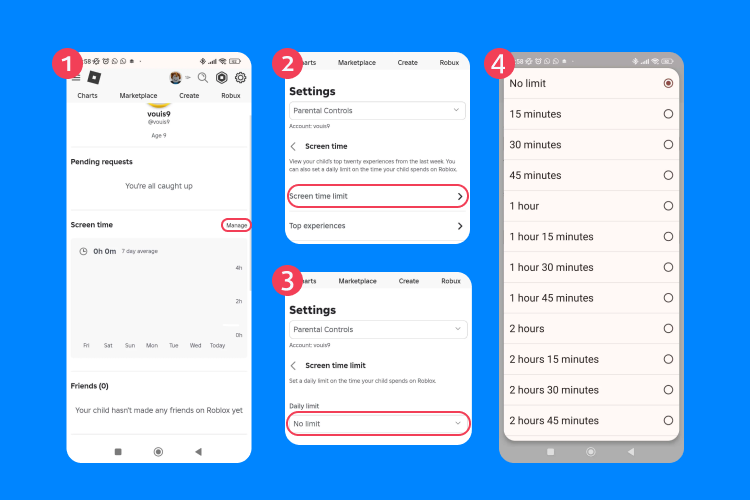
Credit: internetmatters.org
Worried about your kid maxing out your credit card on inexperience purchases? To set spending controls:
- Navigate to Parental Controls and then to Settings You Manage.
- From here, choose Spending restrictions.
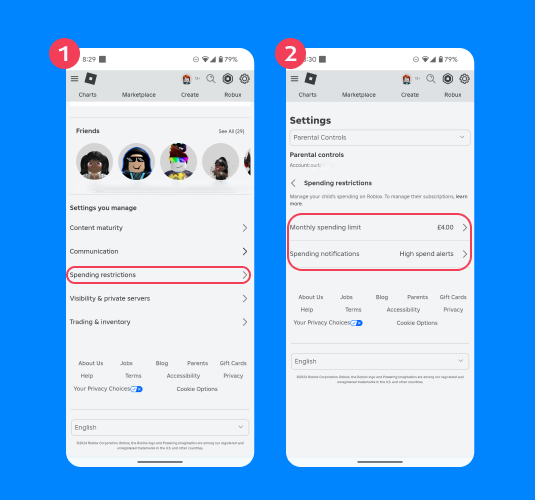
Credit: internetmatters.org
- Now you can set a monthly spending limit, which will reset (rather than rollover) at the beginning of each month.
- From this section, you can also choose whether or not you wish to receive notifications every time your child makes an in-game purchase.
Enable 2-factor authentication in settings for added security.
What’s New in Roblox Parental Controls (April 2025 Update)
Roblox continues to improve its safety tools for families. The latest update (April 2025) introduces several helpful features that make it easier for parents to monitor and manage their child’s activity.
Detailed Screen Time Analysis
Parents can now view a weekly dashboard showing the top 20 games played, total screen time, and time spent per experience. This helps identify addictive patterns or age-inappropriate interests. To use it:
- Go to Parental Controls settings and tap Screen Time Management.
- Click on View Insights for a full breakdown.
- Use this data to set boundaries or talk to your child about overuse.
Experience Blocking by Name or Steam ID
You can now block individual games by name or Steam ID:
- Navigate to Parental Controls Settings, then go to Content Restrictions, and select Blocked Experiences.
- Click “+” and enter the name or Steam ID of the game.
- Tap Block and Confirm.
Limitations of Roblox Parental Controls
Okay, so we’ve established that making the most of the Roblox parental controls and creating an account with parent privileges are important ways of ensuring the type of content users are exposed to is appropriate. But what are the limitations of these tools—how far can we trust them to do the job?
It’s vital to understand that, when it comes to online safety, the safety features offered by the platform are not entirely foolproof. For example, if a child sets up an account stating they’re older than they actually are (perhaps by ‘borrowing’ someone else’s ID), they can easily bypass content restrictions and alter privacy settings as they like. In this scenario, parents may not even realise their kids are engaging with Roblox, meaning that an account with parent privileges is null and void.
Further, when it comes to in-game communication, safety tools aren’t applicable to chat features developed independently by developers. This means that kids could be exposed to risks like sexual content or cyberbullying even when the chat safety features are enabled.
Additional Tips for Keeping Kids Safe on Roblox
As well as using the parental controls and features available on the platform itself, there are lots of other ways to help keep your kids safe on Roblox.
Taking an interest and active role in what your child is doing online is a great place to start. Ask your child what they like about Roblox, and even suggest that you play together. Take a look at how the game works, the platform’s Community Standards, and the potential threats the platform poses.
Open communication is key. Try to make talking about online behavior and safety normal, so that your child feels comfortable talking to you about any concerns they have, and knows that they can come to you if there’s a problem or they ever feel uncomfortable about something that has happened on Roblox or another online platform. Teach your child to recognize inappropriate online behavior and what to do should they experience it.
As well as regularly monitoring in-game purchases, keep a careful eye on how long your kid is spending on the platform, too. Roblox can easily become addictive, with kids losing a sense of how long they’ve been playing. This can affect sleep, their ability to concentrate at school, and even have an impact on child development.
Encourage balanced gaming habits by setting rules, as a family, around screen time. You could agree that, for example, family meal times, evenings, or weekend mornings are screen-free times. Model healthy online habits yourself by limiting the time you spend on your screen, deleting distracting apps, and setting aside regular time for real-world family activities.
Using Apps for Comprehensive Child Safety: Introducing Kids360
Roblox’s built-in parental controls are a great first step, but they’re only part of the solution when it comes to keeping kids safe in today’s online world. For a more holistic approach to digital safety and healthy tech habits, many parents turn to trusted third-party tools like Kids360.
Kids360 is more than just a monitoring tool—it’s a smart parenting assistant designed to help families navigate screen time and digital behavior with care, not fear. The app offers essential parental control features, such as screen time limits, app usage insights, and notifications about excessive gaming, including time spent on platforms like Roblox.
What sets Kids360 apart is its focus on building healthy digital habits rather than just restricting access. Parents can create engaging daily tasks, challenges, and puzzles that support their child’s cognitive and physical development. Kids earn motivating rewards— ike extra time in Roblox or another favorite app—for completing these tasks, turning screen management into a positive, collaborative experience.
To help you decide whether using both Roblox controls and Kids360 together makes sense for your family, here’s a comparison of their key features:
→→→
| Feature | Roblox Native Settings | Kids360 App (by Findmykids) |
| PIN Setup / Parental Lock | ✅ Account PIN & restrictions | ✅ Lock settings, block app access |
| Maturity Labels for Content | ✅ 3 levels (All, 9+, 13+) | 🚫 Not content-level, but app-level control |
| Game/Experience Blocking | ✅ Manual blocking (new, 2025) | ✅ Block Roblox entirely or schedule time |
| Spending Limits (Robux Control) | ✅ Manual settings in the account | ✅ App-level alerts and spending lock |
| Screen Time Limits | ✅ Time-based play settings | ✅ Detailed control, alerts, & reports |
| Activity Insights | ✅ “Screen Time Insights” (new) | ✅ Daily reports of playtime & usage |
| Friend Management | ✅ New “Manage Friends” tools | 🚫 Cannot view Roblox friend list |
| Chat Restrictions | ✅ Disable chat, filter levels | ✅ Monitors device-level messages (non-app specific) |
| Third-party Monitoring | 🚫 Not supported | ✅ Location, usage, and other apps monitored |
| Remote Alerts/Push Notifications | 🚫 Only within Roblox | ✅ Parents receive instant push alerts |
| Cross-platform Support | ✅ PC, Mobile, Console | ✅ Android/iOS, all apps monitored |
Making the Roblox Experience a Safe and Happy One for Your Child
As we said at the top, kids love Roblox. Whether your kids are already active on the platform or you’re keen to get ahead of the curve, understanding both the safety features Roblox offers and their limitations is vital to help keep them safe.
Use the guide above to get to grips with Roblox’s safety tools and the platform’s parent privileges account, and the other steps you can take to help ensure that your child enjoys a safe and positive Roblox experience.
FAQs

Credit: famisafe.wondershare.com
How do I turn off parental controls in Roblox?
To turn off parental controls, go to Settings → Parental Controls, enter your Parent PIN, and disable any active restrictions. Make sure you review what each control does before disabling it entirely.
How do I monitor my child’s Roblox account?
Use your linked Parent Account to monitor their activity: check screen time dashboards, view friends, communication logs, and in-game purchases. You can also use third-party tools like Kids360 for broader insight into your child’s digital habits.
Can you put parental controls on Roblox?
Roblox parental controls allow parents to manage their child’s experience by setting daily screen time limits, restricting content maturity, controlling spending, and adjusting communication and privacy settings.
To enable these controls:
- Go to Settings → Parental Controls and link your child’s account.
- Under Settings You Manage, choose Content Restrictions → Content Maturity and adjust via the slider (a brief description of permitted content appears).
You can also block specific experiences, limit friend requests, and restrict chat settings from the same menu.
How do I make Roblox safe for my 7-year-old?
If you choose to allow your 7-year-old to play Roblox, it’s a good idea to set up a Roblox account of your own with parent privileges, which you can then link to your child’s account. Once this is done, you can alter the settings to, for example, prevent your child from engaging in inappropriate chats and making purchases, set screen time limits, and block certain users from their friends list. You can also make these changes directly via your child’s Roblox account. You could also consider using a third-party parental control app to further monitor and manage what your child is doing on Roblox.
Can I block certain games on Roblox?
To block certain games on Roblox, log in to your child’s account and head to Account Settings. From here, scroll down to Privacy and then choose Account restrictions. You can now block specific games or types of content.
How do I manage my child’s Roblox usage through the mobile app?
The Roblox mobile app gives parents quick access to essential safety and monitoring features. If you’ve set up a parent account, you can view your child’s Roblox usage, including screen time, recent games, and in-game purchases, directly from your phone. You can also adjust content maturity levels and manage friend requests on the go—making it easier to stay involved, even when you’re not at your computer.
Can I control who sends my child Friend Requests on Roblox?
Yes. In your child’s Roblox settings, you can limit who can send them friend requests—or disable this feature entirely. This is especially important for younger users, as it helps reduce contact with strangers. For added safety, combine this setting with content maturity filters and a review of their in-game purchases and interactions, all of which can be managed via the mobile app or Roblox website.
What are the under-13 restrictions on Roblox?
Roblox automatically applies some restrictions to users under 13. These limit access to social features (such as chat features and the ability to join clubs) and make it impossible for young users to create personalized profiles. Further, users under 9 can only access content labeled ‘minimal’ or ‘mild’, although this content is accessible with parental consent.
Cover image: Alex Photo Stock/Shutterstock
Проверьте электронный ящик