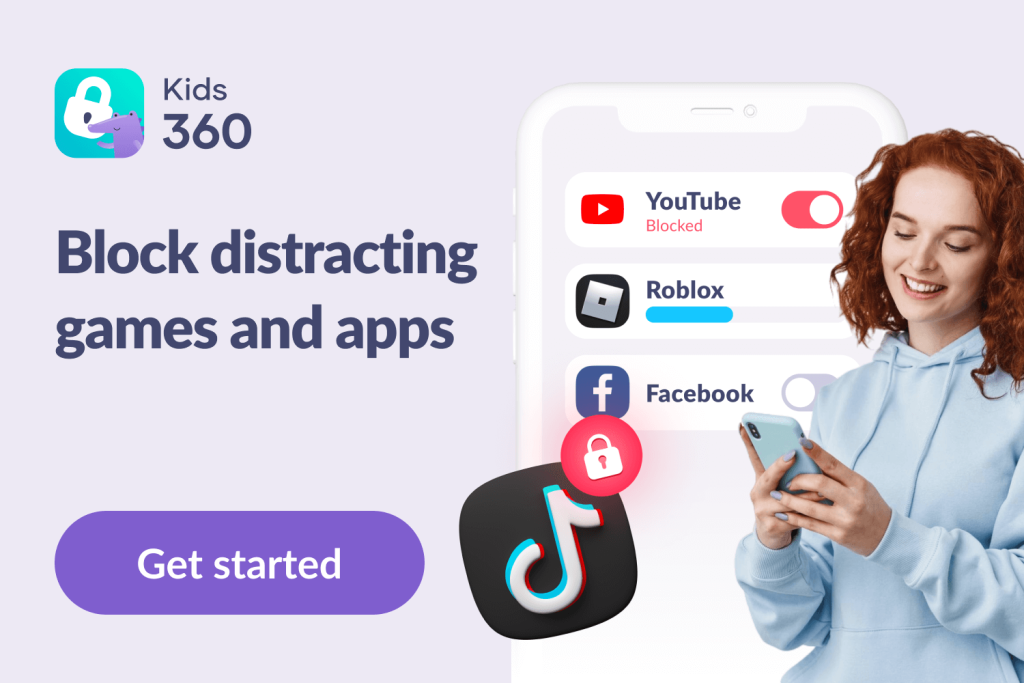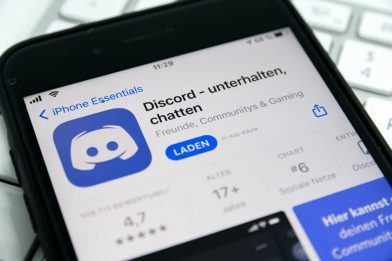Hulu Parental Controls Guide: How to Keep Your Kids Safe While Streaming

Hulu parental controls are a crucial tool for families using this popular streaming service, which offers a vast library of movies and TV shows.
While Hulu is excellent for keeping the whole family entertained, ensuring children only access age-appropriate content is essential. These controls help parents monitor and customize the viewing experience, providing peace of mind in today’s digital age.
Contents:
- What is Hulu?
- Is Hulu Safe for Kids?
- Parental Controls On Hulu: What Are The Options?
- Creating a Hulu Kids Profile
- Securing Access With PIN Protection
- Understanding Parental Controls on Hulu and Beyond
- Alternative Ways to Safeguard Your Child Online
- Hulu Controls And Third-Party Tools: A Smart Solution For Safety
- FAQs
What is Hulu?
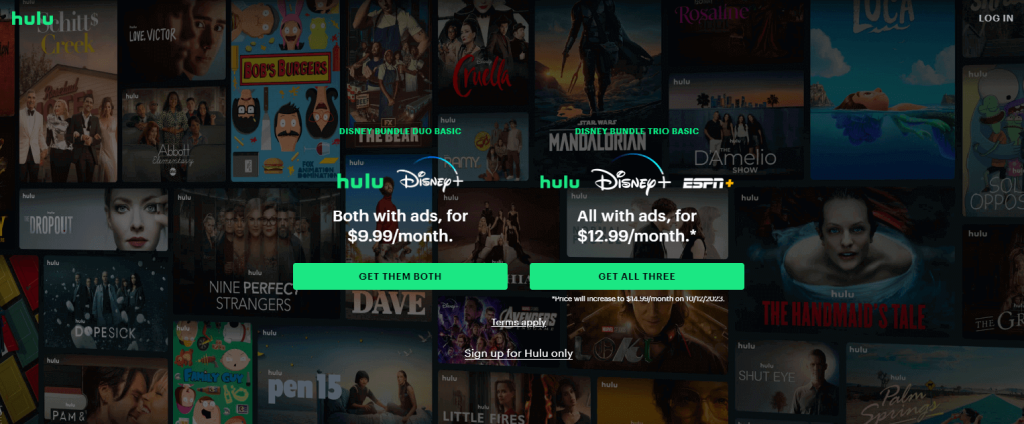
Before we dive into the world of parental controls on Hulu, let’s take a quick look at what Hulu is. Hulu is a renowned streaming service that offers an extensive collection of movies, TV shows, home videos and other original content. Founded in 2007, Hulu has become a favorite among viewers for its commitment to providing the latest TV shows from major networks. It’s the go-to platform for staying up-to-date with your favorite series.
Hulu has something for everyone. It offers various plans, including both ads and premium ad-free options. What sets Hulu apart is its user-friendly interface, making it easy to discover and enjoy content. That all sounds great, right? But an easy-to-use interface makes it quite likely that a little person will find themselves watching content they shouldn’t be!
Is Hulu Safe for Kids?
Hulu’s vast library of content caters to viewers of all ages. While it can be a great source of entertainment for families, ensuring internet safety for children is essential.
Hulu was previously thought to be one of the least safe streaming services, but thankfully they made changes in 2021 and introduced some parental controls. These can be used to create a secure environment for kids to enjoy age-appropriate content, but there are limitations.
Read on to find out about the options available and how to further enhance the safety measures.
Parental Controls On Hulu: What Are The Options?
Hulu’s Parental Controls are a game-changer for parents who want to ensure their kids access only age-appropriate content. With these controls, families can create Kids Profiles and activate Hulu PIN Protection, ensuring a safer experience for younger viewers.
Creating a Hulu Kids Profile
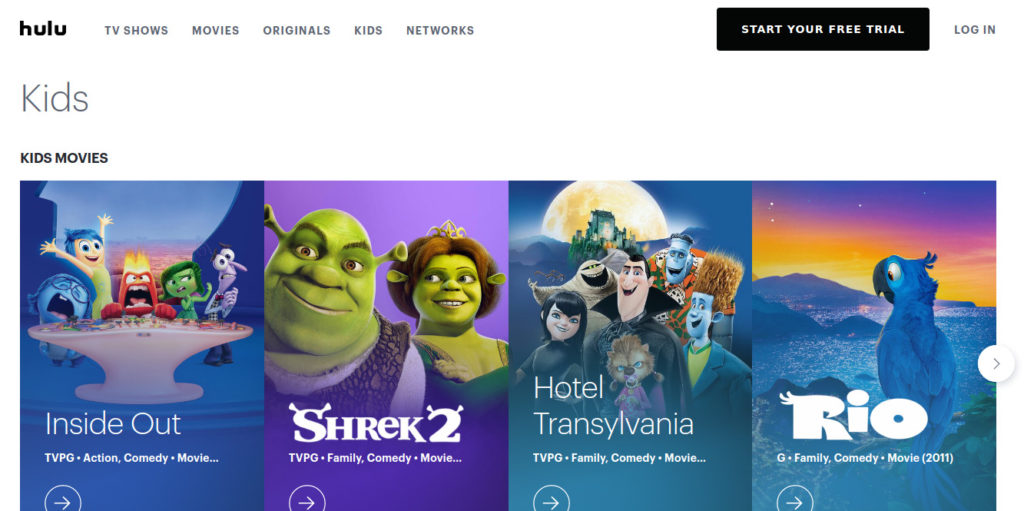
If you want to make sure your child is streaming in a controlled environment, the first step is to create a Kids Profile. This dedicated profile type restricts content to shows and movies suitable for a younger audience. It eliminates the risk of your child stumbling upon mature content accidentally.
Creating A Hulu Kids Profile On The Web
- Sign in to hulu.com using your account credentials.
- Click on your account name at the top right corner, and select “Manage Profiles.”
- Click on the “+ New Profile” button.
- Enter a name for the children’s profile.
- Toggle the “Kids” switch to ON right below the name field, automatically restricting content for this profile.
- Click “Create Profile” to finish the setup.
Creating A Hulu Kids Profile On A Mobile Device
- Open the Hulu mobile app and sign in with your account.
- Tap the account/profile icon at the bottom right corner of the screen.
- To access your profile settings, select “Manage Profiles.
- Tap the “+Add Profile” button.
- Enter a name for the new children’s profile.
- Toggle the “Kids” switch to ON to ensure the profile is set for child-friendly content.
- Tap “Save” or “Create Profile” to complete the setup.
Done! Now, your children can enjoy more appropriate content on the Hulu mobile app or web platform. You can rest assured knowing they’re in a safe environment.
Managing Multiple Children’s Accounts
If you’ve got more than one child in the house, you’ve got two options:
- Make a single “Kids” account that they can all use and share together.
- Create separate accounts for each child.
The first option is quicker and easier, but your kids may want to have profiles of their own so they can track their viewing history and their favorite shows more easily. Just remember—all Kids accounts are effectively the same and can’t be customized for different ages.
To make multiple accounts, you just follow the same process outlined above. Enter different names for each profile to match each child, and remember to set up PIN protection (which we’ll provide a guide for in the next section) to ensure the kids can’t access your account.
Securing Access With PIN Protection
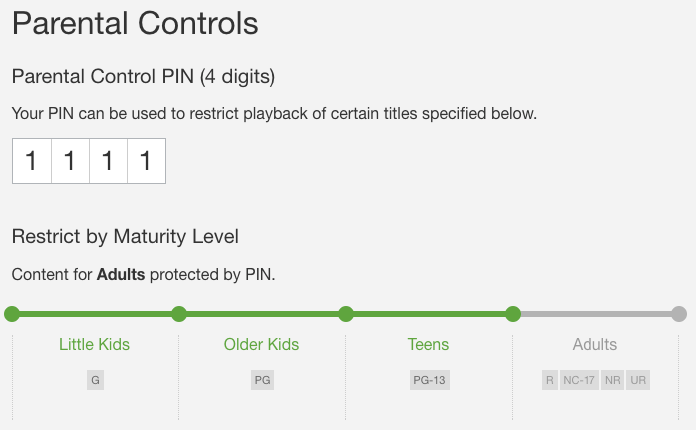
Credit: cisdem.com
While a Kids Profile is a significant step towards safety, children may attempt to switch to an adult account. To prevent this, Hulu offers PIN Protection. This feature allows parents to set a PIN, locking access to non-kid profiles. This added layer of security ensures that young viewers don’t access content that may not be suitable for them.
How to Set up a PIN
- Go to Hulu.com and sign in to your account.
- Navigate to the “Manage Profiles” section.
- Enable PIN Protection and create a four-digit PIN.
- Use this PIN to restrict access to certain content or profiles on Hulu.
With a PIN in place, anyone trying to access restricted content or a non-Kids Profile will be prompted to enter the PIN, ensuring children don’t accidentally view age-inappropriate content.
Understanding Parental Controls on Hulu and Beyond
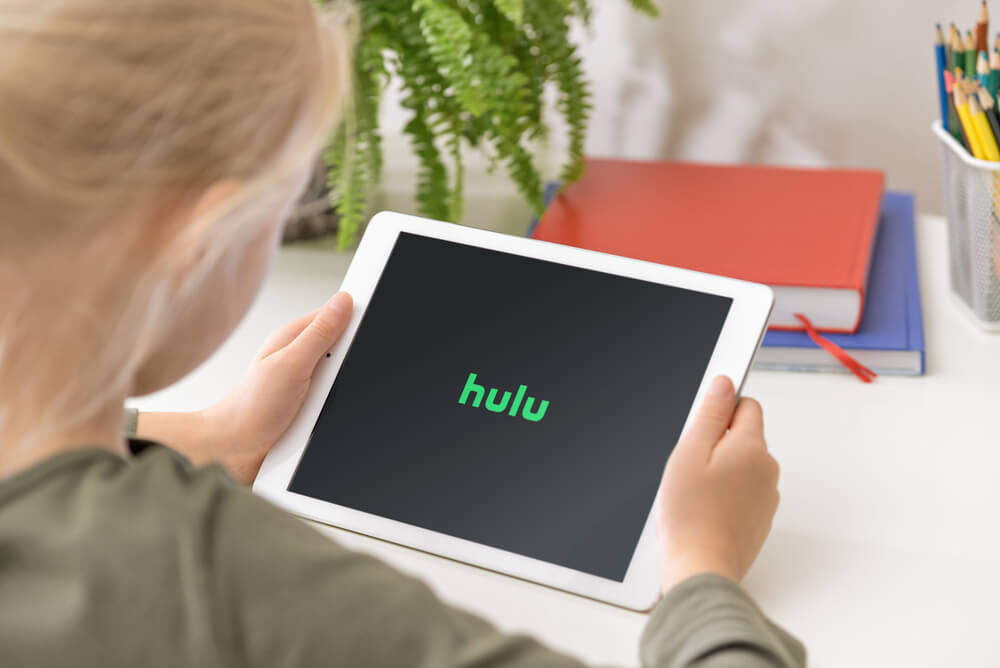
Improvisor/Shutterstock.com
Parental controls play a critical role in ensuring that streaming platforms like Hulu remain safe for young viewers. Hulu offers several tools for parents to manage what children can watch, including profile-based restrictions and PIN-protected content. However, it’s helpful to understand the broader spectrum of parental controls and how they impact content access across platforms.
Modern streaming services, including Hulu, provide different levels of parental controls to meet diverse family needs:
- Content Filters by Age or Rating: These filters restrict content based on maturity levels, ensuring children only access age-appropriate shows. On Hulu, you can enable Kids Profiles to block mature-rated titles automatically.
- Profile-Based Restrictions: Create individual profiles tailored to each child’s age and preferences. Hulu’s Kids Profiles are a great example, designed specifically for younger viewers.
- Time-Based Controls: While Hulu doesn’t offer built-in time limits, many parents pair Hulu with external tools like device-level screen time management apps to enforce viewing caps and regulate how long children can spend watching content.
- Purchase Restrictions: Protect against accidental rentals or subscriptions by enabling PIN locks on payment features—a must-have for Hulu accounts shared across family members: Select “Account settings” from the account page, click on “Update” on the right of “Restrict purchases with a passcode at the Hulu Store.”
- Keyword or Content Blocking: Although Hulu doesn’t allow keyword blocking directly, this feature is common on other platforms and helps parents control content on a granular level.
The Limitations of Parental Control On Hulu
While the parental controls Hulu offers do give parents the ability to set up kids’ profiles and use PIN protection for a safer streaming environment, there are some important limitations to be aware of:
- Customization: Parents cannot customize the content available in Kids Profiles beyond excluding R-rated and TV-MA content. Outside of that, your child can watch anything; more granular control over specific shows or ratings is not currently available. So, for example, a 6-year-old would be able to watch 12-rated content even in Kids Profiles.
- Extent of Controls: Hulu’s parental controls are not as restrictive as those offered by some other streaming services. For instance, Netflix provides finer control with four different maturity levels to account for the challenge outlined above, while Hulu primarily relies on Kids Profiles.
- Blocking Specific Content: While Kids Profiles restrict content based on ratings, there is no feature to block a specific show, movie, or video, which means parents may need to keep a closer eye on their child’s viewing habits.
Comparing Hulu Parental Controls to Other Streaming Services

Top_CNX/Shutterstock.com
So, how does Hulu compare to some of the other big streaming platforms, like Netflix and Disney+, in terms of parental controls?
Well, in terms of accessibility and ease of use, Hulu ranks highly. It’s very easy to set up a “Kids” account on this service, and even if you’re new to streaming services in general, you shouldn’t have any trouble with the system itself. It’s just as easy as it is on Netflix and Disney+.
But, in terms of the actual level of control available, Hulu doesn’t quite match Netflix and Disney+. Both of those other services give parents the option to set different content rating limits to control what their kids can see. Hulu doesn’t do that—it just automatically blocks anything it doesn’t class as kid-friendly.
Сomparison table with other streaming services:
| Platform | Parental Control Features | Ease of Setup | Unique Advantages | Potential Drawbacks |
| Hulu |
|
Moderate |
|
|
| Netflix |
|
Easy |
|
|
| Disney+ |
|
Easy |
|
|
| Amazon Prime Video |
|
Moderate |
|
|
| YouTube Kids |
|
Very Easy |
|
|
| Apple TV+ |
|
Moderate |
|
|
Can You Monitor Screen Time On Hulu?

adriaticfoto/Shutterstock.com
Hulu offers parental controls for creating Kids Profiles to limit your child’s content access. However, Hulu has no built-in feature to monitor and limit screen time specifically. But don’t worry; there are alternative ways to manage your child’s screen time while using Hulu.
One option is to use the screen time settings on the device your child is using. For example, you can monitor screen time on iPhones through Screen Time settings, even for specific apps like Hulu. Alternatively, you can explore third-party apps such as Kids360, designed for time management. These apps give you even greater control, allowing you to set time limits on activities on mobile devices.
While Hulu’s parental controls are excellent for restricting content access, combining them with device settings or apps like Kids360 can help manage your child’s viewing habits more effectively.
Alternative Ways to Safeguard Your Child Online
In today’s digital world, ensuring your child’s online safety is of utmost importance. Apart from using parental controls on platforms like Hulu, there are several proactive steps you can take to keep your children safe on the internet.
Here are some effective methods.
Communication is Key
Start by having open conversations about the internet and its potential dangers. Make sure your child feels comfortable discussing any online activity that makes them feel uncomfortable or raises concerns.
Enhancing Parental Controls with Apps
as mentioned, Hulu’s parental controls have limitations, however, you can take your child’s online safety a step further by integrating parental control apps like the Kids360 app. These apps offer additional features to bolster your child’s protection:
- Time Management: With these apps, you can set screen time limits, ensuring your child doesn’t spend excessive hours in front of the screen.
- Monitoring and Alerts: Receive real-time alerts and reports on your child’s online activities, giving you insights into their viewing habits.
- App Blocker: Some parental control apps allow you to block specific apps or websites, adding an extra layer of control over what your child can use.
Kids360 is a versatile safety app that empowers parents to set custom time limits or even block access to specific apps. If you want to safeguard your children’s Hulu usage, Kids360 offers the tools to restrict their access or set time limits, ensuring a safe streaming experience.
Combining Hulu’s parental controls with the capabilities of these apps adds a comprehensive safety net for your child’s online experience, giving you greater peace of mind. Furthermore, with apps such as Findmykids app, you can benefit from a range of additional features beyond screen time monitoring, including:
- Location Tracking: Receive notifications about your child’s whereabouts, helping you ensure their safety when they’re not at home.
- Location History: Review your child’s daily locations and the routes they take, giving you insight into their activities.
- Audio Monitoring: Listen to your child’s surroundings when they don’t answer calls or are in situations of concern.
- SOS Signal: In emergencies, your child can send an SOS signal, providing their exact location and recording their surroundings.
- App Usage Statistics: Find out how much time your child spends on their device and within specific applications.
With the Findmykids app, you gain access to a suite of essential features, including location tracking, audio monitoring, and app usage statistics, providing comprehensive protection for your child’s online safety
Set Up Safe Search Features

Alena Ozerova/Shatterstock.com
Search engines like Google provide options to filter out explicit content from search results. Make sure to enable this feature on your child’s devices to prevent them from accidentally encountering inappropriate content.
Create a Family-Friendly Digital Environment
Place your child’s computer or device in a shared space, such as a living room, so you can easily monitor their online activities. Encourage your children to share their favorite websites and apps with you. This way, you can establish trust while staying informed about their digital interests.
By following these tips and making use of tools like Kids360, you can help ensure a safe and enjoyable online experience for your children. Remember to stay passionate about your child’s online safety and continue learning about new tools and resources available to keep them protected.
Hulu Controls And Third-Party Tools: A Smart Solution For Safety
Hulu’s parental controls go some way to ensure that your children can enjoy age-appropriate content in a secure streaming environment. By creating Kids’ Profiles and setting up PIN protection, parents can strike a balance between entertainment and safety.
However, Hulu’s parental controls do have some limitations, so combining them with other safety measures and open communication can help you create a safer online experience for your child. Embrace the peace of mind that comes from knowing your little ones are only consuming safe, appropriate media while using Hulu’s streaming service—and enjoy that moment of peace whilst they do!
FAQs

Diego Thomazini/Shutterstock.com
Can you set parental controls on Hulu?
Yes, Hulu offers parental controls, allowing you to create Kids’ Profiles and activate PIN Protection to ensure a safe streaming experience for your child.
How do I turn off parental controls on Hulu?
To turn off parental controls on Hulu, log in to your account, navigate to the “Manage Profiles” section, and disable the PIN Protection feature.
Does Hulu have a kids profile?
Yes, Hulu provides Kids Profiles, which restrict content to shows and movies suitable for a younger audience, creating a safer viewing environment for children. Although there are some limitations.
How do I put parental controls on Hulu?
To enable parental controls on Hulu, you can create a “Kids Profile.” This profile restricts access to content rated TV-Y, TV-Y7, TV-G, or G, ensuring that children are only exposed to age-appropriate shows and movies. Here’s how to set it up:
- Create a Kids Profile:
- Go to the Manage Profiles section on Hulu.
- Select Add Profile and enable the Kids Profile toggle.
- Save your settings.
- Enforce the Kids Profile: Ensure children use this profile by supervising their account access.
How do I restrict inappropriate content on Hulu?
Restricting inappropriate content involves setting up profiles and managing access:
- Use a Kids Profile (see above).
- Content Ratings on Regular Profiles: While Hulu doesn’t let you manually filter content ratings, monitoring usage and teaching kids to select appropriate content is essential. Consider apps or software like parental control tools that can enforce additional restrictions outside of Hulu.
Can I put a lock on my Hulu profile?
Yes, you can secure your profiles using a PIN:
- Enable Profile PIN Protection:
- Go to Account Settings on the Hulu website.
- In the Manage Profiles section, enable PIN Protection for adult profiles.
- Set a four-digit PIN. Only users with this PIN can access the locked profile.
This ensures kids can only use the Kids Profile and cannot switch to unrestricted profiles without permission.
How to block purchases on Hulu?
Hulu doesn’t currently have a built-in feature to block or restrict purchases directly within its platform. However, you can take these steps:
- Secure Account Credentials: Keep your Hulu account login information private and avoid sharing it with children.
- Deactivate One-Click Purchases: If you’ve linked Hulu with devices like Roku or Amazon Fire Stick, disable one-click purchasing in those devices’ settings.
- Contact Hulu Support: For concerns about accidental purchases, you can reach out to Hulu’s customer service to discuss additional account safety options.
These measures help limit unauthorized changes or purchases on your account.
The picture on the front page: Diego Thomazini/Shutterstock.com
Проверьте электронный ящик