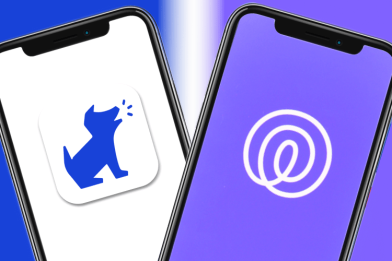How to Share Location Between iPhone and Android
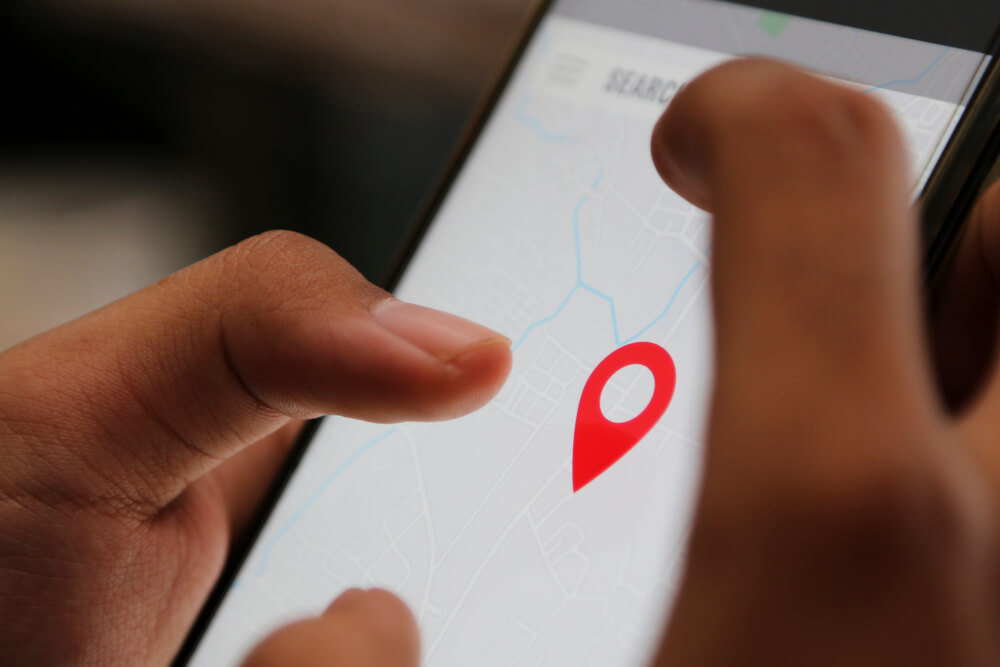
In today’s fast-moving world, keeping an eye on the location of your loved ones has become more comfortable and efficient. Sharing location between iPhone and Android once seemed impossible, but now, it is as easy as pie.
As a parent, keeping track of your children’s whereabouts can be a challenging task, but with the advent of technology, it has become less daunting. There are many different parental control apps and programs you can now use.
Are you facing trouble sharing location between an iPhone and an Android? Well, you’re not alone.
With different operating systems and software, it can be tricky to use the same live location app to monitor and track the whereabouts of your loved ones. In this guide, we will walk you through some simple steps to share locations between an iPhone and an Android, so you can stay connected with your family.
Contents:
- How to Share Your Location Using Google Maps
- How to Share Your Location Using Facebook Messenger
- How to Share Your Location Using WhatsApp
- How to Share Location Between iOS Devices
- Apps to Share Location Between iPhone and Android
- How to Use Emergency Location Sharing on iPhone and Android
- FAQs
How to Share Your Location Using Google Maps
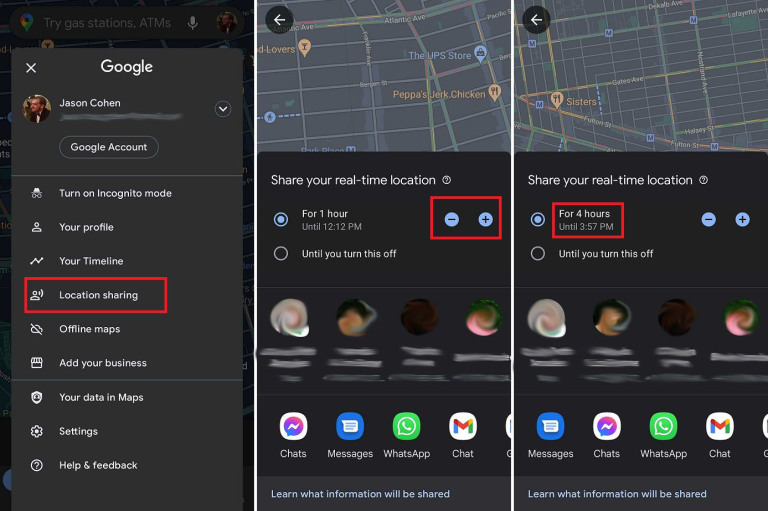
Credit: pcmag.com
There are easy ways to share your location between iPhone and Android devices using Google Maps.
- The first step in sharing your location is to make sure that Google Maps is installed on both devices. It’s a free app that runs on both iOS and Android. You can download Google Maps from the App Store or the Google Play Store.
- Next, sign in to Google Maps using your Google account. This account is what connects both devices, so you must log in with the same account on both devices.
- To enable location sharing, tap on your profile picture in the top-right corner of the app and select “Location sharing.” Then, choose the person you want to share your location with and select “Share your real-time location.” You can also choose the duration of time that you want to share your location, which can be an important privacy setting in some situations.
- On the other person’s device, they’ll receive a notification asking them to accept the request to share their location. Once they accept, their location will be visible on Google Maps.
You can set up notifications to receive alerts when the person arrives at a specific place, like home or work. You can do this in the “Location Sharing” section by selecting the person’s name, then “Get notified.” If you worry about family members who are on a trip or kids who went to school, this is a convenient feature.
How to Share Your Location Using Facebook Messenger
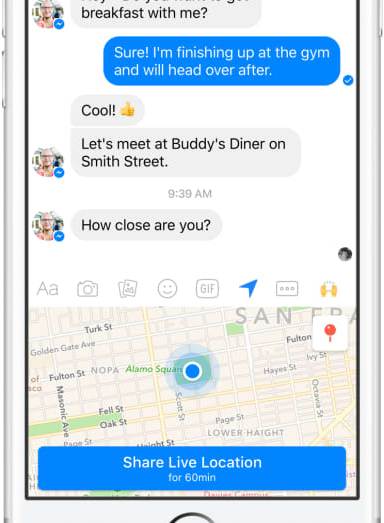
Credit: cnbc.com
- The first step to sharing your location with an Android user is to install Facebook Messenger. If you’re an iPhone user, you most likely already have the app on your phone. However, if you don’t have it, download it from the App Store. Android users can download Facebook Messenger from the Google Play Store.
- Once you’ve installed Facebook Messenger on your phone, the next step is to open it and log in with your Facebook account. If you don’t have a Facebook account, create one and log in to Facebook Messenger with your new account.
- Open an existing conversation or start a new one with the family members you want to share your location with. Click on the plus (+) sign at the bottom left of your screen.
- A new menu will appear with several options. Select the Location icon, which looks like a drop pin on a map. You will receive a prompt asking if Facebook Messenger can access your device’s location. Allow permission before proceeding.
Once you’ve allowed Messenger to access your device’s location, you can share your location. You can share it for an hour, a day, or until you choose to stop sharing. Your device will then use Location Services to determine your location and send it to the other person.
How to Share Your Location Using WhatsApp

Credit: themobileindian.com
One of the best and most familiar ways to share location information is through WhatsApp. This can be done via an Android share location with an iPhone or vice versa.
- The first step is to fire up your WhatsApp application and go to your contact list. Pick out the contact you want to share your location with, and tap on their name to open the conversation.
- Once you’re in the conversation in the WhatsApp messages app, tap on the “+” icon in the left-hand corner of the chat window. You will see multiple options, including the “Share Location” button. Tap on it to share your location with the person in the chat.
- After clicking on “Share Location,” you will see a map with two options: “Share Live Location” and “Send Your Current Location.” If you click on “Share Live Location,” the other party will see your movement as you travel, while if you pick “Send Your Current Location,” they will only see the address where you’re located.
When you choose the type of location you want to share with the other person, you’ll see an option that says “Duration.” You can select how long you’d like to share your location information, and the other person will see it until the timeline you’ve chosen runs out. You can do this by tapping on the “Duration” button in the bottom left-hand corner of the map view. This is an important privacy setting, but when it comes to family members, most users feel comfortable sharing live location at all times.
After deciding on the duration of time, tap on the “Send Now” button. The other person will receive your location details. They will be able to see where you are situated for the designated length of time.
How to Share Location Between iOS Devices
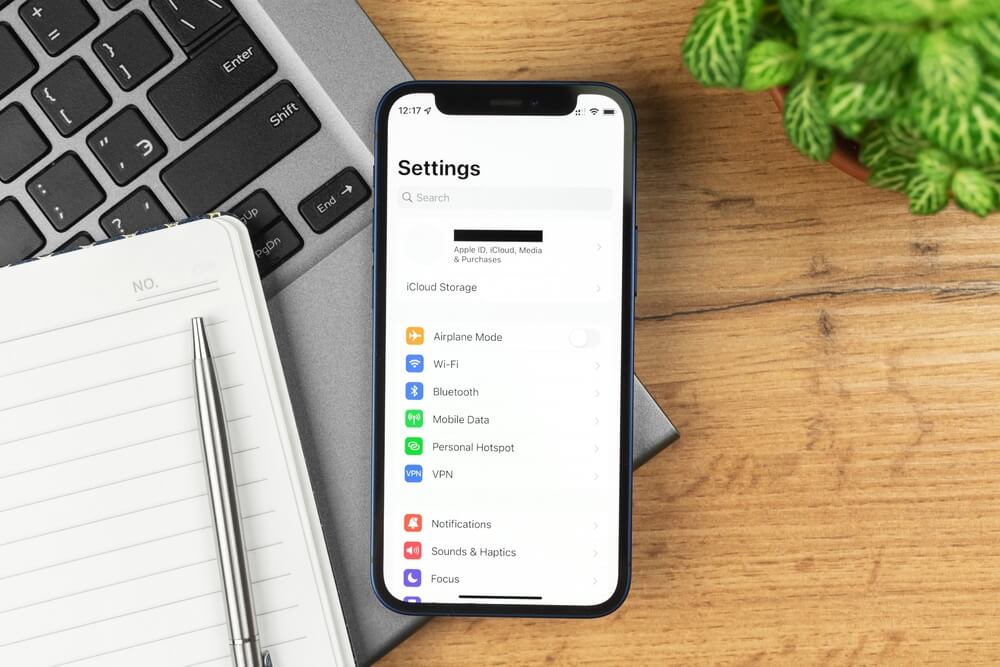
FellowNeko/Shutterstock.com
Here are the various methods for sharing location between iPhone devices.
Find My App
For iPhone users, the Find My app is the easiest way to share your location with someone who also has an iPhone or iPad.
- Simply open the app and select the “People” tab at the bottom.
- From there, tap “Share My Location” and choose the person you want to share your location with.
You can choose to share locations for a specific amount of time or indefinitely. The other person will receive a notification and can view your location in the app or on their lock screen.
iMessage
You can also use the iMessage app for family sharing of your current location. Simply open a conversation with the person you want to share locations with and select the “i” icon in the top-right corner. From there, select “Send My Current Location” or “Share My Location.” The other person will be able to view your location on a map.
Apps to Share Location Between iPhone and Android
With the advancement of technology, sharing your location between iPhone and Android devices has become much easier and more efficient. Not only does this help ensure your child’s safety, but it can also be useful for coordinating with family members and friends.
Here are a few apps you can use to make your life a bit easier!
Findmykids
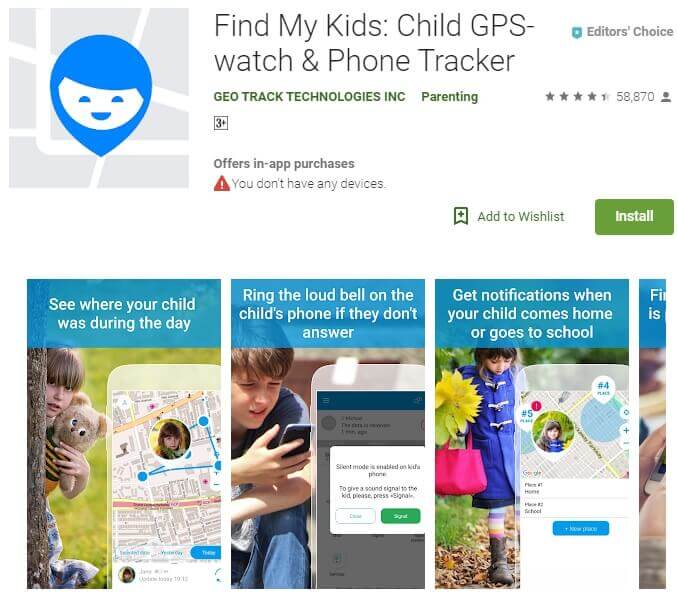
Findmykids is an excellent app that provides real-time location tracking for kids and the ability to share locations. You can also share location from Android to iPhone and vice versa. This app offers a range of features, including location tracking, geofencing, and a panic button that your child can use in case of an emergency.
Findmykids uses GPS, Wi-Fi, and cellular network to provide the most accurate location data possible. It is easy to install and set up, and the app interface is user-friendly.
Glympse
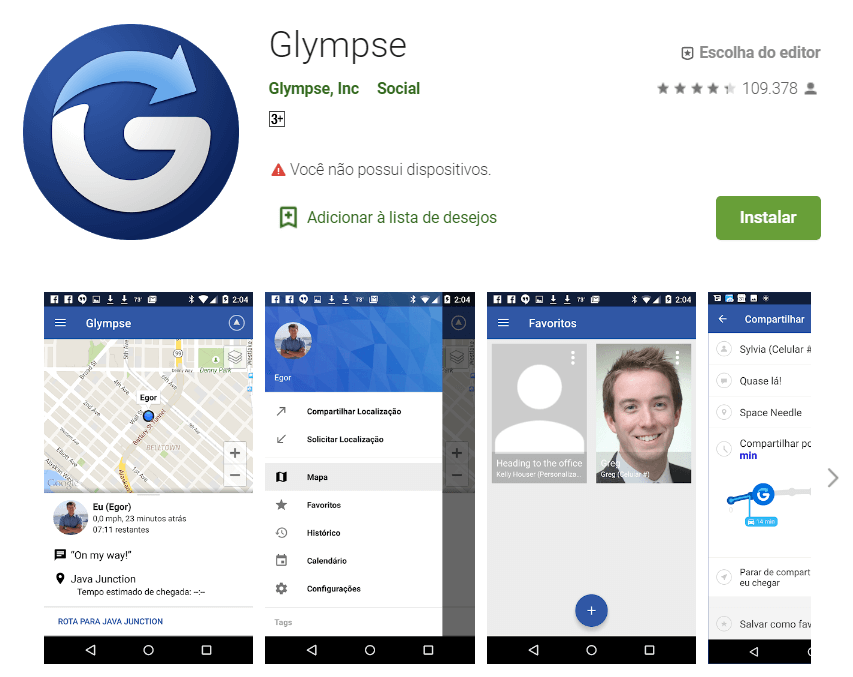
Glympse is another great app that allows you to share your location in real-time with friends and family. With Glympse, you can choose who you want to share your location with, and for how long.
The app also allows you to set up location-based alerts, which can notify your friends and family when you arrive or leave a certain location.
Life360
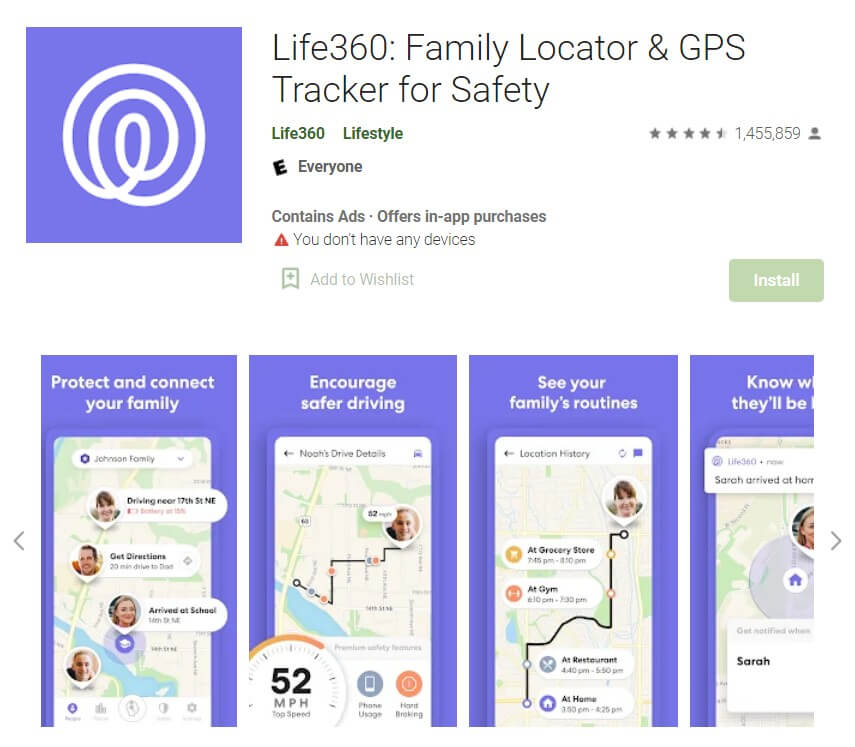
Life360 is a popular app for family location sharing, and with good reason. This app not only provides real-time location tracking but also includes a range of additional features like messaging and driving safety alerts.
How to Use Emergency Location Sharing on iPhone and Android

TippaPatt/Shutterstock.com
So, can you share the location from iPhone to Android? Yes! And now that you know how easy it is by using the above steps, you shouldn’t have any trouble doing so.
But what if there’s an emergency and you need to be able to share that location fast? Here are some quick tips for emergency location sharing between iPhone and Android devices.
How to Use Emergency Location Sharing on iPhone
If you have an iPhone, you’re in luck—the emergency location-sharing feature is built right into the operating system. Here’s how to enable it:
- Open the Settings app and tap on “Privacy.”
- Next, tap on “Location Services” and scroll down to the bottom of the page.
- You should see an option for “Share My Location.” Tap on that.
From here, you can either choose to share your location with specific contacts or enable “Find My” to share your location with all of your Apple devices. To share your location with specific contacts, tap on “Add Contact” and select the people you want to share with.
You can also choose how long you want to share your location for by tapping on “Share My Location” and selecting a time period.
Once you’ve enabled emergency location sharing, you can quickly and easily send your location to your contacts if you feel unsafe.
- To do this, open the Messages app and select the conversation with the person you want to share your location with.
- Tap on the “i” button in the top right corner, then tap on “Share My Location.”
You can choose to share your location for one hour, until the end of the day, or indefinitely.
How to Use Emergency Location Sharing on Android Phones
![]()
If you’re an Android user, you can also use emergency location sharing. However, the process is a little bit different when it comes to how to get to the Google Maps access page. Here’s how to enable it:
- Open the Google Maps app and tap on the three lines in the top left corner.
- Next, tap”Location sharing” and then “Get started.”
- You’ll be prompted to select the contacts you want to share your exact location with and how long you want to share for.
- Once you’ve done this, you can quickly share your location by opening the Google Maps app and tapping on the blue dot that represents your location. Then, tap on “Share your location” and select the contact you want to share with.
One handy feature of Android’s emergency location sharing is that you can set up automatic sharing.
To do this, go back to the “Location sharing” screen in Google Maps and tap on “Automatically share your location.” You can then choose how long you want to automatically share your location for and which contacts you want to share with.
SOS Button in the Pingo App
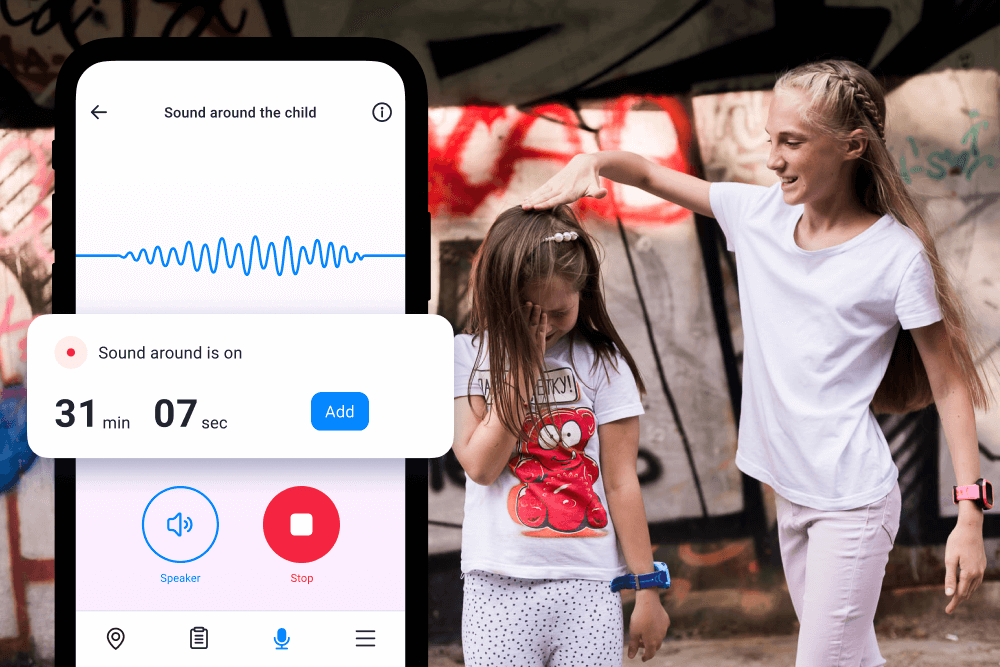
The SOS button in the Pingo app is a valuable safety feature that can be useful for both parents and kids. In case of an emergency or when immediate help is needed, a child can access the SOS button within the app. When activated, the SOS button sends an alert to the designated contacts, typically the parents, informing them about the emergency situation and the user’s location.
To use the SOS button in the Pingo app, simply open the app and locate the SOS button feature. Pressing the button will trigger the emergency alert system. Parents can be instantly notified about their child’s distress and take immediate action to ensure their safety.
The SOS button provides peace of mind for parents, knowing that their child has a reliable way to call for help when needed. It empowers children to reach out for assistance in critical situations, promoting their safety and well-being. The feature is designed to quickly connect parents and children during emergencies, enhancing the overall security and protection for families using the Pingo app.
Stay connected and ensure your child’s safety with the Pingo app and Findmykids app. Download now and gain peace of mind!
No matter which kind of smartphone you use, location sharing can give you peace of mind when it comes to the safety of your loved ones. By following the steps we’ve outlined above, you can quickly and easily enable this feature and start using it today.
carballo/Shutterstock.com
FAQs
Does Find My iPhone work with Android?
The Find My iPhone location sharing program does not work with Android smartphones. However, Android devices have their own tracking and location history feature called Find My Device, which does the same thing as Find My iPhone and can generate a location link.
How to track an iPhone location from another Android?
You can easily share your location from an Android device to an iPhone using cross‑platform tools like Google Maps or a dedicated family‑tracking app such as Findmykids. With Google Maps, install the app on both devices, then on the Android device, open the app → tap your blue location dot → Share location. Choose how long to share (e.g., “For 1 hour” or “Until you turn this off”), select the iPhone contact, and tap Share. On the iPhone, the recipient will see your real‑time location in Google Maps.
A third‑party app like Findmykids requires both users to install it, create accounts, and set location permissions to “Always”.
Is there a family location-sharing app for Android and iPhone?
Google location sharing might be the simplest way to share your whereabouts with family members. You can also use Findmykids and other specialized solutions that provide instant updates, audio access to the environment, and even access to the location history.
Can I track my daughter’s iPhone from my Android?
Yes, it’s possible to do this, and there are different methods available. For example, you can take advantage of the Find My app option and track the device’s location from an Android device. Alternatively, there are specialized monitoring apps like Findmykids that allow tracking the live location of family members, provided that you have a working internet connection.
Can I track someone on Google Maps without them knowing?
You cannot track someone on Google Maps without their knowledge or consent on both Android and iOS devices. Google Maps only allows you to share your location if you choose to do so.
Can you share the location between the iPhone and the Samsung?
Both iPhone and Samsung have location-sharing features that are easy to use. In fact, you can even share your location with someone who doesn’t have a target phone using a feature called “Find My Friends” on iPhone and “Location Sharing” on Samsung.
How do I share my location with my wife on my Samsung phone?
Samsung Find is an app designed by the manufacturer. If you adjust the location settings, you can share your real-time whereabouts with family members. Parents who want to monitor children might prefer sticking to professional apps like Findmykids since they provide additional features like SOS signals and calls that go through the silent mode.
Is it legal to track someone’s location?
Technically, it’s legal to track someone’s location as long as you have their consent or if it’s for a legitimate reason, such as safety or security. However, it’s important to respect someone’s privacy and not abuse this feature.
The picture on the front page: svastika/Shutterstock.com
Проверьте электронный ящик