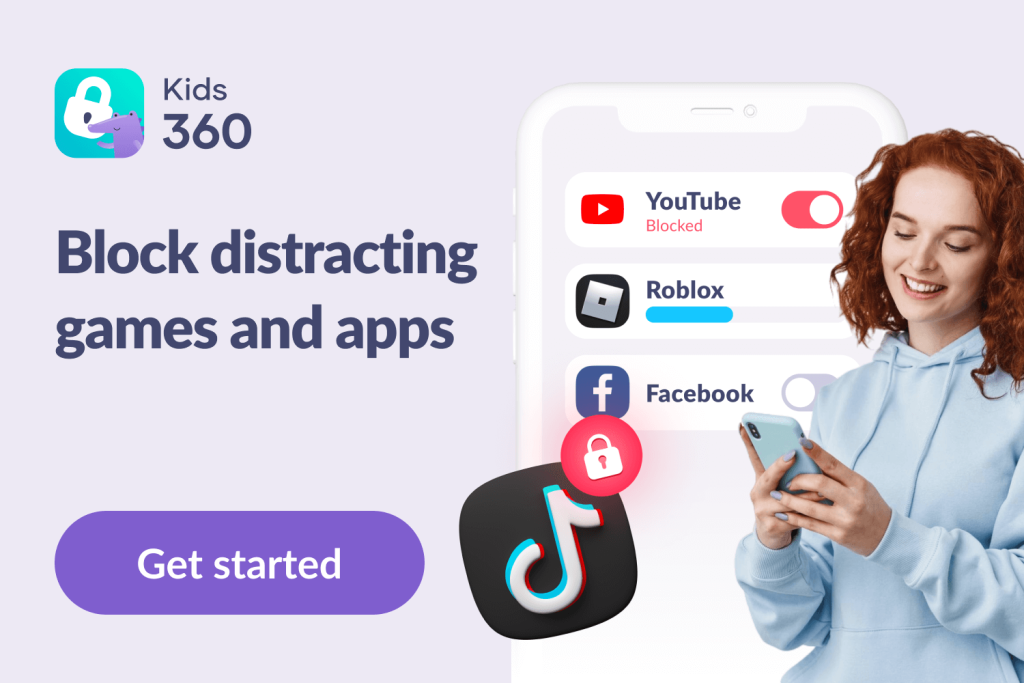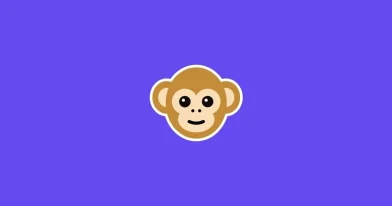Instagram Parental Controls: A Parent’s Guide to Keeping Kids Safe Online

Instagram is one of the most popular social media apps in the world, especially for teenagers who want to connect with their peers and express themselves through photos and videos. In this article, we will dive into how to set up Instagram parental controls to help your child enjoy Instagram while staying safe.
Contents:
- Why Instagram Safety Matters for Kids
- Does Instagram Have Built-In Parental Controls?
- How Instagram’s Built-In Parental Controls Work
- The Limitations of Instagram’s Parental Features
- Step-by-Step Guide to Setting Up Instagram Parental Controls
- How Kids360 Can Help with Instagram Safety
- Tips for Talking to Your Child About Instagram and Online Safety
- FAQs
Why Instagram Safety Matters for Kids

Ground Picture/Shutterstock
The Instagram app is a fun social media platform where kids and teens can share pictures, talk to friends, and learn about new things. But it’s important to be safe while using it.
With more than 2 billion users on Instagram, kids might see things they shouldn’t or get private messages from strangers. They could face bullying or see posts that make them feel bad. They also risk sharing too much personal information, which can lead to privacy problems.
Keeping your teens safe on Instagram is very important. By knowing the risks, kids can decide what to share and who to talk to. Parents can help by setting rules and changing privacy settings in the Instagram app to keep profiles secure.
If kids use Instagram safely, they can enjoy it. They can share happy moments, stay connected with friends, and explore their hobbies without worrying. The goal is to help them use Instagram responsibly and stay safe.
Having regular talks and using safety tools, parents and kids can make Instagram a safe and fun place. Keeping safety first lets kids enjoy Instagram confidently.
Related: Is Instagram Safe for Kids to Use: What Parents Need To Know.
Does Instagram Have Built-In Parental Controls?
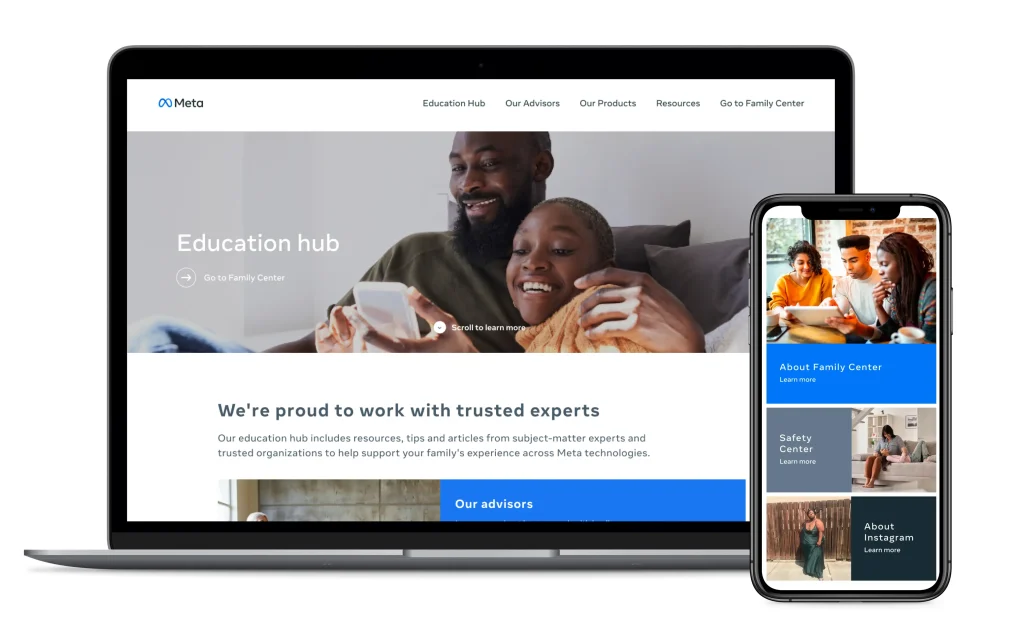
Credit: about.fb.com
Instagram offers several built-in parental controls to help keep kids safe while using the app. When a child under the age of 18 creates an account, they will automatically have an Instagram Teen Account. One of the key features of these teen accounts is the Supervised Account, which enables parents to monitor their child’s activity in the Family Center.
This includes seeing how much time your child spends on the app and a summary of the accounts they interact with. Parents can also take advantage of the app’s Time Management Tools, which let you set daily time limits for Instagram usage and block the app during certain hours.
The Restricted Mode is another valuable feature that filters out content that may be inappropriate for younger users.
How Instagram’s Built-In Parental Controls Work
Instagram’s built-in parental controls are designed to help you keep your kids safe while exploring the app.
The Supervised Accounts feature is available to account holders who are between the ages of 13 and 17. For teen users who are between 13 and 15, the Supervision feature is mandatory, but these built-in protections and limits for teens 16 and over are optional.
As a parent, you can monitor your child’s activity through supervised Instagram teen accounts. This means you can see who they’re following and who is following them, giving you insight into their online interactions.
Here’s how they work:
- Account Privacy. You can access the account privacy settings and set your child’s account to private, meaning only approved followers can see their content. This control helps shield your child from unwanted contact, attention, and interactions from unknown users.
- Time Management Features and Sleep Mode. Use time limits to manage how long your child can spend on Instagram each day. You can also schedule breaks at specific times, helping to moderate their screen time effectively.
- Account Followers. You can see which accounts are following your child, which accounts your child is following on Instagram, and who your child has set to block or restrict on the app.
- Direct Messages and Comments. You can see who is allowed to send direct messages to your child, who can add them to a group chat, and who can comment on their posts, reducing the risk of exposure to inappropriate content.
- Sensitive Content Control. You can see how your child’s content sensitivity controls are set up, whether they have requested this type of content to be hidden or available to them. You can also set specific Hidden Words to not show up on your child’s Instagram feed or Explore page.
- Approve or Deny Setting Changes. If your children want to change the settings on their Teen accounts, you can approve or deny these changes, such as who can message them, making a profile public, etc.
These parental controls are made to create a safer Instagram experience for teens, giving you peace of mind while they navigate social media.
The Limitations of Instagram’s Parental Features

atlascompany/freepik.com
Even though Instagram offers tools for parental supervision, these built-in features have some limitations. One major drawback is that children can disable these controls at any moment. However, the app does attempt to promote transparency by notifying parents about teens who decide to turn off the parental controls.
Another limitation is that parents don’t have direct access to teen accounts. This means they cannot see direct messages, search history, or comments made by their teen.
The supervisor of an account also cannot delete their teen’s account, change the password, update the profile picture or any other content, or remove their teen from the Instagram account.
Read also: Safeguarding Children from Instagram Scams.
Step-by-Step Guide to Setting Up Instagram Parental Controls
Keeping your child safe on Instagram is essential, and you can achieve this by setting up parental controls directly on the app. Here’s a simple guide to help you through the process.
Activating the Supervision Account on Instagram
- Create or open your Instagram account.
- Click on Settings.

- Go to Family Center—click Supervision to send an invite to your child’s account.
- Your child has 48 hours to click the link and agree to the Supervision Account settings.

Setting Up Private Accounts on Instagram
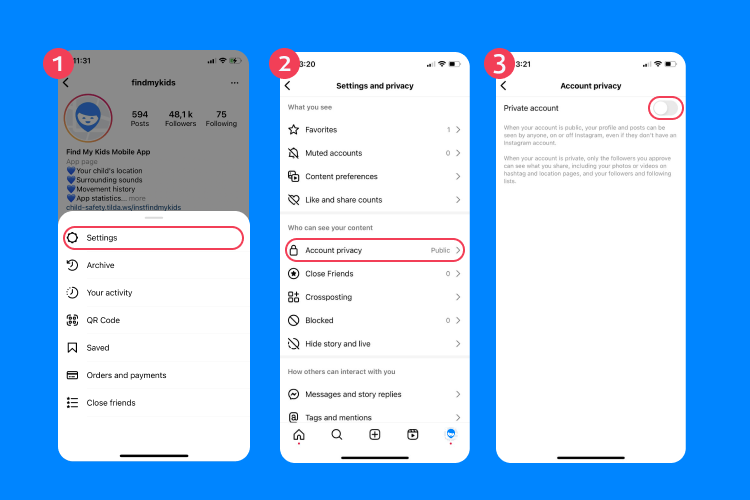
- Open Instagram and go to your child’s profile.
- Tap the three horizontal lines (menu) in the top right corner, then select Settings.
- Navigate to Privacy and switch the Private Account toggle. This ensures only approved followers can see your child’s posts.
Enabling “Restricted Mode” for Content

- Open Instagram and go to your child’s profile.
- Tap Menu in the top right corner.
- Tap Content Preferences and click Sensitive Content.
- Toggle on “Less” to see less sensitive content in the feed.
- Tap Confirm to finish.
Managing Who Can Send Message Requests

With a normal, public account on Instagram, any user can send a message request. But creating privacy settings that limit who can message your teen is an extra precaution to take.
- Go to Settings → Privacy.
- Select Messages.
- Change the settings so that only accounts that follow your child can send direct messages.
Managing Comments and Interactions
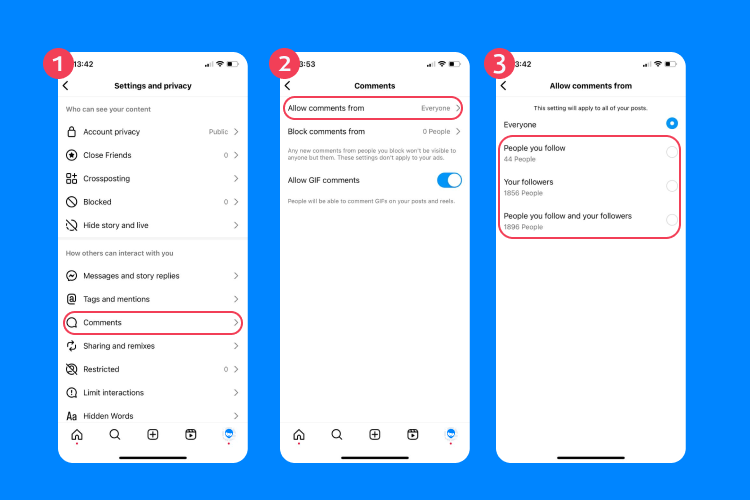
Sometimes, Instagram content can receive offensive comments from accounts that simply like to start trouble. For teen users, these comments can be harmful to their self-esteem and mental health.
To manage who can comment on specific posts, tap the “…” in the top right corner of the post. Here, you can turn off the ability to comment on the post.
To manage comments all at once, you can follow these steps:
- Open Instagram.
- Click on your child’s profile.
- Tap the “…” at the top right of the screen.
- Click on Settings.
- Scroll and tap Comment Controls.
- Manage comment control on your child’s account to what you think is necessary to keep your teen safe on Instagram.
Turning Off Visibility Status
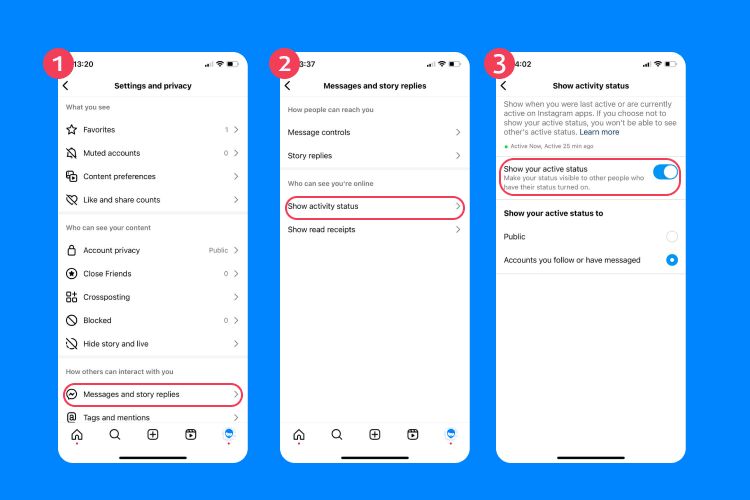
- In the Menu, tap Messages and story replies.
- Choose Show activity status.
- Ensure the toggle is off to prevent others from seeing when your child was last active.
Blocking Users on Instagram
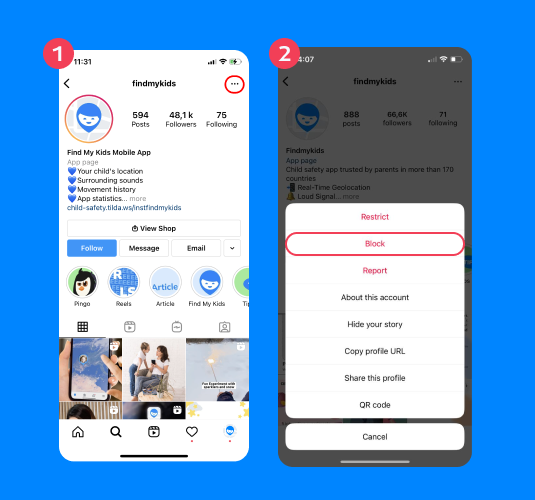
If there is an Instagram account that is bothering your teen, they can block the account so that they cannot see or interact with each other’s profiles.
- Go to the profile you would like to block.
- Tap the “…” in the top right corner of their profile.
- Tap Block.
Setting Daily Time Limits
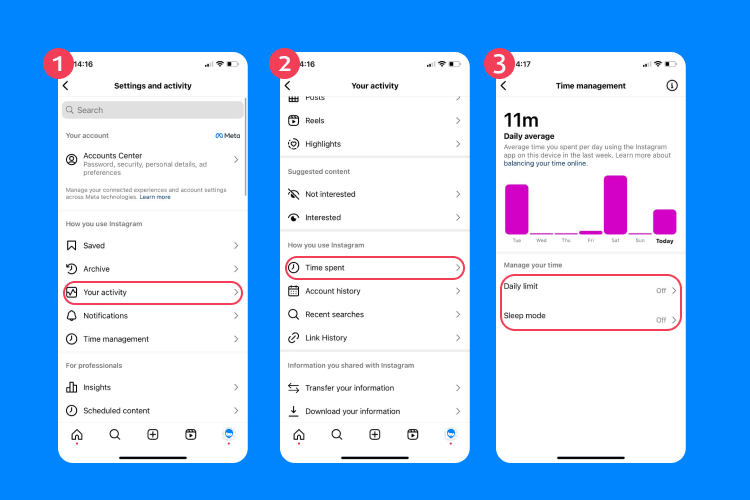
- Go to Settings → Your Activity → Time Spent.
- Tap Set Daily Time Limit or set Sleep Mode.
- Parents can also view and limit screen time from the Supervision dashboard.
Reporting Inappropriate Content
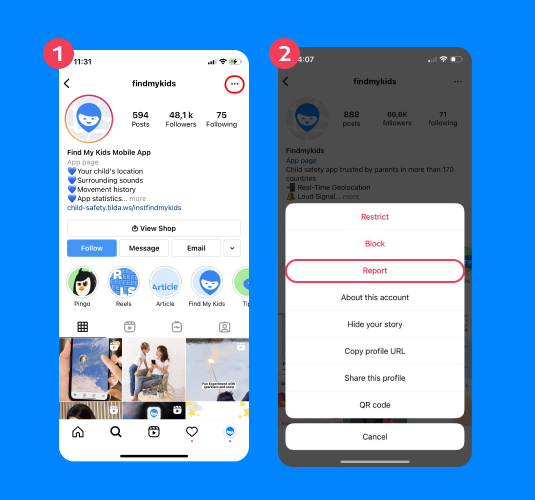

If you or your teen notices inappropriate content shared on Instagram, there is a way to report the content to the social media company for review.
- Tap the “…” in the top right corner of the poster’s profile or the post itself.
- Click Report.
If you need to report a comment, swipe left on the comment and tap the “!”
To report a message you’ve been sent, tap and hold the message, and click Report in the menu that pops up.
How Kids360 Can Help with Instagram Safety
While Instagram’s built-in parental controls are a powerful tool for managing your child’s safety on the platform, pairing them with a broader digital parenting app can offer even more protection. Consider using Kids360 in conjunction with Instagram’s settings for a more comprehensive approach to managing screen time and ensuring safety across all digital activities.
With its screen time control feature, you can set specific schedules for when your child can use their device or certain apps, ensuring they aren’t distracted during sleep or study times. Kids360 also provides safe internet access, ensuring your child’s online interactions are secure and age-appropriate.
The activity monitoring feature allows you to track how much time your child spends on various apps, including Instagram, and you’ll receive alerts when they’ve reached their set limits.
With geolocation, you can always know your child’s whereabouts, adding an extra layer of safety. This combination of features ensures not only peace of mind for parents but also helps children build healthy digital habits as they navigate the world of social media.
Ready to take digital safety to the next level? Try Kids360 today and give your child the freedom to explore Instagram—with the boundaries they need.
Tips for Talking to Your Child About Instagram and Online Safety

Roman Samborskyi/Shutterstock
Discussing online safety with your child is essential, especially when it comes to popular platforms like Instagram. By having open and ongoing conversations, you can equip them with the knowledge and strategies they need to navigate the digital world confidently.
Here are some helpful tips to guide these important talks.
- Start the Conversation Early. Engage your child in discussions about online safety as soon as they begin using social media. Establish it as a regular topic rather than a one-time talk.
- Use Real-Life Examples. Discuss real situations and examples that highlight the importance of online safety. This makes the conversation more relatable and understandable for your child.
- Be an Active Listener. Encourage your child to express their thoughts and concerns about Instagram. Show genuine interest and listen actively to their experiences without interrupting.
- Set Clear Rules and Boundaries. Work together to create rules for Instagram use. Discuss setting time limits, the importance of privacy, and the types of content that are appropriate to post or share.
- Explain the Importance of Privacy. Teach your child about the significance of keeping their personal information private. Discuss why they should only accept friend requests from people they know and trust.
- Encourage Open Communication. Make sure your child knows they can come to you with any concerns, including uncomfortable interactions or content they encounter online.
- Teach Them About Reporting and Blocking. Show your child how to report inappropriate content and block users who make them feel uncomfortable. Explain that these tools are available to keep them safe.
- Lead by Example. Demonstrate responsible social media use in your own online interactions. Be a role model for positive online behavior.
- Keep the Dialogue Ongoing. Regularly revisit the topic of online safety. Continuously foster an environment where your child feels comfortable discussing their online experiences.
Encourage Online Safety with Parental Control Apps for Your Kids and Teens

Luiza Kamalova/Shutterstock
By taking the time to set up Instagram’s parental controls, along with a supportive conversation about online safety, you can significantly enhance your child’s social media experience. These steps not only shield your child from unwanted content and interactions but also empower them to make smart, informed decisions while online.
Consider downloading the Kids360 app to complement Instagram’s safety features. The app provides additional layers of protection and peace of mind, helping you to monitor your child’s screen time and secure their activities across the wider internet.
Together, Instagram’s built-in tools and Kids360 create a comprehensive approach to safe and healthy digital interactions for your kids and teens. Empower your family with these easy-to-use resources and help your child navigate the online world safely.
FAQs
What are Instagram parental controls, and how do they work?
Instagram parental controls allow parents to supervise their teens’ activity and manage privacy directly from the app. Through the Family Center and Supervised Accounts, parents can see who their child follows, set daily time limits, manage who can message or comment, and filter sensitive content. The platform’s Restricted Mode also reduces exposure to inappropriate material. These features are designed to help families create a safer Instagram experience, giving teens freedom to explore while keeping parents informed and in control.
Can you put parental control on Instagram?
You can use the Parental Supervision Tool on teen accounts in Instagram to monitor their activity and set daily time limit controls, such as sleep mode, to ensure they are not on Instagram late at night.
How do I restrict inappropriate content on Instagram?
In sensitive content settings, you can toggle on the “Less” feature to limit sensitive content on your child’s account.
Should I allow my 12-year-old to have Instagram?
The youngest allowed age on Instagram is 13 years old. Social media apps implement age restrictions to ensure age-appropriate online experiences.
Can a 12-year-old have Instagram with parental controls?
According to Instagram’s Privacy Policy, users under the age of 13 may not create an Instagram account. However, any user between the ages of 13 and 15 will automatically have an Instagram Teens Account, which has built-in parental controls.
How can I monitor my daughter’s Instagram?
You can use Supervision features to monitor the activity on your teen’s Instagram account, such as who they follow, who follows them, blocked accounts, who can message them, and other privacy settings.
Can Instagram be monitored by parents?
Yes, with the Family Center, parents can monitor their children’s activity on Instagram and use the built-in parental controls to manage privacy and content settings.
Cover image: kovop/Shutterstock
Проверьте электронный ящик