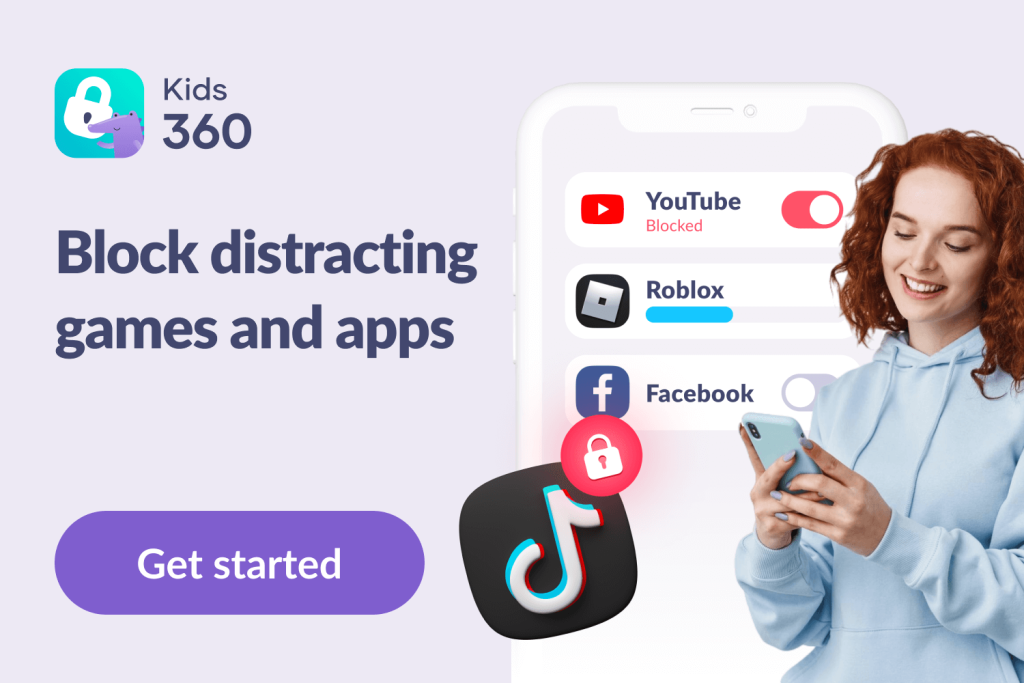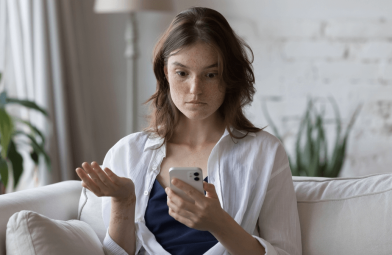Is Instagram Safe for Kids to Use: What Parents Need To Know
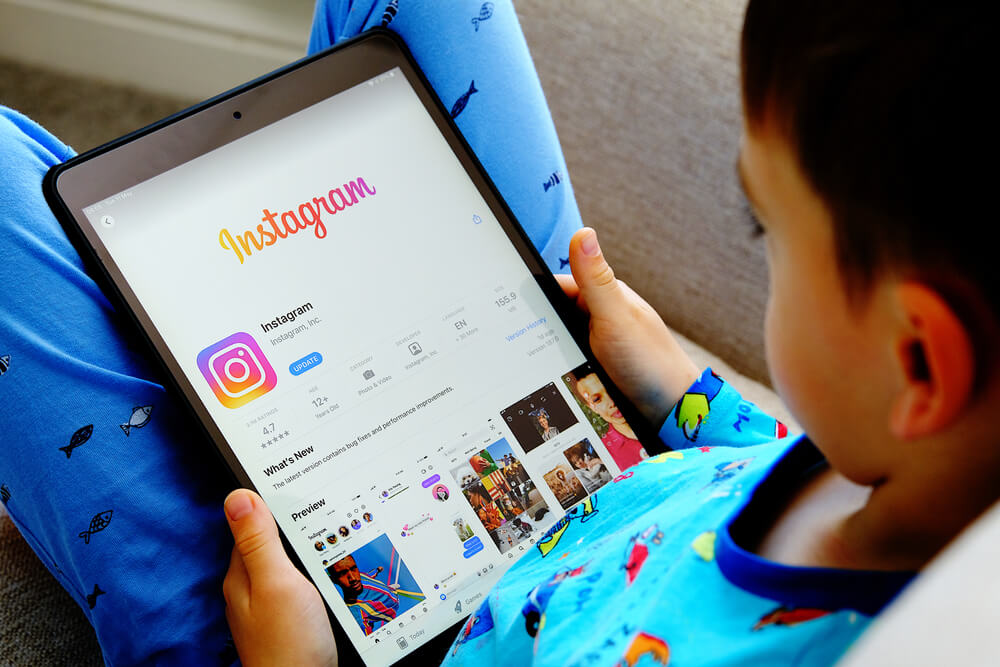
Today’s children are growing up with the internet and social media sites like Instagram, but is Instagram safe for kids? Well, the truth of the matter is that it depends. There are risks and dangers of Instagram, from cyberbullying to mental health and addiction issues.
Unfortunately, there aren’t any parental controls on Instagram. However, there are still ways to allow your kids to use the app while minimizing its more dangerous side. In this guide, we’ll look at the risks of Instagram and explore some ways for parents to keep their kids safe.
Contents:
- What Is Instagram and How Does It Work?
- Top 10 Instagram Dangers: Stay Safe
- What Is an Instagram Account and How Does It Work?
- How to Protect Your Child On Instagram
- Instagram’s Safety Compared to Other Platforms
- Why Do Age Restrictions Exist on Social Networks?
- So, is Instagram Safe for Kids and Teens?
- FAQs
What Is Instagram and How Does It Work?
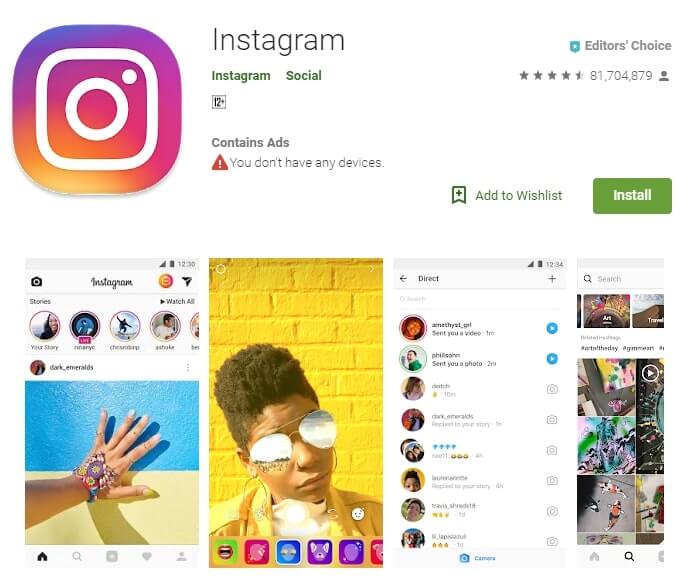
Instagram is one of the most popular social media platforms. It was first released back in 2010 and has become hugely popular since then.
Instagram stands out from other social media apps and sites, like Facebook and Twitter, due to its focus on photo and video sharing. Users can share their private photos and clips with their friends and followers. They can also follow their friends, celebrities, or other popular accounts from around the world.
This concept has proven hugely popular, especially with young people and teens who like to share fun photos of themselves. Users can also view updates and posts from their favorite singers, actors, and content creators. Here’s how it works:
- a user can create a free Instagram account and start sharing video and photo content. They can add filters and effects to enhance each image;
- users can also browse the site to view content from other users, leaving ‘likes’ and comments;
- users can follow each other to see their favorite users’ content in their main feed;
- there are also other features, like direct messages (DMs), which users can use to contact each other, and Stories, which are short clips or slideshows
Top 10 Instagram Dangers: Stay Safe

kryzhov/Shutterstock.com
Simply letting a child or teen use this app without any guidance or control can be a big risk, as there is absolutely a dangerous side to Instagram.
While Instagram is popular among kids, it’s crucial for parents to understand how it differs from other social media platforms in terms of safety.
Privacy Problems of Instagram Account
Privacy is a big issue for Instagram users. If kids are constantly sharing photos and videos of themselves, their homes, their schools, and so on, their lives can lose privacy. Everything about them can become public knowledge, accessible to any other user.
The Threat of Cyber-Bullies
Cyberbullying is another dangerous aspect of this social media platform, especially for kids. Bullies can use their accounts to pick on other users, post mean comments, spread rumors online, and so on. These bullies can also be very effective at hiding their tracks by using fake names and accounts.
Unsuitable or Mature Content
Instagram is used by people of all ages, from kids to adults. The platform has content moderation tools in place to control certain kinds of content. However, there are cases where inappropriate content for kids like mature images or even graphic, violent videos find their way onto the service and can be viewed by any user, even children.
Addiction

iVazoUSky/Shutterstock.com
Users can often check their accounts many times a day and spend lots of their free time scrolling through the app. It can take over a person’s life and become a real and serious addiction.
Giving Away Personal Info
We’ve already talked about some of the online safety and privacy issues connected to Instagram. Another associated issue is that kids could inadvertently give out personal info. Other users can send messages and ask for a user’s name, address, phone number, etc.
Getting Unwanted Attention
Many kids create Instagram accounts to keep in touch with their friends. However, other users may be able to write to them or comment on their pictures. Many users find that they receive unwanted attention from bullies, ‘trolls’, or even predators.
Social Competition
On Instagram, many users only share flattering photos and videos to show off the best aspects of their lives, like happy images of their relationships or pictures of expensive items they bought. This can trigger many negative feelings in other users as they compare their lives to the false, digital lives they see on the screens of their phones.
Body Image Issues
Instagram is filled with photos of traditionally beautiful people with flawless skin and toned bodies. These images are usually very strongly edited and filtered. However, other users can have feelings of inadequacy or problems with their own image when they’re bombarded with so many of these pictures.
Fake News

Prostock-studio/Shutterstock.com
It’s very easy for so-called fake news or misinformation to spread on social media sites. Even influencers can spread fake information across the platform, tricking people into believing false or even dangerous stories.
Tricks and Traps (Not Only a Direct Messages)
Instagram is also a great place for scammers to operate since there are so many users to target. There are lots of scams on the site, including phishing attacks to steal user data or share links to malware programs.
Read more Shielding Young Minds: Safeguarding Children from Instagram Scams.
The Mental Health Dangers of Instagram
Many kids can feel depressed or lonely on a site like Instagram if they don’t have many followers. They might also feel sad or anxious if they fail to get any comments or likes on their photos, especially if they see other popular kids from school with big, successful accounts.
Teens can also feel bombarded with negativity and hate on a platform like Instagram, as well as reading misinformation that can affect how they view themselves and others. Plus, it’s easy to miss out on sleep or hobbies if a teen is spending too much time on their Instagram account.
Given all these dangers and concerns, the answer to the question “Is Instagram safe for kids” is definitely no. But there are still things you can do to protect your child.
What Is an Instagram Account and How Does It Work?

Prostock-studio/Shutterstock.com
If you simply let a child use an account without any kind of care or control, Instagram definitely can be a safe place. However, there are steps and measures that parents can take to help their kids stay protected online.
Talk to Your Kids about the Dangers of Social Media App
One of the first things you can do is to simply talk to your child. Explain to them some of the risks of social media, such as how people can get addicted to it, how users only show the good parts of their lives, and how they shouldn’t believe everything they see online.
With more mature kids, you can also have discussions about issues like online grooming or the risks of sexting (the practice of sending sexual DMs or photos to other users).
Avoid Location-Sharing Features
One of the privacy problems with Instagram is that it tracks a user’s location and can actually tag your location in the photos you share. This is called geotagging, and it’s quite a serious cybersecurity risk for kids, as any groomers or predators can use that location information to track children down.
Unfortunately, Instagram doesn’t yet allow you to disable this feature in the menus or settings. Instead, you’ll need to tell your children to not use the location tag when sharing content. If they do share a photo with a location tag, you can go in and remove it. This only works on the iOS version of the app, and here’s how to do it:
- Go onto your child’s profile and tap the three dots above a post you wish to edit.
- Tap on the Edit button.
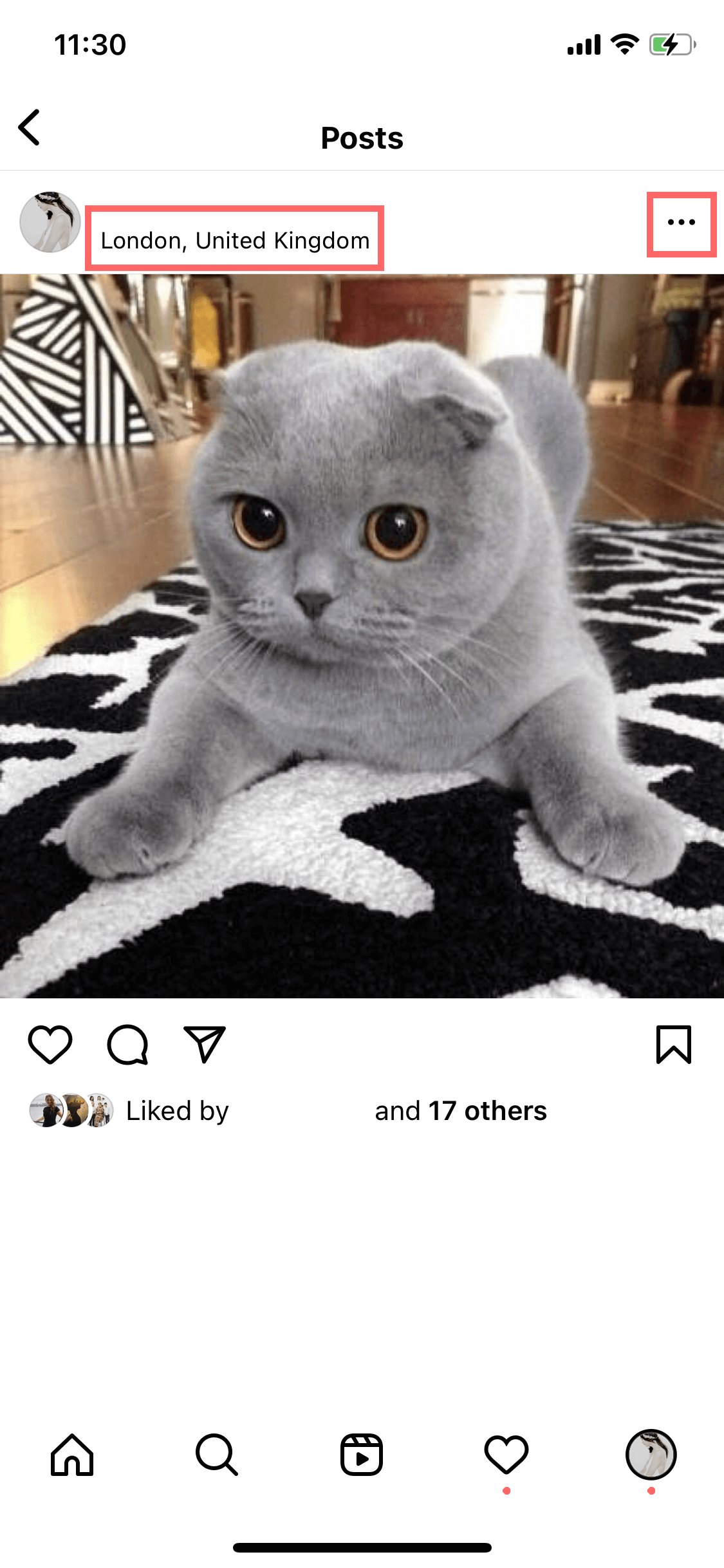
- Then tap the location tag and tap on Remove Location.
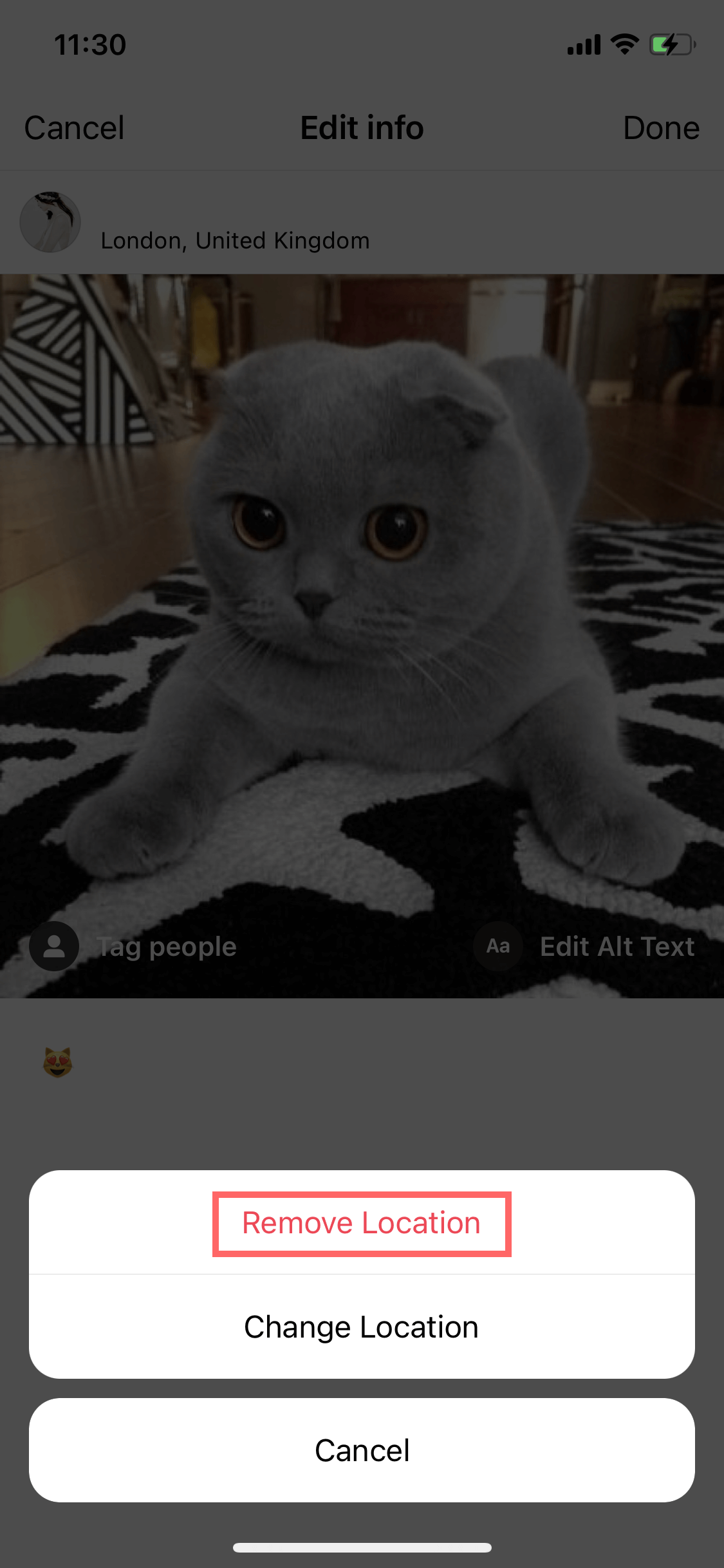
Android users can disable Instagram’s location permissions directly through their phone settings. Here’s how to do it:
- Open your device’s Settings and tap on Apps.
- Select Instagram from the list.
- Tap on Permissions, then Location, and choose “Deny” or “Don’t Allow.” By restricting location access, Instagram will not be able to geotag posts automatically.
Make Use of Parental Control Apps
One of the first things many parents ask about Instagram is whether it has parental controls. Although Instagram regularly introduces new safety features, it does not have separate parental controls.
However, there are several other parental control apps that you can download and use to help keep your kids safe and prevent them from becoming excessive IG users or even addicts.
Kids360 is a great example of this. Aiming to be the easiest app to keep kids off their phones, Kids360 allows you to set screen time limits for specific apps. Those apps will automatically lock once the limits have been reached.
You can set it up so that your child only gets one hour of Instagram usage per day, giving them time to focus on other activities.
Activate “Supervision” Tool
Another option is using Instagram’s built-in “Supervision” tools, which allow parents to monitor and manage their child’s activity on the platform. To enable this feature:
- Open Instagram and go to your child’s profile.
- Tap the three lines at the top right of the screen and select “Settings.”

- Scroll down to “Supervision” under “Family Center” and follow the steps to set up parental monitoring.
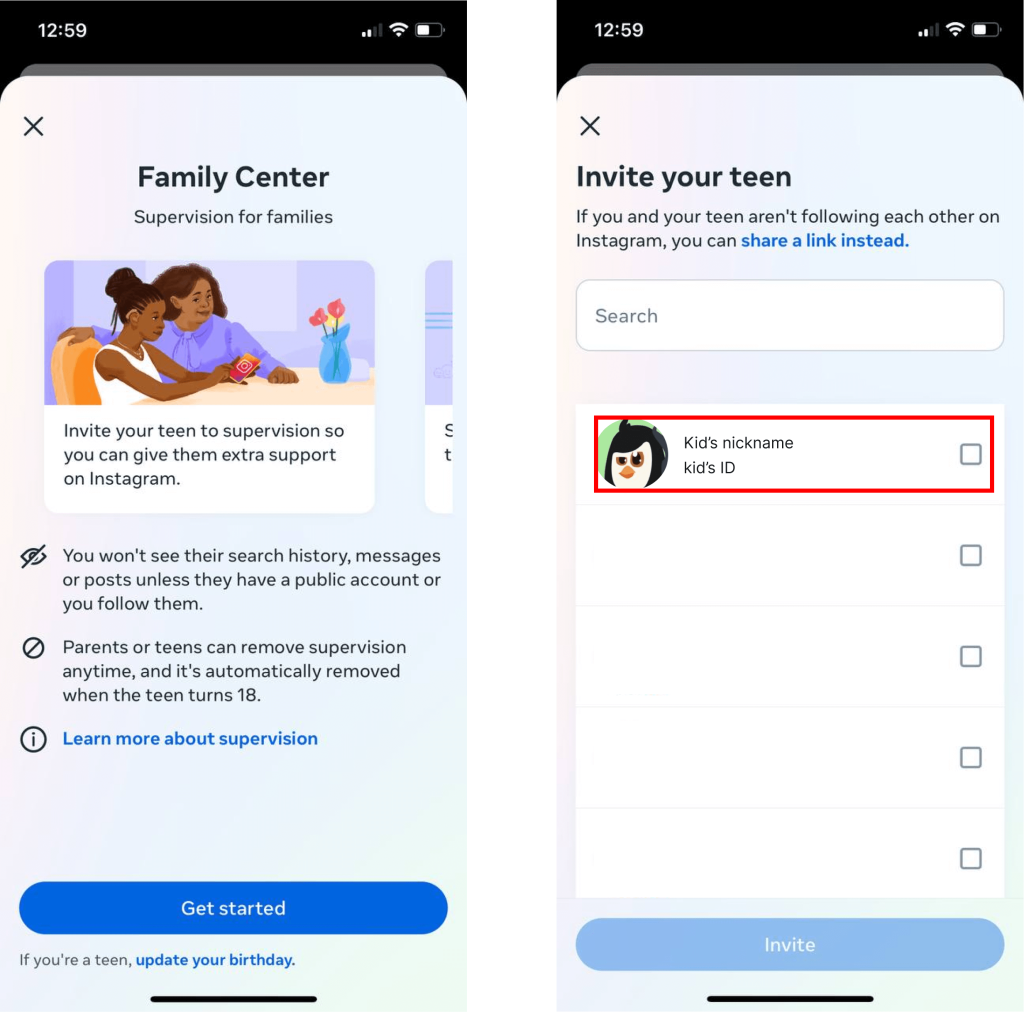
Through this feature, you can set daily limits and receive notifications about your child’s activity.
Note:
- Teens can opt-out of supervision at any time, reducing the tool’s effectiveness if they decide to disable it.
- Supervision applies only to the account linked through Family Center; teens may bypass this by using unlinked or hidden accounts.
Set Your Child’s Account to Private
It’s essential for parents to know who their child is following and who is following them on Instagram to ensure their safety online.
If you leave the account on ‘Public’, then anyone can click and view your child’s content, see their personal information in their bio section, and send them messages. Luckily, it’s easy to switch the account to ‘Private’ in order to prevent this from happening.
In Private mode, the account will only be visible to approved followers. You and your child can control how you follow the account to make sure that it’s only people that you know and trust:
- First, tap on the profile icon.
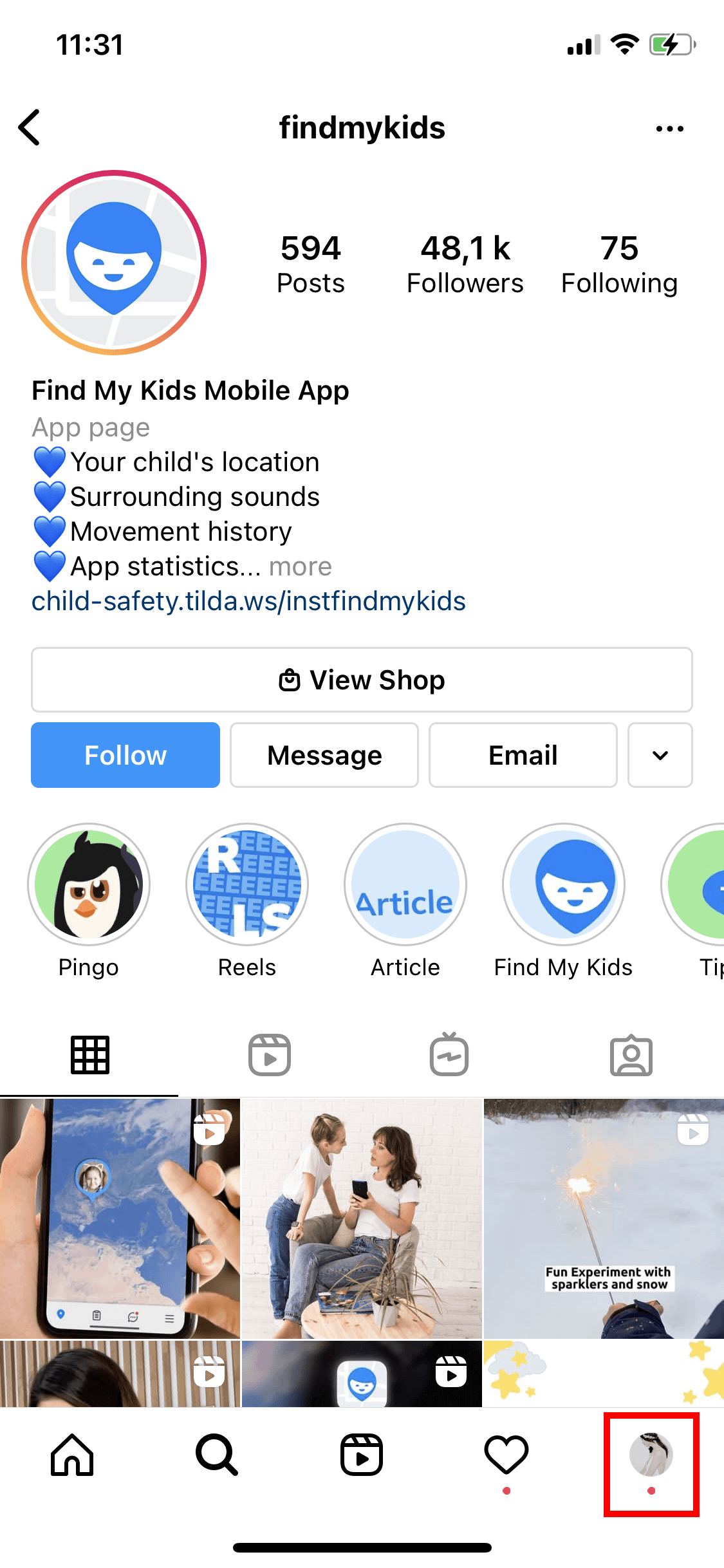
- Then, tap Menu, followed by Settings, and then Privacy.
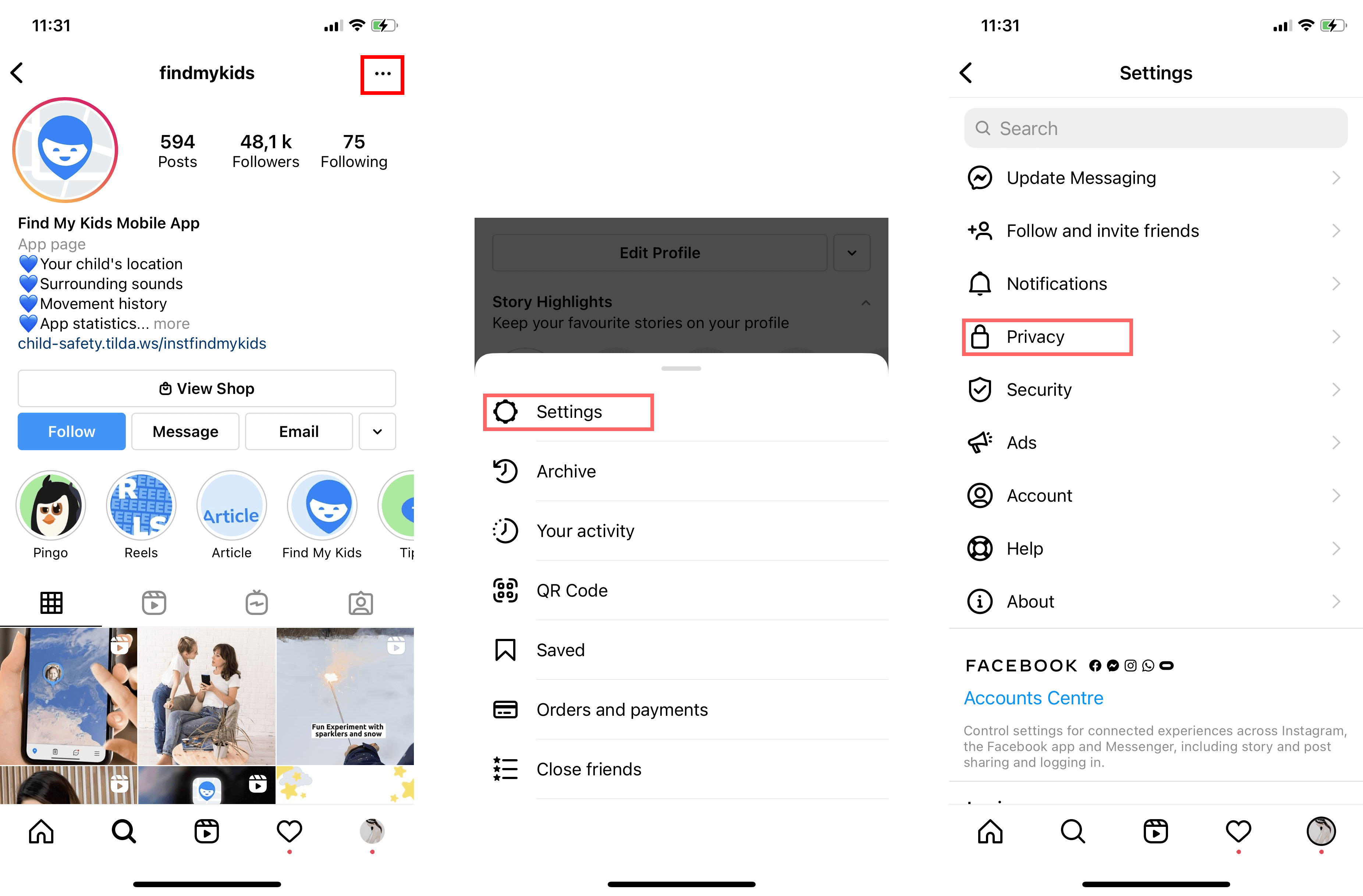
- In the Account Privacy section, activate the Private Account feature.
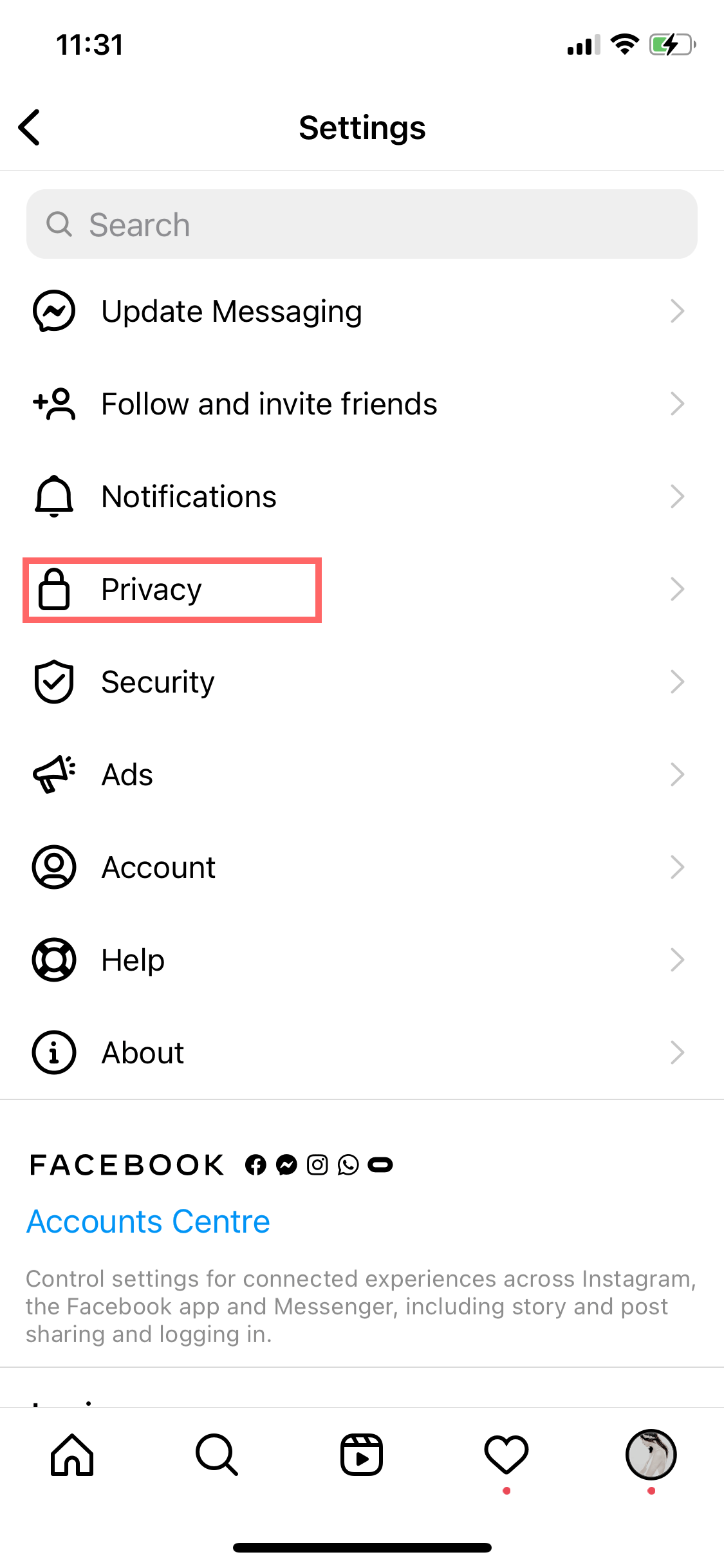
- If you ever want to undo this change and return it to the public, just go back to the Account Privacy menu and deactivate the feature.
Parents should regularly monitor their child’s Instagram feed to ensure they are not exposed to inappropriate content. Encourage your child to think carefully before sharing personal information in their posts, as it can be seen by a wide audience. And stay vigilant for any potentially suspicious behavior or interactions your child might encounter while using the platform.
Control the Content They Can See
Another issue with Instagram is that users may see content that is unsuitable for them. Children could be exposed to violent images, pictures that are sexually suggestive in nature, or content related to mature topics like drugs and guns.
Instagram’s Sensitive Content Controls allow you to moderate and block this kind of content from appearing. These controls are actually activated by default when you make an account. However, they have levels of strictness, and you can set them to the highest strictness level to keep your kids as safe as possible from seeing things they shouldn’t see:
- First, open the Instagram app and tap on the account’s profile picture.
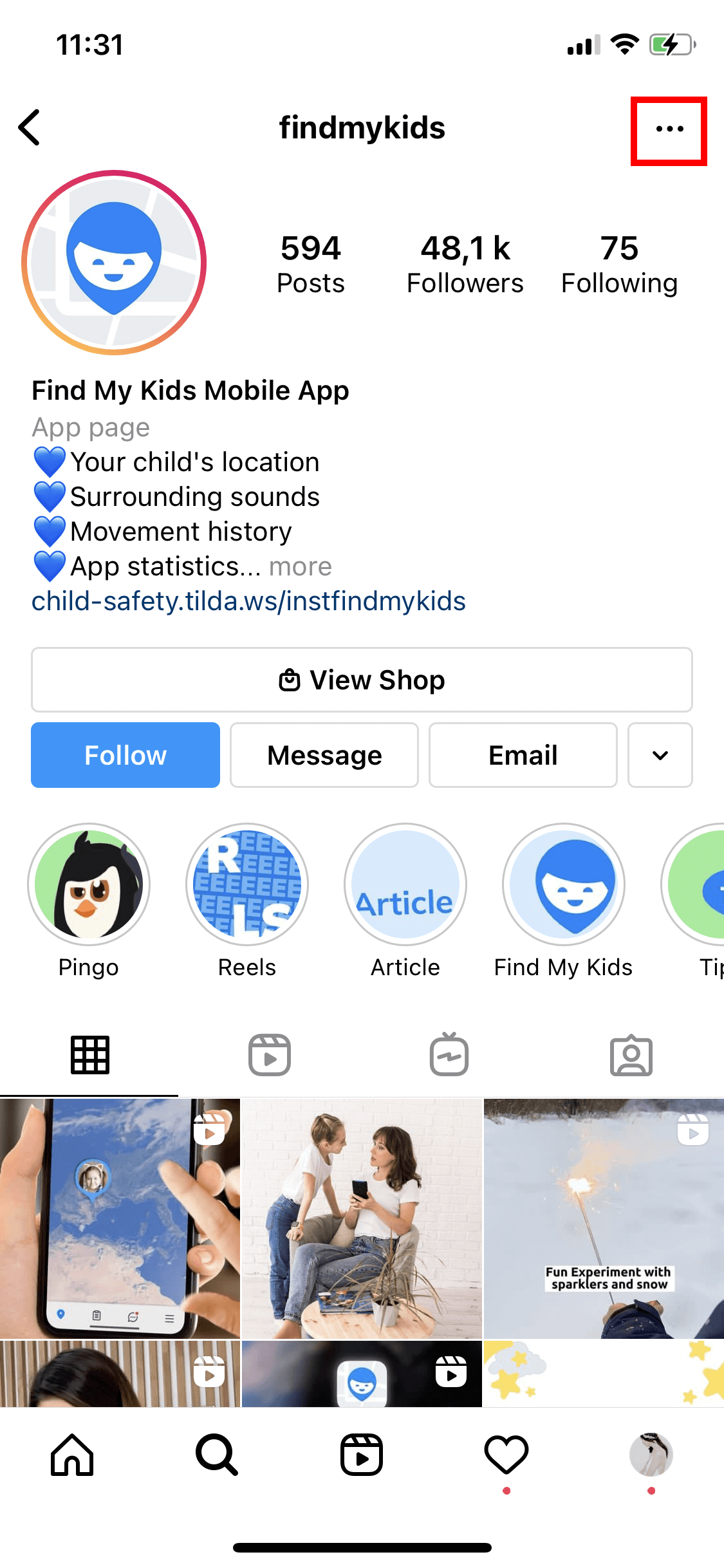
- Next, hit the button that looks like three horizontal lines in the top right, and open the Settings menu from there.
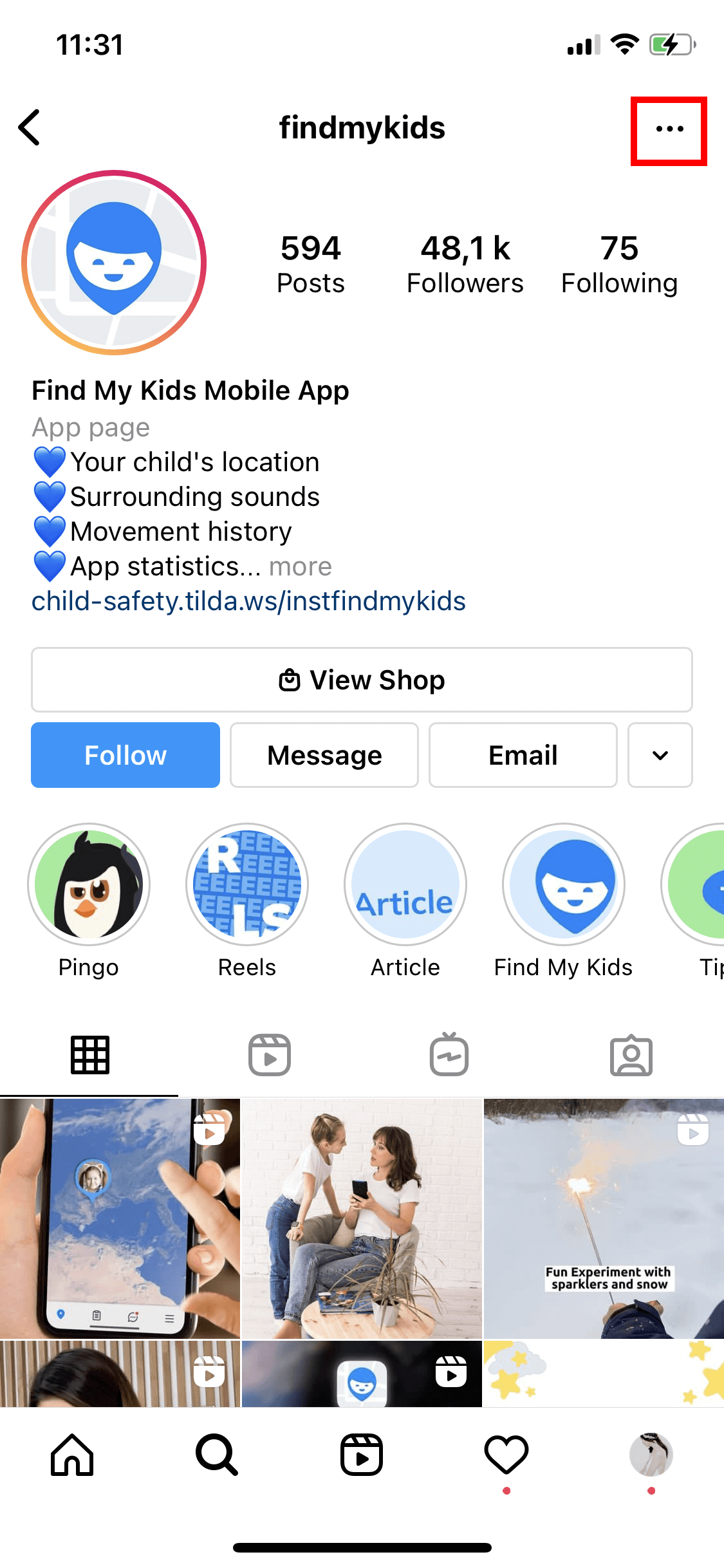
- Tap on Account, and then Sensitive Content Control.

- Tap the circle next to ‘Limit Even More’ to restrict as much content as possible, or leave it on ‘Limit’, which is the default privacy setting, to only restrict some photos and videos.
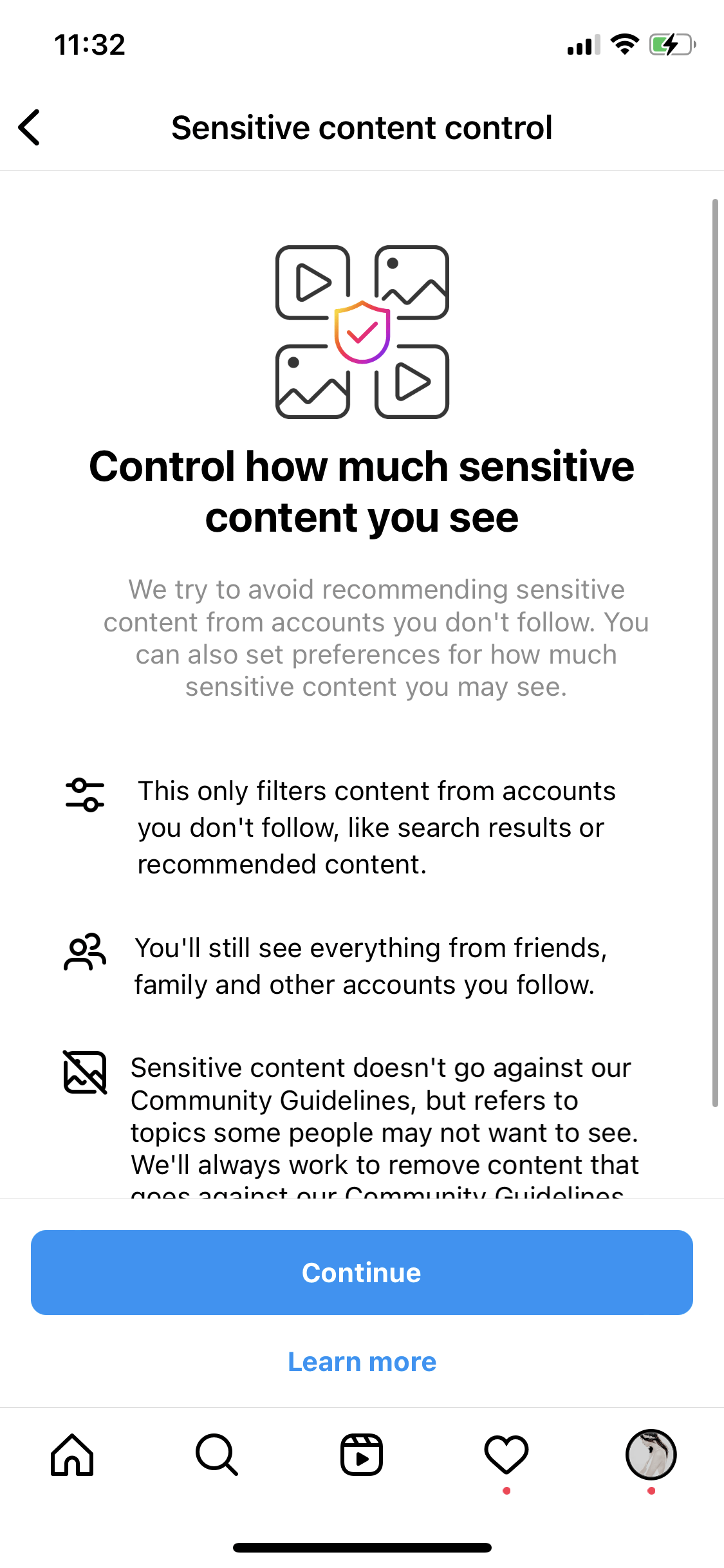
Restrict Other Users from Interacting
Many users, including children, receive comments or attention from people they don’t want to connect with. However, the app has a range of features and functions to help you control who can interact with your child’s account.
In the DMs menu, for example, you can tap on a person’s username and then use the Restrict feature. This will stop the user from being able to send DMs to your inbox, and it will also hide their comments from other users, too.
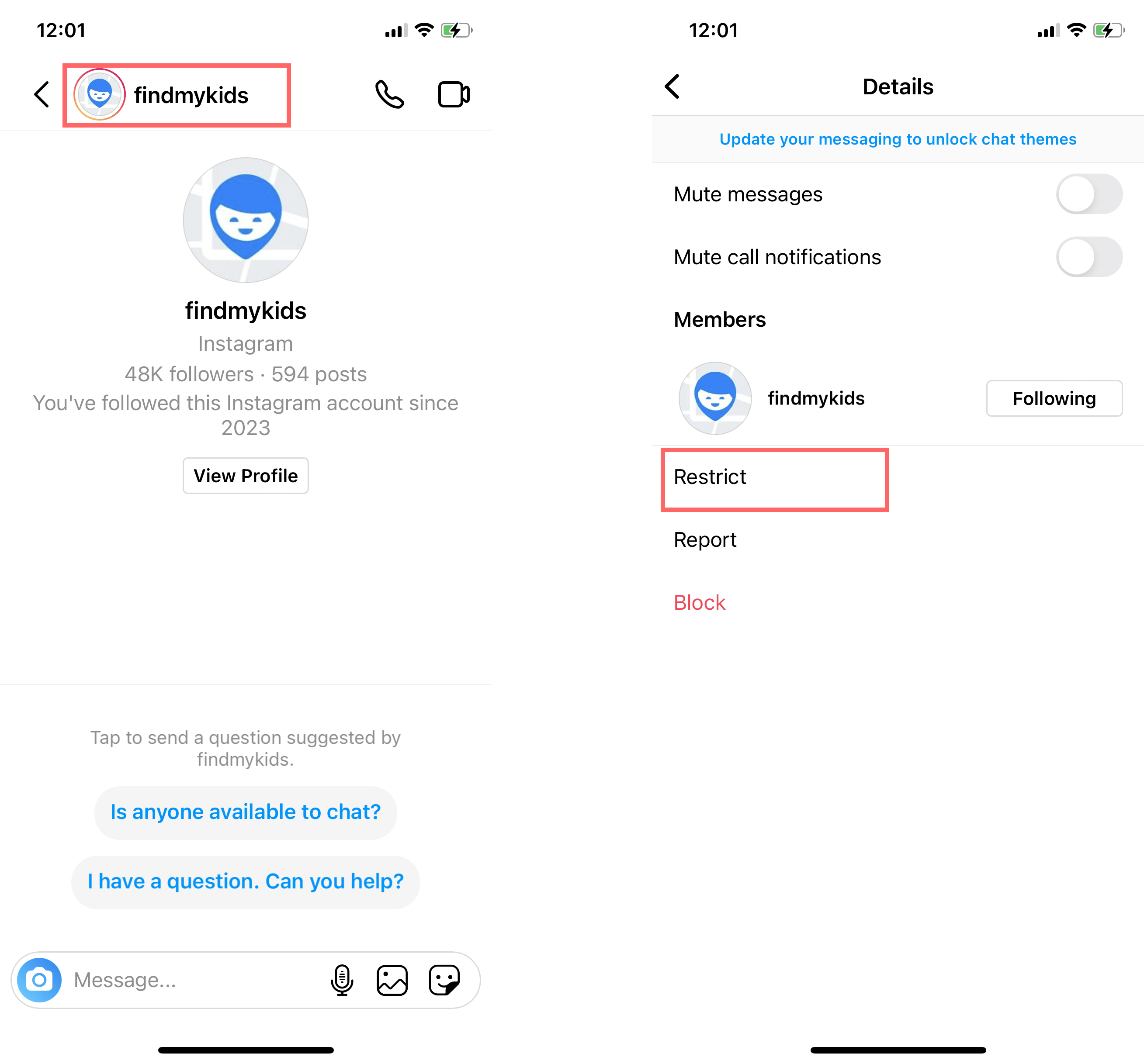
Another option is to simply block someone. To do this, find the user’s profile and simply tap on the block button.
Turn Off DMs
One of the big risks for kids is that random strangers or hackers could send write to your child via the DMs feature. Users can receive mean or bullying messages, letters of a sexual or mature nature, or scams that try to steal the user’s private information.
When it comes to Instagram safety, understanding how to manage comments and message requests is paramount.
Fortunately, it’s possible to turn off DMs for your child’s account, preventing random people from being able to contact them. Here’s how to do it:
- First, head to the main menu and then tap on Settings.
- Go to Privacy and then the Messages tab.
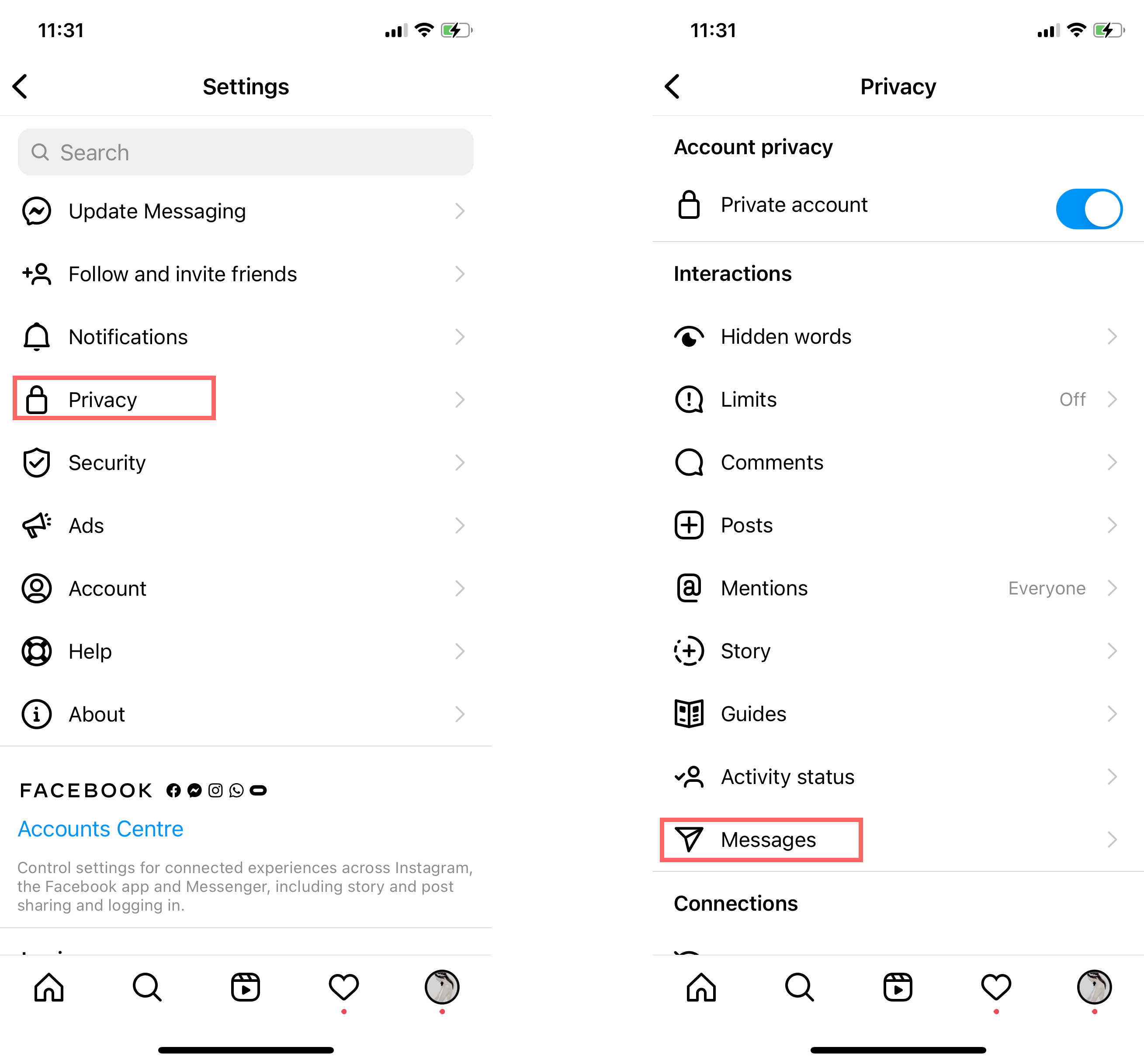
- Here, you can tap on different groups and control whether or not they can send you messages.
- Tap on ‘Others on Instagram’ for example, and then tap ‘Don’t receive requests’ to stop strangers from sending you messages.
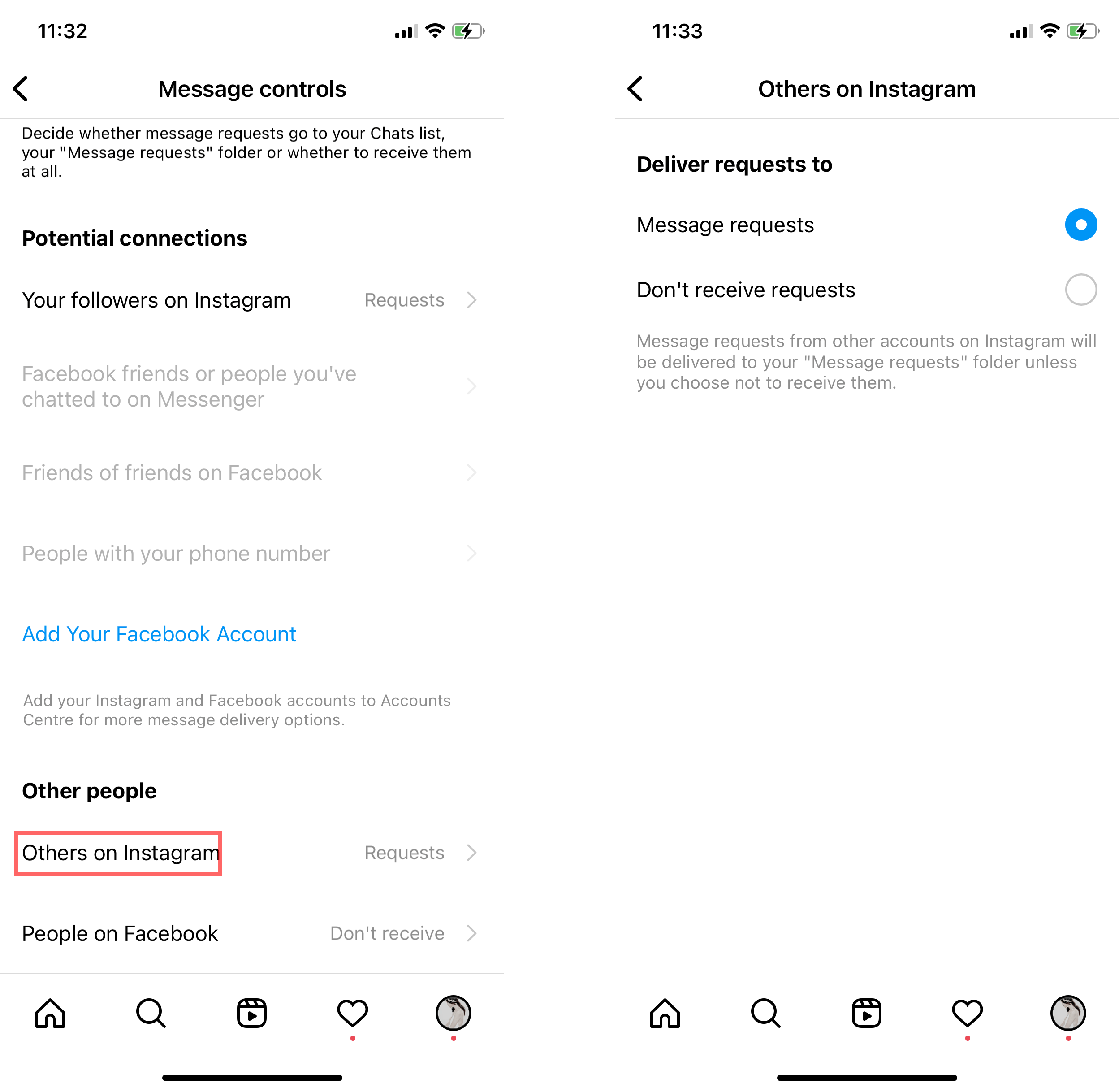
- You can also repeat this for ‘Your followers on Instagram’ to not even receive messages from followers.
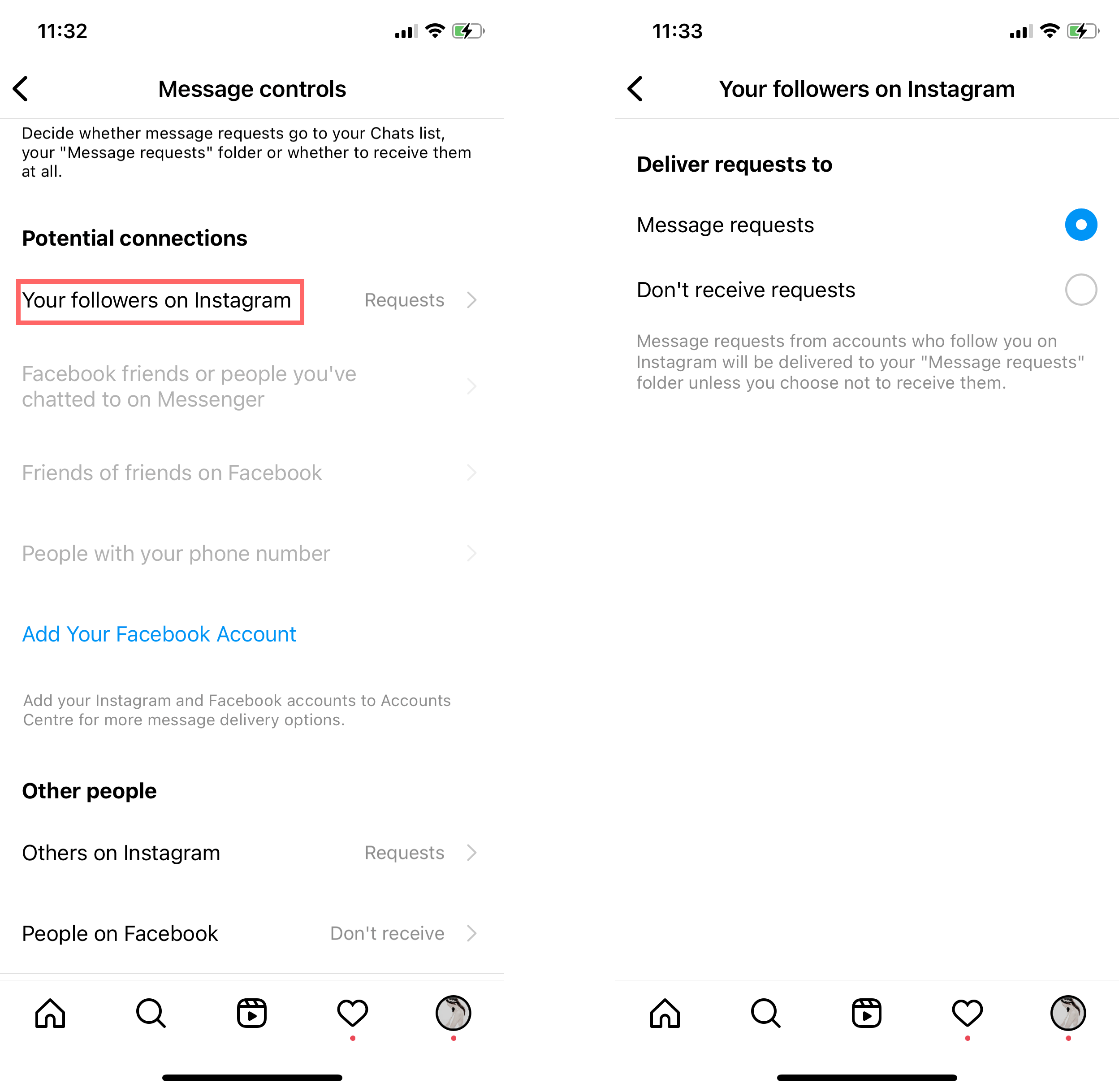
Make Use of the Mute Feature
In some cases, one of the people your child follows on Instagram could be a bad influence or might affect their mental health. It’s possible to continue following these people but put them on ‘Mute’ to hide their content for a while. To do this:
- Head to the profile of the person you wish to mute.
- Tap on the Following button, and then tap on the Mute button.
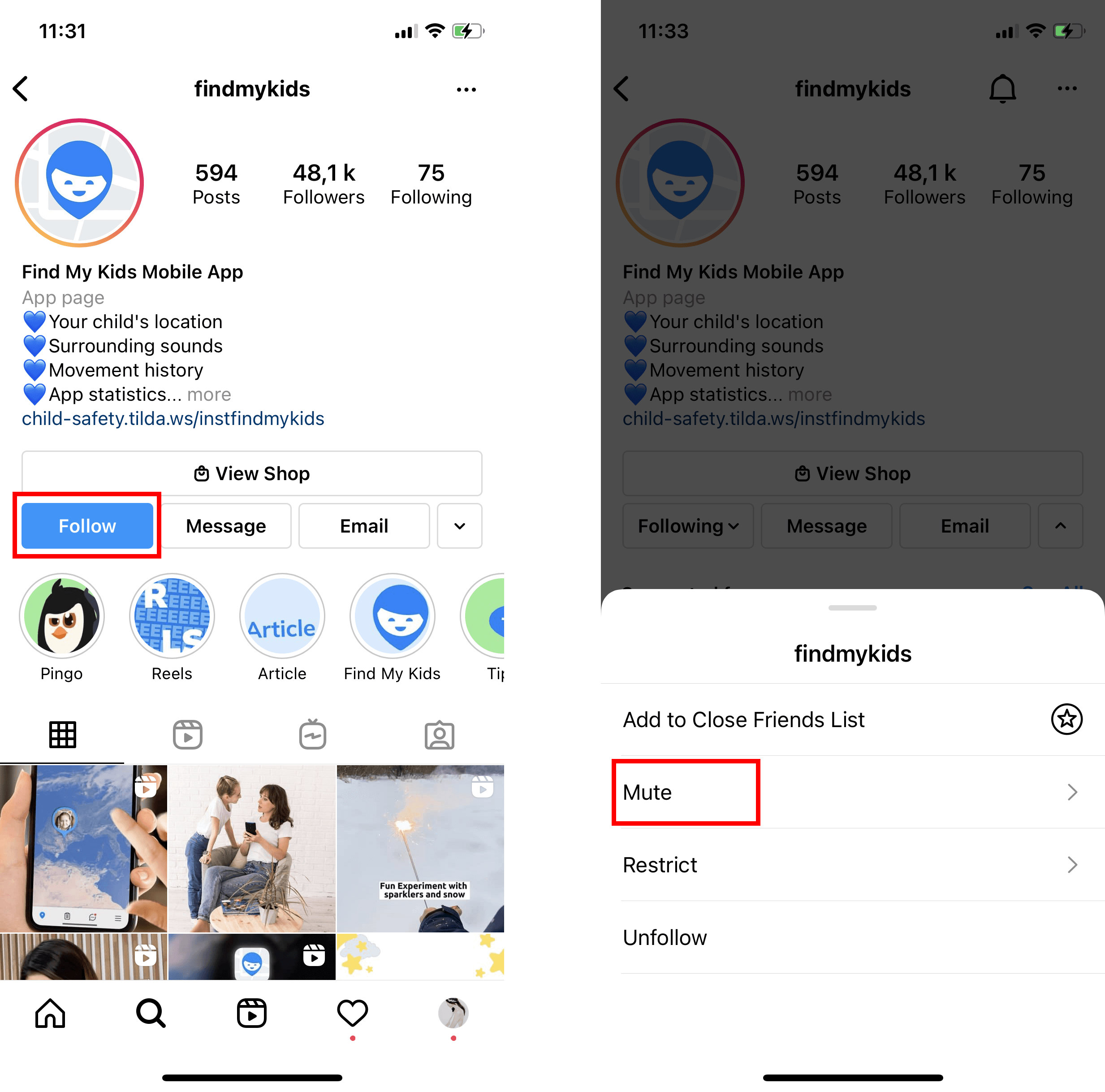
- You can choose to mute posts, Stories, or both.
Disable Comments
Comments can be very pleasant and positive, but it’s also possible for malicious users to post mean comments, spam messages, or use comments to bully others.
If you’d like to avoid any risk of your child getting cruel comments on certain things that they share, you can disable comments entirely:
- Go to the post you want to disable comments for.
- Tap the three dots in the top right.
- Then tap on ‘Turn Off Commenting’.

Create Custom Word Filters
Instagram also makes it possible to automatically hide comments and messages that contain certain words you don’t want to see. This is all managed through the Custom Word List feature. The Custom Word List lets you pick and choose any words you want to hide:
- Open your profile and click on the menu button.
- Next, head to Settings, then Privacy, and tap on Hidden Words.
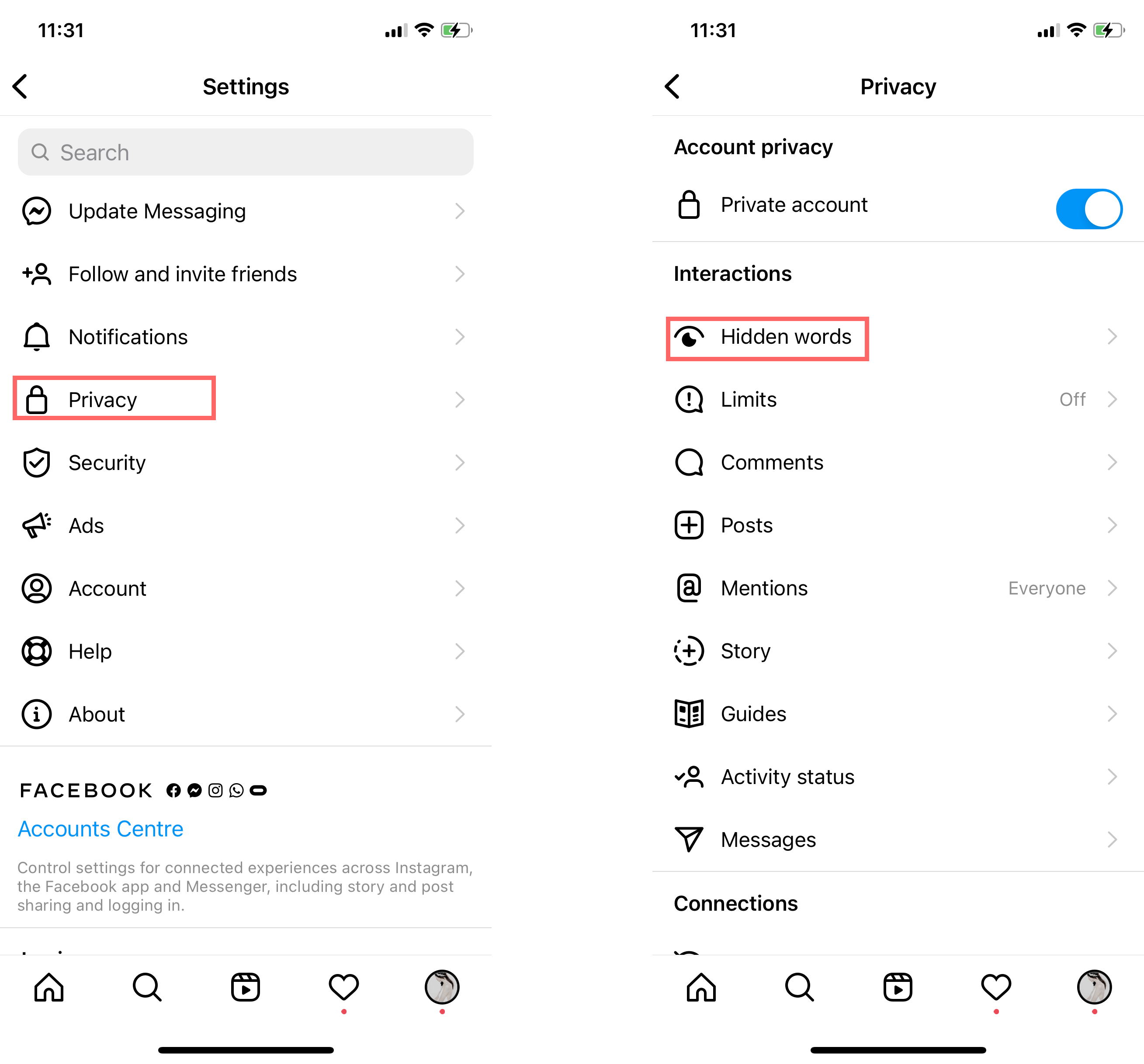
- Tap on Manage Custom Word List and then Add to List.
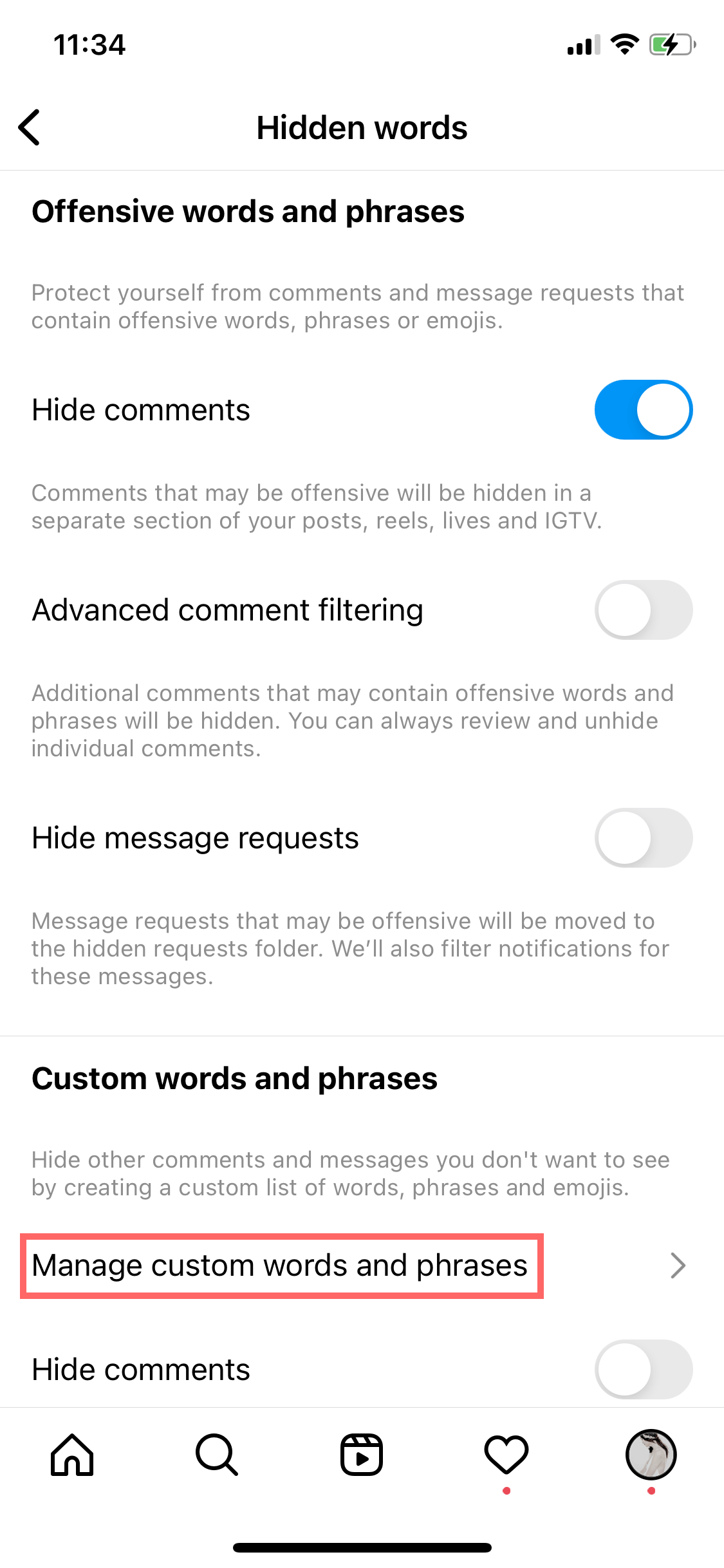
- You can then simply type in words that you want to avoid. Once that’s done, any messages or comments containing one or more of your chosen words will be automatically filtered and hidden.
Enable Comment Controls
Instagram has a set of Comment Controls to filter or moderate certain kinds of comments or comments from certain people:
- Go to your profile and tap on the menu (three lines) button.
- Then tap on Settings, followed by Privacy, and then Comments.
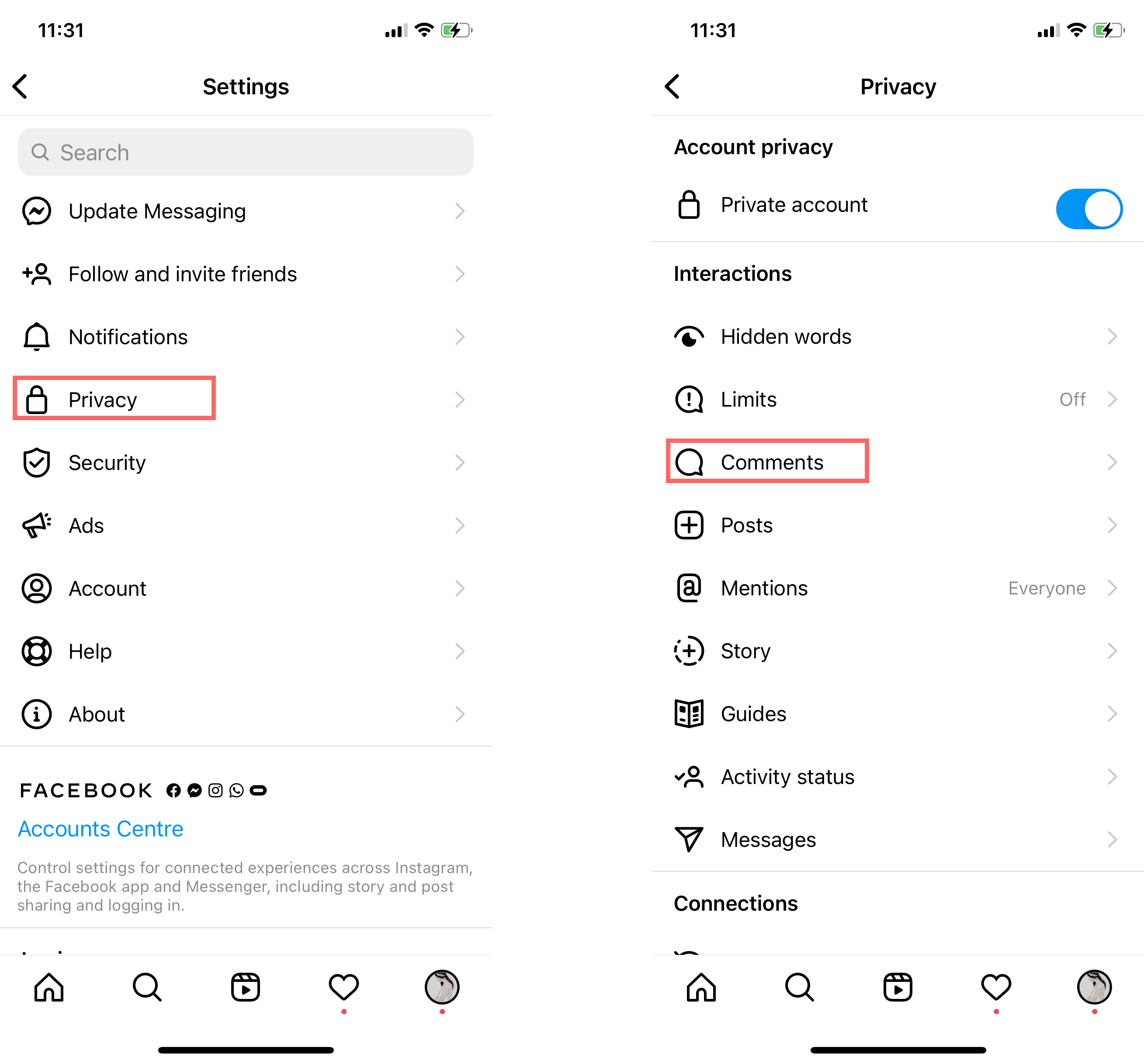
- On this screen, you can adjust various filters to control who you allow comments from, block comments from certain users, and hide offensive comments.
Turn On Two-Factor Authentication
In an era where online privacy is paramount, protecting your account from identity theft is crucial. One effective way to fortify your or your child’s account is by enabling Two-Factor Authentication (2FA):
- Begin by logging into the account and navigating to the account settings section.
- Look for the “Account Center” tab within your account settings. Here, you should find an option ‘Password and security’.

- Activate 2FA. You might be prompted to enter your password again for security verification.
- Select your preferred 2FA method. This could be through SMS, authenticator apps, or email. Each method offers an additional layer of security.
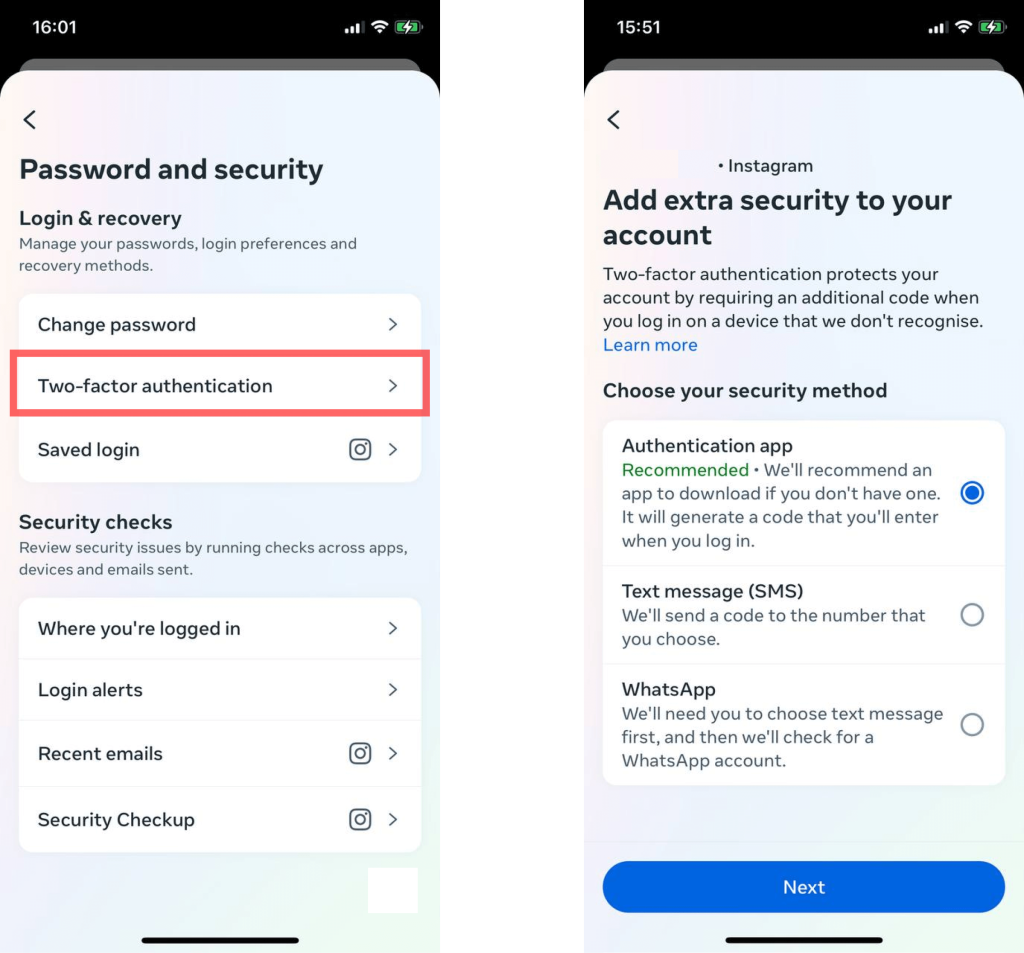
- Follow the on-screen instructions to set up the chosen 2FA method. If using an authenticator app, scan the provided QR code. If via SMS or email, enter the verification code received.
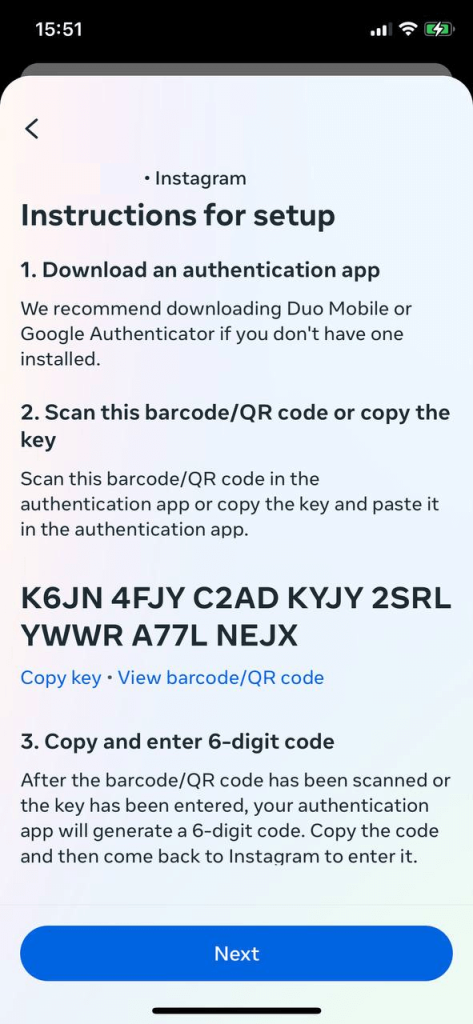
- After setting up your chosen method, the system may request a confirmation. Confirm that you wish to enable 2FA on your account.
Some platforms provide backup codes. Store these codes in a secure location. They serve as a backup if you ever lose access to your primary 2FA method.
Have a Schedule
We’ve looked at some ways to control what kind of content your child sees on Instagram and how other users interact with them. However, another big thing to think about is how much your child actually uses the app. Spending too much time on Instagram can trigger addiction and mental health issues, so it’s important to have a schedule and take breaks.
as previously mentioned, you can use screen time apps like Kids360 to control how long your child uses Instagram each day. You can also set up a schedule with them, in which they’re only allowed to use the app at certain times or after doing their homework. If your child is feeling overwhelmed by Instagram, it might also be recommended to take a break for a while.
How to Protect Your Child On Instagram

atlascompany/freepik.com
Instagram can be a safe and enjoyable platform for kids if used responsibly. Aside from the tips mentioned above, here are additional ways to protect your child:
- Enable Privacy Settings: Set their account to private so only approved followers can see their content.
- Discuss Social Media Etiquette: Set clear expectations about appropriate online behavior, including treating others with respect and avoiding controversial or sensitive topics.
- Enable Two-Factor Authentication: Add a layer of security to your child’s account to prevent unauthorized access.
- Keep Open Communication: Make sure your child knows they can come to you if they experience any problems or see something unsettling.
- Monitor Follower Lists: Periodically review who follows your child and who they follow back.
How Can I Monitor My Kid’s Activity on Instagram?
Monitoring your child’s Instagram activity ensures they’re using the platform responsibly.
Consider these steps:
- Use Parental Control Tools: apps like Kids360 help you:
- Track screen time.
- Set app usage limits.
- Block apps if needed.
- Manual Account Checks: Regularly review your child’s posts, comments, and direct messages.
- Follow Their Account: Be a follower so you can see their content as they post.
Is There Any Way to Limit or Restrict My Kid’s Activity on Instagram?
aside from using third-party parental tools and screen time limits on Kids360, Instagram itself has features to limit interactions, such as restricting who can send direct messages or comment on posts. To enable this:
- Go to Settings > Privacy > Comments to filter harmful comments.
- Customize Message Settings to block DMs from unknown users.
- Block and report users who behave suspiciously.
What Should I Do if It Seems Like My Kid Can’t Stop Looking at Instagram?
Social media addiction is a growing concern, particularly for teenagers. If you feel your child is spending too much time on Instagram, take these steps:
- Set Time Limits: Use features in Instagram or parental control apps like Kids360 to limit screen time.
- Encourage Offline Activities: Promote other activities such as sports, hobbies, or family time to redirect their focus.
- Create “No-Tech” Zones: Establish device-free spaces, such as bedrooms or family rooms.
- Model Healthy Habits: Practice mindful social media use yourself.
- Seek Professional Help: If the issue persists, consulting a mental health professional specialized in digital addiction might help.
Instagram’s Safety Compared to Other Platforms
rawpixel.com/freepik.com
When comparing Instagram to similar platforms like Snapchat, TikTok, and YouTube, it becomes clear that each has unique safety features and limitations. Below is a brief comparison:
| Platform | Minimum Age | Key Safety Features | Parental Control Options | Notable Risks |
| 13 | Privacy controls, restricted DMs, comment filters | Limited (external apps like Kids360 needed) | Exposure to inappropriate content, minimal in-app parental monitoring | |
| Snapchat | 13 | Disappearing messages, location-sharing controls | Limited parental oversight | Risk of sexting, difficulty monitoring ephemeral content |
| TikTok | 13 | Restricted mode, Family Pairing, time limits | Robust in-app parental controls | Algorithmic exposure to harmful trends |
| 13 | Content reporting, friend request restrictions | Moderate parental control options | Targeted ads, fake profiles | |
| YouTube | 13 (YouTube Kids for under 13) | Restricted mode, curated content for YouTube Kids | Strong parental options for YouTube Kids | Exposure to inappropriate comments and videos |
⠀
Each platform has its risks, but being aware of these risks can help you mitigate them.
Why Do Age Restrictions Exist on Social Networks?

freepik/freepik.com
Age restrictions on platforms like Instagram (minimum age 13) are implemented to protect children from risks such as:
- Exposure to Harmful Content: Platforms often host unmoderated content that may be inappropriate for young users.
- Data Privacy Concerns: Social networks collect user data, and younger children may not fully understand the implications of sharing personal information.
- Inability to Navigate Social Interactions: Younger users might struggle with complex social interactions online, including cyberbullying or scams.
Social media platforms enforce age restrictions by requiring users to input their birth date during account creation. However, these measures are not foolproof, and parental oversight is essential to ensure compliance.
| Platform | Minimum Age | Reason for Restriction |
| 13 | Protects against exposure to mature content, ensures data security | |
| Snapchat | 13 | Limits access to inappropriate features like location sharing |
| TikTok | 13 | Curbs exposure to unsafe trends and harmful challenges |
| 13 | Protects younger users from fake accounts and targeted advertising | |
| YouTube Kids | Under 13 | Provides age-appropriate, curated video content |
⠀
By paying attention to these age restrictions and not trying to override them, you’ll be able to create a safer environment for your child and for other users.
So, is Instagram Safe for Kids and Teens?

Ground Picture/Shutterstock.com
Well, one thing we can clearly see is that there are risks and dangers of this platform. Dangers may include the likes of cyberbullying, scams, mature content, and privacy problems, too.
That might all make Instagram sound pretty scary, and you might not want your kids to use this app at all. However, at the same time, Instagram can also be a great way for kids to express themselves, make friends, and keep in touch with people they care about.
The key is to find the right balance, using the tips and tools mentioned above to let your children use Instagram in a safe and moderate way.
FAQs
Is Instagram allowed for 12-year-olds?
Instagram has age restrictions in place to prevent anyone under the age of 13 from owning and managing their own accounts. However, younger kids may use the platform with proper parental supervision.
Is it safe to share your name on Instagram?
There’s always a certain level of risk when sharing any kind of personal information online. However, something as simple as a name shouldn’t put a user in too much danger.
Is it safe to allow strangers to follow a child on Instagram?
No, this can be very risky. Strangers could be harmless, but they could also be groomers, predators, or scammers. Parents should be wary and check anyone who tries to follow their child’s account.
Is there a kid-safe version of Instagram?
Instagram doesn’t have its own kid-safe or kid-friendly version. There are other, similar apps out there that have kid-friendly safety features.
Why do kids make fake Instagram accounts?
There are many reasons a child or teen might make a fake IG account. They could use it to spy on or comment on other users’ profiles anonymously, for example. They might also use it to lead a kind of ‘second life’ or express themselves through a different persona.
Can I make Instagram safe for my child?
It’s possible to make Instagram safer for your child by taking advantage of the platform’s built-in safety features and monitoring their online activity. Enable a private account and use other safety features, like filtering certain keywords, and blocking or reporting inappropriate content.
What age is safe for Instagram?
Instagram requires users to be at least 13 years old to create an account, but this minimum age is only a baseline—parents should also consider their child’s maturity, online awareness, and ability to handle digital responsibilities. Parents should also consider setting up private accounts for their children to increase their safety online.
What are the cons of Instagram for kids?
The biggest disadvantage of Instagram for kids is that there is no kid-friendly version of the app for younger audiences, with a significant issue being the possibility of exposure to inappropriate content. Despite Instagram’s safety features, such as content filtering and the ability to block or report harmful material, the platform cannot always guarantee a completely controlled environment.
The picture on the front page: mundissima/Shutterstock.com
Read also:
- Is Sendit Anonymous? What Parents Need to Know to Keep Kids Safe
- Is Reddit Safe? How to Protect Kids from Viruses, Hackers and Cyberbullying
Проверьте электронный ящик