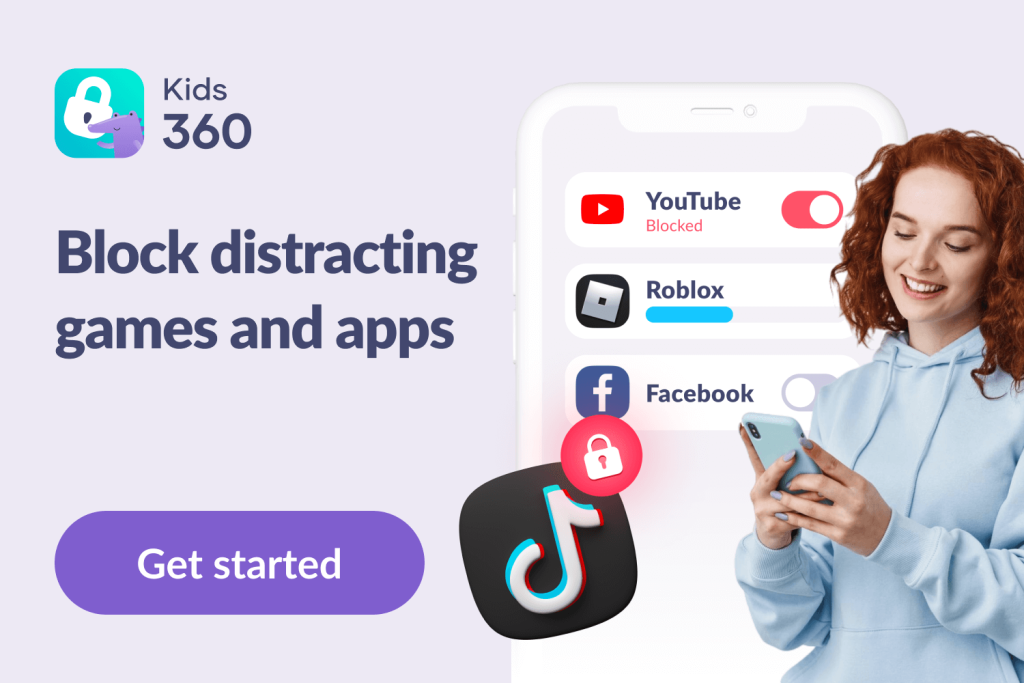How to Use Snapchat Parental Controls to Keep Your Kids Safe Online
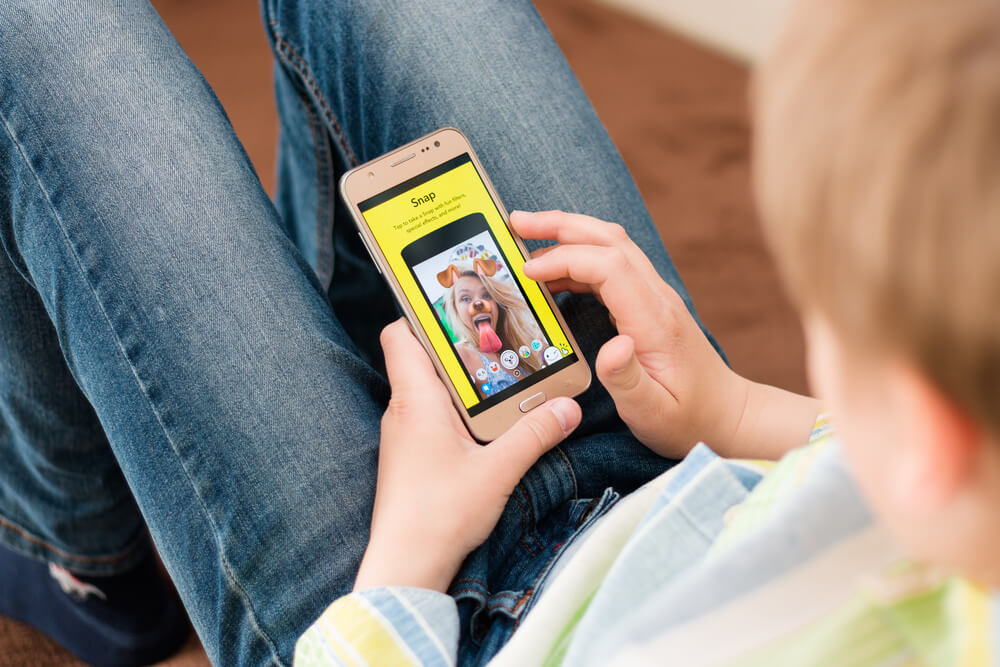
Is your child interested in using Snapchat? If that’s the case, it’s necessary to learn more about Snapchat parental controls. These can ensure your kid stays safe while using the app—keep reading to discover additional details!
Contents:
- Why Snapchat Safety Matters
- Overview of Snapchat Parental Controls
- Step-by-Step Guide to Setting Up Snapchat Parental Controls
- Online Safety Tips for Parents
- FAQs
Why Snapchat Safety Matters

Pascal Huot/Shutterstock
Snapchat is one of the most popular apps among teens, particularly those aged 13 to 17. It belongs to social media applications that help people stay in touch with others and talk to friends. Snapchat claims that its goal is to implement a system that allows users to talk to others as if they were offline.
Ultimately, it’s up to parents whether they will allow kids to use social media or this particular app. If you do, here’s what you should know about the importance of Snapchat safety:
- Cyberbullying. The core of the Snapchat app lies in communicating with others. Some features include sending videos and disappearing messages, which are convenient because users think there’s no trace left. Unfortunately, those messages could contain cyberbullying, such as curses or offensive words toward your child. That’s why it matters to have access to all messages, so you are aware of anything sent via the Snapchat system.
- Inappropriate content. The content that your child sees on Snapchat might not be suitable for their age. Teens are at risk of unwanted, harmful content, explicit messages, sexual activity, embarrassing photos, and interactions with strangers, all of which can turn into serious online risks if left unchecked. By controlling how they use the software with parental controls that Snapchat offers, you can minimize the risk of them seeing anything inappropriate. Filters can also reduce exposure to sensitive content, explicit images, or harmful content promoted in the Discover tab and public Stories.
- Potential predators. Potential predators lurk across social media, and it’s the task of parents to ensure their children understand this danger. Apart from teaching them how to recognize a possible threat, monitoring the child’s account can help your kid remain safe while using the app.
Related: Is Snapchat Safe and Private for Kids?
Overview of Snapchat Parental Controls
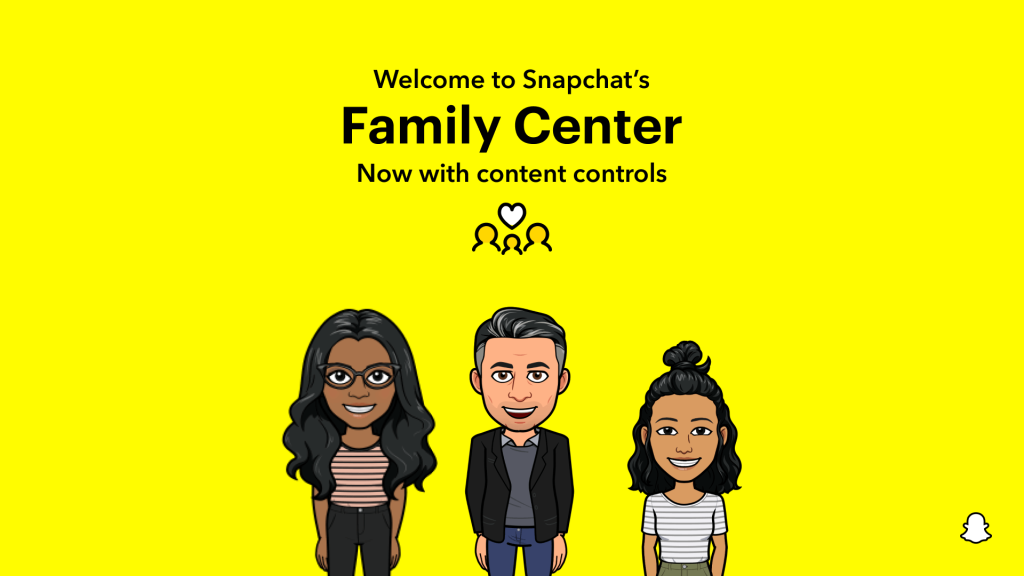
Credit: values.snap.com
The important thing to underline is that parental controls for Snapchat, created by the developers, exist. The creators call this the Family Center, which is essentially a privacy settings section designed for parents whose children want to use the app.
Parental controls are free to use, and the idea is to ensure you get vital information without compromising your child’s safety. Thanks to the new and previously implemented features, here’s how you can use the Family Center on Snapchat:
- Check out your child’s friends and groups. You can see every name that’s been chatting with your kid during the last week. That means you don’t get access to actual messages and snaps, but you can only see who they’ve chatted with. The internal system will also display the list of new friends automatically.
- Restrict certain content. You can use the existing filters to help the platform remove the content that might be unsuitable for your child. That includes anything that shows in Spotlight and Stories.
- Report any suspicious accounts. If you scroll down the friends list and notice someone suspicious, you can easily report them to Snapchat. The app has a Trust and Safety team working around the clock, and they always try to respond to your request in a matter of minutes or hours.
- Check out the birthday settings. It might seem like an unimportant parameter, but you don’t want your child to present themselves as older than they actually are. That’s because lying about one’s age can lead to communicating with much older Snapchat users, which can lead to various potential problems.
Step-by-Step Guide to Setting Up Snapchat Parental Controls
Before your kid begins using the app, it’s imperative to set parental controls on Snapchat first. The good news is that the process is simple, and we’ll explain it below.
Setting Up Snapchat Family Center
- Make a personal account on Snapchat. Don’t worry—the software is free to use. Install it on your phone and complete the registration process.
- Enter settings and find the Family Center. First, open your Profile page and then tap on the Settings icon (gear symbol). It’s in the shape of a gear, so it should be easy to find in the upper right corner of the screen. Scroll down to the Privacy Controls section and select “Family Center.”
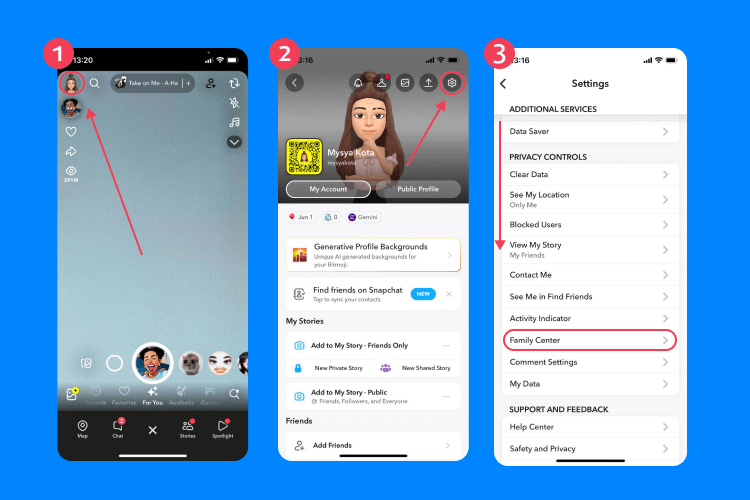
- Invite your child to the app. The next step is to send an invitation to your child to install and use the app. To do this, tap “Add Your Child” in the Family Center, select their username from your contacts, and send a request. Your child must accept the invite to link their account.
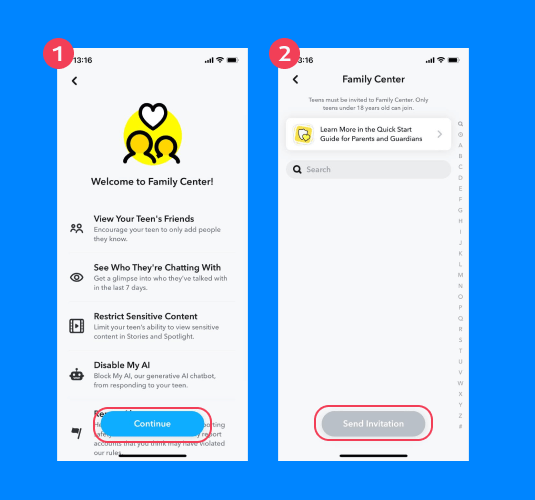
- Set up the account on the child’s phone. After you call them to create the account and they’ve completed the process, its details will appear on your phone in the Family Center. By tapping the details, you’ll be able to access detailed information about that account. That includes the list of friends, chats, and other stuff.
Once you have access to Family Center, it’s important to explore additional safety features, including managing location sharing settings to control who can see your child’s whereabouts.
Managing Location Sharing Settings
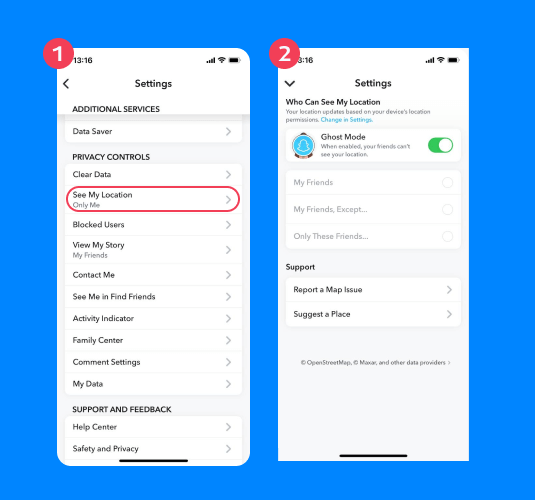
Snapchat includes a Snap Map feature that shares your child’s location. Through Family Center, you can:
- Request live location: Send a quick request for your teen’s real-time location.
- Set travel notifications: Choose up to three important places (home, school, sports hall) and receive alerts when your child arrives or leaves.
By default, location is set to Off. Your teen can only share with friends—not with the entire Snapchat community.
Additionally, you can check and adjust location visibility:
- Go to Settings and tap “See My Location”.
- Choose from:
- Ghost Mode (hides location from everyone)
- My Friends (shares location only with approved friends)
- Select Friends (restricts location visibility to chosen friends)
For younger users, enabling Ghost Mode is recommended to prevent location tracking.
Using Privacy Settings
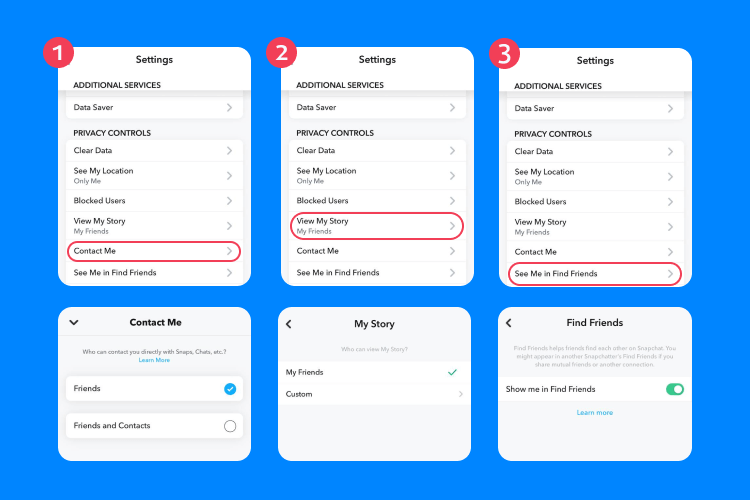
To enhance privacy, adjust these settings in Settings → Privacy Controls:
- Who Can Contact Me? → Set to “My Friends” to prevent messages from strangers.
- Who Can See My Story? → Set to “My Friends” or “Custom” to control who views content.
- Who Can See Me in Quick Add (Find Friends)? → Disable this option to limit exposure to unknown users.
Reviewing these settings regularly ensures they align with your child’s safety needs. Parents should also check Chat settings to manage who can send direct messages and adjust push notifications to limit alerts from strangers or unwanted contact.
Limiting Screen Time on Snapchat
Snapchat does not have built-in screen time limits, but you can set restrictions using device settings:
- On iOS: Go to Settings → Screen Time → App Limits → Snapchat and set a daily time limit.
- On Android: Go to Settings → Digital Wellbeing → Dashboard → Snapchat → Set Timer to manage usage.
A reasonable limit for Snapchat use is one to two hours per day, balancing social media with offline activities.
Managing My AI in Family Center
Another feature parents may want to pay attention to is My AI, Snapchat’s built-in chatbot. While it can be entertaining, it may also expose younger users to unnecessary or inappropriate interactions.
- Disable My AI (via Family Center): Go to Profile → Settings → Family Center → Disable My AI. This helps reduce unnecessary or inappropriate AI interactions.
- Clear My AI / Dreams data (on the teen’s device):
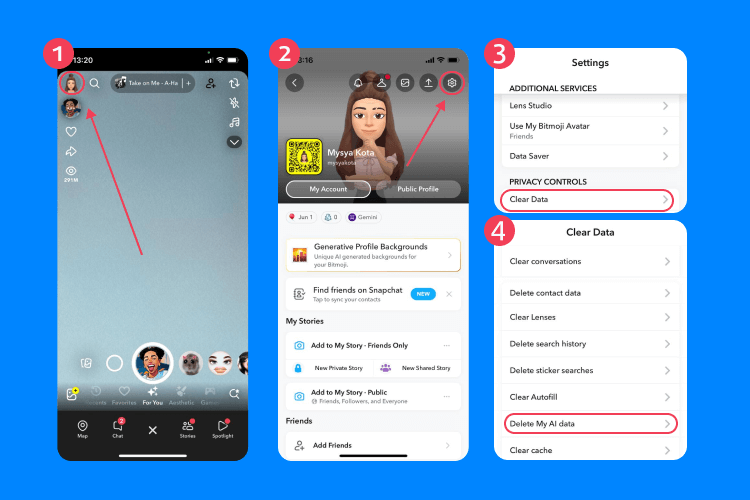
- iOS: Settings → Privacy Controls → Clear Data → Delete My AI data
- Android: Settings → Account Actions → Delete My AI data → Confirm
- Dreams / AI selfies: Settings → My Selfie → Delete Selfie. Set to Only Me to protect your teen’s identity.
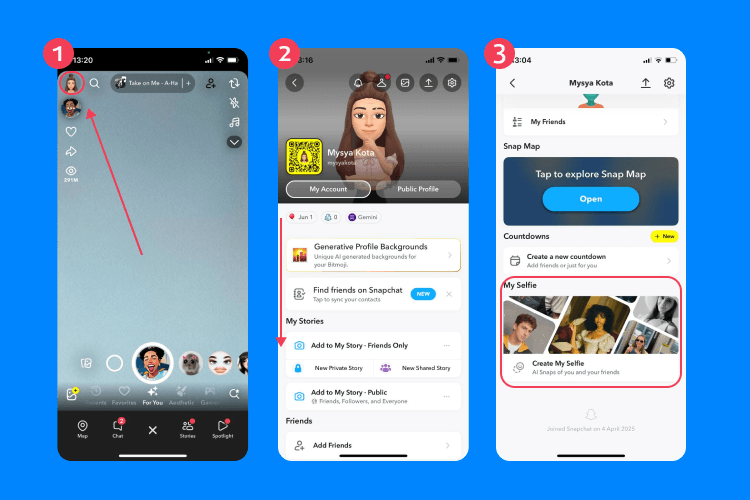
Read also: Snapchat Plus Explained: Premium Features and Perks.
Online Safety Tips for Parents

Kateryna Onyshchuk/Shutterstock
Let’s see some top tips for maximizing your children’s online safety in today’s digital world:
- Always keep the line of communication open. Your child should know that they can openly talk to you on any topic they want. It’s why you should always offer support and kind words instead of criticism. Encouraging open communication is a must to ensure your child will turn to you as soon as they notice anything suspicious while using the app.
- Express interest in how they use the app. This goes hand in hand with the previous tip, but asking casually about how they use Snapchat can help discover some insights in whether you should be worried about the kid’s online safety.
- Set clear boundaries. Make sure that your kid knows what they can and can’t do on Snapchat. For example, sending inappropriate messages or content should be banned, and noticing anything like this should immediately be reported to you. Remind your teen that sharing explicit content or embarrassing photos on public Stories can have lasting consequences; encourage them to use Private Stories for close friends only.
- Set screen time limits. Snapchat and other social media apps can be highly engaging, sometimes leading to excessive screen time. Establish clear rules about when and how long your child can use Snapchat—for example:
- No Snapchat during meals or family time.
- A daily limit of one to two hours on the app.
- No social media use before bedtime, as it can disrupt sleep.
- If screen time management becomes challenging, consider using tools like Kids360, which helps parents set app usage limits, monitor screen time, and encourage healthy digital habits.
- Check out the privacy settings in their account. You should set it so that only friends can contact them on Snapchat. This will prevent others from sending them messages. You can set other parameters in the privacy section to suit your preference, too. These safety settings work best when combined with content controls in Family Center, helping reduce exposure to harmful content or explicit messages. Here’s what to check in the first place:
- Who Can Contact Me? → Set to “My Friends” to prevent messages from strangers.
- Who Can See My Story? → Choose “My Friends” or “Custom” to control who can view posts.
- Quick Add Visibility → Disable this feature to prevent unknown users from adding your child.
- Friend List Monitoring → Encourage your child to only add people they know in real life.
Use Alternative Parental Controls
Snapchat parental controls offer decent options to monitor your child’s account, but they are far from enough. If you want to take things to the next level and gain more control and information, we suggest an alternative app. Many users have tried Kids360 and were impressed by its useful features.
Kids360 isn’t your standard parental control app because it also comes with unique features to improve the entire experience and deliver better benefits. You can manage and control the screen time of your child, including ensuring that they don’t use a particular app for longer than planned. For example, if you allow them to use Snapchat, you could limit it to one or two hours daily.
In the app, parents can create unique tasks and puzzles to motivate children to complete their assignments. For example, you can award them 30 minutes of extra screen time for completed homework or vacuuming the house. That should be a great way to motivate your kid to get things done, especially when they see there’s no screen time left.
Kids360 combines useful parental control features with helping the child improve both physical and mental skills. It’s available for Android and iOS, and you can download and try it for free!
Ensuring Your Child Stays Safe on Snapchat and in the Digital World
Active participation is the key to ensuring your kid is minimally exposed to potential risks of using Snapchat and other social media apps. The Snapchat Family Center now includes enhanced parental tools that support real-time monitoring, friend request oversight, chat settings, and push notifications control, giving parents more visibility into potential online risks.
Combining integrated parental controls with other apps like Kids360 can be helpful to ensure your child remains safe online and isn’t exposed to too much screen time daily. Finally, talking to your kid frequently and ensuring they understand how to recognize potential threats is also vital. It takes daily action and active participation, but with the right engagement, parents can sleep peacefully, knowing that they have done everything in their power to ensure their kid is safe online.
FAQs

NYC Russ/Shutterstock
Can you set parental controls on Snapchat?
Yes, Snapchat has built-in parental control features called the Family Center. You can monitor your kid’s account from this section, including who they chat with and checking out the list of their friends. That’s great to stay in touch and ensure they aren’t communicating with anyone suspicious.
Can Snapchat be monitored by parents?
Yes, parents can access the Family Center and monitor a child’s account from there. The Family Center integrates different parental control options, from seeing the list of friends and groups to limiting certain content.
How can parents monitor and manage Snapchat safely?
Snapchat offers a parental tool hub called Family Center, which lets parents link their own account to their teen’s account. Parents can view the teen’s friends list, see who they’ve been communicating with in the last seven days, and restrict content in Stories and Spotlight. However, it does not allow parents to access the actual content of messages or Snaps.
How do I make my 12-year-old’s Snapchat safe?
It’s an excellent way to ensure you monitor their account from the Family Center on Snapchat. Apart from using parental controls, we strongly recommend talking to your child and ensuring they understand the potential dangers and red flags of this social media app. Another thing to remember is that the app has a 13+ rating, indicating it’s not recommended for those younger than that age.
Should I let my 13-year-old use Snapchat?
Considering that your child is a minor, that’s a decision you’ll have to make as a parent. While 13 years old is just the appropriate age for Snapchat, you should at least consider applying parental controls. Regularly monitoring how your children use the app can help ensure they remain safe on Snapchat.
How do I monitor my child’s Snapchat?
Parents can use Snapchat Family Centre to review their child’s friend list, group interactions, and reports. While you can’t read direct messages or snaps, you can manage chat settings, restrict sensitive content, and request real-time location updates.
Can I track my child’s location on Snapchat?
Yes, Snapchat’s Snap Map lets friends share their location in real time. Through the Snapchat Family Center, parents can request location updates and even set travel notifications when their child arrives or leaves key places like school or home. It’s a practical way to keep an eye on your child’s whereabouts without constantly checking in.
Can parents see my texts on Snap?
No, parents can’t directly read your private Snaps or messages. However, through Family Center, they can monitor who the kid interact with, manage safety settings, and block unwanted contact or harmful content.
What if my child receives hurtful messages on Snapchat?
While parents can’t read chats directly, the Snapchat Family Center allows you to see who your child interacts with and block or report suspicious accounts. Encourage your child to talk openly if they receive hurtful messages, and use the Family Center tools to manage contacts, adjust privacy settings, and ensure they only connect with trusted friends.
Cover image: AlesiaKan/Shutterstock
Проверьте электронный ящик