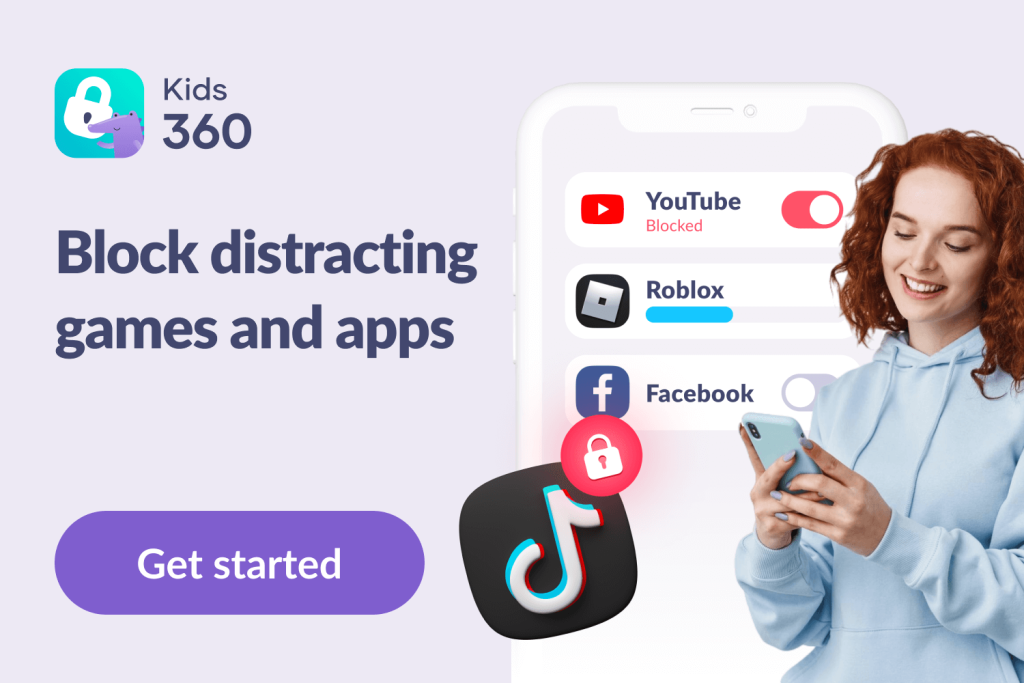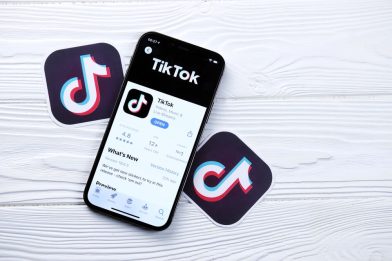Is Snapchat Safe and Private for Kids?

As a parent, you may have been pestered by your kids about accessing Snapchat and wonder, “Is Snapchat safe for kids?” Lots of children are drawn to this social media platform to connect with their friends and follow the goings-on of their favorite celebrities and brands. But is Snapchat safe for children to use, and what are the hidden dangers parents must be aware of?
Below, we cover everything you should know about this popular app and give you the information you need to ensure your kids are using Snapchat as safely as possible. Let’s dive in.
Contents:
- What is Snapchat?
- What Age is Snapchat Safe For?
- What Should You Avoid on Snapchat?
- Does Snapchat Have Safety Features?
- How to Use Snapchat Safely: Easy Points
- FAQs
What is Snapchat?
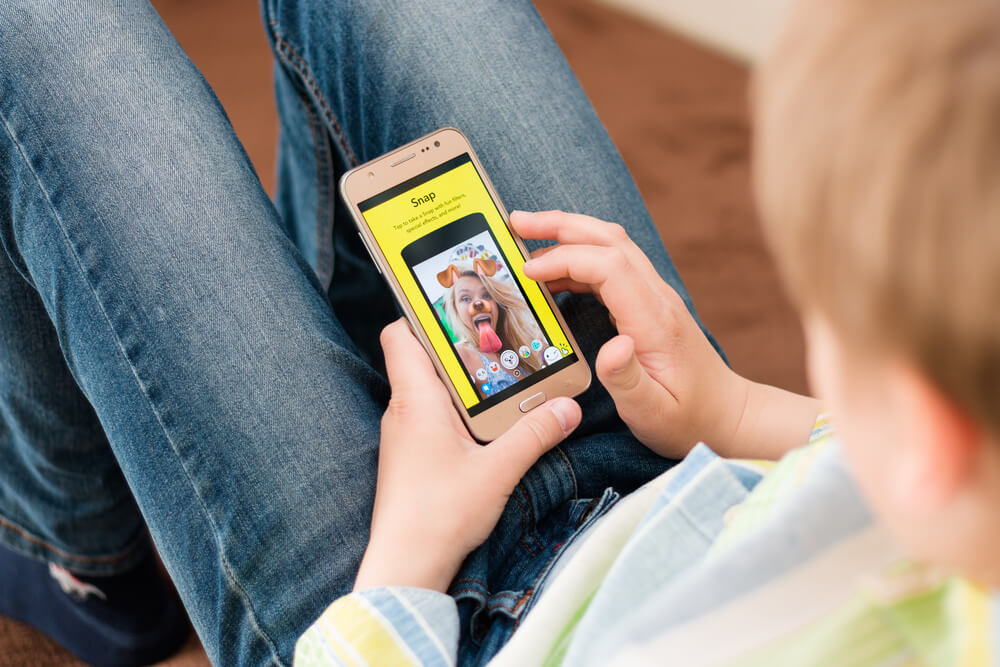
AlesiaKan/Shutterstock.com
The Snapchat app is free to download and allows users to post and exchange Snaps—pictures and videos. Once viewed, these Snaps disappear, although if set as a Story, they will remain viewable for twenty-four hours, allowing all a Snapchat user’s friends to view the content for a full day. After this time, it’ll be automatically deleted.
Most users of the Snapchat messaging app take photos or videos, add lenses, filters, or other effects, and then share this content with friends. There’s a premium subscription plan, too, called Snapchat+.
How Does Snapchat Work?
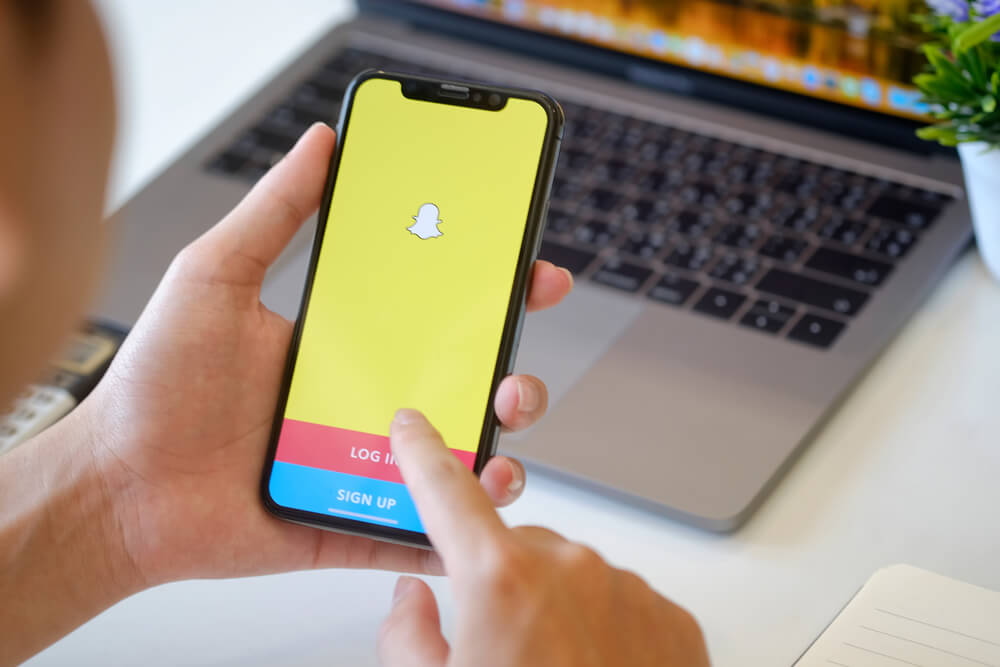
BongkarnGraphic/Shutterstock.com
To sign up for Snapchat, you’ll need to provide your name, date of birth, and email address or phone number. Once your account is created, you can add Snapchat friends by either manually searching for people or uploading your contacts. Alternatively, you can add a friend by taking a photo of their Snapcode: this is a QR code unique to each user.
When it comes to sharing and managing Snaps, there are two ways to do so. Firstly, there’s individual messaging, and secondly, there’s the group chat option, allowing the whole group to get involved and contribute.
Mostly, communication is initiated on this app via an image or video rather than a text message. To get started, a user must tap the big camera icon on the screen to take a Snap. If desired, users can customize their Snap using the various filters and photo-editing tools available. Once done, the Snap can be sent to anyone on the user’s friends list or added to their Story. It can also be added to the user’s Snap Map, which displays the user’s location on a map that’s viewable to all other users of Snapchat.
What Age is Snapchat Safe For?
Users must be thirteen or over to use the Snapchat app, according to Snapchat’s terms of service. However, as the platform carries out no age verification, it’s easy for kids under this age to sign up. The platform Common Sense Media suggests that the app is appropriate for ages sixteen and over due to users’ exposure to data-collecting marketing ploys and the possibility of encountering inappropriate content.
What Should You Avoid on Snapchat?

Pascal Huot/Shutterstock.com
While this app is very popular with a teenage user base, there are some potential dangers of Snapchat that parents should be aware of to keep their kids safe and enjoying a healthy online experience.
Is Snapchat Safe for Kids? Key Safety Concerns
Snapchat offers fun features like disappearing messages and creative filters, but these same features pose real risks for children. Disappearing snaps can hide inappropriate content that parents can’t monitor, and although snaps vanish, recipients can still screenshot images without notification.
Snapchat’s location-sharing tool, Snap Map, also raises significant privacy concerns—exposing a child’s whereabouts to friends or even strangers. Parental controls are limited, so without ongoing guidance and check-ins, Snapchat isn’t a fully secure environment for underage users.
Key to this is understanding how the app works and the potential risks it poses. This guide will explain more about both of these things.
Snapchat Risk 1: Does Not Store Old Photos
The app does not automatically store old photos, but this shouldn’t give you a false sense of security: hacking and screenshot capabilities are just a couple of means by which old images or videos could resurface or be saved. There are even companies out there offering programs to restore old Snapchats.
Snapchat Risk 2: Inappropriate Content
This is the big question in terms of whether Snapchat is safe for kids. Unfortunately, this is where things get dicey. Snapchat incorporates a Discover gallery, featuring content that users can interact with. This content could be brand advertising or public stories from popular Snapchat users. What’s always the case, however, is that its content generates a lot of hits, meaning there’s a huge element of clickbait at play.
As a result, the Discover section tends to feature a lot of explicit and sensitive content that you definitely don’t want your teen viewing.
Read also Safe Social Media Apps for Kids.
Snapchat Risk 3: Snap Maps Show User Locations
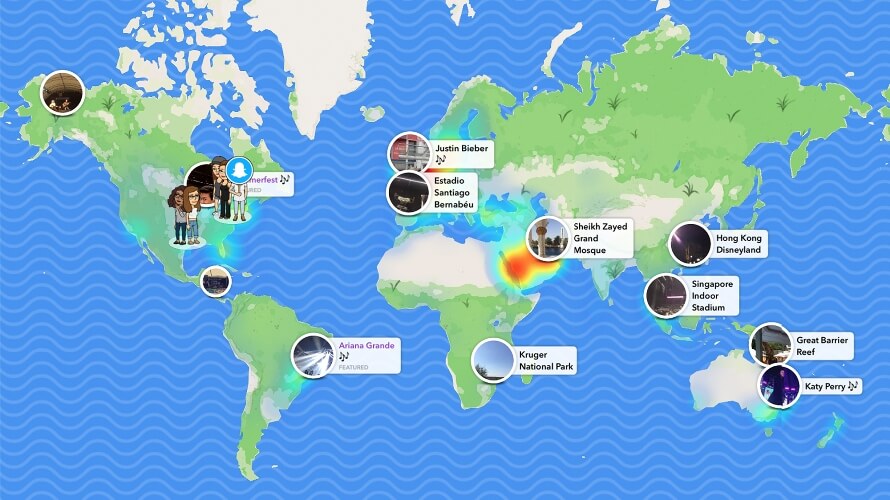
While creating their Snaps, Snapchat users share their location with friends and see where they are using the Snap Map feature. There are controls that can be put in place regarding this feature of the app, but things are different if a user posts to their Story.
Our Story is a public feed, and two users (or more) can communicate, even if they don’t know each other, directly via the Snap Map if they’re near each other, posing potential risks to your teen’s safety. So if your teen gives out personal information and posts it as public content to Our Story, this can not only be seen by the entire Snapchat community but potentially put on the World Snap Map—complete with their location and whatever personal details they’ve shared.
To make Snapchat safe—or as safe as possible—it’s vital to ensure that your child’s location-sharing settings are adjusted appropriately.
Snapchat Risk 4: Snapcode by Virtual Strangers
Snapchat makes it so easy to find friends, including by using QR Snapcodes, that it can be easy for your child to accept friend requests from people they don’t actually know. For parents, this can be a key concern regarding whether Snapchat is safe for kids.
There are many reasons why having strangers (or virtual strangers) on your teen’s Snapchat friends list is risky. To this end, it’s crucial to speak frankly with your child about the importance of only accepting friend requests from people they know.
Snapchat Risk 5: Discover Area and Ads
The Discover area in Snapchat offers content created by celebs, brands, popular Snapchat users, and entertainment and news outlets. Users can subscribe to specific Discover sources to get their feeds if they wish.
In terms of kids or teen Snapchat users, Discover needs to be approached with extreme caution. While there is some legit content, there’s also plenty of sensational, promotional, or adult material, such as images of people who have undergone extreme plastic surgery.
Your child is also likely to come across content inviting users to ‘swipe up,’ for example, to learn more, which will usually direct them to advertising content or to take a quiz designed to capture data.
To help ensure that your kid is only shown age-appropriate content via Discover, ensure they’ve entered their correct date of birth upon signing up to the app, meaning that adult content and ads for alcohol should be filtered out.
Snapchat Risk 6: Privacy and Safety
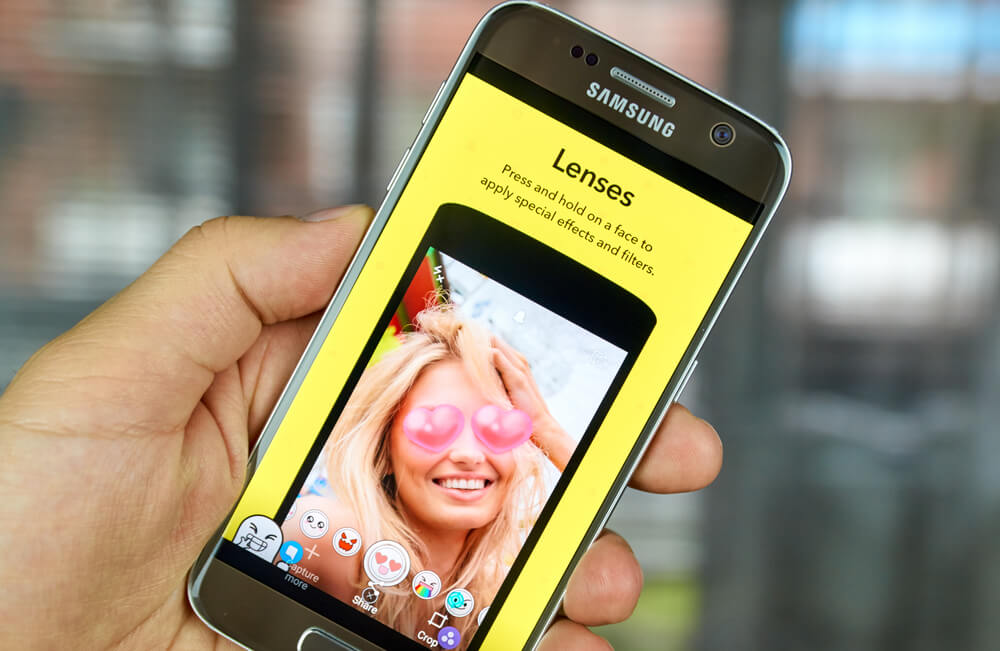
dennizn/Shutterstock.com
While it’s true that Snaps disappear once viewed, this doesn’t stop users from downloading and saving Snaps they’ve created themselves. Swiping up from the camera screen allows users to access a section called Memories to view these downloaded images and videos. Users can also access the My Eyes Only feature from this screen, which allows users to add password protection to images they want to keep extra private.
Obviously, this could be a concern for parents, as My Eyes Only could potentially be used as a password-protected repository for inappropriate content, especially as the photos that can be stored here don’t need to have originated from Snapchat. To access My Eyes Only, you’ll need to know the user’s four-digit PIN. The provision of this could be a condition of allowing your teen to use Snapchat, perhaps, to ensure that this particular feature isn’t misused.
Snapchat Risk 7: The Time Distraction
This popular messaging app can be lots of fun to use, which is exactly why teens (and adults!) are drawn to it! However, the inherent time pressure of quickly disappearing Snaps can result in your child wanting to check the app constantly throughout the day, which can get in the way of schoolwork, family time, or hanging out with friends in real life.
It’s very important to keep an eye on your teen’s use of Snapchat and intervene if you think they are spending too much time on the app or if they seem to be feeling any pressure or stress as a result of interacting with Snapchat.
Related: Dangerous Apps’ List for Kids and Tweens.
Does Snapchat Have Safety Features?

Pascal Huot/Shutterstock.com
Snapchat has several safety features, including reporting and blocking tools and the ability to disable location features. The app has also introduced a Safety Advisory Board, which is on a mission to ‘educate, challenge, raise issues, and advise Snapchatters on how to keep the Snapchat community safe.’
As a result, Snapchat has deployed other features designed to promote the wellness of Snapchatters:
- Here For You—a tool designed to safeguard users’ mental health by providing proactive in-app support to assist Snapchatters who may be experiencing issues themselves or want to know how to help if they have friends dealing with problems.
- Snapchat Family Center—this tool is designed to give parents insights into who their teens have been communicating with on Snapchat, and who their friends are, while remaining respectful of their privacy and autonomy.
- Safety Snapshot—the Safety Snapshot digital literacy program aims to help people use Snapchat safely by educating Snapchatters about privacy, data, security, and staying safe online.
- Updated privacy for under 18s—there are no browsable public profiles for users under the age of eighteen.
- Default chat functions—by default, users cannot chat or contact others directly unless each has added the other as a friend.
Is Snapchat safe for kids? Deploying the privacy and safety features and becoming familiar with Snapchat’s parental privacy controls can make it safer, if not perfect.
How to Use Snapchat Safely: Easy Points

Ground Picture/Shutterstock.com
There are several essential things that parents can do to ensure their teen is using the Snapchat app as safely as possible.
Set Up Privacy Restrictions on Snapchat
Parents can set up parental controls and privacy settings on their teens’ Snapchat accounts to ensure their online activity is safe from potential risks. With features that allow Snapchat users to post public content, many parents have privacy concerns, so the best safety measure they can take is to set up privacy restrictions on their teen’s account.
To enable privacy settings, go into the Snapchat app:
- Open Snapchat and click on the user’s Bitmoji or profile icon in the top left.
- Tap the gear icon in the top right to open Settings.
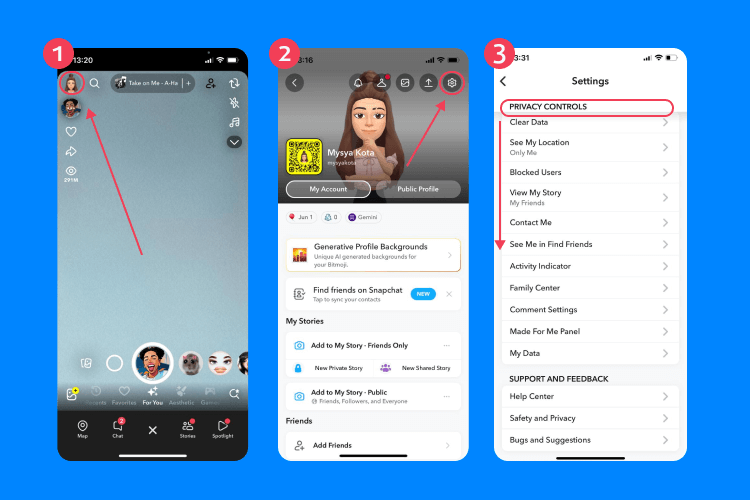
- Scroll down to the “Privacy Control” section and update the following:
- Tap Contact Me and set it to My Friends to prevent an unwanted contact or stranger from Snapchatting your teen.
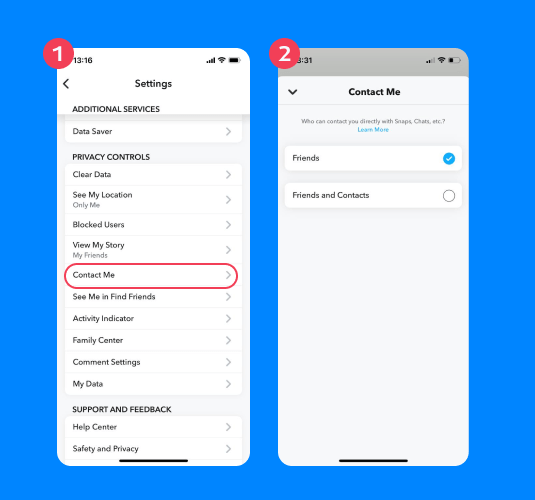
- Tap View My Story and choose Friends Only or Custom to exclude specific friends.
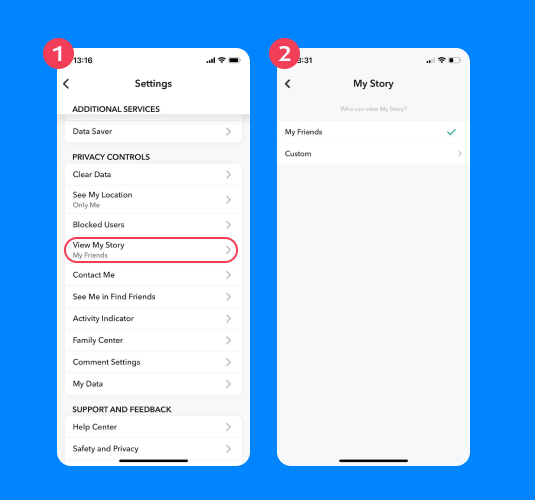
- Tap See My Location and enable Ghost Mode to hide their location on the Snap Map.
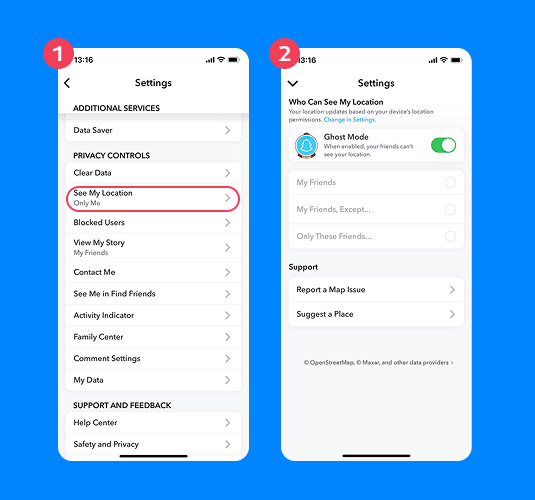
- Tap See Me in Quick Add/Find Friends and toggle OFF to limit the account’s exposure.
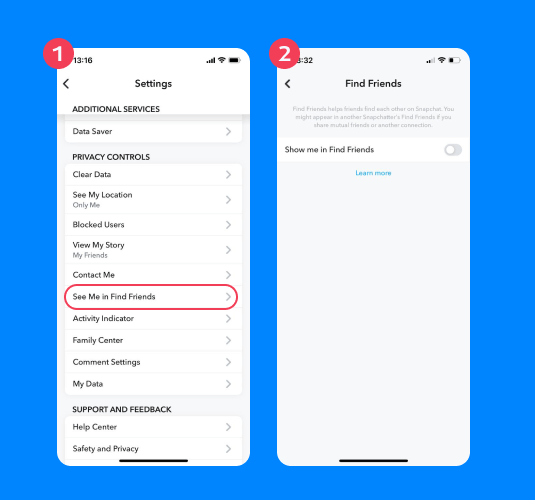
- Tap Activity Indicator and toggle OFF to hide when your teen is online.
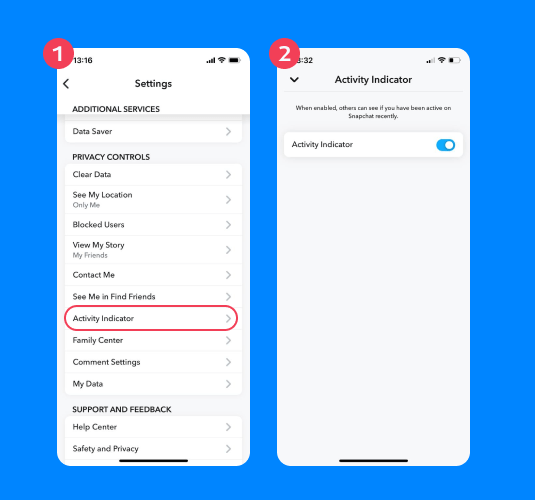
- Tap Contact Me and set it to My Friends to prevent an unwanted contact or stranger from Snapchatting your teen.
- Go to Spotlight & Snap Map to disable your child from posting public content.
- To block or report inappropriate accounts, tap and hold on a Snap from a friend and select Manage Friendship > Block or Report.
Set Up Snapchat Family Center
If you would like to have some more control over how your child interacts on Snapchat, you can take advantage of the new feature, Snapchat Family Center.
To set up Snapchat Family Center, you must:
- Download Snapchat on your own phone.
- Create a parent account.
- Tap the chat icon > tap Family Center.
- Invite your teen to link accounts.
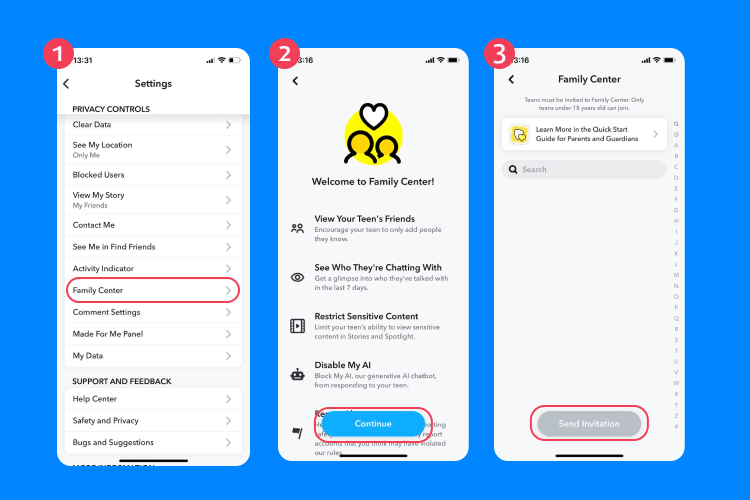
- Once linked, you’ll be able to:
- See who they’re friends with.
- Who they’ve messaged in the past 7 days (but not be able to see content).
- Report accounts directly.
- Restrict sensitive or harmful content.
Additional Safety Tips for Parents
Beyond app settings, here are some essential practices to keep your teen safe:
- Firstly, ensure your child has adjusted their privacy settings to allow for two-factor authentication.
- Be aware of My Eyes Only, a Snapchat feature that hides selected Snaps behind a passcode. Have an open conversation with your teen about what they’re storing there — and whether you should have access too.
- Make sure that the privacy settings are adjusted to control who can see their Story.
- It’s vital that parents engage with their kids about the importance of only allowing their teens’ existing friends to contact them.
- Kids’ profiles should be hidden from Quick Add.
- Ensure that your teen understands the possible implication of putting information ‘out there’—if it’s something they want to keep private, they shouldn’t be tempted to post it.
- Remind your teen that once something is online, it can be screenshotted — and possibly shared.
- Speak to your teen about the importance of never openly sharing their Snapchat username or Snapcode.
- Only people known to your teen should be added to their Snapchat contacts; they should never accept friend requests from strangers or send messages to people they don’t know.
- Use a tool like the Kids360 app to set time limits on how long your teen can spend using games and other apps so that they enjoy a healthier, more balanced online experience. Active Snapchatters open the app an average of thirty times a day, which demonstrates how excessive use can easily creep in.
- To add an additional layer of safety, Snapchat should be used on a device that deploys virus protection, a firewall, and other tools such as an app locker.
If you’re looking for an answer to the question, ‘Is Snapchat safe for kids?’ then the answer is yes… and no!
According to the platform itself, it’s not suitable for users under the age of thirteen. Those over this age can open a Snapchat account. However, it’s important to be aware that the app deploys no form of age verification, so is entirely reliant on kids being honest when entering their date of birth.
Explicit content is readily available on Snapchat, and the platform also features advertising. Plus, the real-time location tracking features and the nature of Our Story means that, unless the default settings are changed, your child could be putting out to the world personal information, including exactly where they are located.
That’s the bad news. The good news, however, is that there are lots of tools and Snapchat features, including those we’ve listed above, allowing users to set privacy and safety restrictions and prevent underage users from being shown age-inappropriate content. While any online forum may never be 100% safe for kids, if parents deploy these features, familiarize themselves thoroughly with the app, and engage with their teens about their use of the platform, Snapchat can provide a fun, relatively safe arena in which kids can engage with their friends.
FAQs

Ground Picture/Shutterstock.com
What is the safest way to use Snapchat?
Ensure that all the relevant privacy and safety features are deployed on your kids’ Snapchat accounts, especially those around location sharing, and ensure that your teen isn’t able to access inappropriate content. Kids should be told never to accept friend requests from strangers and to notify parents if anything happens on the platform that makes them uncomfortable.
Which is safer: Instagram, Snapchat, or TikTok?
For kids, Snapchat is likely to be a safer choice; unlike Instagram or other social platforms, content isn’t searchable, and Snapchat works by sending videos and images on a one-to-one basis. For this reason, many people believe that users are less likely to encounter cyberbullying on this platform or feel pressured to rack up large numbers of likes.
TikTok is another popular platform among teens, but its algorithm-driven For You Page can expose users to a wider range of content—both good and bad. While TikTok does offer a Family Pairing feature that allows parents to link their account with their child’s, its default settings are more public, and content is highly discoverable.
Here’s the table summarizing the parental control options, default privacy levels, and stranger risks for Snapchat, TikTok, and Instagram:
| Platform | Parental Control Options | Default Privacy Level | Stranger Risk |
| Snapchat | Family Center | Medium | High |
| TikTok | Family Pairing | Low | Medium |
| No Built-in Parental Controls | Low | High |
Related: Social Media Is Toxic: How to Protect Your Kids from It.
Should I let my 12-year-old have Snapchat?
It is not recommended to allow your 12-year-old to have Snapchat. The app does not allow users under the age of 13 to join or make a profile.
How do I make my 12-year-old’s Snapchat safe?
Since Snapchat has an age limit of 13 years old, your 12-year-old should not use this app. However, if they lied about their age, you can use the Snapchat Family Center and put on privacy settings to keep them safe when using the app.
Why do parents say ‘no’ to Snapchat?
Many parents do not like the idea that their teen can send disappearing photos and videos to friends. It opens the door to sending suggestive or inappropriate content. But parents are also concerned about privacy and their teen chatting with strangers online. However, with the Snapchat Family Center, parents can have more control over their teen’s Snapchat activity.
Can kids be targeted by online predators on Snapchat?
Unfortunately, this can happen. However, by ensuring that your teen only accepts friend requests from people they know and that the location settings have been changed so that your child’s physical location is not displayed, you can reduce the likelihood of this.
While Snapchat may seem to be an easy way to make new friends, it’s vital to regularly engage with your teen about their use of the app and make sure they know the importance of not accepting a friend request or otherwise making contact with someone they don’t know.
What is Ghost Mode on Snapchat?
Once Ghost Mode is turned on, Snapchat instantly stops sharing the user’s location. To turn on Ghost Mode, simply head to the app and click on the Bitmoji in the top left-hand corner of the screen. Now tap on the gear icon to open up Settings. Scroll down to Privacy Controls and select See My Location. Enable the Ghost Mode toggle and select the duration of time you wish Ghost Mode to be active.
The picture on the front page: NYC Russ/Shutterstock.com
Проверьте электронный ящик