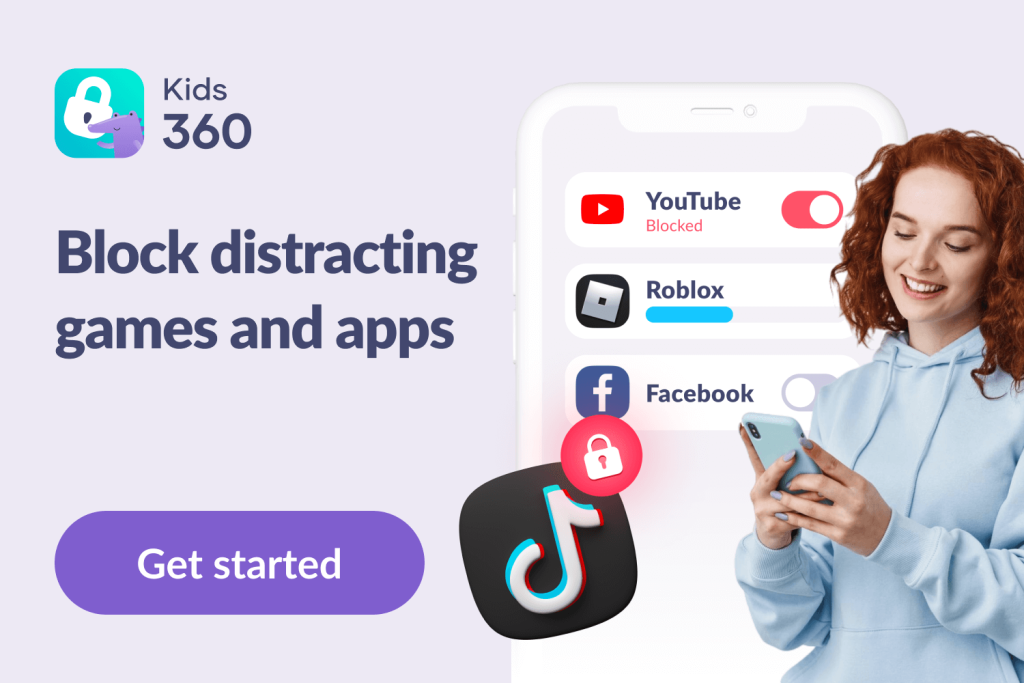Minecraft and Kids: What Age Is Right and How to Use Parental Controls

Minecraft parental controls are essential if your child plays or wants to play the popular game Minecraft. Millions of kids love it, and chances are your child has either asked to join in or is already exploring its blocky worlds. But is Minecraft safe for children, or are there risks to watch for? In this article, we’ll explain the parental controls available, how to use them, and where they might fall short.
Contents:
- What Makes Minecraft Appealing to Kids?
- Safety Concerns for Kids in Minecraft
- Are There Parental Controls in Minecraft?
- How to Set Parental Controls in Minecraft?
- Minecraft Specific Safety Tools
- Where Minecraft Parental Controls Fall Short
- Expand Your Control with Kids360
- Best Practices for Minecraft Safety
- Common Minecraft Safety Questions from Parents
- Tips for Discussing Gaming Habits with Your Child
- FAQs
What Makes Minecraft Appealing to Kids?

Olga Ukropova/Shutterstock.com
There are tons of reasons that Minecraft is so irresistible to kids. Not least of these is that the game offers endless opportunities for discovery and exploration, making for infinitely different online experiences: kids can literally design and build their own world. As well as this, there are plenty of challenges children can get to grips with, bringing with them a powerful sense of accomplishment when successfully completed.
Like other multiplayer games, Minecraft also has a social side, with kids able to interact and work together in multiplayer mode as they navigate the ever-evolving online world. All of these things work together to keep kids entertained and engaged with the Minecraft realms.
Safety Concerns for Kids in Minecraft
The hugely popular sandbox game Minecraft may be a huge hit with kids, but is it a safe environment? The first thing to note is that the game has a PEGI rating of age 7+, meaning that it’s generally not right for children younger than this. It’s also vital for parents to be aware that, in multiplayer mode, kids may be exposed to potentially inappropriate online interactions and messages. As well as possibly making young players a target for online predators, this could leave them vulnerable to other risks, such as cyberbullying and “griefing,” which is where players intentionally spoil the game for others.
Further, there are lots of opportunities for game purchases in Minecraft, which could see kids tempted to buy things like textures and skins, and inadvertently end up spending a lot of money. Game addiction is a real risk, too: virtually every parent whose child plays Minecraft will be very familiar with the “just five more minutes” plea! In seriousness, this can have a significant negative impact on sleep, the ability to concentrate in school, and general well-being.
Read also Beyond the Pixels: Is Minecraft Safe for Kids?
Are There Parental Controls in Minecraft?

sakkmesterke/Shutterstock.com
To mitigate some of the risks outlined above, parents should use the game’s built-in parental control features. However, it’s important to understand that the availability and scope of these controls vary depending on the game edition and the platform. Be aware that Minecraft: Java Edition and Minecraft: Bedrock Edition, Minecraft Realms, and Minecraft Dungeons require a Microsoft account or an Xbox Live account, even if kids aren’t playing on these platforms, but parents can set up and manage these accounts for their children, too.
Minecraft parental controls allow parents to choose whether or not their child can join multiplayer games or clubs and access realms, can add or remove friends, or participate in online interactions with anyone not on their friends list. Minecraft: Java Edition (the 1.19.1 release) also features a player reporting tool that allows players to report dangerous behavior or inappropriate chat messages. This tool can also be used to hide messages from specific players.
Differences Between Minecraft: Java Edition and Bedrock Edition
Minecraft is available in two main versions: Java Edition (for Windows, macOS, and Linux) and Bedrock Edition (for consoles, mobile devices, and Windows 10/11). The two editions have different multiplayer systems and, importantly, different parental control capabilities.
- Java Edition offers fewer integrated parental controls. Most settings need to be managed via the Microsoft account, and the player reporting tool is one of the few in-game moderation features. This version is more flexible and popular among older or more experienced players, including those who use mods.
- Bedrock Edition is more family-friendly in terms of parental controls. Since it’s designed for consoles and mobile platforms, it supports native platform-level safety features, such as chat filtering, friend permissions, and playtime restrictions.
Platform-Based Controls
Because Minecraft: Bedrock Edition is available on multiple platforms, each has its own set of parental controls that complement the in-game settings:
- Xbox (via Microsoft Family Settings): Parents can manage screen time, restrict multiplayer access, approve friend requests, and control communication settings.
- PlayStation (PS4/PS5): Offers controls to restrict communication with other players, manage playtime, and block age-inappropriate games.
- Nintendo Switch: Includes features through Nintendo Parental Controls, such as playtime limits, software restrictions, and communication controls.
- Windows 10/11: If played via the Bedrock Edition, parents can configure account-based safety settings via Microsoft Family Safety. Java Edition settings are also tied to Microsoft accounts but offer fewer direct restrictions.
- iOS/Android: Device-level parental controls can limit screen time, restrict in-app purchases, and block communication features within games.
Built-In Features and Account Settings
While Minecraft itself doesn’t have an internal parental control dashboard, many of the multiplayer and communication restrictions are tied to Microsoft account settings. Parents can set up a child’s Microsoft profile and control their access to multiplayer features, chat, friends, and clubs.
In Minecraft: Bedrock Edition, chat filtering and safety alerts are built in, and parental permissions can determine whether children can access Minecraft Realms or join servers. Realms Plus, the subscription-based server hosting service, also includes moderation tools for parents who want to manage a child’s private world.
How to Set Parental Controls in Minecraft?
Setting Up Minecraft Parental Control Features on Xbox Live
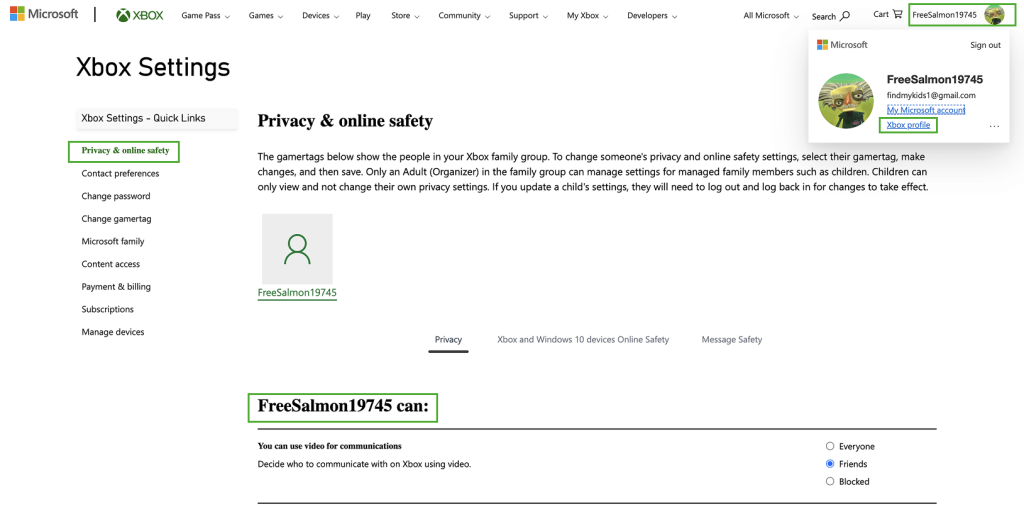
On this platform, you have to create an account for your child if they’re under 13 years of age. All kids’ accounts, by default, have blocked communication channels to prevent potentially inappropriate online interactions. To set up other parental control features:
- Navigate to Settings by pressing the Xbox button on the controller, and click on Account.
- Click on Privacy & Online Safety and Xbox Live Privacy. Now choose Custom.
- From here, you can choose from several different options, including disabling multiplayer games and blocking communication.
Using Microsoft Family to Set Up Parental Controls
- Head to Microsoft’s Family Settings page and add the existing accounts or emails of kids (and other family members if required).
- From here, you can access a range of parental controls and even create an entire family group.
- Controls you can deploy include those related to:
- Content restrictions (e.g., block age-inappropriate games)
- Communication settings (e.g., restrict who your child can talk to)
- Club access and friends control
- Screen time limits and purchase approvals
Setting Parental Controls on PlayStation (PS4/PS5)
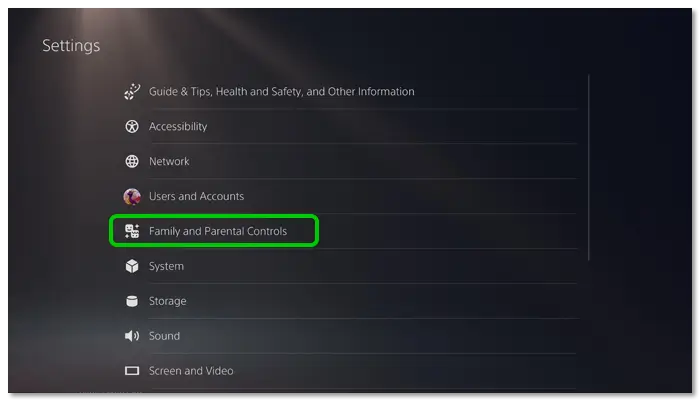
Minecraft: Bedrock Edition is available on PlayStation consoles, and PlayStation offers built-in parental control settings.
To set these up:
- Go to Settings > Parental Controls/Family Management > Family Management.
- Create a child account or select an existing one.
- From here, you can:
- Restrict communication with other players
- Block or allow use of user-generated content
- Set playtime limits
- Restrict access to certain games based on age ratings
- Communication in Minecraft can also be disabled through account settings under communication and user-generated content.
Setting Up Minecraft Parental Control Features Via a PC (Java Edition)
The Java Edition doesn’t have the same built-in parental tools as Bedrock, but parents can still control many aspects using Microsoft and device-level settings.
- Log in to your Microsoft account and head to Xbox.
- From the top bar, click on Xbox and select Profile from the drop-down menu.
- Now, click on Privacy Settings, and enter your password.
- You’ll now be able to choose from several options. These allow you to, for example, block your child from seeing other players’ profiles, use videos for communication, view and upload community creations, or communicate outside of Xbox Live. For each of these game settings, you can select from “Everyone, “Friends,” or “Block.”
Note: Minecraft Java Edition does not support cross-platform play or Realms parental filters in the same way as Bedrock. Content moderation tools like chat reporting are available, but broader parental controls must be handled at the account level.
Setting Minecraft Parental Control Features Through Android and iOS
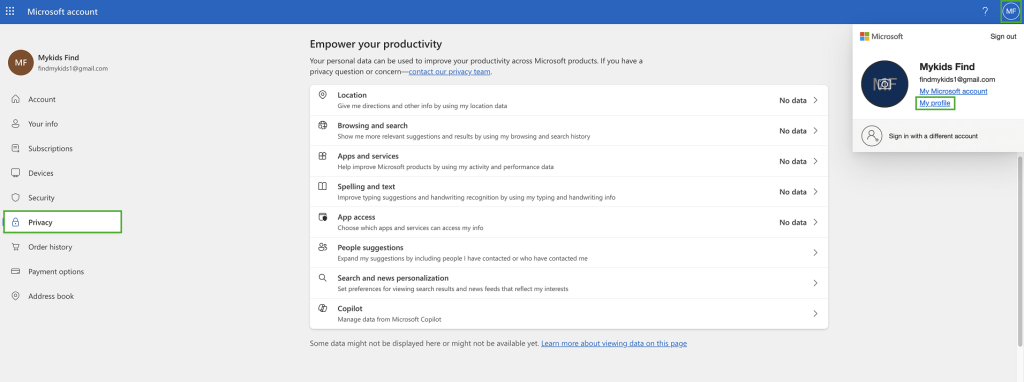
Minecraft: Bedrock Edition is available on mobile devices. While the game itself offers limited in-app restrictions, parents can use both Microsoft Family Safety and device-level controls to manage gameplay.
Use the official Microsoft Xbox site:
- Head to https://account.microsoft.com/family and sign in to your Microsoft account.
- Scroll down and select Privacy.
- From here, activate a range of parental controls to, for example, block in-game online communication and disable chat features.
Use device-level settings:
- On iOS: Go to Settings > Screen Time > Content & Privacy Restrictions to block app features, restrict purchases, and limit screen time.
- On Android: Use Google Family Link to manage time limits, restrict content, and approve or deny app downloads.
Minecraft Specific Safety Tools
There are also parental controls you can access directly in-game. To change the game chat settings:
- Open Minecraft and click on the Menu. Select Options.
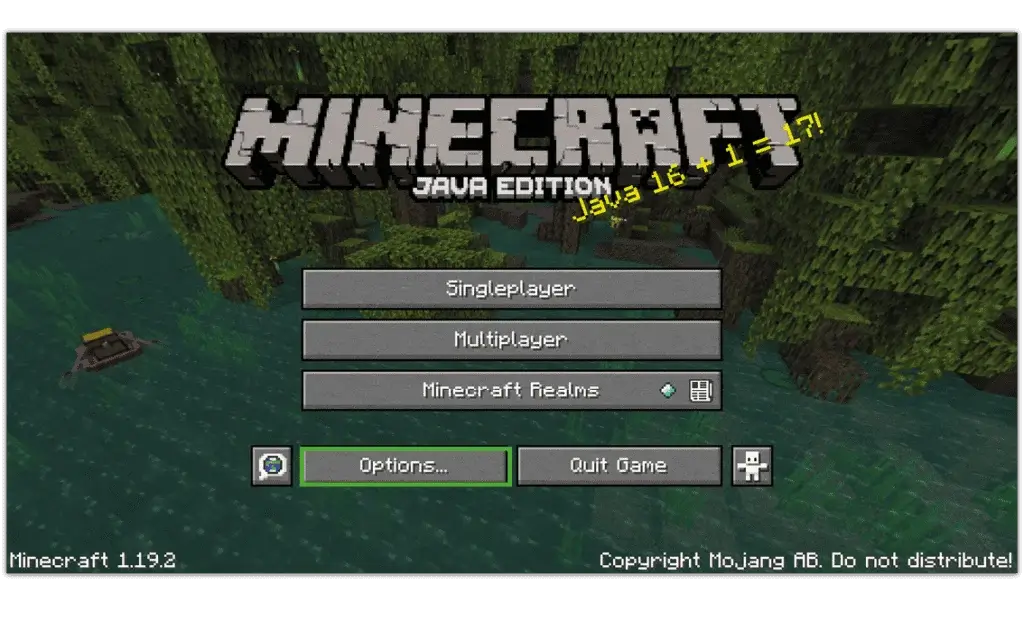
- Click on Chat Settings.
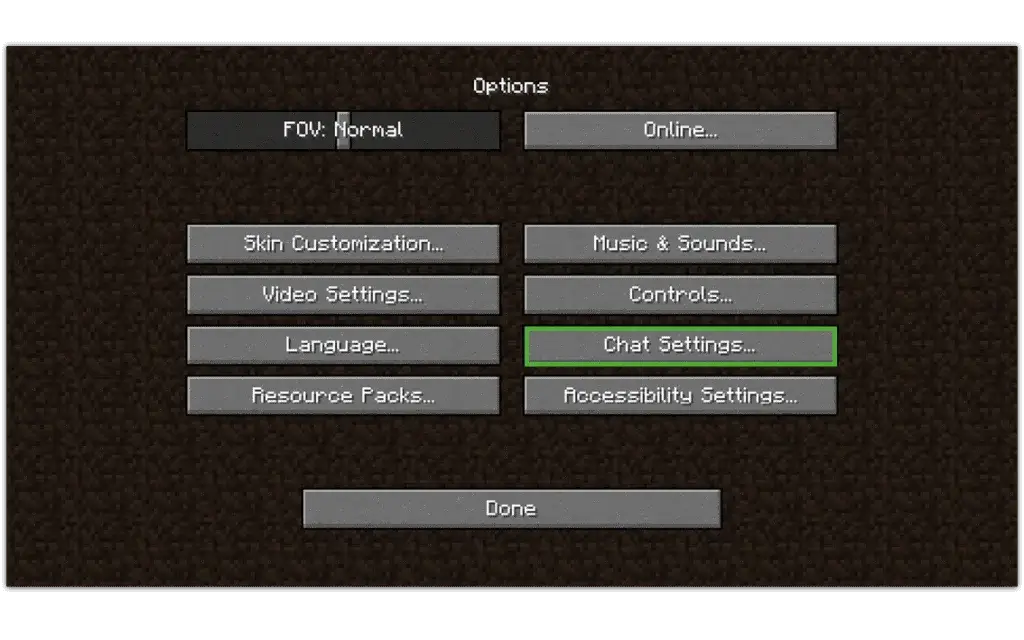
- Choose from Hidden or Commands Only to disable the chat feature.
- Now, turn off Web Links and Prompts on Links to prevent your child from accessing links sent to them inside the game chat.
If your child is using the 1.19.1 release of Minecraft: Java Edition, you can also access reporting tools should they experience inappropriate behavior or messages from another player. This feature is available on all multiplayer servers, including private servers, and aims to promote online safety. Here’s how to use it:
- Head to the pause menu and click on Player Reporting. The names of all the players on the server will now be displayed, with two buttons beside each name.
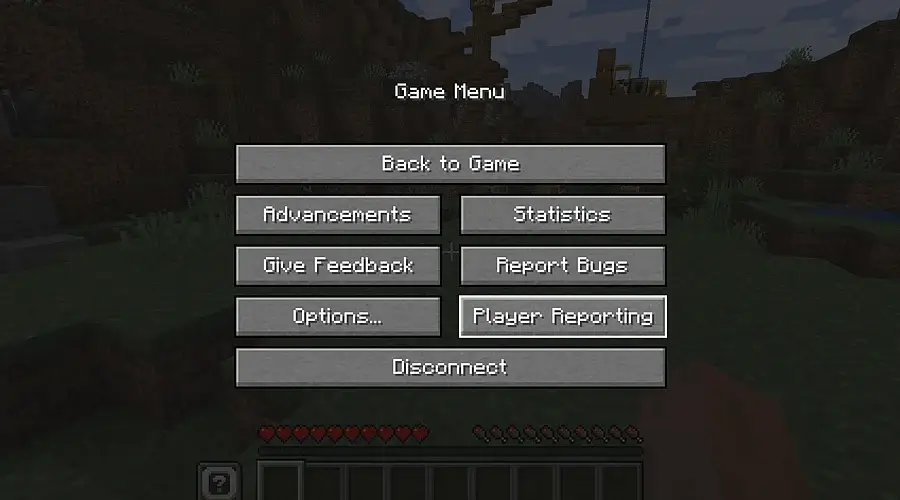
- Select the button marked with the chat box to hide all the messages from a specific player. Although bear in mind that you will no longer be able to see their messages, all other players will.
- Choose the button with the yellow warning symbol to report abusive messages or online interactions. Select one or more messages if required. You can also choose the category of report and add comments, and the surrounding context will be sent to the moderators to check.
You can enable the game’s profanity filter like this (although be aware that this only works when playing on public servers):
- Head to My Account and select Java Realms Profanity Filter.
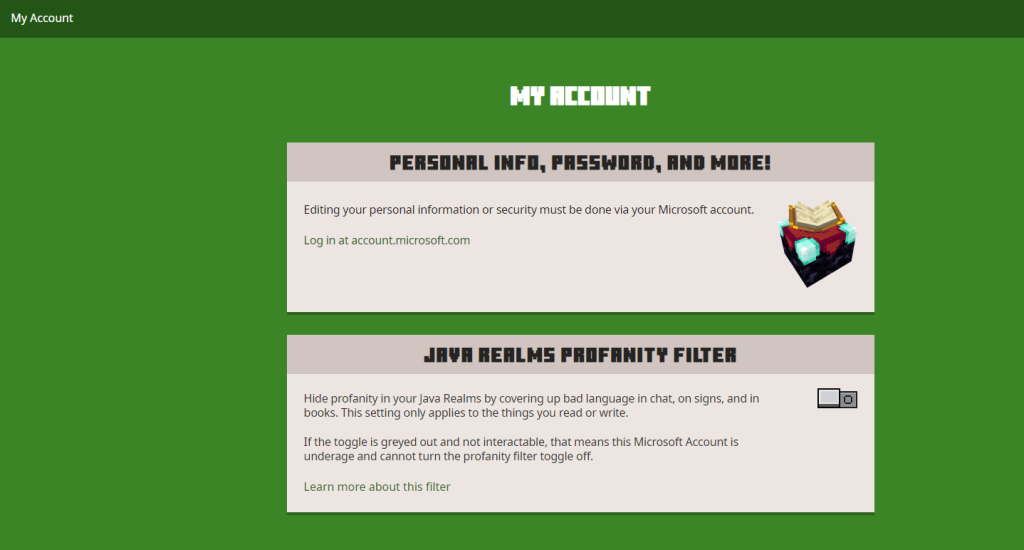
- Turn the toggle to green to switch on. On children’s accounts, the filter is automatically set to on and can’t be turned off.
If your child plays on Minecraft: Java Edition, you can create or join whitelisted servers, which means only approved players can access the world.
- This helps block unknown players from joining multiplayer sessions.
- To whitelist a server, you’ll need access to server settings (for realms you host or private servers your child plays on).
- You can manually add usernames of trusted friends, preventing unwanted interactions.
In Minecraft: Bedrock Edition, you can manage friend lists and block unknown players via Xbox or Microsoft account settings:
- Navigate to Privacy & Online Safety under your child’s Xbox profile.
- Disable the option to communicate with others, join clubs, or play multiplayer games with users who are not on their friends list.
- You can also block specific players directly from the game if your child experiences harassment or unwanted interactions.
You could also consider having your child play Minecraft: Education Edition. This is a kid-friendly version of the game, designed to offer an educational learning experience. It features tools to promote creative problem-solving, collaborative learning, and STEM skills.
Where Minecraft Parental Controls Fall Short
While Minecraft does incorporate parental controls to help guard against inappropriate content and messages, game purchases, and similar, there are some areas where these safeguards fall short.
Firstly, there is no facility to set time limits within the game itself. As we touched on above, Minecraft is one of those video games that can easily cause addiction. As kids get more and more engrossed in game activities and an expansive online world, it can be harder and harder to pry them away from their screens. And then there’s the difficulty of monitoring modded content, user-generated content, or hidden usage, which pose more risks regarding inappropriate content and risky online interactions.
On top of this, chat filtering (and similar content filters) aren’t foolproof and, especially in multiplayer settings, messages can easily slip through the net, potentially exposing your child to things you’d rather they not view. And to make things even more difficult for parents? Kids can easily switch between accounts or devices to bypass any parental controls you’ve put in place.
Related: Inappropriate Roblox Games for Kids: Protect Your Child From Adult Content.
Expand Your Control with Kids360
So, now we’ve established that Minecraft can pose significant risks for kids, how can we protect them? Many parents are turning to high-quality parental control apps like Kids360 to both monitor their children’s device usage and support their self-development and growing independence.
Kids360 is designed to help parents strike the right balance between freedom and safety. With this app, you can:
- See how much time your child spends on games like Minecraft and other apps throughout the day.
- Set screen time limits for specific apps or categories (like games, video, or social media).
- Block access to apps and games altogether during study time, bedtime, or other designated hours.
- Encourage healthy digital habits by guiding kids to manage their own screen use over time.
But Kids360 isn’t just about screen time—it also helps you keep your child safe in the real world. With real-time location tracking, you can:
- Check your child’s current location on a map anytime.
- Get alerts when they arrive at or leave key places, like school or home.
- Review location history to see where they’ve been throughout the day.
Whether your child is gaming online or walking home from school, Kids360 gives you peace of mind by keeping you informed and in control—without hovering or intruding.
Ready to take back control of screen time and online safety? Download Kids360 today and start building a smarter digital routine for your family!
Best Practices for Minecraft Safety
When it comes to keeping your kid safe, it’s not just about making the most of all the parental control features available. There are lots of other things you can do to make the Minecraft gaming experience as safe and enjoyable for your kids as possible.
Start by getting familiar with Minecraft yourself: take a look at the game instructions and find out how your child is currently using the game. What do they most enjoy doing during play? For example, are they keen builders, or keen to venture into new game spaces? Do they prefer survival or creative modes? Monitoring your child’s gameplay is highly recommended to keep an eye on how they’re using the platform and who they’re interacting with.
You may want to only allow your child to play Minecraft in offline, single-player mode, which negates the possibility of anyone messaging your child or them coming across inappropriate content. This can be a safer option, especially for younger children, offering greater peace of mind to parents. Remind kids to save their progress regularly, as the offline autosave features may not be the same as those in the online mode.
Regularly updating Minecraft is important. Updates often include important new security fixes and safety features designed to protect players. Talking to your child about their gameplay, online interactions, and concerns is also vital, and we’ve got some tips on this below.
You may also want to ensure your child plays Minecraft on family-friendly servers. To choose the best one for your needs, it’s a good idea to look for servers that are constantly moderated, have a clear, kid-friendly code of conduct, and are “safelisted.”
Common Minecraft Safety Questions from Parents

myboys.me/Shutterstock
Question: My child is bypassing the in-game chat filter. What can I do?
Answer: Kids are clever. Some manage to find ways around chat and Content Restrictions. As a parent, you can reinforce safety by regularly reviewing in-game chat settings, updating filters, and monitoring chat logs if available. Pair these steps with monitoring apps like Kids360 that offer parental controls, automatic alerts about suspicious messages, and even screen time reviews.
Question: The multiplayer ban isn’t working or keeps getting bypassed by my child. What’s next?
Answer: Sometimes multiplayer bans or restrictions can be sidestepped through alternate accounts or device resets. Use the friends’ interface and approved player lists to monitor who your child connects with. Combine in-game content restrictions with device-level parental controls, and check for updates regularly to ensure bans or blocks function correctly.
Question: I’m having trouble connecting to Xbox Family features—help!
Answer: If Xbox Family doesn’t seem to connect or sync, make sure both the parent and child have signed up for Microsoft family accounts and that devices (including Windows 10 devices) are properly linked. Manage permissions through the family dashboard, and refresh device settings in your child’s profile to allow for seamless Minecraft accounts or game access.
Question: How do I disable the microphone on PlayStation or Nintendo Switch for my child’s safety?
Answer: To limit voice chat or turn the microphone off on PlayStation or Nintendo Switch, navigate to the system’s parental controls and look for audio or communication settings. On Switch, you can disable in-game chat through the Parental Controls app. On PlayStation, mute the mic via the Control Center or block voice chat under Communication and User Settings.
Extra Recommendations for Parents
A child is 7 years old and plays on an iPad. What are the minimum necessary settings?
For a young child, enable strict Content Restrictions, turn off in‑game chat, and activate app-level parental controls. Use monitoring apps to see usage reports and keep the Friends interface locked down so only trusted players can connect. Stick to Survival mode or curated worlds within Minecraft Education for safer, age-appropriate play.
My 10-year-old is communicating with strangers. What should I do?
First, speak openly with your child about online safety. Next, check the Friends interface and audit the Friends List, removing unknown or suspicious contacts. Adjust Content Restrictions and disable in‑game chat or set it to “friends only.” Consider Monitoring Apps for notifications about new friend requests or inappropriate messages.
My teenager plays Minecraft with friends. How do I monitor without interfering?
For teens, balance trust and boundaries. Use monitoring apps to set up screen time limits and get general activity reports, but respect their privacy. Encourage them to use Survival mode, play with known friends via the Friends interface, and discuss responsible use of in‑game chat. Gradually give them more independence as they show responsible digital habits, but keep Content Restrictions enabled for mature content.
Tips for Discussing Gaming Habits with Your Child

Stock-Asso/Shutterstock.com
Discussing gaming habits with your kid can feel high-risk. The last thing you want is to make them feel self-conscious, embarrassed, or hostile. However, these tips can help make for a positive, productive conversation.
- It’s not just talking about healthy gaming habits, but modeling them, too, so ensure you set a good example in this regard.
- Create a safe, open environment where your child feels comfortable coming to you to discuss anything they’re unsure of, concerned by, or that has made them feel uncomfortable.
- Get involved in the game yourself to help you understand how your child is playing Minecraft and spending their time online.
- Set limits together, rather than “laying down the law” if possible. Make a plan about when your child is allowed to play the game, where, and for how long. You may decide, for example, that Minecraft can’t be played until after homework is completed, or can only be played downstairs, where you can keep an eye on things.
- Be open with your kids (in an age-appropriate manner) about the possible risks of Minecraft. Be sure that they understand the importance of things like not interacting with strangers, adding people they don’t know to their friends’ list, or sharing personal information.
It’s virtually inevitable: if your kid isn’t already playing Minecraft, they’re going to want to soon. To keep your child as safe as possible on the platform, it’s vital to first understand the potential dangers it poses and the in-game parental control features available.
It’s also worth considering making the most of a third-party parental control app like Kids360 to further ensure your kid stays as safe as possible online. Use the guide above to get started, and for tips on speaking to your child openly about how they’re using Minecraft and its risks.
FAQs
Can you put parental controls on Minecraft?
Minecraft incorporates a range of parental controls that can be used to, for example, block in-game purchases and prevent players from receiving messages from or sending them to other players.
How can I make Minecraft safe for my child?
As well as making full use of the various parental control tools in the game itself, you could also consider using a third-party parental control tool such as Kids360 to monitor screen usage, block specific platforms, and more.
How to set up parental controls in Minecraft
To configure parental controls in Minecraft, start by creating a parent‑managed child account under Microsoft Family Group—visit account.xbox.com/settings and select the child’s gamertag. On the Xbox or Windows version, go to Online Safety & Privacy and disable or restrict settings like “Join multiplayer games” or “Others can communicate with voice, text, or invites”.
Next, in Minecraft’s settings, you can mute, block, or report players (Pause → select player → Mute/Block/Report) and turn chat off or set it to commands‑only via Options → Chat Settings.
How do I allow my child to play Minecraft online?
To allow your child to play Minecraft online, head to your Microsoft account area, log in to your parent account, and click Privacy Settings. Now select the Xbox Privacy and Online Safety link and click the tab for your child’s account. From here, you can change the settings to enable online play. It’s vital, though, for parents to be fully aware of the potential risks this mode of play poses.
Is there a kid-friendly version of Minecraft?
Minecraft: Education Edition is a kid-friendly version of the game, designed to offer an educational learning experience. It features tools to promote creative problem-solving, teamwork, and STEM skills, and offers a safe environment and lots of activities to enjoy for all learners.
How to make Minecraft kid-friendly?
To make Minecraft kid-friendly, start by setting up player permissions and enabling privacy and content filters. These tools allow you to control who your child interacts with and what they can access in the game. For example, you can disable in-game chat to prevent communication with strangers and limit in-game purchases to avoid unexpected charges.
How do I give my child permission in Minecraft?
To give your child permission in Minecraft, start by managing their Minecraft account through a parent’s account. This allows you to set player permissions and control features like in-game chat and content restrictions. For example, you can decide whether they can interact with other players, make in-game purchases, or participate in cross-network play. If they’re using Windows 10 devices, you can adjust these settings through the Microsoft Family Safety tools, which also let you enable privacy and content filters.
Cover image: Sean Locke Photography/Shutterstock.com
Проверьте электронный ящик