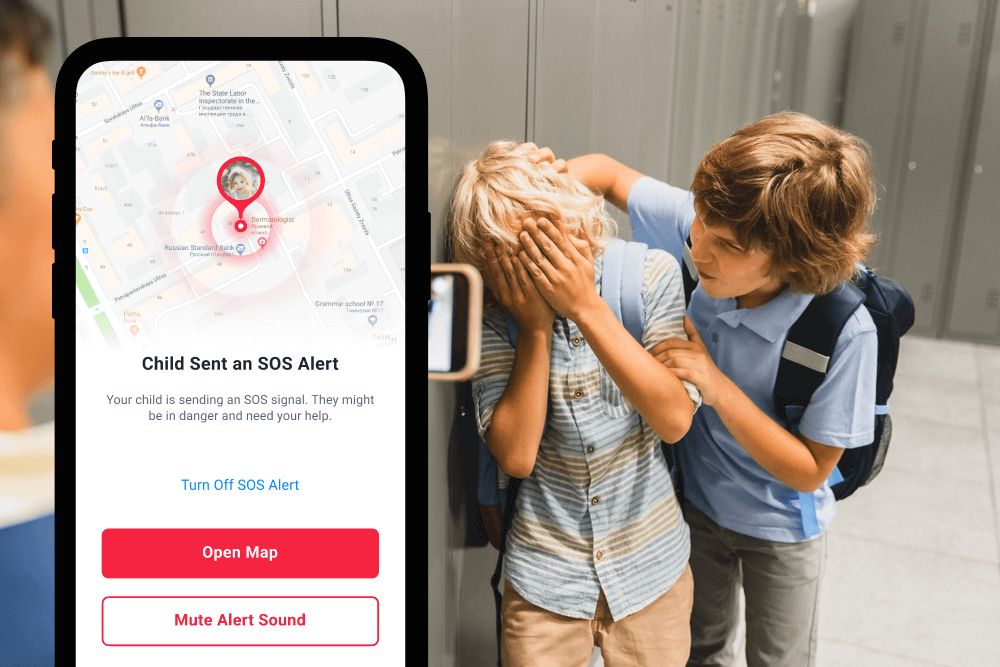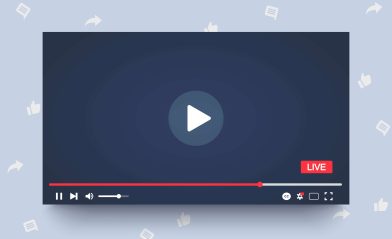How Does the Panic Button Work on iPhone: A Complete Guide for Parents
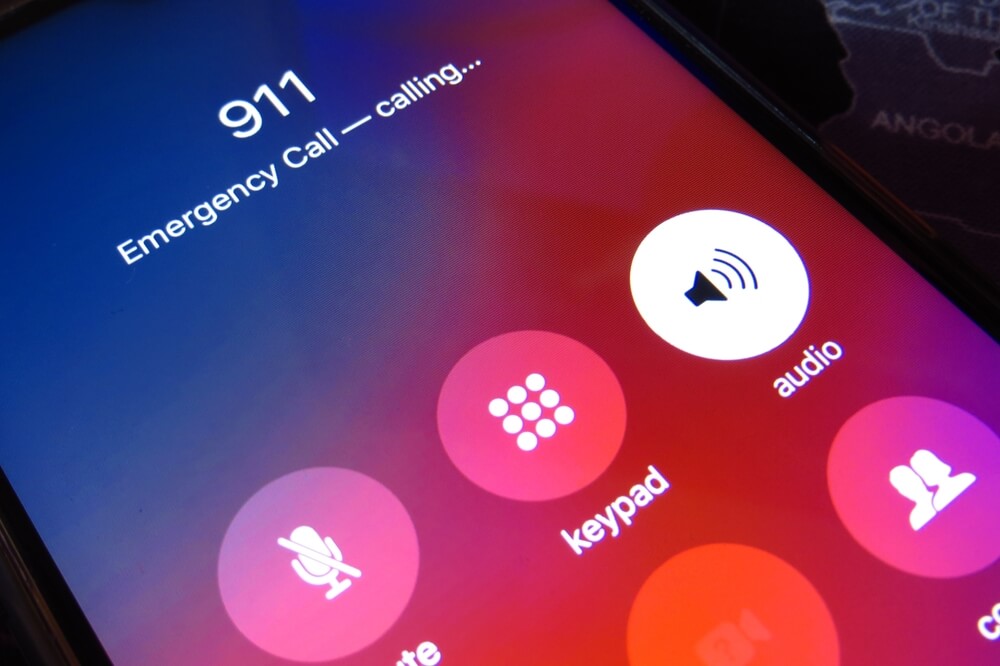
How does the panic button work on an iPhone? You’ve probably heard this question asked before, or even just heard of the panic button feature and wondered whether it’s something that might be helpful to you as a parent.
On your child’s iPhone, the panic button is a powerful safety feature that’s built right into the device, offering the potential for great peace of mind and security.
In this guide, we’ll talk about what this feature is, how to set it up for your children, and most importantly, how it can come to your aid in an emergency.
Contents:
- What is the Panic Button on an iPhone?
- How to Activate the Panic Button
- How to Set Up and Customize the SOS Feature
- How the iPhone Panic Button Works Step-by-Step
- Medical ID and Emergency Information
- How Findmykids Complements iPhone’s Panic Button
- When to Teach Your Child About the Panic Button
- FAQs
What is the Panic Button on an iPhone?
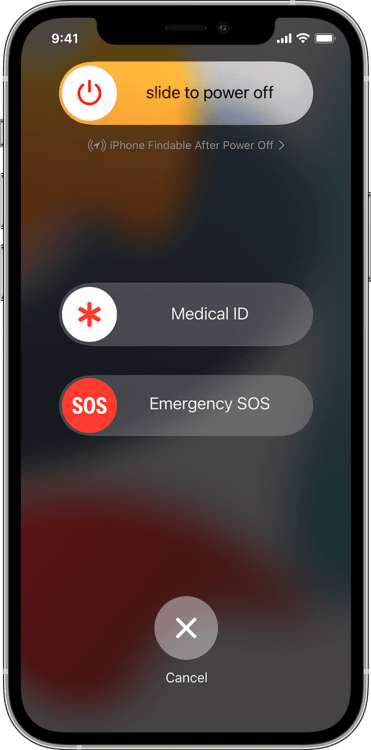
When people talk about the “panic button” on an iPhone, they’re really referring to a feature called Emergency SOS. It’s not a physical, red button you press (which is what might come to mind when you hear the phrase “panic button”), but instead, is a software function that’s designed to quickly and discreetly contact help. When it is activated, Emergency SOS automatically calls local emergency services and sends a message with your child’s current location to their pre-selected emergency contacts.
This feature is a standard part of Apple’s iOS and is available on the iPhone 8 and later models. Not just for children, but instead a critical safety feature for any user, the idea is quite simple: in a moment of crisis, fumbling to unlock a phone, find the contacts app, and dial for help is too slow.
The Emergency SOS feature streamlines this entire process into a few simple button presses. The primary trigger involves pressing and holding the side button and one of the volume buttons simultaneously. This action brings up the Emergency SOS slider on the screen, allowing the user to initiate an emergency call.
How to Activate the Panic Button

Again, the panic button activation process is designed to be quick and accessible, even from a locked screen.
To start emergency SOS, you press and hold the side button and one of the volume buttons. Keep holding them down. You’ll see a slider appear on the screen with an option for “Emergency SOS.” Dragging this slider will immediately start an emergency call to the local emergency number.
If you continue to hold the buttons down instead of sliding, a countdown will begin, and a loud alert sound will play. Once the countdown finishes, the iPhone will automatically call emergency services. This is particularly useful in a situation where the user might not be able to interact with the screen.
Now, what if you activate it by mistake? Hey, it happens!
The good news is that it doesn’t need to incite any more panic. If you accidentally trigger the countdown, you can simply release the buttons to cancel it. If the emergency call has already started, you can tap the “Stop” button on the screen and then confirm “Stop Calling.”
The panic button will remain active and continue sharing location updates with emergency contacts until you choose to stop it. Just remember: for the location sharing to work, the device needs an internet connection or cellular service.
How to Make a Voice Call
Once the Emergency SOS feature is activated and the emergency call begins, it functions like a standard voice call to emergency services. Your child can speak directly with the dispatcher. Even if they can’t speak, the location information shared with the dispatcher and emergency contacts provides critical data to first responders that will help them bypass this step and get your child the help they need.
How to Set Up and Customize the SOS Feature
Open the Settings app on their iPhone to get started. then:
- Go to the Settings menu icon → Emergency SOS.
- Here, you can customize how you activate the feature. Turn on Call with Hold or Call with 5 Presses. Many find the 5-press option easier to manage and less prone to accidental activation.
- The most important step is to set up emergency contacts. Under “Emergency Contacts,” tap Edit Emergency Contacts in Health. This will take you to the Medical ID setup.
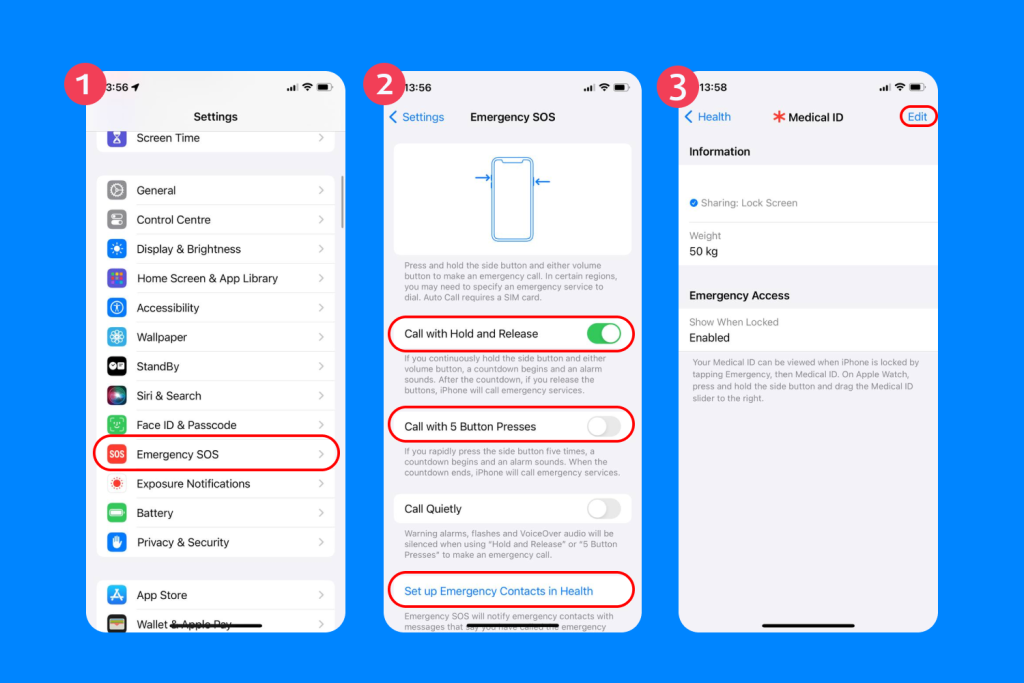
- Scroll down to “Emergency Contacts” and tap Add Emergency Contact. You can add parents, guardians, or other trusted adults from the contacts list. You’ll be asked to define their relationship (e.g., mother, father). These are the people who will receive the alert and location message when Emergency SOS is used.
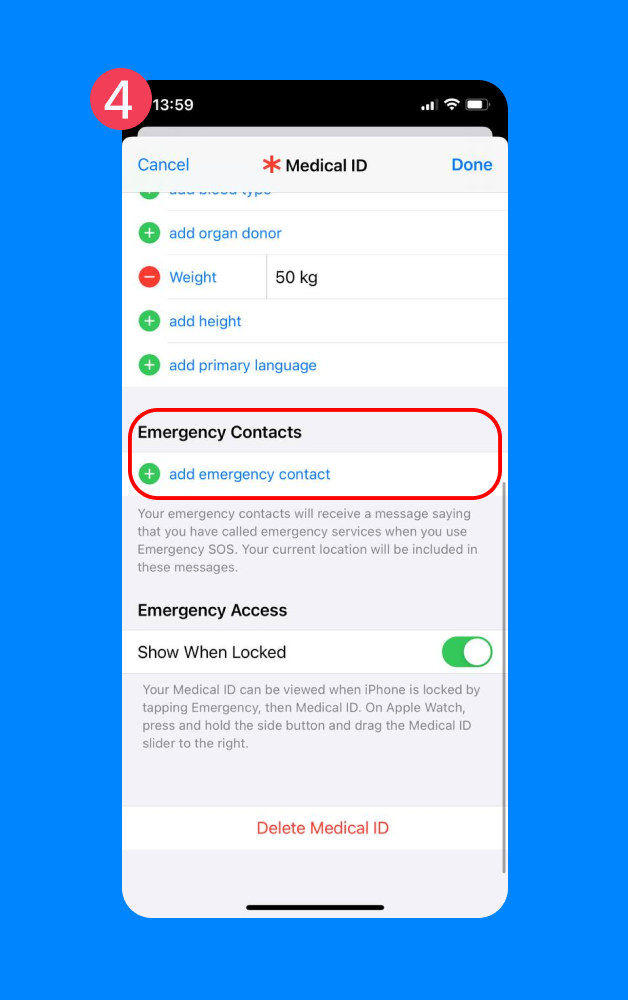
- Take a moment to fill out the rest of the Medical ID with any relevant medical information. Tap Done to save.
Now, the panic button is fully configured. It’s a good idea to practice activating and canceling it with your child so they feel confident using the feature. Make sure they know they can cancel it if it’s a mistake.
How the iPhone Panic Button Works Step-by-Step
Let’s break down the sequence of events that happen when the panic button is used.
1. Activating Emergency SOS
As we covered earlier, the user initiates the process. They can either press and hold the side and a volume button to bring up the slider or use the “Call with Hold” feature.
There’s another option in the settings called “Call with 5 Presses,” where rapidly pressing the side button five times will start the Emergency SOS countdown. This can be a more discreet way to activate the feature if needed. Once triggered, the phone is set in motion.
2. Automatic Location Sharing
After the emergency call ends, your iPhone sends a text message to your designated emergency contacts, unless you choose to cancel. This SMS message includes your child’s current location, providing immediate context for the situation.
Importantly, it doesn’t matter if Location Services are turned off; Emergency SOS will temporarily turn them on to get this vital information. That way, even if your child isn’t sure of their surroundings, their contacts will have an accurate location.
3. Emergency Contacts Notification
The alert doesn’t stop with just one message from your children. For a period of time after you enter SOS mode, your emergency contacts will receive updates if your location changes. This creates a live-tracking situation for the people you’ve designated to help.
They’ll get a notification saying you’ve triggered an emergency alert and a link to view your device’s location on a map, creating a continued stream of additional information that is invaluable in a prolonged emergency situation.
4. Satellite SOS (For Newer Models)
For users with an iPhone 14 or newer, Apple introduced “Emergency SOS via satellite.” This incredible feature allows you to message emergency services even when you have no cellular or Wi-Fi coverage.
The phone will guide you to point it towards a satellite to send a compressed message with your location and the nature of your emergency. While you hope your child never needs it, this feature provides a new level of safety for families who enjoy hiking or traveling in remote areas, in which access to sharing the last known location is important.
Medical ID and Emergency Information
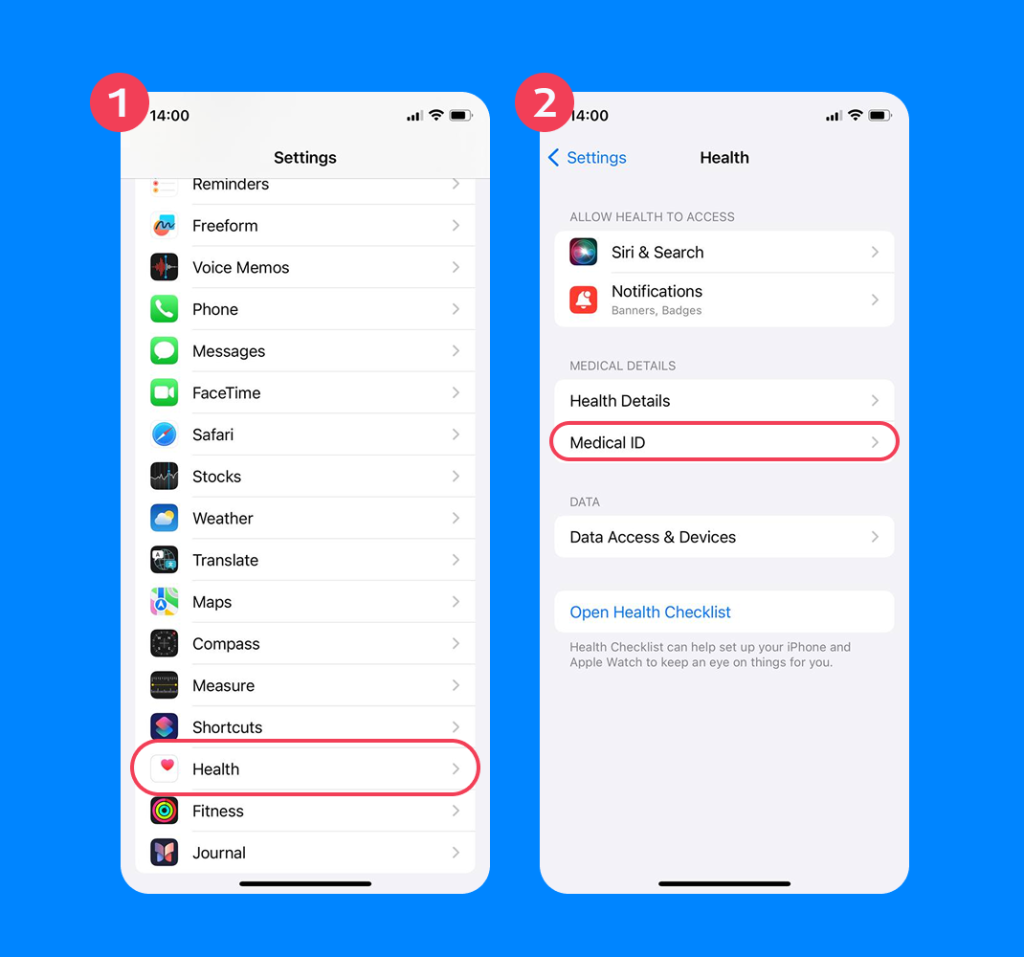
Beyond the SOS call, the iPhone has another life-saving feature called Medical ID. This is a digital card that stores your child’s important medical information, which can be accessed from the lock screen without needing a passcode. First responders are trained to look for this.
You can set up Medical ID in the Health app. It can include:
- Medical conditions
- Allergies and reactions
- Medications
- Blood type
- Emergency contacts
When an emergency call is made with Emergency SOS, the Medical ID can be automatically shared with the dispatcher in some regions, giving them a head start.
Teaching your children to keep this information updated is just as important as teaching them how to use the panic button. You can access it from a locked iPhone by tapping “Emergency” on the passcode screen, then “Medical ID.”
How Findmykids Complements iPhone’s Panic Button
While Apple’s Emergency SOS is a fantastic built-in tool, there are several dedicated family safety apps that can offer another helpful layer with an even more comprehensive safety net.
An app like Findmykids, available from the App Store and Google Play Store for Android devices, is designed specifically with children’s safety in mind and adds layers of protection. It’s not meant as a replacement for Emergency SOS, but instead, a partner. Together, they create a robust safety system for your children.
Here’s how a dedicated app with the panic button enhances what the iPhone already offers for children.
A Dedicated, Visible SOS Button
In the Findmykids app, there’s a prominent SOS button right on the main screen of the child’s phone. In a panic, finding a clear, labeled button within an app can sometimes be more intuitive for a child than remembering a specific sequence of button presses.
Live Surroundings Recording
When a child presses the SOS button in the Findmykids app, it doesn’t just send an alert. The app can also start playing sounds around the child’s phone. This provides parents with crucial context about the emergency situation. Is your child lost? Are they with another person?
Loud Signal Notification
When your child sends an SOS signal through the app, your phone doesn’t just get a quiet notification. It receives a loud alarm, even if your phone is in silent mode. That way, you don’t have to worry about missing a potentially lifesaving alert from your child.
Related: How to Send an Alert to Someone’s iPhone (Even If It’s on Silent or Far Away).
Cross-Platform Functionality
In this day and age, most families use a mix of devices. You might have an iPhone, but another person might have an Android phone, or vice versa. Findmykids works across both Android and iOS, meaning you can connect and protect your children regardless of the brand of their device. This flexibility is something native features can’t offer. You can’t use an iPhone feature to monitor or get notified about Android mobile phones, for example.
More Than Just Emergencies for Children
Beyond the panic button, Findmykids offers features for everyday peace of mind about your children. You can see your child’s location history, set up safe zones (geofencing), get notified when they arrive at or leave school, and monitor their device’s battery life. You can even send a loud signal to their phone if they aren’t answering, in case the device is just on silent.
If you want an extra layer of safety that works seamlessly with your child’s device, try Findmykids. It takes just a minute to set up—and can make a world of difference when your child needs you most.
When to Teach Your Child About the Panic Button
Generally, this is a conversation to have as soon as your child gets a smartphone. Accept it not as something to be scared of, but as a smart tool for safety, like knowing to call 911.
Explain what constitutes a real emergency situation: feeling unsafe, getting lost, or experiencing a medical issue. Walk them through the steps to activate Emergency SOS and also how to set up their Medical ID.
Most importantly, practice. Do a dry run where they activate the feature and then immediately cancel it. This builds muscle memory and reduces fear around using the tool. Reassure them that it’s okay if they trigger it by accident. The ability to quickly cancel the alert is there for a reason. Your goal is to empower them, not frighten them.
Read also: Hand Signal for Help Guide for Kids and Adults.
Your Toolkit for Peace of Mind
When you take the time to set up Emergency SOS, fill out the Medical ID, and discuss when and how to use both the built-in features on your child’s phone and secondary apps like Findmykids, you’re giving your child the knowledge to protect themselves.
This process creates a complete, full-circle ecosystem of protection. You gain access to more data, more direct alerts, and more ways to ensure your children are safe, whether they are across the street or across town.
This isn’t about being paranoid. Instead, it’s about using technology smartly to build a safety net that gives both you and your children confidence and security (and you, the peace of mind you deserve).
FAQs
What triggers iPhone emergency SOS?
iPhone Emergency SOS is triggered by specific button combinations. You can either press and hold the side button and one of the volume buttons until the slider appears, or you can enable a setting to activate it by rapidly pressing the side button five times (the same one you’d use to screenshot with your camera button).
What is the 3-finger trick on an iPhone?
The “3 finger trick” is not related to the panic button or Emergency SOS. It’s an accessibility shortcut that can be configured to do things like zoom the screen for your camera or activate VoiceOver. It’s set up in the Accessibility settings and is typically triggered by a triple-tap with three fingers.
Can I cancel the emergency call if I pressed the panic button by accident?
Yes, absolutely. If you trigger the countdown, you can release the buttons before it finishes. If the emergency call has already started and services have been requested, you can tap the stop button on the screen to end the call. The phone will then ask if you want to stop sharing your location with your emergency contacts.
Does the panic button work without internet or mobile service?
Partially. The emergency call itself can often still be made without a SIM card or an active plan, as phones are required to connect to emergency networks if available. However, the text message and location sharing features for your emergency contacts require a cellular or internet connection to send the data. For iPhone 14 or newer, Emergency SOS via satellite can send a message even without service.
Where can I find my Medical ID on iPhone?
You can access Medical ID from a locked iPhone without a passcode. First, tap “Emergency” on the bottom-left of the passcode screen (near the messages app button). Then, on the emergency call screen, you’ll see a link for “Medical ID” in the bottom-left corner. Anyone can access this to get your medical information and emergency contacts as requested.
Is there any specific panic button app for iPhone?
There isn’t a standalone panic button app built into iPhones, but Apple’s Emergency SOS lets a child quickly call an emergency number and share their device’s location automatically, as long as Location Services are turned on. For parents who want extra control and real-time location information, apps like Findmykids provide a visible SOS button, alerts across Android devices, and features that remain active even if the phone is on silent or low battery.
Cover image: gioele piccinini/Shutterstock
Проверьте электронный ящик