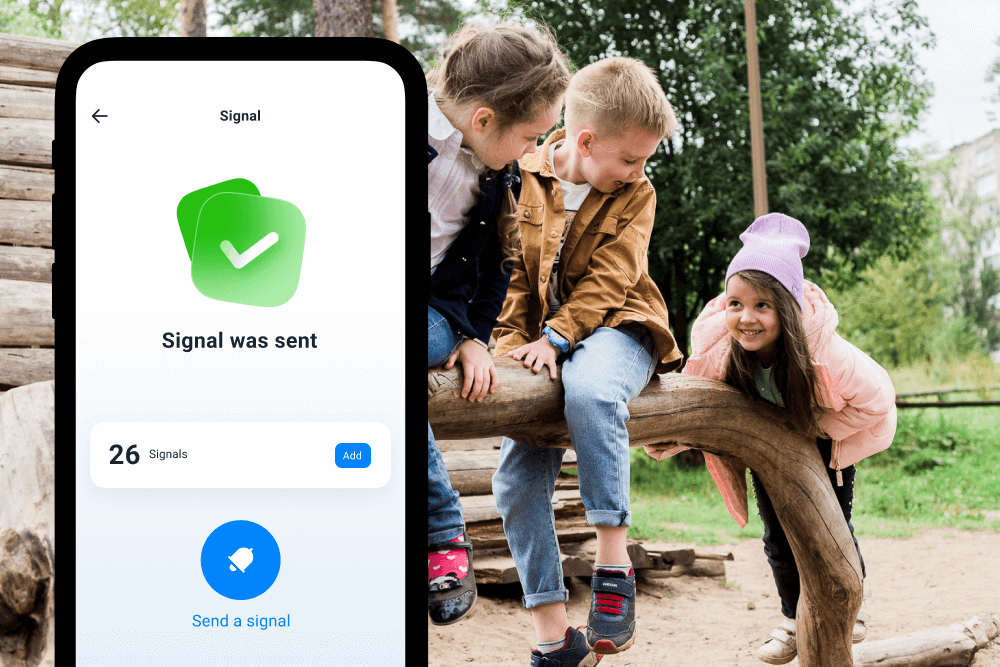How to Send an Alert to Someone’s iPhone (Even If It’s on Silent or Far Away)
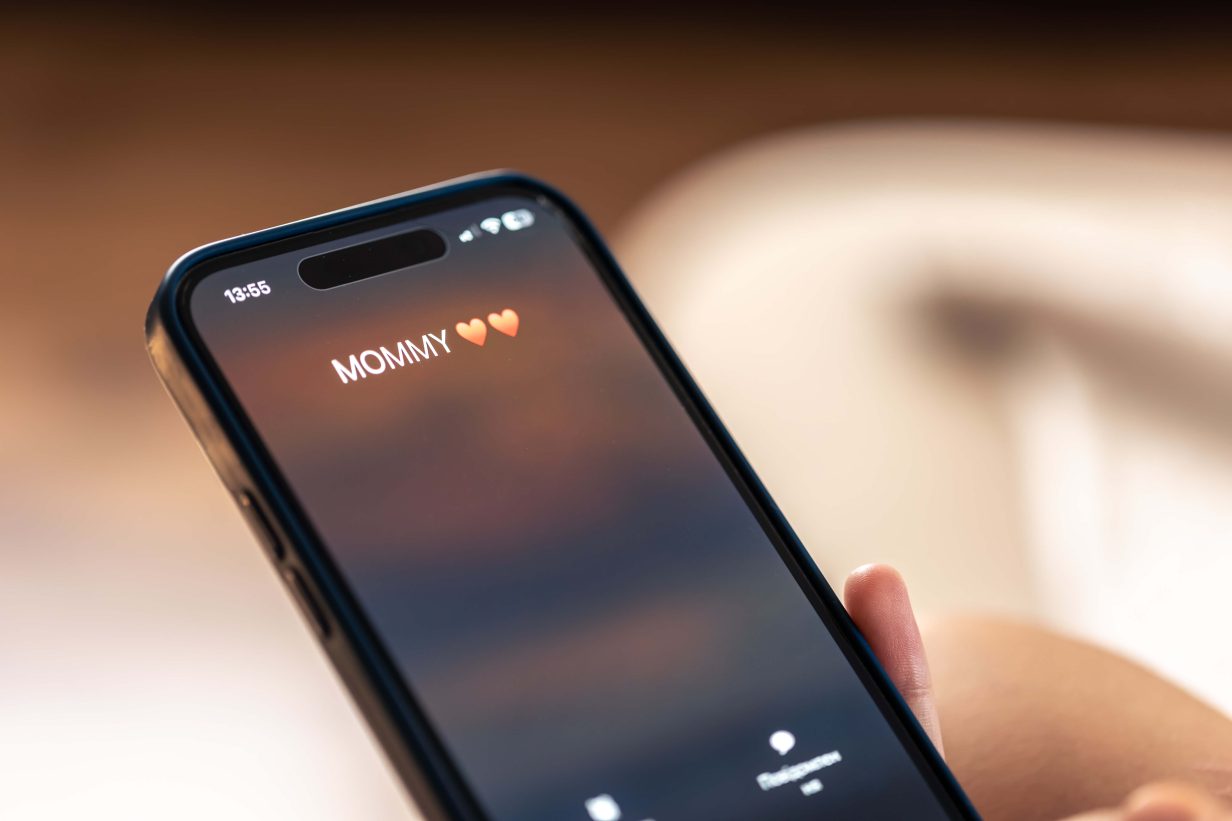
Have you ever needed to get someone’s attention urgently, but their phone is on silent? Knowing how to send an alert to someone’s iPhone can be just the solution you need in moments like this.
Whether it’s finding a missing device, checking in during an emergency, or just making sure they get an important message, there are several ways to make their iPhone light up and make some noise!
Contents:
- What Are Emergency Alerts?
- Why You Might Need to Send an Alert to a Phone
- Method 1: Use the Built-in iPhone Features
- Method 2: Send a Loud Alert Using Messages or Calls
- Method 3: Send Alerts Through Family Safety Apps
- FAQs
What Are Emergency Alerts?
You’ve probably seen official emergency alerts on your device. These are the serious ones, like AMBER alerts for missing children or severe weather warnings.
Government alerts are a type of emergency alert sent by official bodies to provide timely and critical information.
These alerts are different from the push notifications you get from your favorite shopping app. They’re designed to grab your attention for public safety and security reasons or provide additional information about a nearby problem.
While you can’t send these official emergency alerts yourself, the same principle of getting someone’s attention applies to personal situations. You need a way to send alerts that are important, and thankfully, your iPhone has options for that.
Why You Might Need to Send an Alert to a Phone
The need to send a loud alert isn’t always about a major crisis. Sometimes, it’s about the small, everyday emergencies that can cause a lot of stress. It’s about connection and care, not control.
For example, you might need to:
- Locate a lost or silent phone
- Reach someone who’s not answering
- Handle emergencies or safety check-ins
- Notify family of an important event or danger
Understanding these everyday situations makes it easier to see why having the right tools is important. That’s where iPhone’s built-in features come in—they provide reliable ways to alert someone quickly, even when their phone is silent or nearby.
Method 1: Use the Built-in iPhone Features
Apple knows that iPhone users need ways to find their devices and send important notifications. They’ve built some fantastic tools with excellent reliability directly into the iOS operating system to help you do just that.
Find My iPhone: Play Sounds Feature
The most straightforward way to make a lost iPhone make noise is with the Find My feature. If you and the person you’re trying to reach are part of a Family Sharing group, you can use Find My to locate their device and play a sound on it. This works even if the phone is on silent. In essence, it’s like a loud alarm app for the iPhone.
Here’s the process:
- Open the Find My app on your iPhone, iPad, or computer (some watches and tags may also have this feature).
- Tap the Devices tab to see a list of all devices linked to your Family Sharing plan.
- Select the person’s iPhone from the list. You’ll see its approximate location on a map.
- Tap Play Sound. Their device will immediately start playing a loud, pulsing sound that gets progressively louder.
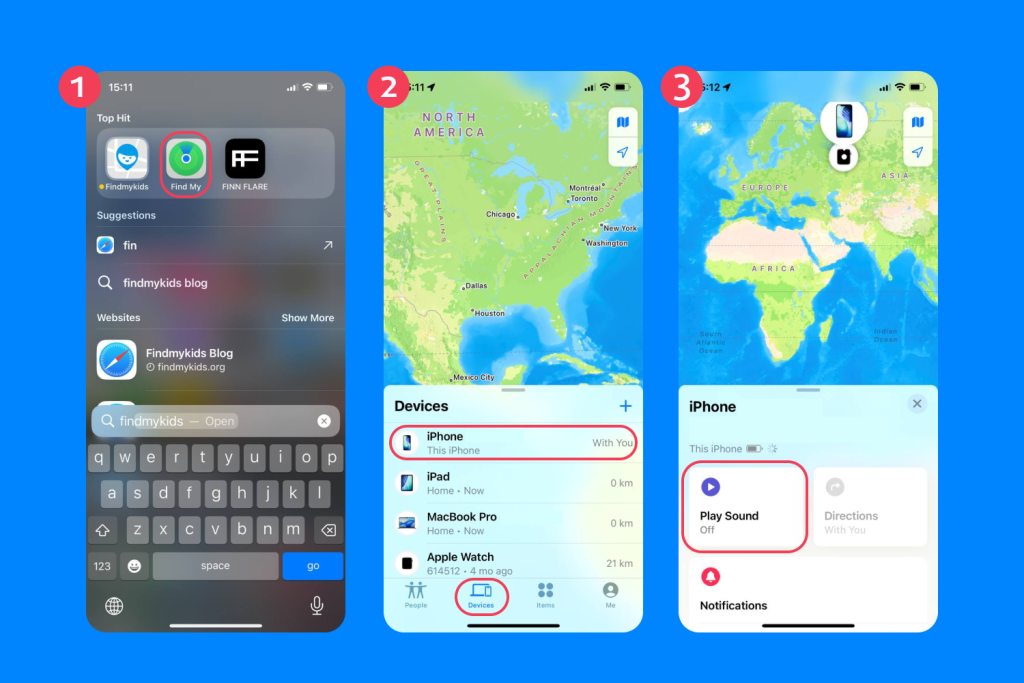
This feature is a lifesaver when an iPhone is missing somewhere nearby. The sound is distinct and hard to ignore, making it perfect for waking up a phone that’s fallen between the couch cushions.
Emergency Alerts and Critical Notifications
This is a special class of notifications that apps can send. Unlike regular push notifications, critical alerts from emergency services can bypass the silent switch and Do Not Disturb settings. These are reserved for high-priority information, such as security system warnings, severe weather alerts from a specific weather app, or health data from a medical device.
While you can’t create these custom alerts yourself without being an app developer, you can enable them for apps that support this feature. A developer must request permission from Apple to send critical alerts, ensuring they are used responsibly.
To check your settings, go to Settings → Notifications, select an app, and see if it offers an option for “Critical Alerts.” If it does, make sure it’s turned on to receive these timely notifications.
Method 2: Send a Loud Alert Using Messages or Calls
What if you need to send an urgent message, not just find a device? Apple has thought of that, too. You can designate specific contacts as “emergency” contacts, allowing their calls and messages to break through your silent settings.
Emergency Bypass in Contacts
For any contact in your phone, you can enable Emergency Bypass. When you turn it on for a specific person, their calls and text messages will always make a sound, even when your iPhone is on silent or Do Not Disturb is active.
Here’s how to set it up:
- Open the Contacts app and find the contact you want to prioritize.
- Tap Edit in the top-right corner.
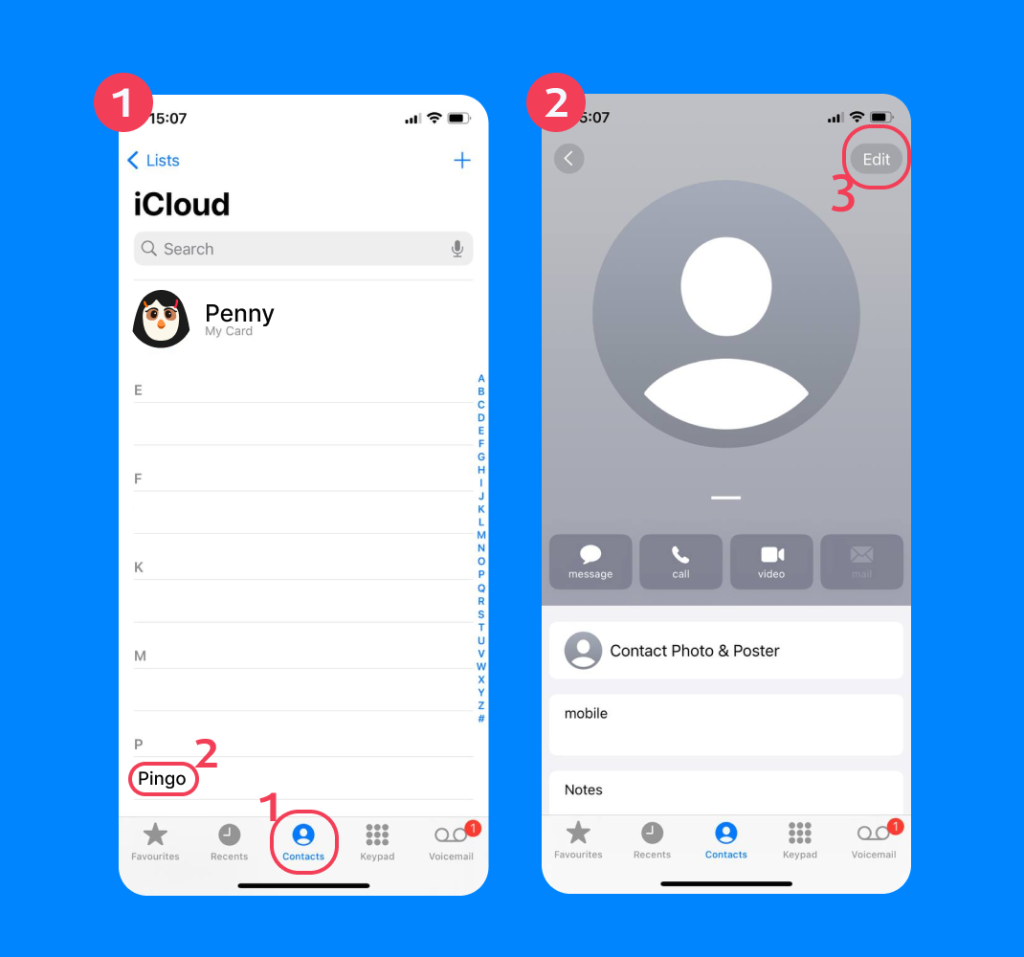
- Scroll down and tap Ringtone.
- At the top of the screen, you’ll see the Emergency Bypass toggle. Turn it on.

- You can do the same for their text tone by going back to the contact edit screen and selecting Text Tone.
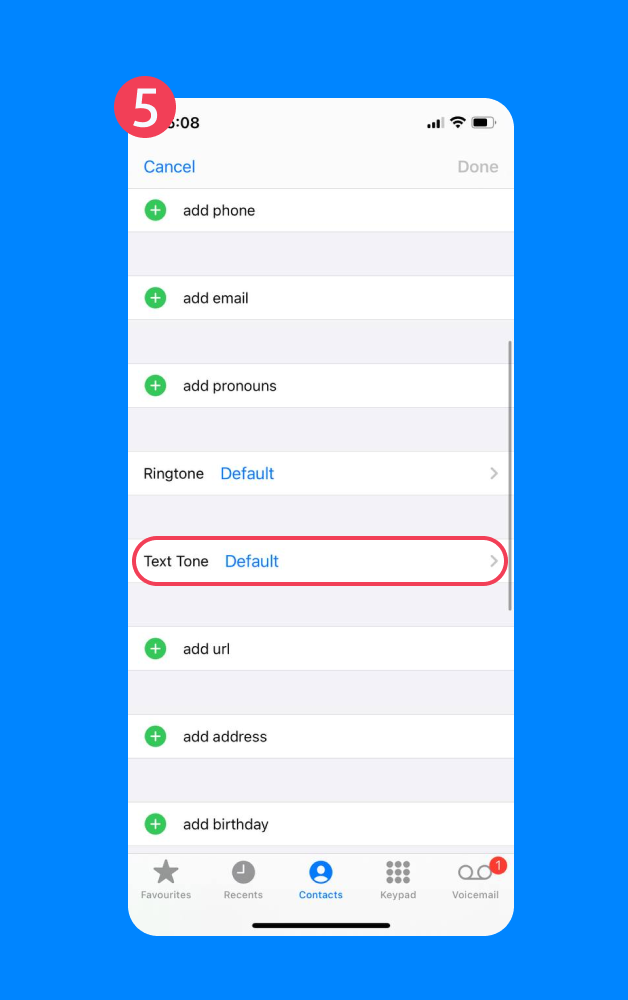
This is perfect for close family members or anyone you’d need to hear from in an emergency. You can have peace of mind knowing their call will come through, no matter what your phone’s volume is set to.
FaceTime and Sound Alerts
A FaceTime call often has a different, more urgent feel than a regular phone call. The distinct ringtone can sometimes be enough to get someone’s attention. While it won’t bypass silent mode on its own, it’s another tool in your communication arsenal. Repeated FaceTime calls can send a strong signal that you need to talk urgently.
Method 3: Send Alerts Through Family Safety Apps
For parents, keeping track of a child’s location and ensuring you can reach them is a top priority. This is where family safety apps shine, offering a more robust set of tools specifically created for family connection and security.
An excellent example is the Findmykids app. This app is designed to give parents peace of mind without being intrusive. One of its standout tools is the Loud Signal feature. This lets parents send a very loud alarm to their child’s phone, even if the device is on silent or muted. The sound continues until the child or parent turns it off, so it’s impossible to miss.
Here’s why an app like Findmykids can be so effective:
- Forced Sound: The Loud Signal feature is specifically designed to override silent settings, making sure your alert is heard. This is perfect for waking your child up in the morning or getting their attention when they aren’t responding to messages.
- Real-Time Location Tracking: Beyond just sending an alert, the app lets you see your child’s real-time location on a map. You can also set up geofences to receive notifications when they arrive at or leave specific places, like school or home.
- Battery Level Monitoring: The app can show you the battery level of your child’s device. If their phone is about to die, you can send them a reminder to charge it before you lose contact.
- Designed for Family Use: These apps are built with privacy and family dynamics in mind. The goal is to improve communication and security. The features are transparent, helping to build trust between parents and children.
Need a more powerful way to keep track of your kids’ devices in real time? Download the Findmykids app and get alerts, GPS tracking, and even a built-in loud alarm feature to always stay connected.
Keeping Connected and Prepared
Whether you’re using Apple’s built-in Find My feature, setting up Emergency Bypass for a loved one, or using a comprehensive family safety app, you have powerful options at your fingertips. These tools guarantee that, in a moment of need, you can cut through the digital noise and make a real connection.
FAQs
How do I send an alert to someone’s iPhone if it’s on silent?
If you’re in a Family Sharing group, you can use the Play Sound feature in the Find My app. You can also enable Emergency Bypass for their contact details on your iPhone, which will allow their calls and texts to make a sound. Alternatively, a dedicated app like Findmykids lets you send a loud signal that overrides the silent settings on their device.
Can I send alerts to my child’s iPhone for parental control?
Yes. While the term “parental control” can sound restrictive, modern apps focus on connection and safety. Apps like Findmykids are created to help you stay connected, offering features like location sharing and loud alerts for emergencies or important check-ins, rather than just monitoring content. The Loud Signal feature is a great example of a tool used to get your child’s attention when you need to.
How do emergency alerts differ from push notifications?
Emergency alerts are special government alerts for major events like extreme weather or AMBER Alerts. They’re designed to override your phone’s settings to deliver critical public safety information. Push notifications are regular alerts from an app you have installed. Critical alerts are a hybrid, which are high-priority notifications from certain apps (like health or security services) that can also bypass silent mode, but require your permission in the app’s settings.
Why didn’t I receive a government alert on my iPhone?
There are a few reasons this might happen. Your device might not be compatible, or your cellular carrier may not support the alerts. Your location could also be a factor, as some alerts are targeted to specific geographic areas. To check your settings, go to Settings → Notifications and scroll all the way to the bottom to find the Government Alerts section. Make sure the toggles for AMBER, Public Safety, and Emergency Alerts are turned on.
Cover image: pvproductions/Freepik
Проверьте электронный ящик