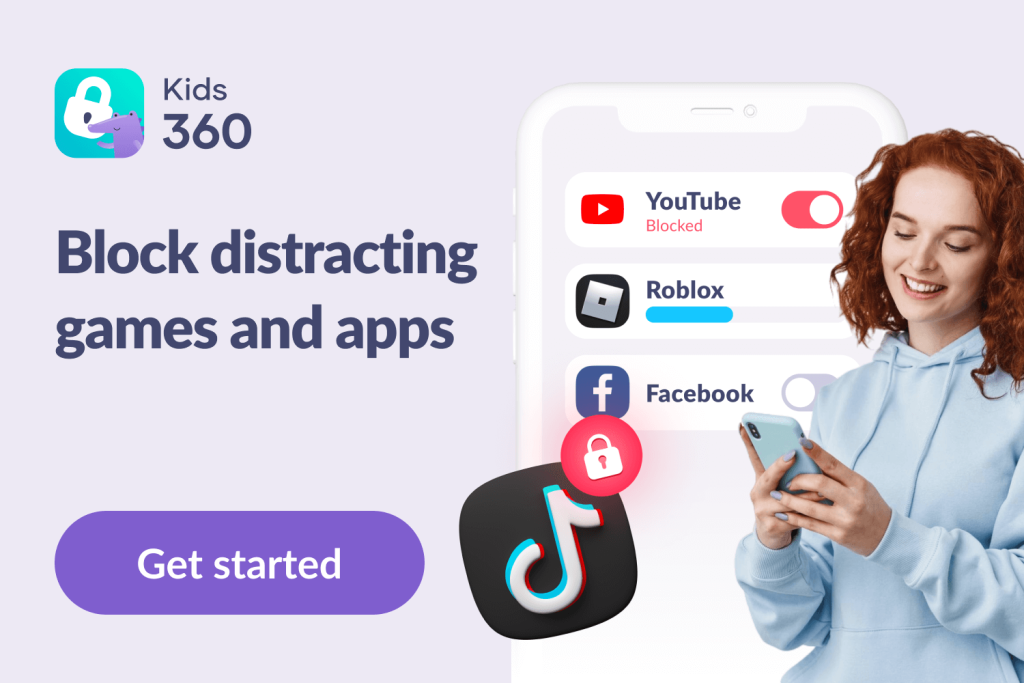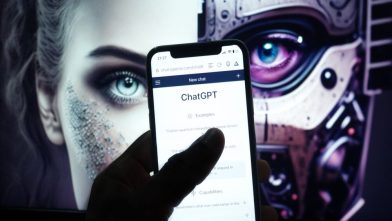Alexa Parental Controls: How to Keep Your Kids Safe on Echo Dot

Alexa parental controls can help you keep tabs on your kids’ interactions with Alexa—it might be funny when they start bossing the device around, but ensuring their safety is just as important. As our homes get smarter, child safety can be an easy thing to miss, but it’s essential to ensure our little ones stay safe while exploring the digital world.
If you’re not up to speed with the Alexa parental controls available, then read on as we’ll discuss the possible risks for young users, the parental controls available, and how to set them up.
Contents:
- What is Alexa and Why Does Every Home Need It?
- Why Amazon Echo Parental Controls is Important: Risks and Dangers for Kids
- Exploring Alexa’s Parental Controls: Types and Benefits for Parents
- How to Set Parental Controls on Alexa: A Step-by-Step Guide
- How to Turn Off Parental Controls on Alexa?
- Enhancing Kids’ Online Safety Beyond Alexa’s Built-in Controls
- Keeping Kids Safe with Alexa Parental Controls
- FAQs About Alexa Parental Controls
What is Alexa and Why Does Every Home Need It?
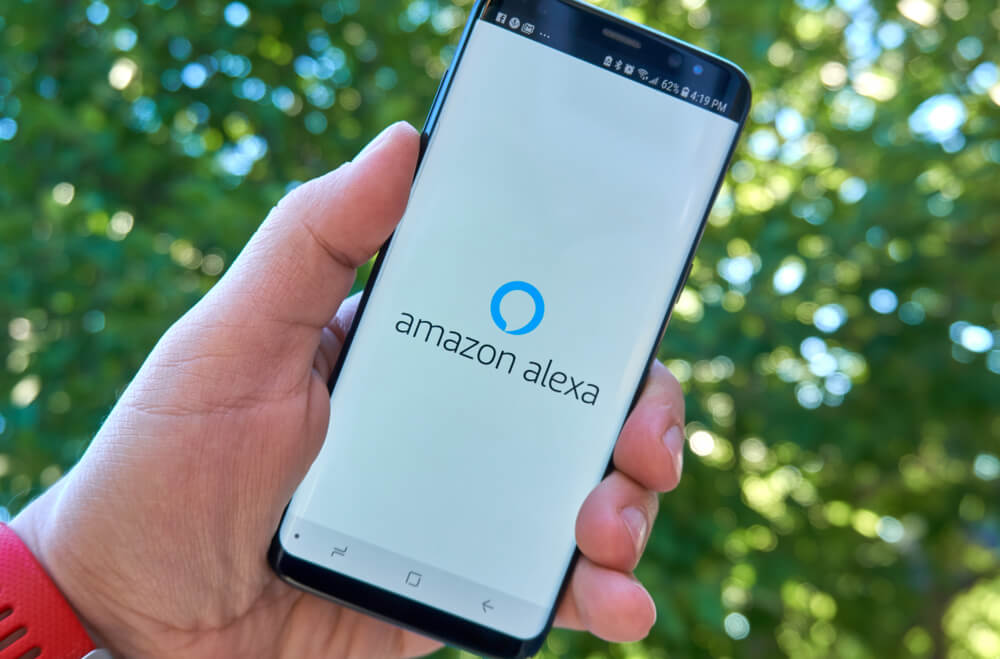
dennizn/Shutterstock.com
Alexa, developed by Amazon, is a virtual assistant that has become synonymous with smart home technology. It is an integral part of Amazon’s Echo smart speakers and other compatible devices. This voice-controlled intelligent assistant brings a range of functionalities to users’ fingertips through simple voice commands.
At its core, Alexa is designed to make daily tasks more convenient and efficient. Users can interact with Alexa by using a wake word, typically “Alexa,” followed by a command or question. Alexa responds to a diverse array of queries, from providing weather updates and setting reminders to controlling smart home devices and playing music.
One of the standout features of Alexa is its ability to integrate with various smart home devices. Users can control lights, thermostats, locks, and more, creating a seamless and interconnected living environment. Alexa’s “Skills” further extend its capabilities by allowing users to add functionalities and customize their experience.
Since its launch in 2014, Alexa has become a staple in countless households, offering a hands-free way to manage tasks, entertain, and stay informed.
Alexa’s Features and Benefits:
- Convenience: Alexa simplifies daily tasks with voice commands, allowing users to multitask effortlessly.
- Entertainment: Whether it’s streaming music, audiobooks, or a podcast show, Alexa keeps the family entertained.
- Information: Need answers? Alexa’s got you covered with instant access to weather updates, news headlines, and more.
- Smart Home Integration: Alexa seamlessly integrates with smart home devices, enabling users to control lights, thermostats, and more with just a voice command.
- Expandability: With third-party integrations, Alexa’s capabilities continue to grow, offering endless possibilities for customization and personalization.
In a nutshell, Alexa isn’t just a voice assistant; it enhances everyday life in many ways.
The Difference between Alexa and Echo
In essence, Alexa is the intelligent, cloud-based voice service, while Echo is the hardware that incorporates this service. Other smart devices, such as the Echo Show and Echo Dot, also fall under the Echo product line, providing users with various form factors and functionalities while leveraging the power of Alexa.
Why Amazon Echo Parental Controls is Important: Risks and Dangers for Kids

Sharomka/Shutterstock.com
As much as we love the convenience of smart home devices like Amazon Echo, it’s important to recognize the potential risks they bring into your house, especially for young users:
- Unsuitable Content Exposure: Alexa’s vast capabilities include accessing the internet and running user-made apps, which may expose children to mature or inappropriate content.
- Unauthorized Purchases: With the ability to order items on Amazon directly through the Echo, children could unintentionally make purchases using their parents’ accounts.
- Privacy Concerns: The always-on nature of Alexa raises privacy concerns, as the device is constantly listening for its wake word and may inadvertently record sensitive information.
- Phishing Scams: Hackers may target smart speakers like Alexa to gain access to home networks, posing security risks to the entire family.
- Data Collection: Like many tech companies, Amazon collects data on interactions with Alexa, raising concerns about how this information is used and protected.
By implementing parental controls on Amazon Echo, parents can mitigate these risks and create a safer digital environment for their children.
Related: Learn How Digital Wellbeing and Parental Controls Ensure Online Safety for Kids.
Exploring Alexa’s Parental Controls: Types and Benefits for Parents
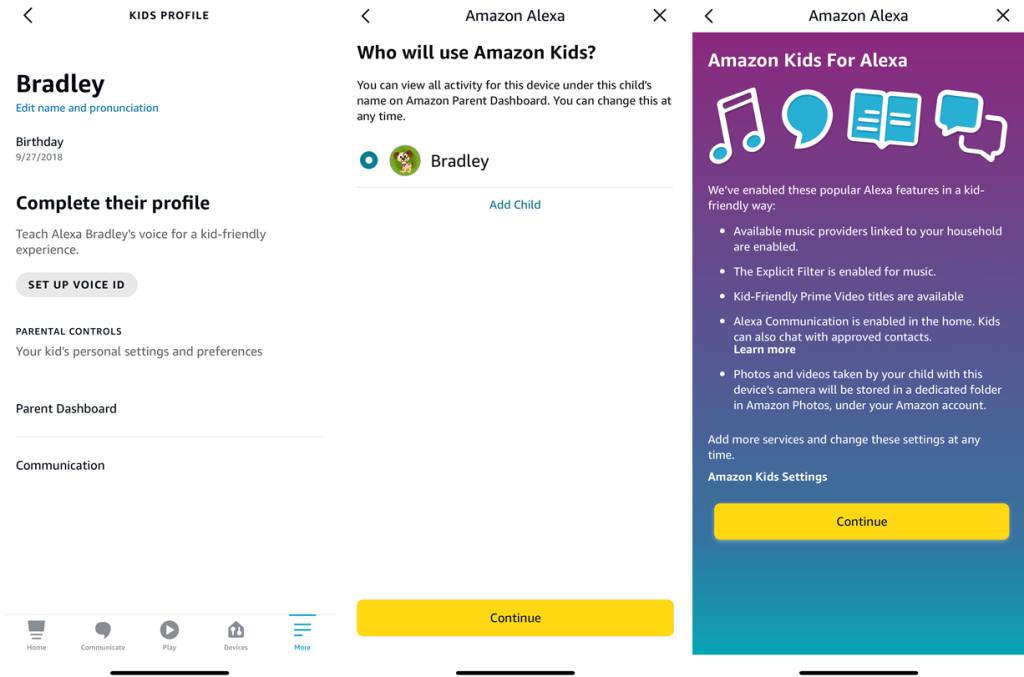
Credit: likeprsm.xyz
Yes, Alexa offers parental controls to help parents manage their children’s interactions with the device and safeguard their online experience:
- Content Restrictions: Parents can control the types of content their children can access on Alexa-enabled devices. This includes setting up filters to block explicit songs, restricting access to certain skills or content categories, and enabling safe search settings to filter out inappropriate web content.
- Voice Purchasing Limits: Alexa parental controls allow parents to prevent unauthorized purchases by requiring a PIN code for voice purchasing. This feature ensures that children cannot make purchases without parental permission, reducing the risk of accidental or unauthorized transactions.
- Privacy Settings: Parents can manage privacy settings to limit data collection and ensure their children’s conversations are not stored or used for targeted advertising purposes. This includes disabling features like drop-in, messaging, and calling to enhance privacy and security.
- Amazon Kids (formerly FreeTime): Amazon offers FreeTime, a subscription service that provides additional parental controls and content management features specifically designed for children. With FreeTime, parents can create profiles for their kids, set time limits for device usage, and handpick age-appropriate content from a curated library of books, videos, and apps.
Alexa parental controls are highly customizable, allowing parents to tailor their children’s Alexa experience to suit their family’s needs and preferences. From setting up multiple child profiles to adjusting filter settings and monitoring usage statistics, parents have the flexibility to create a safe and age-appropriate environment for their children.
What is FreeTime: Alexa’s Child-Friendly Features
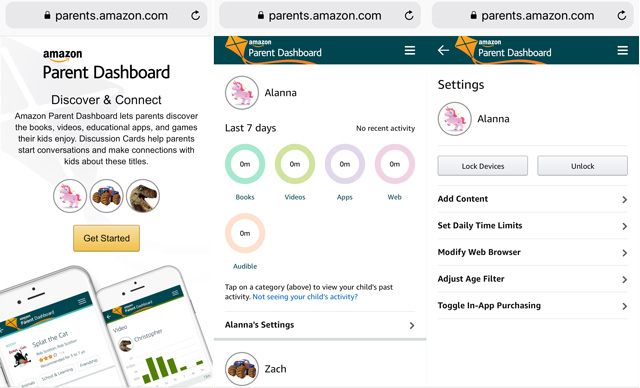
Amazon’s parent dashboard (mobile version)
Credit: techlicious.com
FreeTime is a parental control feature offered by Amazon, designed to provide a safe and engaging experience for children using Alexa-enabled devices. With FreeTime, parents can customize their child’s access to content, set time limits, and manage other settings to ensure a positive and age-appropriate experience.
Parent Dashboard
One of the key components of FreeTime is the Parent Dashboard, which serves as a centralized hub for managing your child’s Alexa experience. From the Parent Dashboard, you can:
- Share content with Alexa devices using FreeTime.
- Monitor your child’s usage and activity, including which skills they use and for how long.
- Manage your child’s access to smart home functionality by toggling it on or off.
- Access additional settings and customization options to tailor FreeTime to your family’s needs.
Time Restrictions
FreeTime mode allows parents to set time limits for their child’s device usage, helping to promote healthy screen time habits. Parents can establish daily limits for device usage and even lock device access temporarily, preventing their child from using FreeTime until the restriction is lifted.
Note: Some Alexa device settings and features may be restricted or unavailable when FreeTime is active, ensuring a safe and controlled environment for children to explore and interact with Alexa.
By leveraging the features of FreeTime, parents can create a secure and enjoyable experience for their children while using Alexa-enabled devices, allowing them to explore, learn, and have fun in a safe digital environment.
How to Set Parental Controls on Alexa: A Step-by-Step Guide
Setting up parental controls on your Alexa-enabled device is a straightforward process that ensures your child’s safety while using the device. Follow these step-by-step instructions to configure parental controls on Alexa:
- Start by opening the Alexa app on your smartphone or tablet. If you don’t have the app installed, you can download it from the App Store or Google Play Store.
- In the Alexa app, tap on the “Devices” icon located at the bottom of the screen. This icon is typically shaped like a house and serves as the gateway to your Alexa-enabled devices.
- From the list of connected devices, choose the Alexa device you want to set up parental controls for. Tap on the device to access its settings and configuration options.
- Scroll down to locate the “FreeTime” option within the device settings menu. FreeTime is the feature that allows you to set up parental controls and manage your child’s Alexa experience. Tap on FreeTime to proceed.
- Toggle the FreeTime switch to the “On” position to enable parental controls for the selected Alexa device. Once enabled, FreeTime will provide you with additional settings and customization options to tailor your child’s experience.
- Follow the on-screen prompts to set up Amazon FreeTime for your child. You’ll need to provide information such as your child’s name, birthdate, and gender to create a personalized profile.
- If you have multiple children, you can add additional child profiles to FreeTime by tapping on the “Add Child” option. Each child profile can have its own set of parental controls and content restrictions.
- Once you’ve set up FreeTime and added your child’s profile, you can customize the parental settings to meet your specific preferences. This includes setting time limits, blocking explicit content, and managing purchasing options.
- After configuring the parental settings, tap on “Continue” to finalize the setup process. Follow any additional prompts or instructions to complete the setup and activate parental controls on your Alexa device.
- Once parental controls are enabled and configured, you can exit the device settings menu by tapping on the “X” icon or navigating back to the main screen of the Alexa app.
By following these steps, you can ensure that your child’s interactions with Alexa are safe, secure, and age-appropriate, providing you with peace of mind as a parent.
How to Disable Voice Purchasing on Your Amazon Echo Device?

seewhatmitchsee/Shutterstock.com
- Open the Alexa App on your smartphone or tablet.
- Tap on the “More” option in the bottom-right corner of the screen.
- Select “Settings” from the list.
- Pick the specific Echo device for which you want to disable voice purchasing.
- Look for the “Voice Purchasing” or “Amazon Voice Purchasing” option.
- Toggle the switch to turn off voice purchasing. This will prevent accidental or unauthorized purchases through voice commands.
- Some users may have the option to set up a voice code for additional security. If available, consider enabling this feature.
- Confirm any prompts or changes made to disable voice purchasing.
- If you have multiple Echo devices, repeat the process for each one to ensure voice purchasing is disabled on all devices.
How to Turn On the Profanity Filter on an Amazon Echo?
- Launch the Alexa app on your smartphone or tablet.
- Tap on the “More” option in the bottom-right corner of the screen
- Select “Settings” from the list.
- Pick the specific Echo device for which you want to enable the profanity filter.
- Look for the “Voice Responses” or “Language” option.
- Toggle the switch to turn on the explicit filter or enable the profanity filter. This setting varies by region, and in some cases, it may be referred to as “Explicit Content Filter.”
- Confirm any prompts or changes made to enable the profanity filter.
- If you have multiple Echo devices, repeat the process for each one to ensure the profanity filter is enabled on all devices.
The steps may slightly vary based on the Alexa app version and device model. Always refer to the latest app instructions and device settings.
How to Turn Off Parental Controls on Alexa?

PeopleImages.com – Yuri A/Shutterstock.com
Turning off parental controls on Alexa is a straightforward process that gives you control over your device’s settings. Whether you want to adjust restrictions temporarily or permanently, here’s how to disable parental controls on your Alexa device:
- Launch the Alexa app on your smartphone or visit echo.amazon.com on your computer.
- Tap on the Menu icon to access the settings.
- Navigate to the section labeled “Voice Purchasing.”
- Within the Voice Purchasing settings, you’ll find options to manage parental controls, including disabling voice purchasing entirely.
- If you’ve enabled parental controls through FreeTime, you’ll need to access the FreeTime settings to turn them off. In the Alexa app, go to Devices, select your Alexa device, and then toggle off FreeTime.
- Confirm your action and the parental controls will be turned off for your Alexa device.
Whether you want to temporarily change restrictions for a specific occasion or permanently disable parental controls, Alexa gives you the flexibility to customize your child’s experience while ensuring their safety and security.
Enhancing Kids’ Online Safety Beyond Alexa’s Built-in Controls
In addition to the built-in parental controls offered by Alexa, parents can further enhance their children’s online safety with the help of apps like Kids360. Designed to provide comprehensive monitoring and management of children’s online activities, Kids360 offers a range of features to promote a safe and secure digital environment for kids.
Here’s how Kids360 can help:
- Content Filtering: Kids360 allows parents to filter out inappropriate content and websites, ensuring that children only access age-appropriate material while using Alexa and other devices.
- Screen Time Management: With Kids360, parents can set limits on the amount of time their children spend online, helping to promote healthy screen time habits and prevent excessive use of devices.
- Real-Time Activity Monitoring: Parents can monitor their children’s online activity in real-time, giving them insight into what their kids are doing online and enabling them to address any concerns or issues as they arise.
- Remote Control and Management: Kids360 offers remote control and management capabilities, allowing parents to adjust settings, block websites, or limit access to certain features from anywhere, ensuring that children stay safe even when parents are not physically present.
- Customizable Alerts and Notifications: Parents can receive alerts and notifications about their children’s online activity, including attempts to access blocked content or exceed time limits, empowering them to take action and intervene when necessary.
Whether it’s filtering content, managing screen time, or monitoring activity, Kids360 provides parents with the tools they need to ensure their children’s online safety and promote responsible digital citizenship. Try it right now for free!
Keeping Kids Safe with Alexa Parental Controls
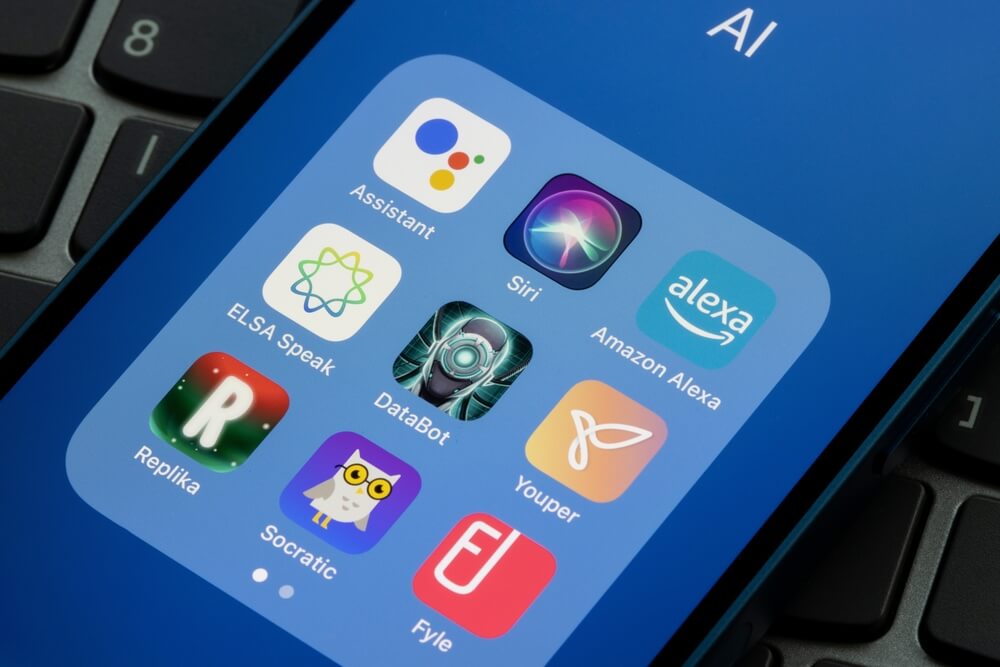
Tada Images/Shutterstock.com
As parents, ensuring the safety and well-being of our children in the digital age is paramount. With the prevalence of smart devices like Amazon Echo, it’s essential to understand and utilize parental controls effectively. Here are some key takeaways:
- Stay Informed: Understand the capabilities and potential risks associated with devices like Amazon Echo. Educate yourself on the features available for parental control and how to implement them.
- Set Boundaries: Establish clear guidelines and restrictions for your children’s use of Alexa and other smart devices. Use parental controls to limit access to inappropriate content and prevent unauthorized purchases.
- Monitor Activity: Regularly review your child’s interactions with Alexa and other smart devices. Keep an eye on their usage patterns, the content they access, and any potential concerns or issues that may arise.
- Use Additional Tools: Consider leveraging third-party parental control apps like Kids360 to enhance your children’s online safety. These apps offer additional features such as content filtering, screen time management, and real-time activity monitoring.
- Open Communication: Maintain open and honest communication with your children about their online activities. Encourage them to come to you with any questions or concerns they may have and foster a trusting relationship built on mutual respect and understanding.
By taking proactive steps to implement and enforce parental controls, staying informed about your child’s online activity, and fostering open communication, you can help ensure that your children have a safe and positive experience with devices like Amazon Echo.
Read also: Hulu Parental Controls Guide: How to Keep Your Kids Safe While Streaming.
FAQs About Alexa Parental Controls

Juan Ci/Shutterstock.com
Does Alexa have parental controls?
Yes, Alexa has parental controls that allow you to manage how your child interacts with the device. With features like content filters, time limits, and voice recording controls, parents can create a safer digital environment for their kids. If your child uses an Echo Dot, you can enable Amazon Kids mode, which provides kid-friendly responses, educational content, and strict privacy settings.
How do I set child restrictions on Alexa?
To update child restrictions on Alexa, you can use the FreeTime feature within the Alexa app. This allows you to create a personalized experience for your kids, controlling what content they can access and how long they can use the device.
How do I block inappropriate content on Alexa?
You can block inappropriate content on Alexa by enabling the Explicit Filter for music in the FreeTime settings. Additionally, you can manage your child’s access to smart home functionality and set time restrictions using the Parent Dashboard.
Can you make Alexa child-friendly?
Absolutely! You can make Alexa child-friendly by enabling Amazon Kids mode on an Echo Dot and setting up content filters to block explicit songs, inappropriate skills, or unapproved purchases. Additionally, you can limit screen time and customize daily routines to ensure a safe and educational experience for your child.
How do I restrict access to Alexa?
You can restrict access to Alexa by setting up parental controls using FreeTime. This allows you to control what your child can access on their device, including specific skills and features like voice purchasing and messaging.
If you have any further questions or need assistance, consult the Alexa app’s Help section or reach out to Amazon customer support for additional guidance.
Cover image: Sharomka/Shutterstock.com
Проверьте электронный ящик