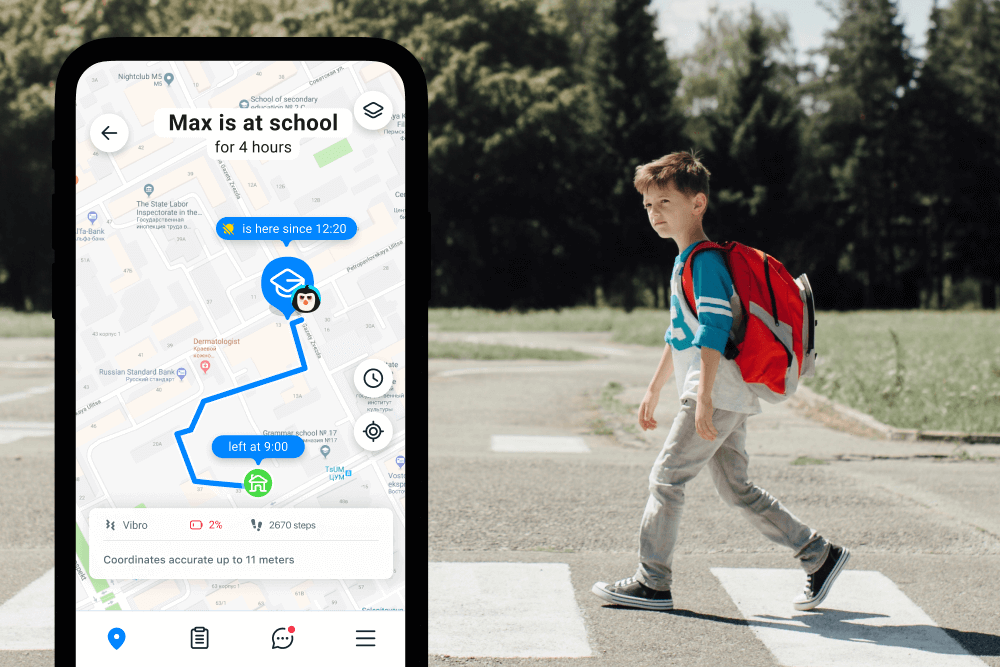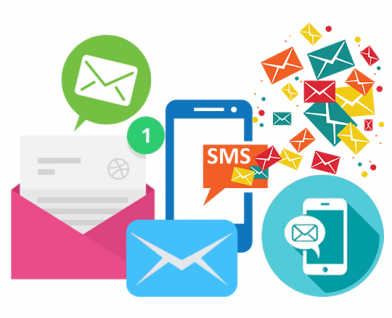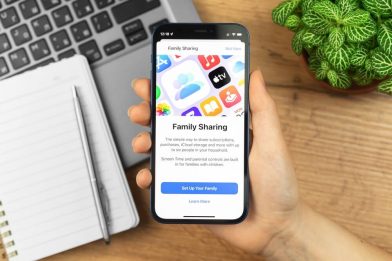What Parents Need to Know About Pausing Life360 Location Sharing
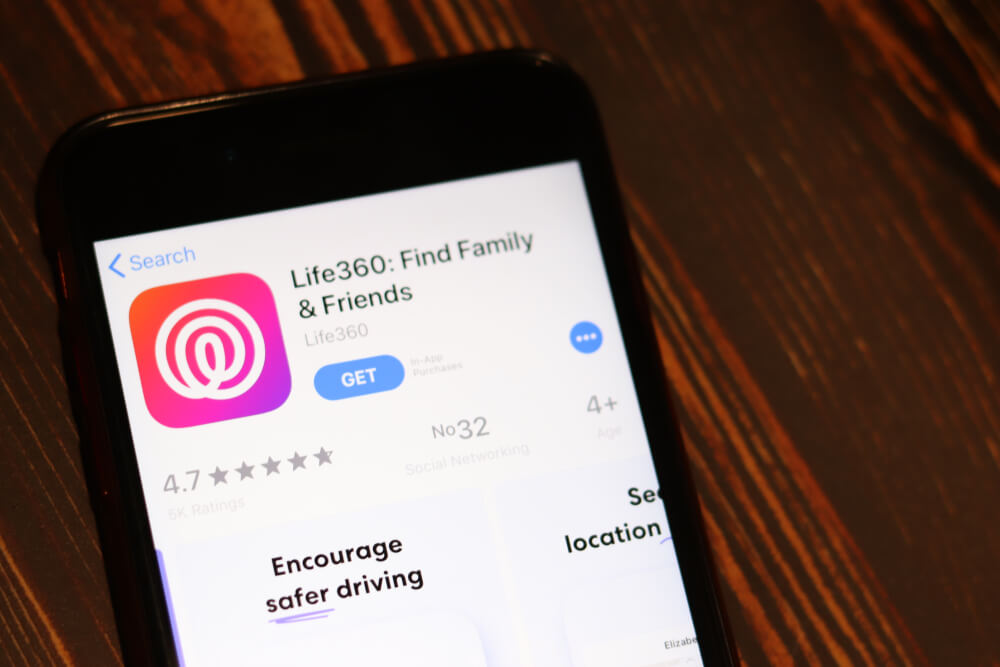
The location-sharing app Life360 is a leader in its field and is currently used by millions of families around the US. Some users wonder how to pause Life360, and whether there are benefits to doing so, with parents particularly concerned that their teen could pause the location features. If you’re one of them, we have all the answers you need below.
Contents:
- How Does Life360 Work?
- Is It Possible to Pause Your Life360 Without Anyone Knowing?
- What are the Risks of Turning Off Location Sharing?
- Why Do Teenagers Want to Turn Off Location on Life360?
- FAQs
How Does Life360 Work?
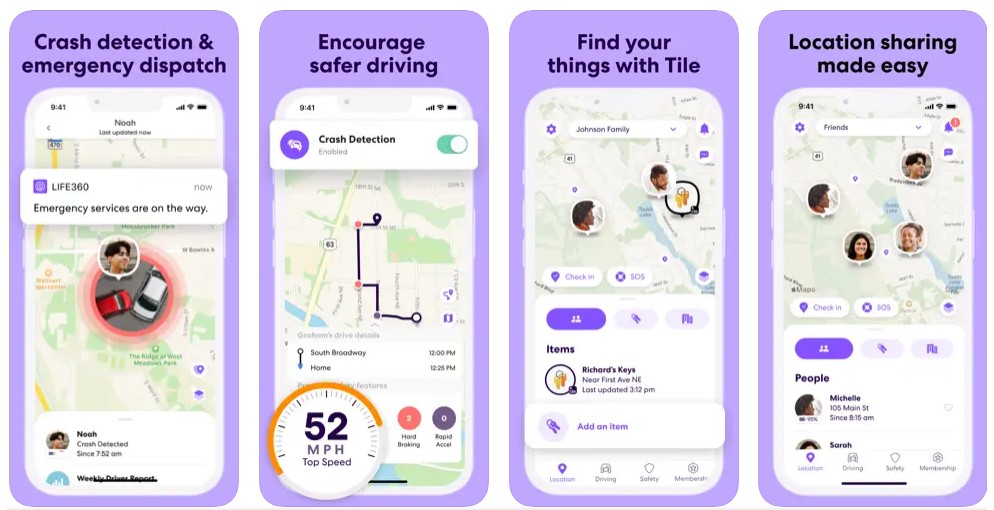
App Store
Life360 is designed to act as a virtual safety net, allowing friends and family members to stay connected and view everyone’s location in real time. As well as real-time GPS location sharing the app offers a range of features such as location history, crash detection, driving reports, place alerts, and SOS alerts. Further services available include roadside, travel, and medical assistance, credit monitoring, data breach alerts, and more, although access to these is dependent on membership level.
Through the app, users can create a circle of family members and friends, and receive notifications when they leave or arrive at designated places, assist if they get lost, and be alerted should they need help.
Is It Possible to Pause Your Life360 Without Anyone Knowing?

Dragon Images/Shutterstock.com
Wondering how to pause your Life360 without anyone knowing? This could also be a key question for parents concerned that their kids could bypass the app’s tracking features to get up to something they shouldn’t be doing or go somewhere they’ve been told not to.
Enable Airplane Mode
There are several methods to disable Life360 without a notification being sent to others in your group. One of the easiest ways is to simply enable airplane mode. To do so swipe down from the top of the screen and tap the airplane icon. Use the slider toggle to activate and deactivate airplane mode.
Once enabled, airplane mode will stop GPS signals being able to track the user’s location on the app. In terms of how to pause Life360 without notifying friends and family members, this is probably the default option.
Activate the Driving Mode Feature
Location sharing on Life360 can be paused when a user is driving by enabling the driving mode feature. To do this, open the app, tap on the Settings icon, scroll down to Location Sharing, and tap on it. Toggle the switch to enable Driving Mode.
Use a GPS Location Changer App
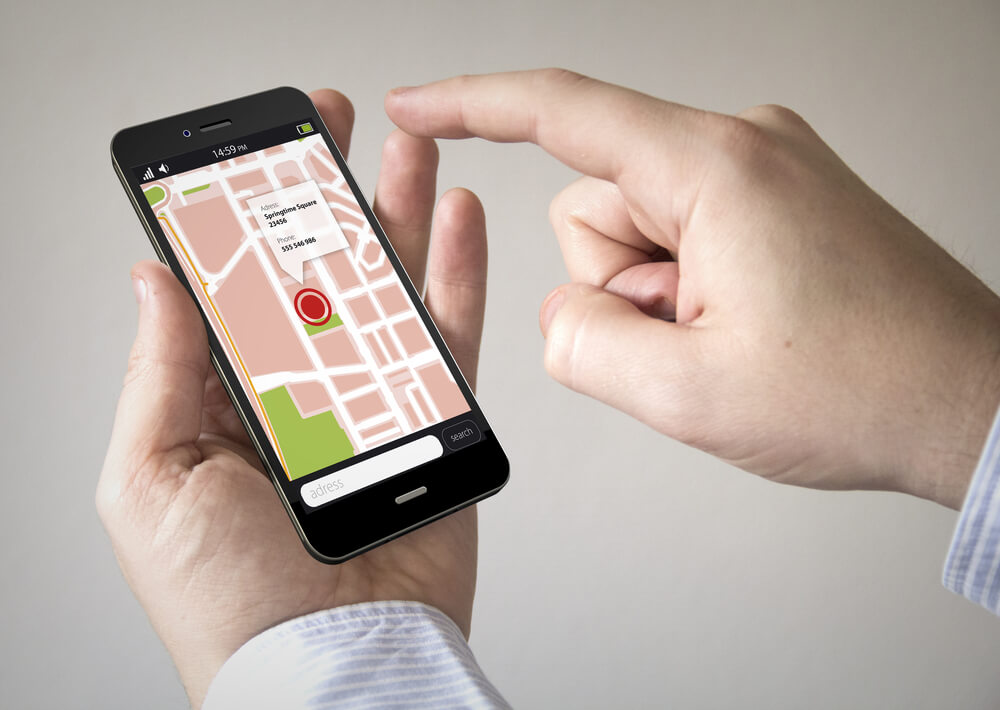
McLittle Stock/Shutterstock.com
Another way that Life360 can be paused is to use a GPS location changer app. Doing so means that others in your Life360 network will see a fake location, rather than where you actually are. These location changer tools can be purchased from a user’s phone app store and are generally easy to use.
Turn Off Location Tracking
App users could choose to turn off Life360’s location services to hide where they are. For those wondering how to turn off Life360 conveniently and discreetly, this is often the best option.
In your device, navigate to the Settings menu, select Apps (or Applications), and tap on Life360. Now click on Permissions and tap on Location. From here you can choose either Ask Every Time or Deny.
This will stop the app from showing your location to others in your Life360 network or tracking your movements, and turning this feature on and off is quick and straightforward.
Use a Burner Phone

Rui Elena/Shutterstock.com
Parents should be aware that some teens use a burner phone to bypass the location features of Life360. This entails buying a cheap phone, downloading the Life360 app, and then leaving this phone at a spoof location while turning off the location features on their usual device using one of the above methods. As far as other users are concerned, the teen is at this fake location, until they pick up the burner phone and reactive Life360 on their regular device.
Leave the Life360 Circle
Teens could choose to leave their Life360 circle by heading to Settings on their device and selecting Leave Circle. Doing so won’t result in a notification or alert being sent to others in the circle, but they will eventually realize that the user has left when they notice that their location is no longer being updated.
Delete the Life360 App
Finally, your teen could simply delete the Life360 app from their device entirely. Parents may be surprised to know that they won’t receive an alert or notification if their child does this. Once deleted, the former user’s location won’t update, meaning parents will only be able to view their last location before the deletion. Eventually, it will become obvious what’s happened, but this could be a means for teens to get around the location-sharing feature of Life360 for a short time.
Read also: Can My Location Be Tracked If Location Services Are Off? Security Guide.
What are the Risks of Turning Off Location Sharing?
Whether you’re wondering how to pause Life360 without anyone knowing (on iPhone or another device) or are a parent anxious about your kids’ ability to pause the app’s location tracking features, it’s vital to be aware of the risks.
Most obviously, if others in your cellular network can’t access your location, they won’t be able to help you if you get into danger or difficulties. This can also cause severe anxiety should others need to contact you in an emergency. Further, trust issues can arise if users begin deploying one of the means outlined above to pause or disable the app’s location-tracking features.
Navigation issues can also arise when location sharing is turned off on Life360. Navigation apps are likely to be affected, which can cause real problems, especially for users in an unfamiliar area. Plus, the functionality of the app’s other features will be significantly affected if the location is paused, such as ride-sharing, delivery, and weather tools and platforms.
Why Do Teenagers Want to Turn Off Location on Life360?

Olga Salt/Shutterstock.com
It’s natural for teens to want some privacy—just like adults. This means there may be tension between this desire and the parent’s desire to know where their kid is and ensure they are both safe and contactable. There are also practical considerations that come into play: it’s helpful for moms and dads to know exactly how far away their teen is from home in terms of planning.
However, for the teen, having their parents know exactly where they are at every moment of the day can feel claustrophobic. Combined with older kids’ natural propensity for rebellion, it’s not hard to see why they may be tempted to turn off the location-tracking features on the Life360 app.
Understanding these things can help parents navigate the possible dangers, or consider alternative means of ensuring their family members and close circle stay safe, whether at work, school, driving, or socializing.
What to Do if You Find Out Your Teens Have Turned Off Location on Life360?
So, it’s happened: you’ve discovered your teen has disabled the location features on Life360: how best to react to this? Open communication is key. It’s important to speak to your kid about what’s happened and explain that, while you respect and understand their desire for privacy, there are risks associated with disabling the app’s features. From here, you could maybe move onto a wider conversation about finding a compromise, to balance your child’s need for privacy with your desire to keep them safe.
It may also be a good idea to think about some alternatives to Life360, that still enable you to keep an eye on where your kid is and their online activity, but don’t impinge on their privacy as much as Life360. Of course, this will depend on the age of your kid and the extent to which you can trust them!
Related: How to Negotiate With the Kid About Tracking Their Location?
Alternative Location-Sharing Apps for Families
If you’re concerned about your teen pausing or disabling the location feature on Life360, switching to an alternative app may provide a better solution. One highly recommended option is the Findmykids app, designed to give parents peace of mind while respecting older kids’ privacy.
Findmykids offers robust location-tracking features with precise, real-time updates. Beyond simple tracking, the app includes SOS signals, geofencing alerts, and the ability to hear ambient sounds from your child’s surroundings for emergency situations. This ensures parents stay informed and connected without feeling overly intrusive.
For kids, Findmykids focuses on engagement and safety, offering a child-friendly interface that makes it easy for them to communicate with parents when needed. The app works seamlessly with both Android and iOS devices, providing versatile coverage for families with mixed devices.
Stay connected with your child while respecting their independence. Try Findmykids for free and experience the perfect balance of care and freedom!
Why It’s Crucial For Parents to Understand the Limitations of Life360
While Life360 offers many great features, it’s really important that parents understand that there are several ways the location tracking features can be paused or disabled. This means that your teen may not be where you think they are at any given time, or be reliably contactable in an emergency. While there are steps you can take to prevent your teen from pausing the location on Life360, there is no failsafe way to stop them doing so if they have a mind to. And we all know how stubborn teens can be once they’ve set their minds on something.
As well as having an open discussion with your teen about the risks of disabling the location features on Life360, it may be a good idea to also consider an alternative app. One such is Findmykids, which offers a variety of innovative parental controls, without being quite so intrusive on teens’ privacy. Whichever route you go down, regular communication is key to building trust: making for happy teens and happy parents.
FAQs

Ground Picture/Shutterstock.com
Can you pause the location on Life360?
There are several ways to pause the location features on the Life360 app. These include enabling airplane mode, using a location changer app, or turning off location tracking on the device being used.
Can you pause Life360 without anyone knowing?
By enabling airplane mode, using a location changer app, or simply turning off the location tracking feature, someone can pause Life360 without anyone else knowing.
How to make the Life360 location freeze?
A user’s location on Life360 can be frozen by using a location changer app, or a burner phone. In terms of the latter, this requires uploading the Life360 app onto the burner phone and then leaving this device physically in the desired location. Users could also leave their circle or delete the app entirely to freeze their location.
Can Life360 track you if your data is off?
Life360 relies on data to provide GPS tracking, so it cannot track a user if their data or device is turned off. However, once turned back on the internet or service provider may be able to view the user’s current and last location. Further, Life360 can provide a device’s location history for up to the past 30 days.
What happens if I delete the Life360 app?
If a user deletes the Life360 app their location will stop being updated, and friends and family members will only be able to see the last location the user was at before the deletion. While no one will be sent a notification to say that the user has deleted Life360, others will eventually realize what has happened when they notice that the former user’s location has stopped updating. Eventually, the former user’s location beacon will be removed.
Does Life360 work in airplane mode?
The Life360 app relies on data, so it won’t work in airplane mode. Others in the user’s circle will only be able to view the user’s last detected location until airplane mode is deactivated.
The picture on the front page: Postmodern Studio/Shutterstock.com
Проверьте электронный ящик