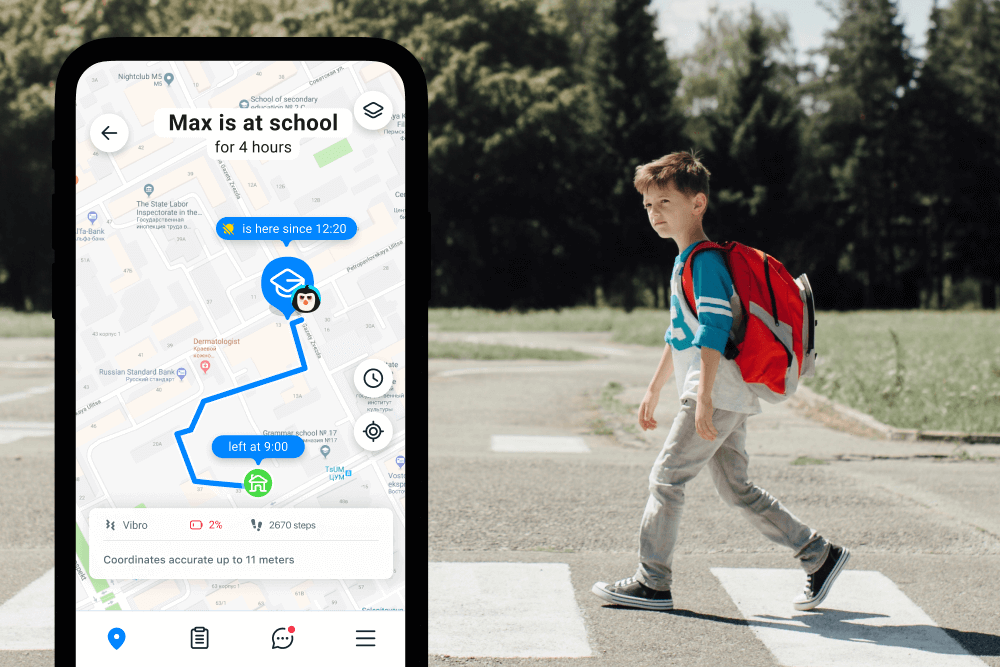How to Share AirTag with Family Members

If you’re thinking about getting an Apple AirTag—then you might be wondering how to share AirTag with family members. We’ve got your back: the guide below covers everything you need to know to get set up.
Contents:
- Benefits of AirTag Sharing
- The Problems with AirTag Sharing
- How to Share an AirTag with Family Members?
- User Experiences of AirTag Sharing
- How to Know Your Child’s Location with the Findmykids App
- FAQs
Benefits of AirTag Sharing

Tada Images/Shutterstock.com
There are several great reasons to share AirTags with your family members. Doing so is a great way to help your kids, partner, or parents find stuff that’s been misplaced—particularly handy if you’re in a rush to get out the door. Plus it means that if you are without your device, you can still locate your items.
Sharing AirTags with a group of friends or family members you’re traveling with is also useful in case someone loses something, and it means you can share your AirTag with a friend who wants to borrow it for a short time.
The Problems with AirTag Sharing
There are a few things to be aware of if you’re thinking about sharing your AirTag. Firstly, bear in mind that this feature is only available on the iOS 17 (and above) operating system. It’s also important to never blindly accept if someone adds you to an AirTag—after all, there is always the possibility that the device can be used to track people as part of stalking behavior.
Be aware, too, that if you accept someone’s shared AirTag, you won’t be alerted if an unknown AirTag is traveling with you.
To make it easier and help you avoid issues, here’s a look at some common problems with AirTag tracking and how to fix them:
- ‘AirTag sharing failed due to an unexpected’ error: This error message can show up for various reasons, like random bugs, connection issues, and so on, and it can disrupt the accuracy of location sharing or make it impossible to access the AirTag location. How to fix it: Try restarting both devices (yours and the owner’s), make sure Bluetooth and Location Services are enabled, and ensure both are connected to stable internet. If that doesn’t help, remove and re-add the AirTag in the Find My app.
- No location updates for shared users: If you do not see location updates for shared users, the search process to find an item or child will be much harder. It usually happens because the settings are not configured correctly. How to fix it: Open the Find My app and go through the process again to enable and share AirTag location tracking. Or on both devices, go to Settings → Privacy & Security → Location Services and make sure everything is switched on.
- Problems with sharing on devices with outdated firmware: As stated, the exact location AirTag tracking feature only works on iOS 17 and more recent versions. How to fix it: If you’re still using an older version, you’ll need to update the device: Go to Settings → General → Software Update and install the latest iOS version. If your device doesn’t support the latest iOS software, you may have to upgrade to a newer model.
- AirTag not appearing in the shared user’s app: Sometimes, even after a successful invitation, the AirTag just doesn’t show up in the recipient’s Find My app. This could be a syncing issue. How to fix it: Make sure both users are signed into iCloud with their Apple ID and have the Find My feature turned on. Also, ensure the devices are connected to Wi-Fi or cellular data, and try restarting the app or the device.
- Notifications not working: If a shared user isn’t getting separation alerts (e.g., when the AirTag is left behind), that can defeat one of the main purposes of using an AirTag for tracking items or loved ones. How to fix it: Check notification settings in the Find My app under the specific AirTag’s options. You may need to enable Notify When Left Behind manually. Also, verify that Do Not D
Related: Why Apple AirTags Are Not Ideal for Kids’ Tracking: Exploring Safer Alternatives.
How to Share an AirTag with Family Members?
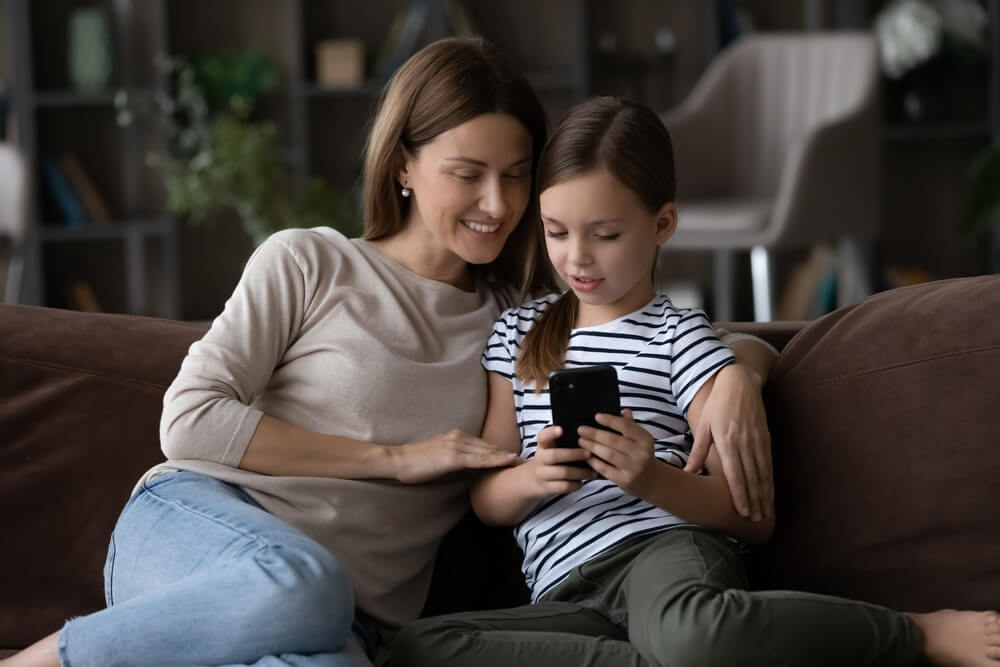
fizkes/Shutterstock.com
How to Share an AirTag with Another Person on an iPhone or iPad
Follow these simple steps to share your AirTag with a family member or friend on your iPhone or iPad:
- Open the Find My app on your device and tap Items.
- Tap the name of the AirTag you want to share and then tap Add person (below Share This AirTag).
- Enter the Apple ID of the person you wish to add. Tap the + button to add more people.
- Next, tap the name of the person you want to share with, and then their Apple ID. Repeat for each person you want to add.
- Once you’re done, tap Share in the top-right corner.
You’ll find a list of everyone you’ve invited on the item’s main screen, along with the status of their invitations. Once an invitation is accepted, the shared AirTag will appear in the Find My section below Items. If an invitation is declined, this person’s name will be removed from the list.
How to Share AirTags in iOS 17
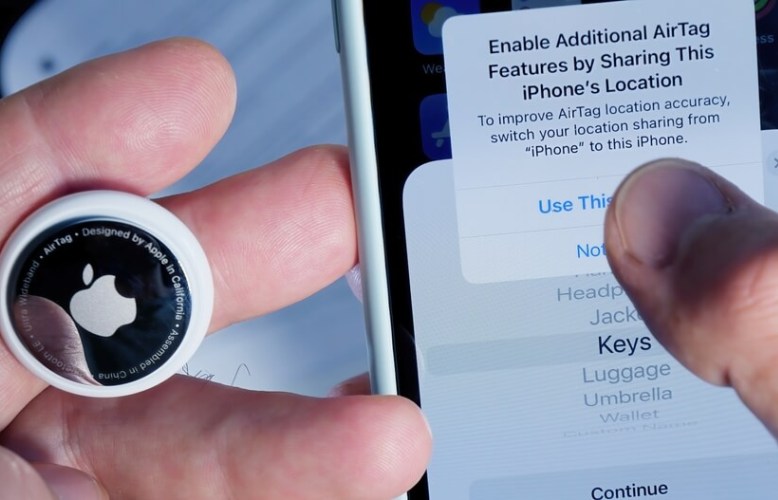
Hadrian/Shutterstock.com
- Open the Find My app on your device.
- Navigate to the Items tab and select the AirTag you want to share.
- Tap the Add person button.
- Hit Continue.
- Type in the contact’s name and then hit the Send button. Now you and this contact can view the AirTag’s location.
How to Stop Sharing an AirTag
- Open the Find My app on your iDevice.
- Tap on the name of the item you’re sharing and then tap the name of the person you’re sharing it with.
- Tap Stop Sharing, and then tap Stop Sharing again.
And you’re done. The person you were previously sharing with will no longer see the AirTag’s location, but may still receive tracking notifications when the AirTag is moving with them.
User Experiences of AirTag Sharing
User experiences with AirTag sharing vary, with a lot of people reporting problems setting up the sharing feature. Some users have called the feature “buggy” and shared issues, but others have been grateful to see the feature added to iOS.
“Had this issue for a long time, too. I was able to share my air tags with my wife just fine. When she shares hers with me, they show up and then disappear shortly after. I got it to work by doing this: Reset Network Settings on her device and my device. Just note that when you do this, it will erase all your Wi-Fi setups, turn off your hotspot, and rename your device. She was able to share her devices with me, and now it’s been a da,y and they haven’t disappeared. Hope this helps!” Source
“That’s actually so helpful! I keep an airtag on my keys, and when someone drives my car then I have to always take the airtag off the key ring. I don’t know why they didn’t have this feature to start with.” Source
“In iOS 17, you can share airtags with friends, and over the past few weeks, I (located in the Netherlands) have been playing around with this feature with a friend of mine in Hong Kong.
Just a few things we noticed about this feature:
- It seems like I can share a maximum of 8 airtags with him. After that, I get a pop-up window, I first need to unshare some AirTags.
- The feature is still very buggy. When he shares airtags with me, I do get the option to add them, but when I try this I get a server error (probably something not enabled yet on the Apple side in Europe)
- When I share airtags with him, he can accept them. They show up at the bottom of his list as shared items. He gets updates just like I do. However, once he accepts the first airtag on my side, the Find My app will crash. It won’t start anymore until he rejects all the airtags I shared with him. I guess another bug that will be fixed before its final release.” Source
How to Know Your Child’s Location with the Findmykids App
AirTags can be a great way to keep track of your stuff, but if you’re looking for a tracker to keep a handle on where your kids are when they’re out of the house, another solution could be the answer.
A parental tracking app Findmykids allows you to locate where your kid is when they’re not at home, and see their historic routes—to make sure they didn’t take a detour to the sweet shop on the way to school for example! You can also use the app to set up safe zones, such as their school or a family member’s house, for extra peace of mind.
This type of app is a great way to allow your kids some freedom—while keeping their safety as the priority. Perhaps your child will be starting school for the first time this coming September, you’re planning on a weekend away in May or June, or simply want to be sure that your child gets to school safely. The Findmykids app can provide the information you need and help put your mind at rest.
Final Thoughts: Sharing AirTags to Better Secure Your Stuff
Sharing an AirTag with family members and friends is a great way to better keep your stuff safe—and locate items should anything become misplaced. If you’re thinking of using a tracker to monitor your child’s movements, however, you may want to consider an app specifically designed for the task. Check out the other great features of the Findmykids app to see how this tool can help keep your kids safe and promote better peace of mind.
FAQs

Mr.Mikla/Shutterstock.com
Can two people be connected to an AirTag?
Yes, more than one person can now share an AirTag. Up to five people may share a single AirTag device.
Can two parents track one AirTag?
Yes, it’s perfectly possible for two parents to see AirTag location updates for the same AirTag, and this is a very helpful process for families, as it lets both parents see the precise location of their child at any time. You can also set up AirTag location sharing for two parents to track personal belongings, vehicles in parking lots, and more. You should set up the AirTag’s current location tracking in the Find My app on one device and then share it with the other parent.
How do I add AirTags to multiple devices?
To add an AirTag to multiple devices, simply sign into the Find My app with the same Apple ID on all of the relevant devices and select Add a device to start the process of pairing with your AirTag.
How to share AirTags with family members?
To enable AirTag location family sharing, you just have to open the Find My app on your device and go to the Items list. Tap the name of the AirTag you want to enable family sharing for, then tap on Add Person. Enter the person’s Apple ID, and tap the + icon to add more than one person, if needed. Finally, tap Share to finish.
Can you share ownership of an AirTag?
While ownership of the AirTag stays with the original owner, more than one person can now share the device’s capabilities either temporarily or for a longer period.
How do I add a previously used AirTag?
To add a previously used AirTag, place this device near your iPhone or iPad. Tap the Connect button and choose the AirTag from the list. Tap Continue, and then register the AirTag to your Apple ID. Hit Finish. The AirTag is now paired with your iPhone or iPad and will appear in the Find My app.
Why can’t I share an AirTag?
You might have a hard time sharing an AirTag if the recipient doesn’t have their Apple ID signed into iCloud, or they’re using an older version of iOS, or you haven’t configured the location updates and settings correctly.
The picture on the front page: Ink Drop/Shutterstock.com
Проверьте электронный ящик