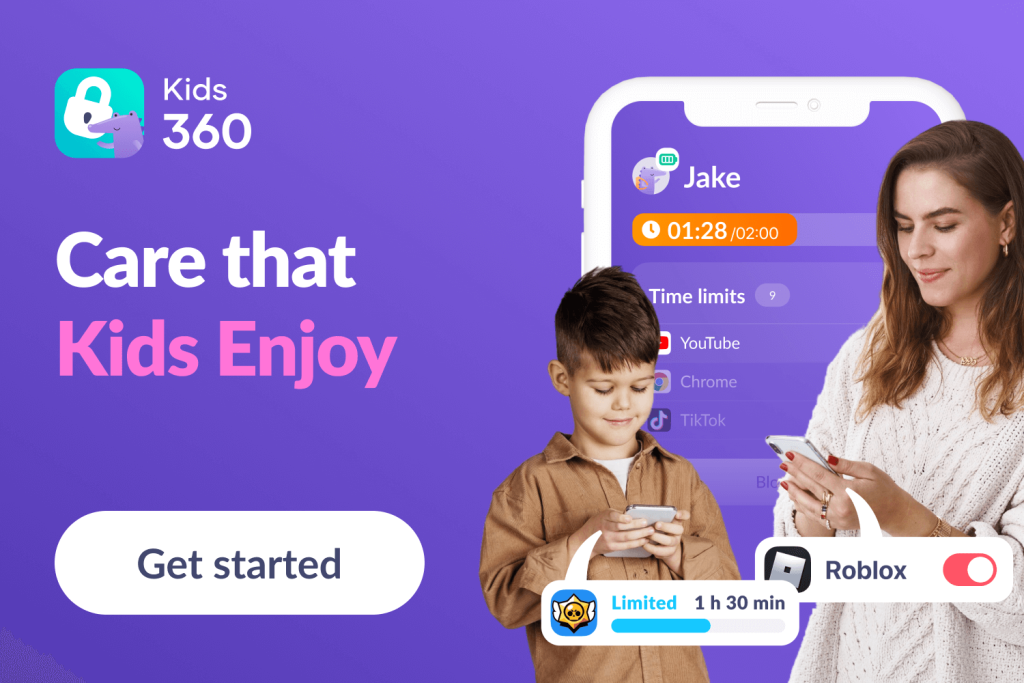Aura Parental Controls: A Complete Guide
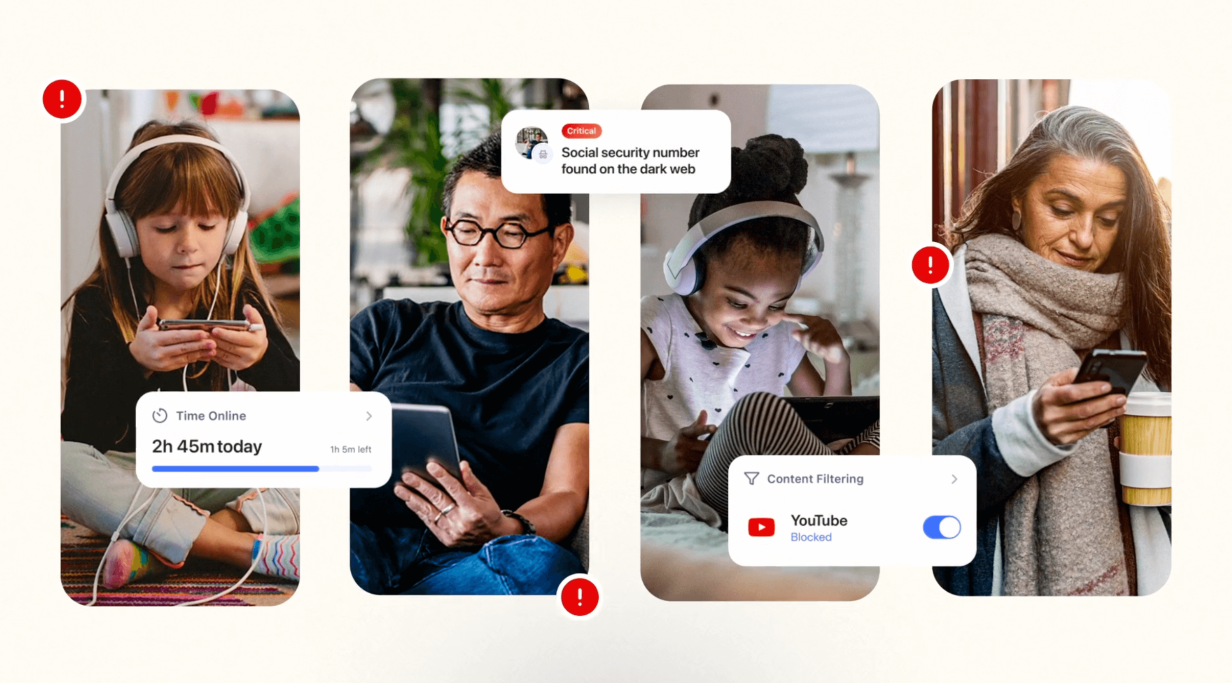
Aura parental controls are an all-around solution that helps protect your children while spending time online. It’s a fact: for today’s kids, the internet is an inherent part of life. Parental control apps like Aura, however, are a way to monitor children’s online activity, put screen time limits in place, block harmful content, and more to keep kids safe. We’re going to take a deep dive into what this app offers, how Aura parental controls work, exactly how to get set up, and some possible alternatives, too.
Contents:
- How Aura Parental Controls Work
- How to Set Up Aura Parental Controls
- Aura vs. Other Parental Control Tools
- Tips for Talking to Your Kids About Digital Safety
- FAQs
How Aura Parental Controls Work
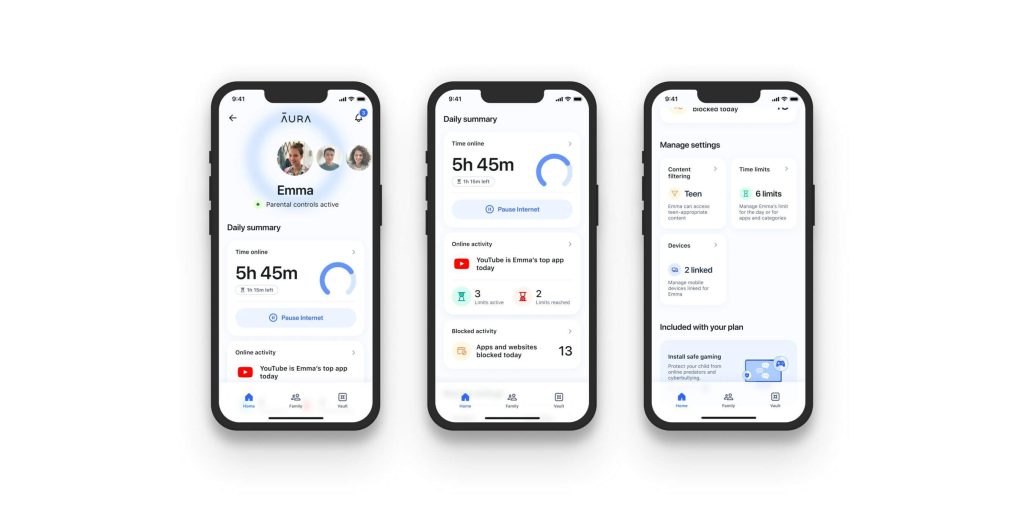
Credit: prnewswire.com
Aura is an app offering a variety of parental controls designed to allow parents to keep an eye on their kids’ online activity effectively. These parental control features enable moms and dads to identify patterns and trends regarding their children’s online usage, understand their kids’ social interactions, get personalized insights, and more.
There are many benefits to using Aura. The app gives parents peace of mind, knowing that it’s running in the background, helping to block inappropriate or explicit content. It can also be used to:
- Set healthy screen time limits
- Schedule digital downtime to give kids a break from the internet
- Protect against viruses
- Provide identity theft protection to defend against hacking, malware attacks, and other online threats
It’s important to be aware that there are limits to these parental controls.
Many reviewers have noted that children can get around the controls by simply uninstalling Aura from their mobile devices. While parents will receive an alert if this happens, kids can use the interim period to potentially access inappropriate content before Aura is reinstalled.
It’s also relatively pricy, too, costing from $10 to $32 a month, depending on the plan you choose, and doesn’t incorporate location tracking features. There’s a free trial available and, if you choose to move on to a paid plan after this, you can enjoy a 60-day money-back guarantee.
- The cheapest Aura package is the $10 a month Kids plan, which can be used for unlimited devices and unlimited kids.
- Next up is the Adult plan, which costs $12 a month and is for one adult and up to ten devices.
- The Couple plan, for two adults and up to twenty devices, costs $22 a month.
- Family plan is for five adults, unlimited kids, and unlimited devices—this one will set you back $32 a month.
How to Set Up Aura Parental Controls
To enable Aura on your child’s device, download the app from the App Store or Google Play, log in with your account, then add your child’s profile and switch the device to Child Mode. Once setup is complete, you can manage settings from your parent dashboard—including screen-time limits, content filters (choose between unrestricted, “limit adult websites”, or “allowed websites” only), and app usage restrictions.
Now let’s go through the setup process in more detail.
Installing Aura
It’s easy to get set up with Aura’s parental controls:
- Download the Aura app to your kid’s device from the Apple App Store or Google Play Store.
- Use your account credentials to log in.
- In the Aura app, click on your child’s profile. Add your child now if you haven’t already done so.
- Click the blue Ready! button.
- On the next screen, you’ll be asked who the device belongs to. Click on your child’s name.
- The app will switch to Child Mode, linking the device to your Aura account.
- You’re done! You can now access and use the parental controls via the Aura dashboard on your phone
Creating Profiles for Kids
If you have more than one child, you can create an individual profile for each kid to customize settings based on age, activity, and internet habits. To do this:
- Open the Aura app on your phone and head to Settings, then click on Accounts.
- Select Family & Other Users.
- Click on Add Account, then Create one for a child.
As part of this process, you’ll be asked for each child’s birthdate—this will then autogenerate restrictions and content filtering based on age. However, you can manually modify these settings using the following steps:
- Head to Settings and then click on Accounts.
- Click Family & Other Users.
- Select Manage family settings online or Remove an account.
- Click on your child’s profile in the Your family section.
- From here, you can adjust content filters, limit screen time, restrict online spending, and allow access only to specific websites.
Setting Screen Time Limits
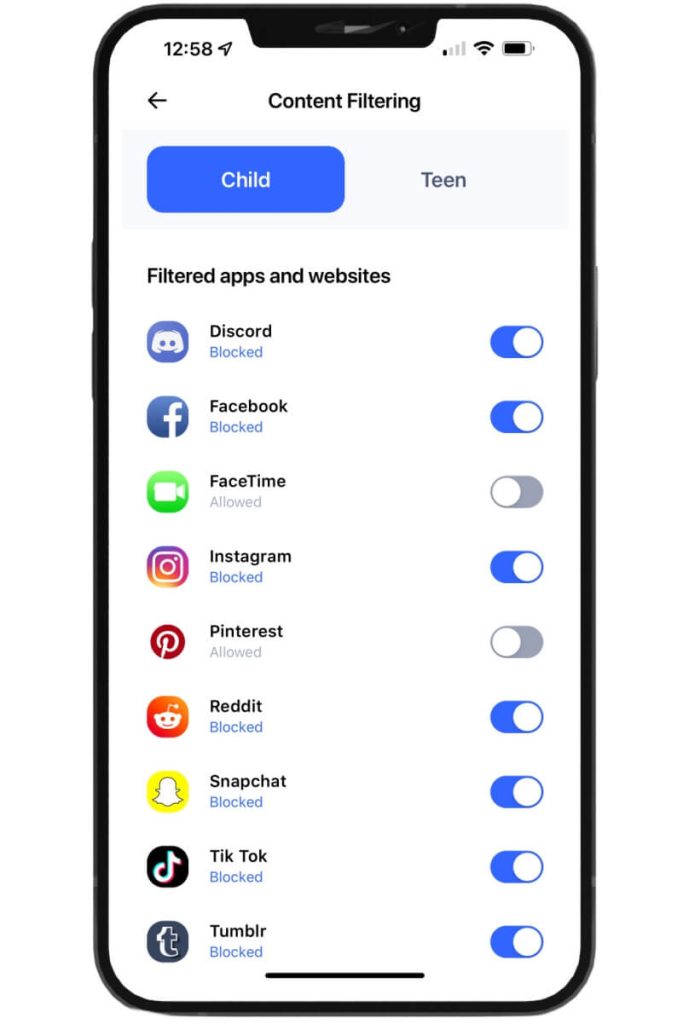
Credit: thesoccermomblog.com
You can use the Aura parental controls to set screen time limits. Here’s how:
- Open the Aura app, navigate to Parental Controls, and hit Ready.
- Next, choose the appropriate device and follow the on-screen prompts.
- From here, click on Time Limits, and you can set a daily screen time for your child along with specific app usage limits.
Setting Internet Filters
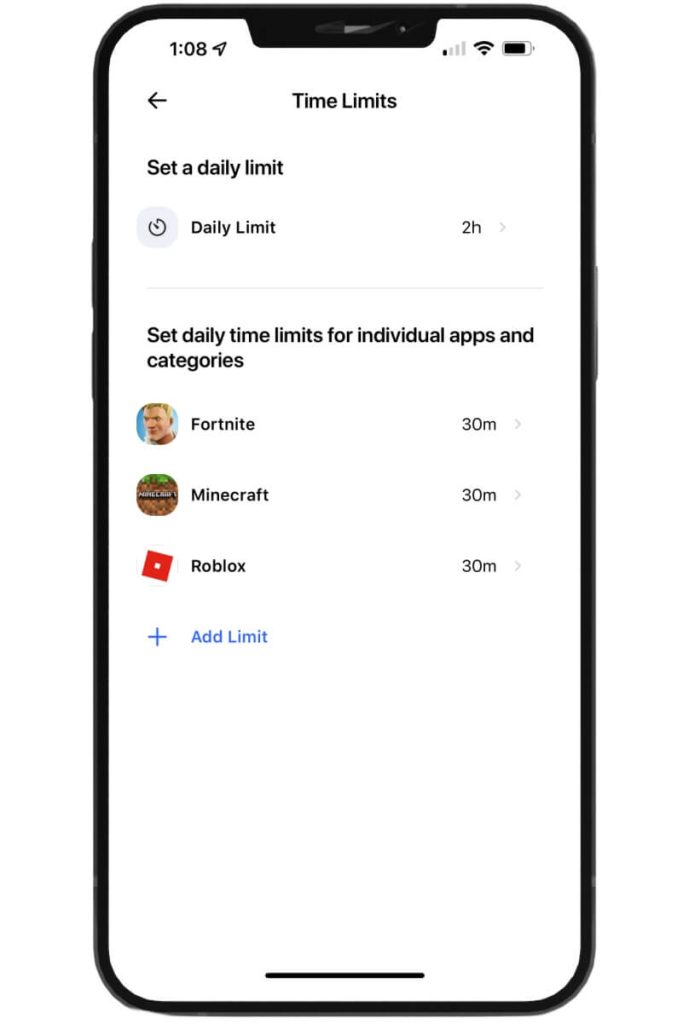
Credit: thesoccermomblog.com
Set internet filters on your child’s device by following these steps:
- Go to Settings on your Aura app and select Screen Time.
- Click on Content & privacy restrictions and enter your Screen Time password.
- Next, select Content Restrictions, then Web Content.
- Now, pick from Unrestricted Access, Limit Adult Websites, or Allowed Websites. The latter allows you to enter only the websites you’re happy for your child to access.
Content filtering is a great option if you want to have more control over the content that your kid can access. You can only enter safe websites, which is a great feature for young kids. As time passes, you can adjust content filtering to fit the habits and maturity of your child.
Identity Theft Protection, Safe Gaming, and Other Options
Identity theft protection is a feature primarily designed for adults, as it monitors credit reports and public records to detect signs of fraud. However, it’s still relevant for families—children can unintentionally share sensitive information online, increasing the risk of identity theft. Aura’s detection tools help identify such risks early.
The app also includes safe gaming tools that work with over 200 popular games. These features can monitor in-game text and voice chats to detect potential cyberbullying, harassment, or inappropriate behavior, helping ensure safer online interactions for your child.
You’ll also receive activity reports that offer insight into your child’s internet use. These reports can support better screen time decisions and help you understand your child’s digital habits.
However, Aura does not currently offer any location tracking features. That means you won’t be able to check your child’s real-time location, view location history, or set up geofences. While safe gaming is essential, many parents also look for location tracking as a way to stay reassured when their child is away from home.
Aura vs. Other Parental Control Tools
If you’re keen to use parental controls to help keep your child as safe as possible online, you no doubt want to choose the best app to do so. There are several on the market, and identifying the most appropriate one can seem a little overwhelming.
We can help! Take a look below at how Aura stacks up against some of the other market leaders.
Aura vs. Kids360
Like aura, the Kids360 app boasts a ton of parental controls to monitor device usage and help ensure online safety, but is also geared towards supporting children’s self-development and growing independence. It’s extremely easy to use and intuitive, and, unlike Aura, it incorporates those all-important location tracking tools so that parents can see where their kids are in real-time, set geo fences, and receive alerts should kids stray somewhere they shouldn’t.
On top of this, Kids360 features a range of interactive tasks and puzzles, and children can receive rewards for completing tasks parents have set, such as completing their homework or tidying their room. Over one million parents currently use this app, and it can be downloaded for free from the App Store or Google Play.
Want an all-in-one parental control app that’s easy to use and packed with smart features? Download Kids360 today to manage screen time, track location in real-time, and help your child build healthy digital habits!
Aura vs. AirDroid
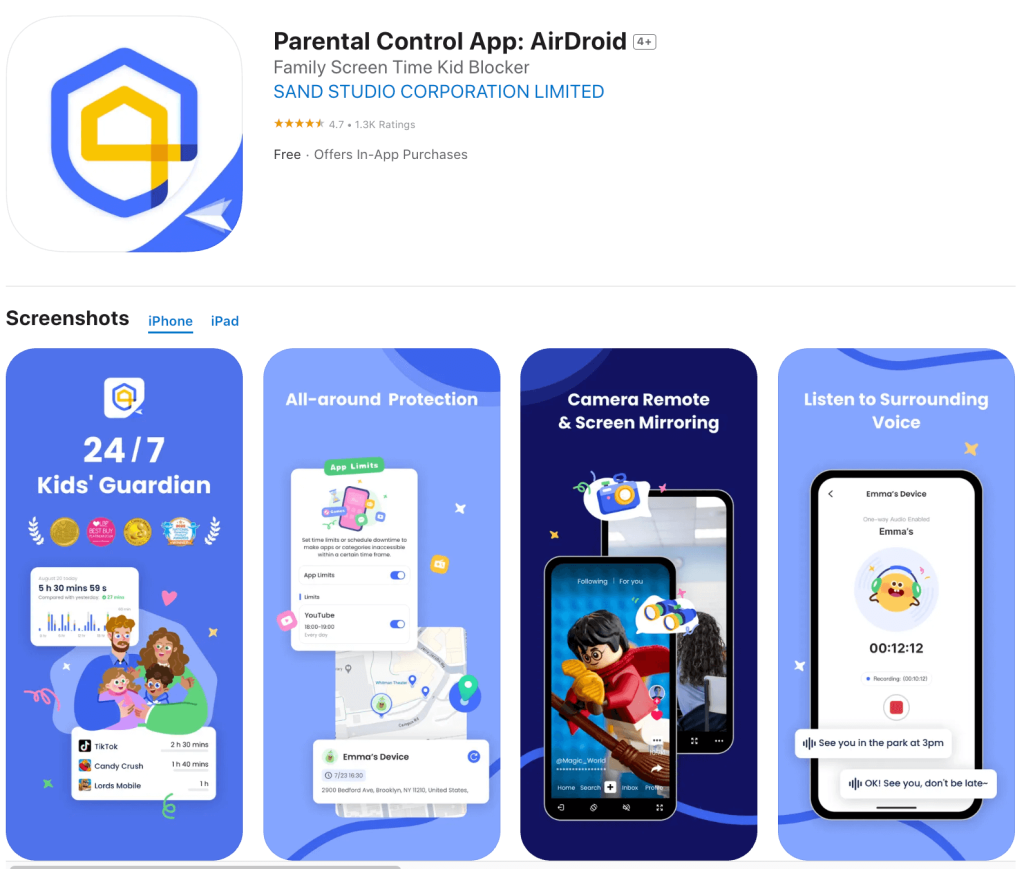
Credit: App Store
AirDroid Parental Control features many of the same tools as Aura, such as the ability to manage screen time, search and web filtering, and usage monitoring. Like Kids360, it also incorporates a location tracker as part of its parental controls package. A nice feature of AirDroid is that the app hides itself on the device’s homescreen once bound to the parent’s account, so it can’t be easily uninstalled.
Whereas Aura has four plans to choose from, AirDroid only has three: a Monthly, Yearly, and Quarterly plan, which cost $9.99, $6.66, and $5 a month, respectively, and there’s a money-back guarantee, too, for extra peace of mind.
Aura vs. Qustodio
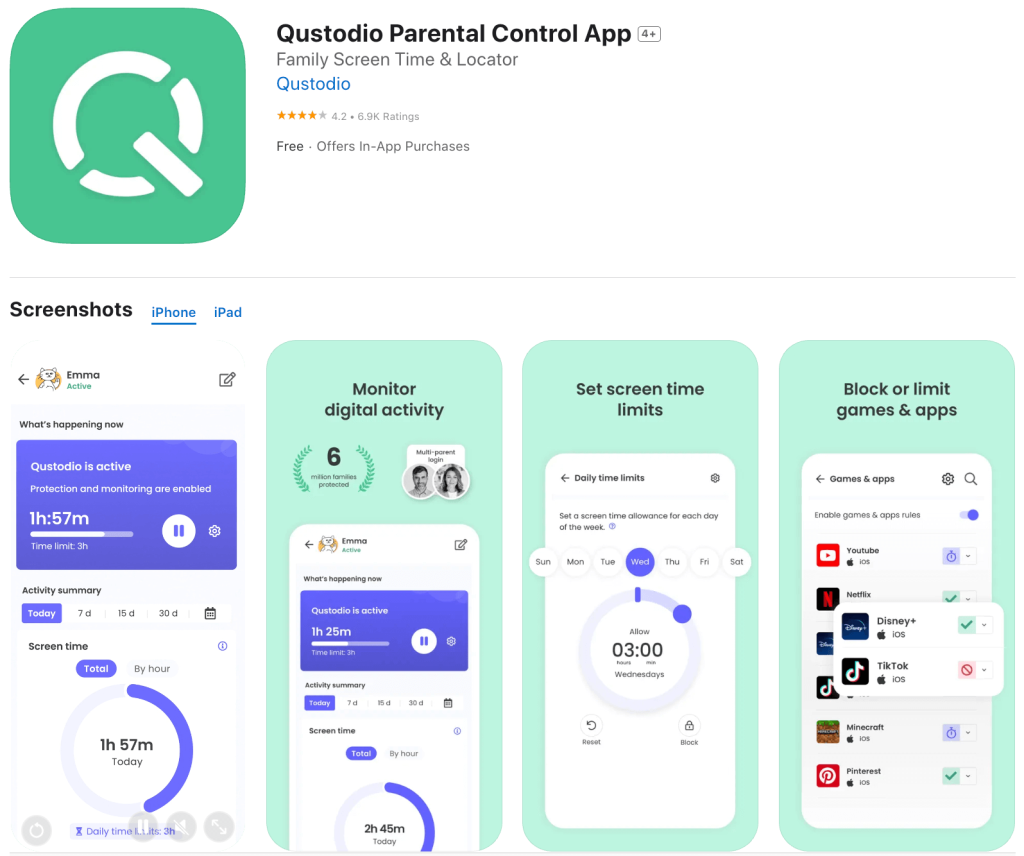
Credit: App Store
With cross-platform support and an intuitive interface, Qustodio is potentially a good alternative to Aura. The parental controls on offer include the ability to block certain content, set time schedules and rules, and allow parents to view a breakdown of their kids’ online activity, such as the social media posts they make, apps they use, and the sites they view.
Qustodio offers a free version, but be aware that this only provides protection for a single device. Further, if your kids know about VPNs and how to use them, this app is unlikely to be suitable, as a VPN can be deployed to bypass it.
Aura vs. Norton Family
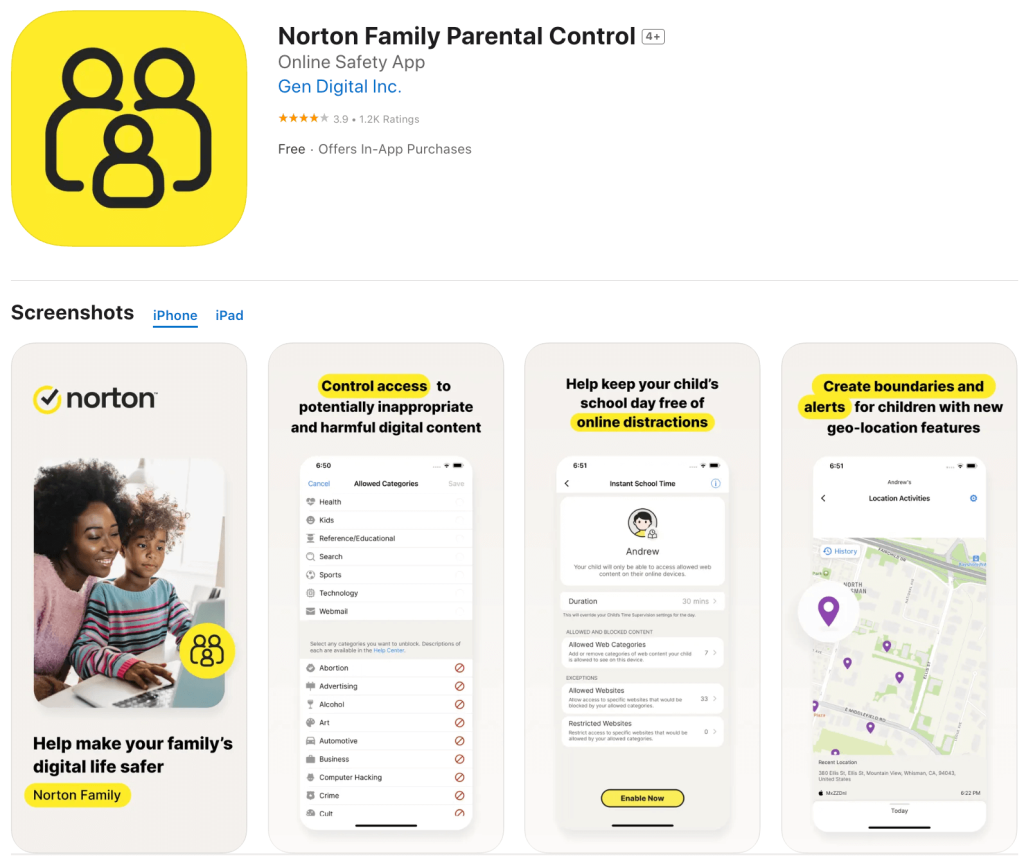
With its well-deserved reputation for offering first-class virus and malware protection Norton’s parental control offering, Norton Family is another great option for parents looking to protect their kids online. This app lets you set screen limits, monitor for age-appropriate content, see your child’s search terms and viewed videos, track kids’ location, and more. The overarching aim is to foster healthy online habits and encourage balance.
Some families who use Norton Family, however, report that a few elements of the parental controls don’t work well (or at all) on iPhones. The app does offer a free trial, though, so you can check out how well it works for your family before committing to a paid plan. Better yet, if you currently have Norton Premium or 360 Deluxe, Norton Family is included in your package.
Aura vs. Net Nanny
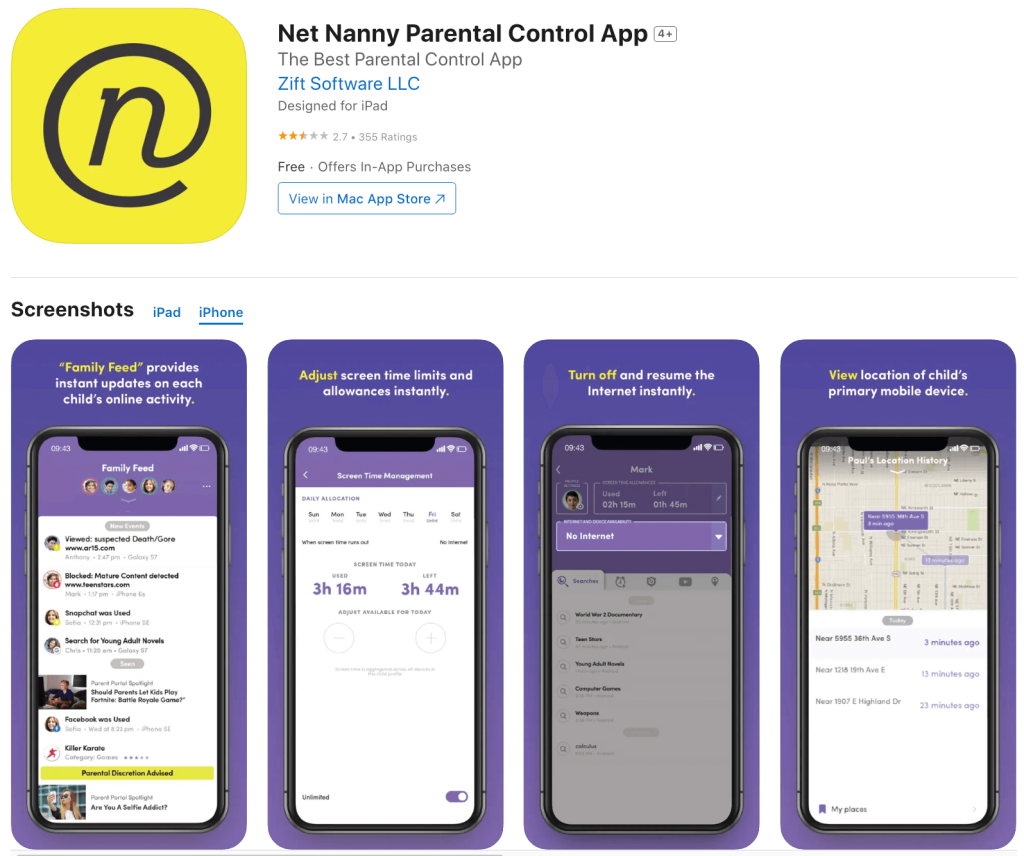
Credit: App Store
Net Nanny benefits from intelligent content filtering, as well as smart reporting to help parents monitor their kids’ online activities. It also boasts a location history and geofencing feature, as well as built-in YouTube activity monitoring. Be aware, though, that the location tracking tools aren’t available on Windows and Mac devices, although they can be used with Kindle Fire.
There isn’t a free tier, although there are three packages to choose from. The 1 Desktop plan costs around $39.99 a year, the 5 Device plan will set you back around $54.99 a year, and you’ll pay around $89.99 a year for the 20 Devices package.
Aura vs. Google Family Link

Credit: App Store
Unlike most other parental control apps, Google Family Link is free to use and can be used across an unlimited number of devices and accounts. However, this option doesn’t have some of the features that the other apps and platforms listed above incorporate, and it works best for users of Google services and products.
Although fairly basic, there are device location and time scheduling features, although the app doesn’t include geofencing, and parents can’t currently limit the amount of time their child can spend using a specific app.
Aura vs. Kaspersky Safe Kids
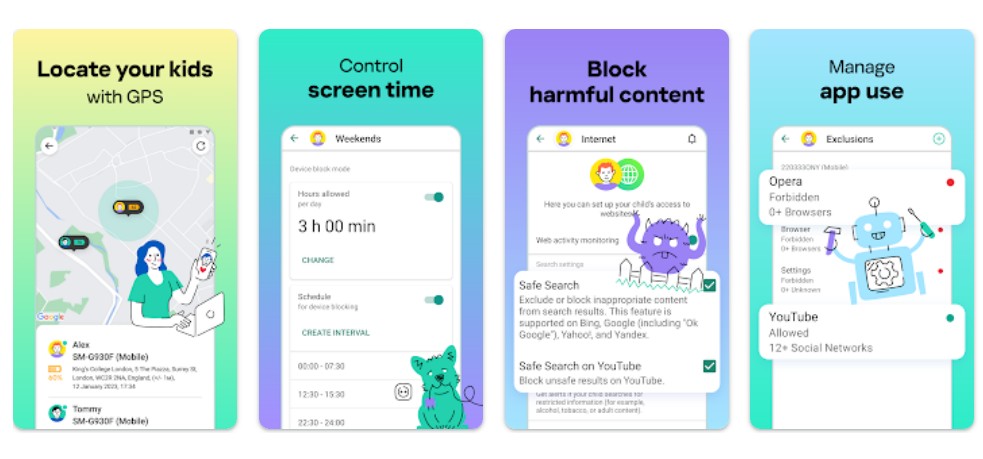
Credit: Google Play
One of the most affordable parental control apps around, Kaspersky, like Aura, allows parents to control and monitor their kids’ online activities. A 7-day free trial is available, after which you’ll pay $15 a year to access all Kaspersky’s features. Unlike Aura, a free plan is also available, via which parents can set screen time limits, manage other apps, and filter websites.
One of Kaspersky’s particularly useful tools enables parents to block certain kinds of YouTube searches, as well as review kids’ search histories, although this is only accessible for those signed up to the paid tier. Overall, though, this option is a good alternative to Aura, having received an AV-TEST Approved Certificate seven times in recognition of the quality of its services.
Aura vs. Bitdefender Family Plan
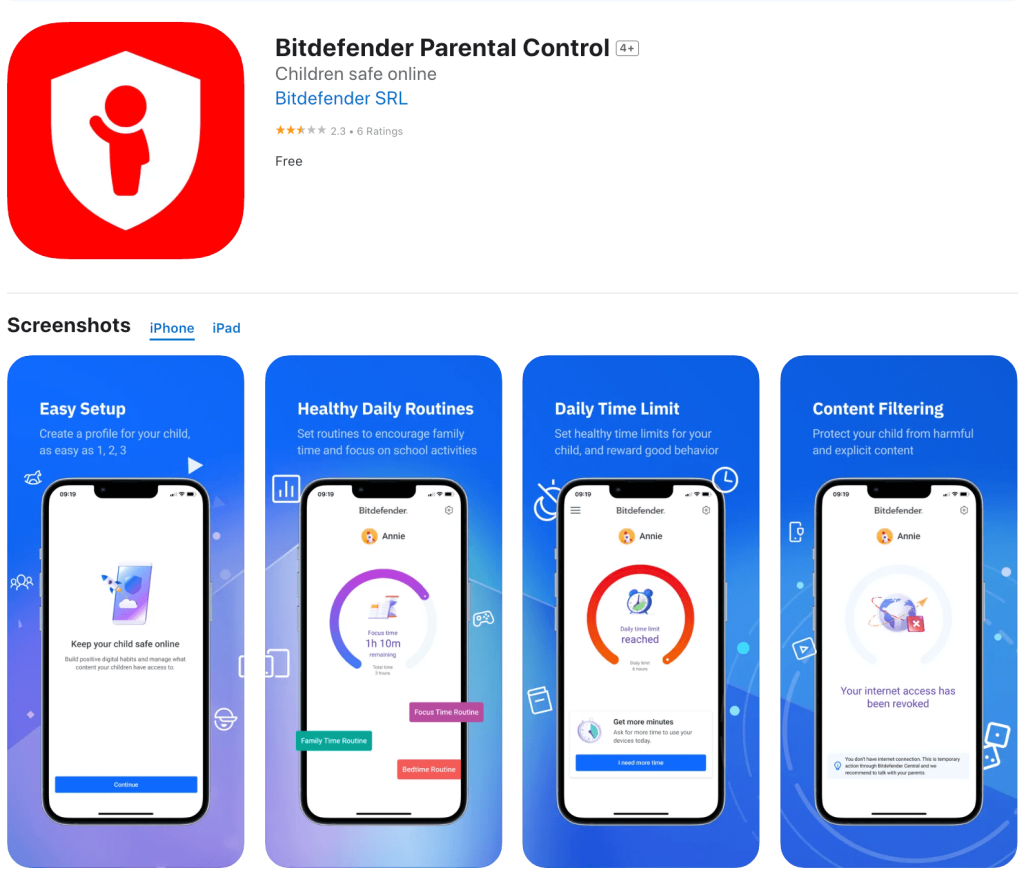
Credit: App Store
Bitdefender aims to provide a complete security suite and incorporates several handy parental control features, too. This option includes a VPN, is superfast (meaning it won’t slow down your devices), and offers multi-layered ransomware protection.
This app lets parents create and edit profiles for each of their kids and assign and unassign specific devices to help make their online experiences safer. While not a dedicated parental control app, this could be worth considering if you’re seeking a holistic security solution for your family’s devices. Bitdefender will cost you around $69.99 a year, making it one of the more expensive apps on our list.
Related: Aura vs Bark: The Ultimate Guide for Concerned Parents.
Aura vs. Competitors: Summary Table
| Feature / App | Aura | Kids360 | AirDroid | Qustodio | Norton Family | Net Nanny | Google Family Link | Kaspersky Safe Kids | Bitdefender Family Plan |
| Screen time limits | ✅ Yes | ✅ Yes | ✅ Yes | ✅ Yes | ✅ Yes | ✅ Yes | ✅ Yes | ✅ Yes | ✅ Yes |
| Content filtering | ✅ Yes | ✅ Yes | ✅ Yes | ✅ Yes | ✅ Yes | ✅ Yes | ⚠️ Limited | ✅ Yes | ✅ Yes |
| Location tracking | ❌ No | ✅ Yes (incl. geofencing & history) | ✅ Yes | ✅ Yes (can be bypassed with VPN) | ✅ Yes | ✅ Yes (not on Windows/Mac) | ✅ Yes | ✅ Yes | ✅ Yes |
| Real-time alerts | ⚠️ Limited | ✅ Yes | ✅ Yes | ✅ Yes | ✅ Yes | ✅ Yes | ⚠️ Limited | ✅ Yes | ✅ Yes |
| Reward/motivation tools | ❌ No | ✅ Yes (tasks & rewards for kids) | ❌ No | ❌ No | ❌ No | ❌ No | ❌ No | ❌ No | ❌ No |
| Stealth/hidden mode | ❌ No | ❌ No | ✅ Yes (hides after install) | ❌ No | ❌ No | ❌ No | ❌ No | ❌ No | ❌ No |
| Platform compatibility | iOS, Android | iOS, Android | iOS, Android | Cross-platform | Cross-platform | Cross-platform | Android devices only | iOS, Android, Windows | Cross-platform |
| Free version | ❌ No | ✅ Yes | ❌ No | ✅ Limited (1 device) | ✅ Free trial | ❌ No | ✅ Yes | ✅ Yes (limited) | ❌ No |
| VPN/security protection | ✅ Yes | ❌ No | ❌ No | ❌ No | ✅ Yes (via Norton 360) | ❌ No | ❌ No | ❌ No | ✅ Yes (built-in VPN, anti-malware) |
| Ease of setup | ✅ Easy | ✅ Very easy | ✅ Easy | ✅ Moderate | ✅ Moderate | ✅ Moderate | ✅ Easy | ✅ Easy | ✅ Easy |
| Pricing (est.) | Varies (4 plans) | Free + paid options | $5–$9.99/month | Free + paid tiers | Included in Norton 360 / paid separately | $39.99–$89.99/year | Free | $15/year (premium) | $69.99/year |
Tips for Talking to Your Kids About Digital Safety

Roman Samborskyi/Shutterstock
While making the most of parental controls is an important part of keeping your family safe online, there are plenty of other things you can do, too. Use the tips below to get started.
- It’s a good idea to start as early as possible when it comes to discussing online safety with kids. While it’s essential to always use age-appropriate language, it’s easier to instill safe online habits in children from the start, rather than waiting until kids are already regularly using the internet.
- Try to maintain an attitude of open-mindedness and positivity. If you’re stuck for how to start, try asking your child about what they enjoy viewing online, or how they’re currently using the internet.
- Create a safe space where your child feels able to speak to you openly, now and in the future. Remind them that, if something has happened they’re uncomfortable with, or they’ve done something “wrong,” they can always come to you for help. They are never alone. Avoid blaming or shaming to help create this atmosphere.
- Speak regularly about your child’s online habits and the dangers of the online world to normalize these conversations.
- Explore apps and games together to get an insight into what your child enjoys and the content they’re regularly accessing. This will also help you get a better understanding of whether these sites are suitable for your kid.
As well as using a high-quality parental control app, you can also change the privacy settings on many platforms to better protect your child when they’re online. Android and Apple, for example, allow you to customize privacy settings, such as preventing apps from harvesting personal data or turning off in-app purchases. You can change the privacy settings on lots of popular apps, too, such as Roblox, to block targeted advertising, social media plug-ins, and more.
Using Aura and Other Parental Control Apps to Help Safeguard Your Child Online
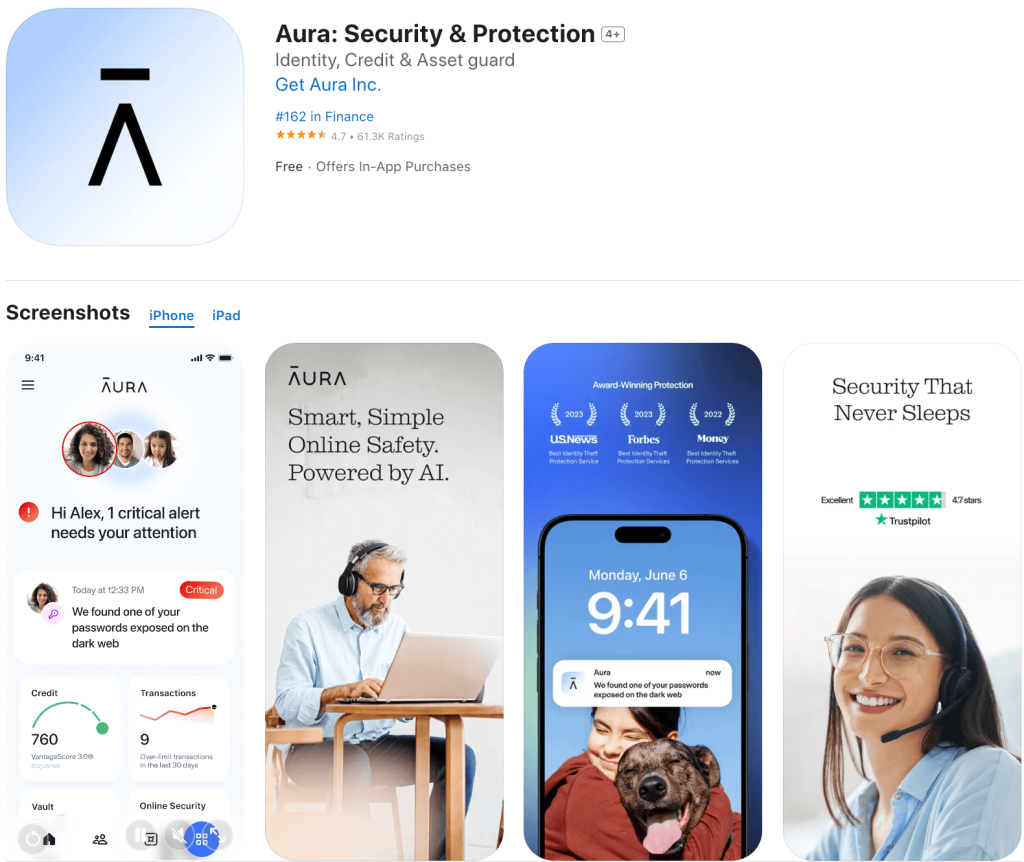
Credit: App Store
When it comes to digital safety, forewarned is forearmed. Parents need to understand online threats to best protect their kids from them and help ensure they have a safe, positive online experience. Aura is an app designed to give parents peace of mind through a range of tools to monitor usage, set time limits, restrict access, and more. In-game chat monitoring ensures safe gaming, and activity reports help you alter all settings to ensure they remain optimal.
There are several other great parental control apps out there, too, such as Kids360, which also incorporates some fantastic location tracking, geofencing, and SOS features for extra safety when kids are out of the house. Whichever you choose, speaking with your child openly and regularly about staying safe online is essential.
FAQs
Is Aura Parental Control good?
The aura Parental Control app is a good option for many parents who wish to use a variety of tools to help their kids stay safe online. These include tools to monitor usage, filter and block content, and access usage reports. There are also lots of other high-quality parental control apps and platforms available, including Kids360 and AirDroid.
How does Aura parental control work?
Aura’s parental controls work by allowing you to set limits on screen time, block inappropriate content, schedule downtime, and monitor online activity. You can create profiles for each child and manage their digital experience directly from the Aura dashboard on your device. The app runs in the background on your child’s device and enforces the restrictions you’ve set.
How to set up parental controls on Aura?
It’s easy to set up the parental controls on Aura. First, download the Aura app to your kid’s device from the Apple App Store or Google Play, and then use your account credentials to log in. In the Aura app, click on your child’s profile (add your child now if you haven’t already done so). Click the blue Ready! button, and on the next screen, you’ll be asked who the device belongs to. Click on your child. The app will now switch to Child Mode, and the device will be linked to the app on your phone. You can access and use the parental controls via the Aura dashboard on your phone.
Can kids disable Aura?
While Aura has many great parental control features, tech-savvy kids may be able to uninstall the app without too much difficulty. Parents will receive an alert on their phone if this happens, and this could give children enough time to access inappropriate content.
Can my child delete the Aura app?
While children can’t totally delete the Aura app, it is possible for them to uninstall it, although parents will receive an alert on their phone if they do so.
How much is the Aura parental control app?
Aura offers multiple subscription plans starting at around $9.99/month, depending on the features and level of protection you choose. The parental control tools are included in the broader Aura security suite, which may also offer identity theft protection, antivirus, and more.
Does Aura monitor text messages?
No, Aura does not monitor text messages. While it offers strong tools for managing internet activities—like website blocking, screen time limits, and filtering inappropriate content—it does not track SMS or messaging app content. However, it can give you insights into your child’s online history and browsing behavior.
Does Aura monitor Snapchat?
The app doesn’t monitor Snapchat or social media apps directly. However, you can use screen time management features to limit the time your kids spend online.
Cover image: aura.com
Проверьте электронный ящик