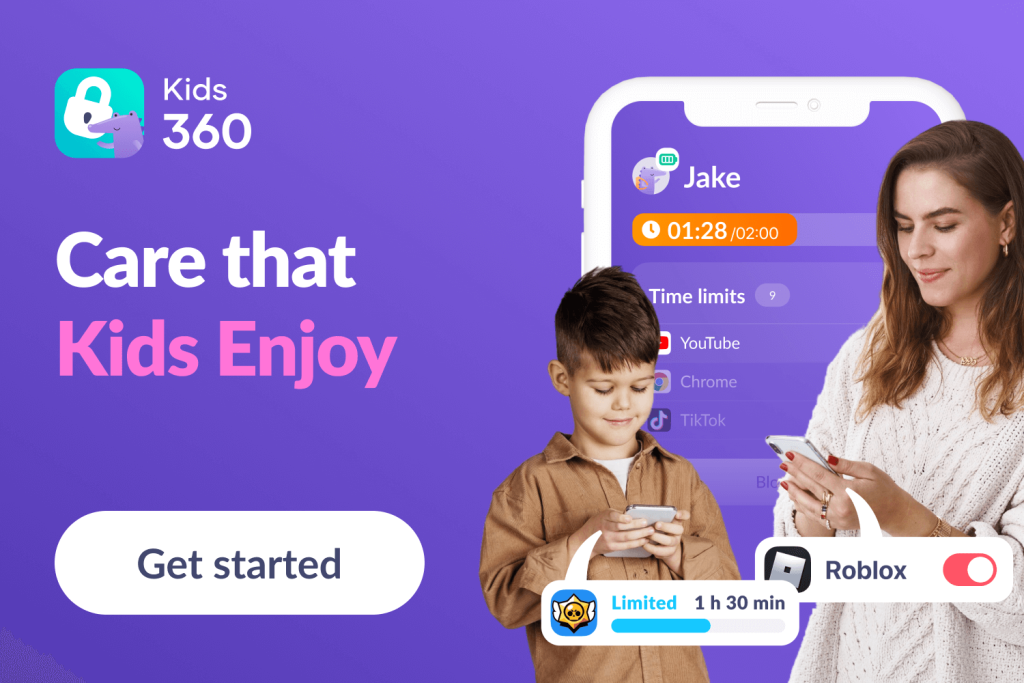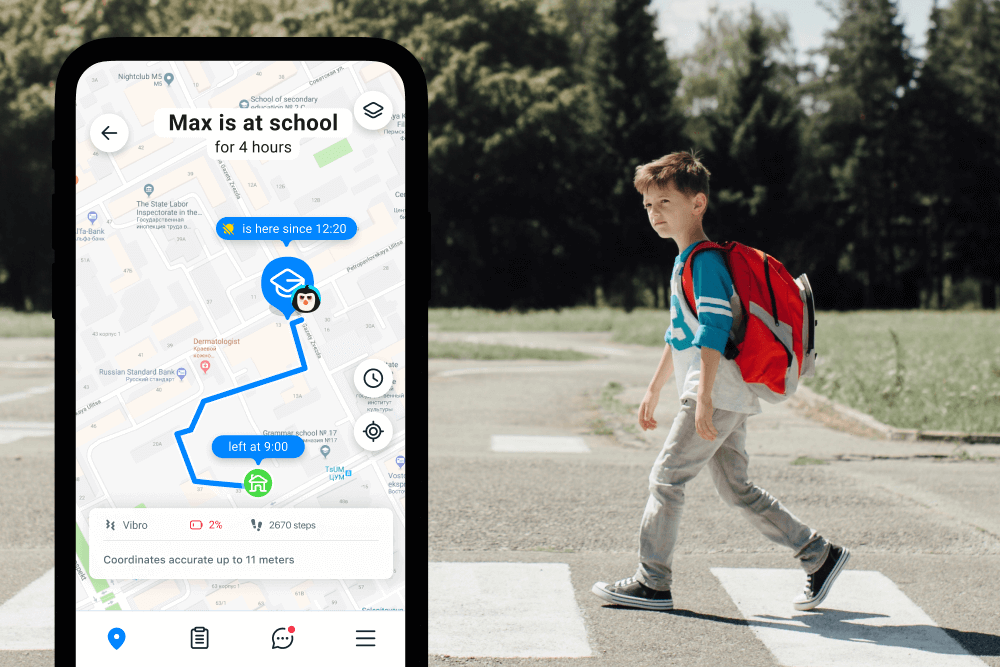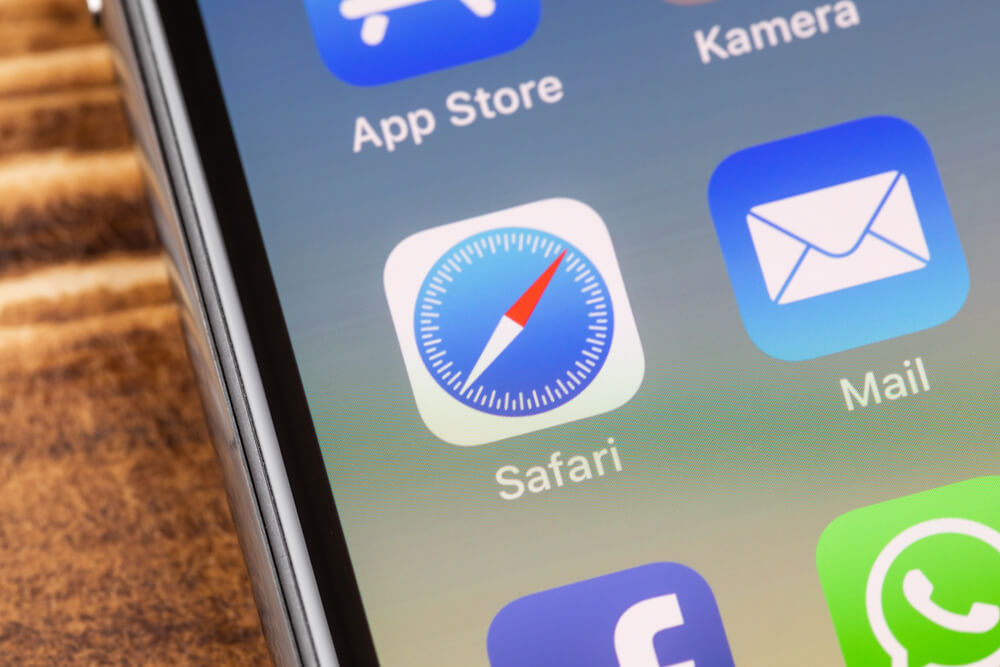Family Link iPhone Compatibility: Setup and Usage Guide
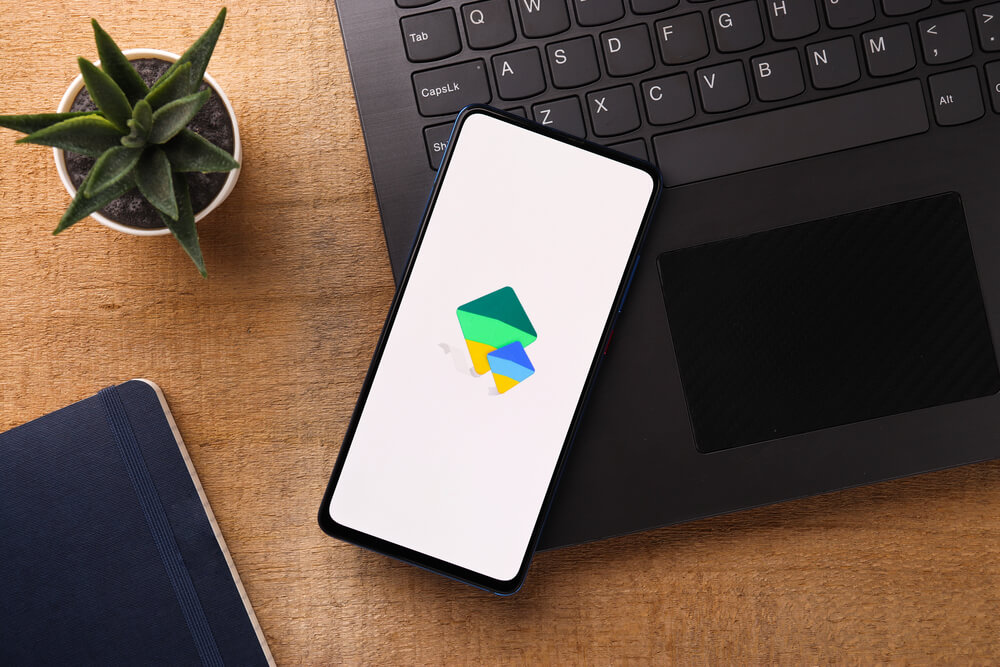
Wondering how to set up the Family Link iPhone app on your portable device? The good news is, it’s entirely possible if your device runs on iOS 11.0 or later. Dive into our comprehensive guide to learn the ins and outs of setting up Family Link on your Apple device!
Contents:
- How to Set Up a Family Link on an iPhone?
- What Does a Family Link on an iPhone Offer?
- How to Remove Family Link from iPhone?
- The Best Alternatives for iPhone Users
- FAQs
How to Set Up a Family Link on an iPhone?
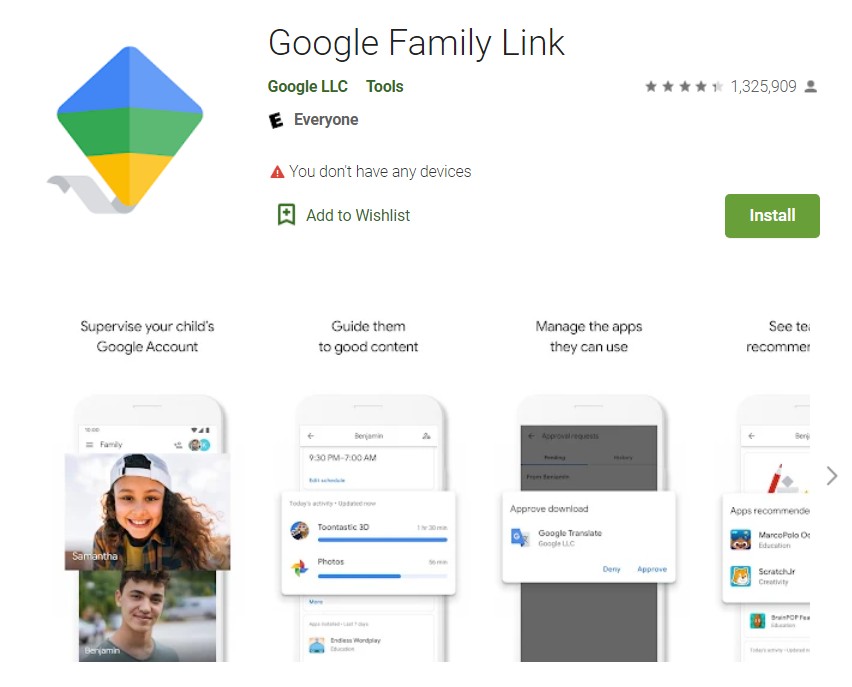
It’s necessary to have physical access to the device to install Google Family Link. We also advise that you set aside at least 15-20 minutes for this action since you want everything optimized well.
Here are the simple steps to ensure this app works flawlessly on iPhones!
Step 1: Download and Install Family Link
The good news is that the app is free for all iOS devices. You can download it from the official Apple App Store. Access the link from the device and click Install—iPhone will do the rest. It shouldn’t take more than a few minutes to download and complete the app setup on the device.
We recommend using a Wi-Fi connection to avoid using your mobile network data. Don’t forget to install Google Family Link on both your and your family member’s devices. If you have an Android phone, download the software from the Google Play Store.
Step 2: Create a Parent Account
You use a Google account for this, so if you have an existing one, it won’t be necessary to register. Instead, you can sign in with the existing details. Even if you need to set up an account, it shouldn’t take more than a few minutes.
It’s important that you pick the Parent account type when the app offers it. That will ensure the app works to monitor your child’s activity via your Google account.
Step 3: Create a Child Account and Send an Invitation
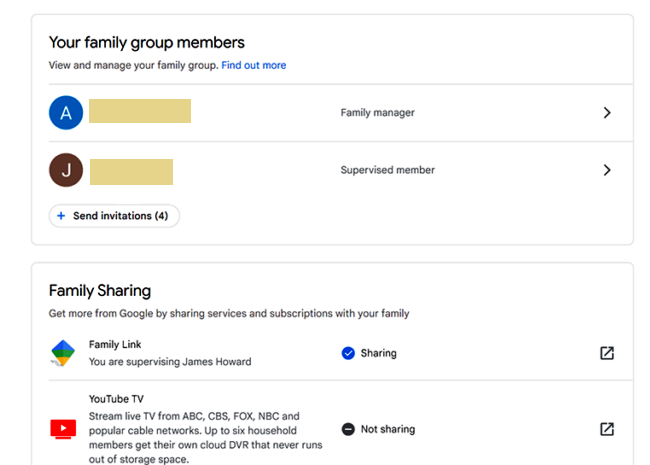
You can ask your child if they have a Google account. If they don’t, it will be necessary to create one for them.
At this point, we have to mention that Google only allows parents to add members of their families if they are at least 13 years old and live in the same country.
Step 4: Connect Your Child to the Family Link Group
After you create the Google account, you have two options:
- Send an invitation from the parent’s gadget and ask the child to confirm.
- Log in to the app with the email address from the device your kid is using and enter the code from the parent app.
Either way will work, and that account should now be a part of your Family Link group. Please note that each parent account can add up to five family members.
What Does a Family Link on an iPhone Offer?

gooadluz/Shutterstock.com
Once the child’s iPhone and the Google Family Link app on your device are linked, it’s time to see what you can do with it. Here are the primary uses of this software:
- Adjust screen time restrictions. You can set limitations for the desired app or the entire device to ensure your kid doesn’t spend too much time on their phone. Screen time features are easy to access and adjust to your needs.
- Pick which apps can be used. Parents must confirm app installation before the child can download it. YouTube limitations also exist, so you can pick between the YouTube Kids, a monitored experience, or not impose any restrictions.
- Manage the child’s account. Kids are forgetful, so they might not remember the password. That’s why resetting the password and editing account info is possible. Account sharing also means you can delete their account at any moment.
- Permission management. A kid who sets app permissions is usually not careful, which is why you are there to check any settings and adjust them if necessary.
- Locate the device. By locating where the device is, you can see your kid’s location, provided they have the iPhone with them.
- Receive alerts and notifications. You can set the parameters to get notified when your child leaves or gets to a particular location, or for low battery life.
A big problem with Family Link on iPhones and iPads is that some features won’t work. If your kid uses their account to access Google apps, you can’t see the activity in those apps, adjust permissions, or even see the device’s location. It’s not even possible to set website and permission limitations in Google Chrome, which severely affects the working process of Family Link on iOS devices.
| Functionality | Compatibility with Family Link on iPhone |
| App Restrictions | Yes |
| Screen Time Limits | Yes |
| Content Filtering | Yes |
| Location Tracking | Yes |
| Activity Monitoring | Yes |
| Web and Search Filters | Yes |
| Remote App Installation | Yes |
| Remote App Removal | Yes |
| Bedtime Mode | Yes |
| App Activity Monitoring | Yes |
| App Time Limits | Yes |
| Weekly and Monthly Activity Reports | Yes |
| Geofencing | No |
| Supervised Chat | No |
| YouTube Restricted Mode | No |
Does Google Play Family Library Work on an iPhone?
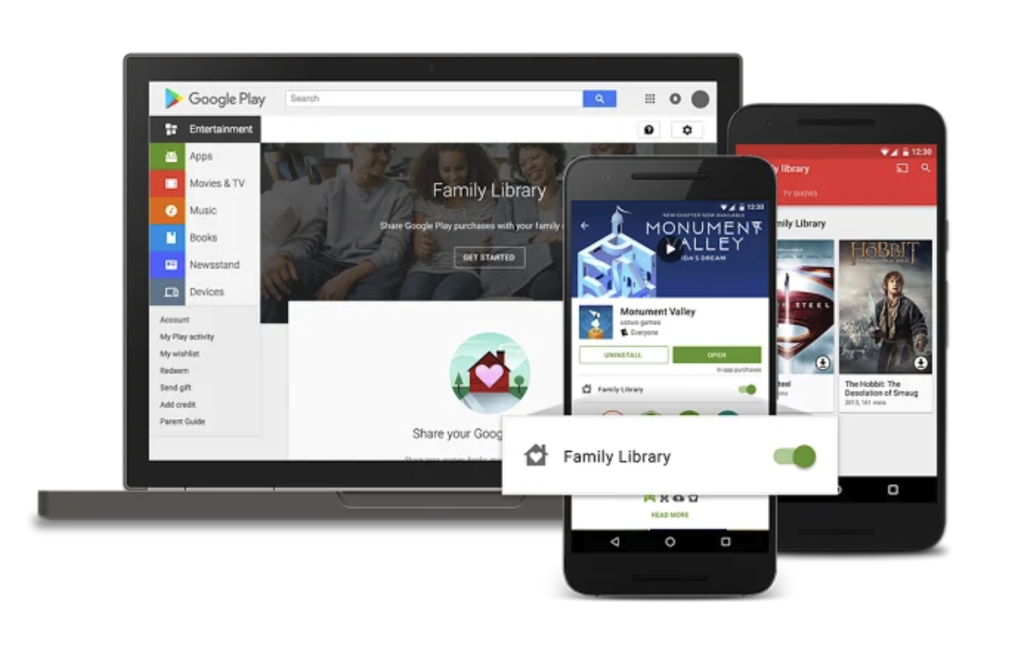
Credit: blog.google
Apple has the default Family Sharing feature integrated into new iOS versions. That prompted Google to respond and create the Family Library feature. The great thing about Family Library is that it’s compatible with both Android and iOS devices.
Thanks to Family Library, it’s possible to share books, movies, and other content purchases with up to six other users. It’s necessary for each user to have a registered Google account that will be a part of the Family Library.
The function itself is free, but don’t forget that you pay for the purchases. That makes Family Library convenient for buying paid content for other users, such as your children. You can use the web browser to access Family Library features available on iPhones.
To set up and use Google Play Family Library on an iPhone, follow these steps:
- Create a Family Group:
- Open the Google One app on your iPhone.
- Tap on the menu icon, then select “Settings.”
- Choose “Family Settings” and follow the prompts to create a family group.
- Invite up to five family members to join your family group.
- Add Purchases to Family Library:
- On your iPhone, open a web browser and navigate to the Google Play Store.
- Sign in with your Google account.
- Go to “My Account” and select “Family.”
- Choose “Family Library settings” and add eligible purchases (movies, TV shows, books) to your Family Library.
- Access Shared Content on iPhone:
- Family members should install the appropriate Google apps (e.g., Google Play Movies & TV, Google Play Books) on their iPhones.
- Sign in to the apps with their Google accounts.
- Access the shared content through the respective apps.
How to Remove Family Link from iPhone?
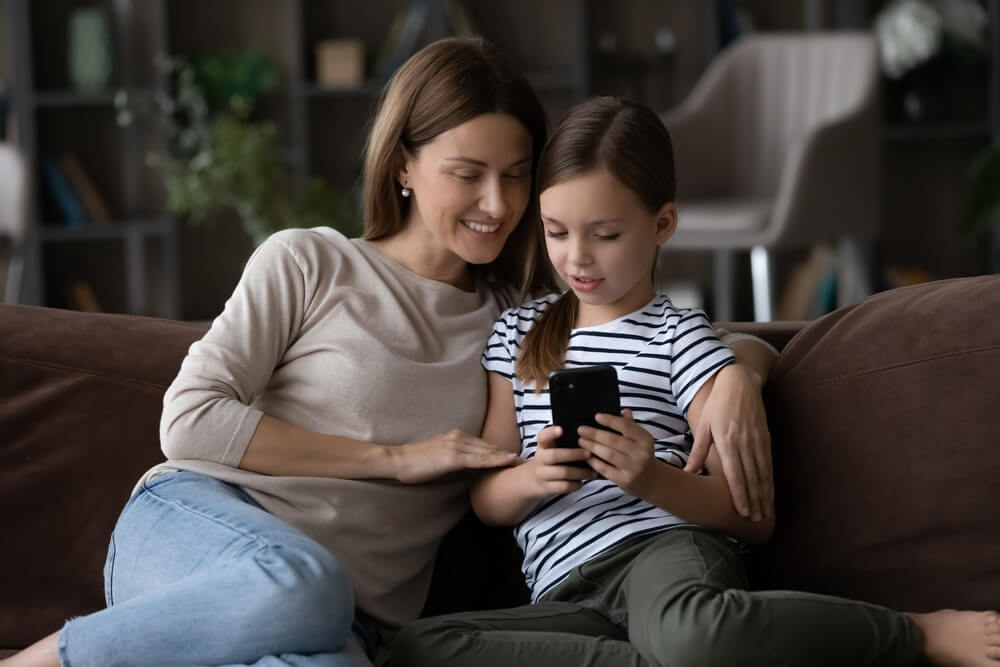
fizkes/Shutterstock.com
- The first step is to ensure there aren’t any links between the parent and the child’s device anymore. It’s best to run the Family Link app from the child’s device and open the Menu from the upper-left corner.
- Click on Remove Account to confirm your decision. It will be necessary to confirm with the parent’s device if you have the internet, or use the code provided if you want to do the removal offline.
- How to remove Family Link. Now that you are done using Family Link, you should remove it from your kids’ and parents’ devices. On iPhones, hold your finger on the app’s shortcut on the home screen and pick Delete App.
The Best Alternatives for iPhone Users
If you believe that Google Family Link can’t get the expected job done, perhaps it’s time to look for an alternative. Here are the top two choices for Android and iOS device owners!
Kids360
Kids360 is a freemium app, which means some features are available for free, and others are only a part of the premium version. In the free version, you can block the kid’s phone manually, check app usage, and create timetables. It’s possible to receive a notification when different parts of the day start (like school or sleep time). That helps to monitor screen time and ensure optimal phone use.
The premium Kids360 version unlocks automatic app-blocking access and enables the auto-lock feature. You can lock the device while the kid is in school and set screen time limits. It’s even possible to reward kids with extra time on their devices if they complete the tasks you created.
Findmykids
Findmykids is a reliable GPS tracker that ensures you know the kid’s whereabouts at all moments. You can set it to get notifications when they come to a location or leave it and check the kid’s movement history, although the latter is only available if the child uses an Android device.
The app allows listening to the environment, which is great for confirming the kid isn’t in bad company when they don’t answer your call. Your child can use Findmykids to send an SOS signal that they are in danger. If the child signs danger in this way, the app automatically starts recording the surroundings. That’s when the app starts recording the surroundings right away. It’s worth noting that Findmykids also has a child’s GPS watch with parental control functions.
Together, these two applications provide complete protection for your child: Kids360 in the online space, and Findmykids in real life. Download them now and see for yourself!
Now that we answered the “Does Family Link work on iPhone” question with a resounding yes and showed you how to set up the app, we should mention that you decide which parental control is the best fit for you and your children. The problem with iOS devices is that some Family Link functions are limited, and Google probably won’t do anything about that in the future. And while the software can be useful, make sure to compare it with the alternatives to find the most suitable app for you as a parent!
FAQs
Can I use Family Link on iPhone?
You can use the Google Family Link app on iPhones; it’s free and legit to install. The official software is available in the App Store, but you can only run it if the device has at least iOS 11.0 and above to manage your child’s account and set basic restrictions. You can check the current operating system version in the Settings.
However, many supervision features only work when your child’s device is Android—on iOS devices, only certain Google‑app activities, app installs, and screen time controls are enforceable.
To set it up on your iPhone:
- Download Google Family Link from the App Store and log in with your Google account (or create one).
- Add or link your child’s Google account via “Parental Controls” or “Add account” prompts.
- Once linked, use the app to manage screen time, app permissions, content filters, and more—though some controls won’t apply on iOS devices.
For older devices, you may have to use an alternative app to control app updates, permissions for websites, and make meaningful choices to protect your kids online, like Findmykids or Kids360.
Why doesn’t Family Link work on the iPhone?
First, check if you have a suitable iOS version on the device. Some older or not updated iPhones have previous versions than iOS 11.0, which is the minimum necessary for this parental control utility. Also, perhaps something has gone wrong with linking the device to your parents’ app. Check our simple guide above and confirm you’ve followed the steps carefully.
How do I set up Family Link on my child’s phone?
Setting up the app will require installing it from the official store for that operating system (Google Play or Apple App Store). Downloading and installing the app is free, as well as setting up all details. Follow the instructions on the screen and consult our detailed guide on this page for specific instructions.
Can I control my child’s phone from my iPhone?
It’s necessary to use the main parent account via the app on your device and the monitored child account on the child’s iPhone. Once you connect the gadgets, you’ll have access to limiting some functions of your kid’s phone and apps.
How can I monitor my child’s iPhone?
You can easily monitor your child’s screen time, iPhone device location, digital habits, and device usage with a parental control app, like Family Link or Kids360. The setup process for these apps is quick and easy on compatible devices, and they offer a bunch of helpful, powerful features to make your family safer.
Is there an Apple Family Link?
The closest equivalent to Family Link or Family Library on Apple is Family Sharing. This service lets you and up to five other family members share access to various Apple services and apps. It also lets you control and monitor App Store purchases, but isn’t quite as in-depth as Family Link on Android in terms of tracking online activity, setting limits for apps, and making the internet safe for your children.
Is there an iPhone equivalent of Family Link?
The iPhone equivalent of Family Link on an Android phone is Family Sharing. This lets you share the Apple app and service access with up to five family members. It also provides access to parental controls and privacy settings to improve the online experience for your children.
Can I control my child’s iPhone from my Android?
Yes, this is possible if you use the same app. Google Family Link is the free option to monitor screen time and use other parental controls on your child’s iPhone from your Android. It’s necessary to install the app and set everything up on both devices. After connecting, it will be easy to use your Google account to control your kid’s iPhone.
The picture on the front page: sdx15/Shutterstock.com
Проверьте электронный ящик