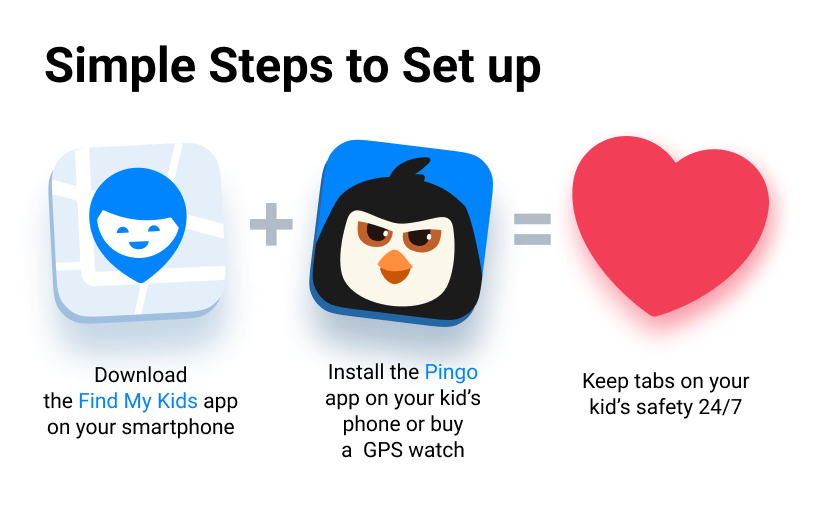How Do You Put a Tracker on Your Kid’s Phone (and Keep Their Trust)

It’s any parent’s comfort to know that their kids are safe at all times. Fortunately, these days, technology makes it possible to keep an eye on a child’s location by simply installing an app on their phone. Wondering how to track my kids’ phones while respecting their privacy and keeping their trust? Here’s a comprehensive guide.
Contents:
- How Does Phone Tracking Work
- How to Put a Tracker on Your Child’s Phone
- Best Apps to Track Your Child’s Location
- Why Findmykids is a Trusted Option for Families
- Tips for Parents: Using Location Tracking Without Breaking Trust
- FAQs
How Does Phone Tracking Work
Credit: nl-tracki.glopalstore.com
Phone tracking can rely on one or a combination of three technologies to approximate a device’s location:
- Global Positioning System (GPS): Known as the most accurate location technology, GPS trackers use satellites to pinpoint a device’s location with high accuracy, especially outdoors.
- Wi-Fi positioning: Apps that rely on Wi-Fi estimate location by assessing the device’s position relative to nearby Wi-Fi networks, which works best indoors or in areas where GPS signals may not be as strong.
- Cellular triangulation: Although the least accurate, cellular triangulation is the most widely available. This technology uses signals from multiple cell towers to triangulate a phone’s estimated location.
Tracking apps often use a combination of these technologies and switch between them depending on which one would be most effective to give an accurate estimate based on a device’s surrounding conditions.
Out of the box, most phones come with pre-installed tracking software depending on their operating system.
- Find My: The Find My app is an iOS software that lets users track all of the Apple devices logged into their Apple ID account. The app also lets parents keep track of their children with its location-sharing feature.
- Google Family Link: While it isn’t a dedicated locating app, Google Family Link gives parents some control over their child’s device, including keeping track of their physical location. It’s essentially a parental-control app with the added function of location tracking.
Note that there are other, third-party apps available for download that let parents monitor their children’s whereabouts in real time. Some of these include:
- Findmykids: Developed specifically for parents monitoring their children, the Findmykids app provides real-time location and sends parents alerts when their child arrives or leaves assigned places. It also comes with a sound monitoring feature that lets parents listen in on their children’s present surroundings.
- Kids360: Similar to Google Family Link, Kids360 is more of a parental-control app that lets parents monitor their children’s mobile phone usage activity. However, it does have location-sharing capabilities, although a little less sophisticated.
- Life360: This location tracking app lets users create family circles that place the devices within that family on a map for simultaneous tracking. Life360 also comes with helpful tracking features like arrival/departure notifications, travel logs, and crash alerts.
Read more: How Do GPS Trackers Work?
How to Put a Tracker on Your Child’s Phone
So how do you put a tracker on your kids’ phones? First things first—it’s important to respect a child’s privacy regardless of their age. Parents should make sure to talk to their kids about their chosen tracker app, what it does, and why it’s important.
Being transparent with the tracker and what it does can help make children feel safe while maintaining their trust.
Setting Up Find My in iOS
- Ensure that both the parent and the child have an Apple ID account.
- On the parent’s smartphone, navigate to Settings → Your Name → Family Sharing.
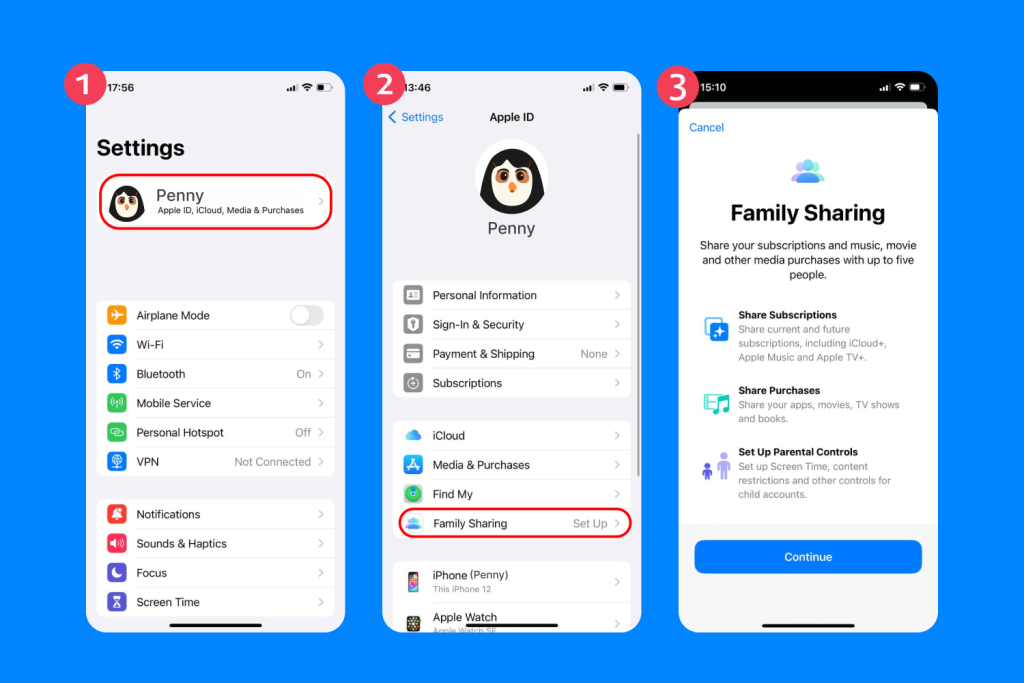
- Choose Add Member → Invite People.
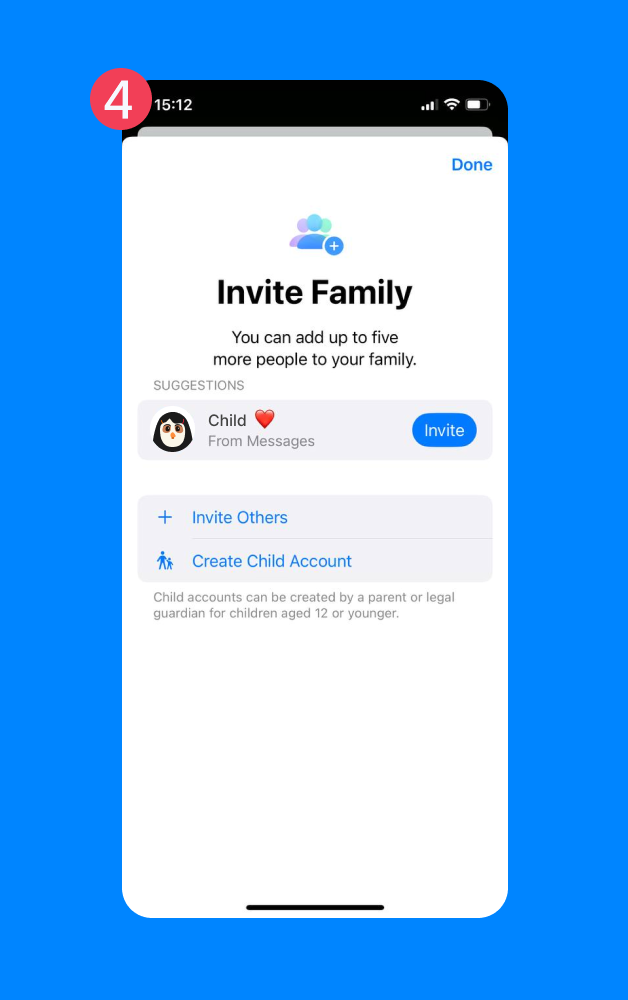
- Send an invitation to your child’s Apple ID and have them accept the invitation from their device.
- On the child’s iPhone, go to Settings → Child’s Name → Find My.
- Choose Share My Location and toggle it on.
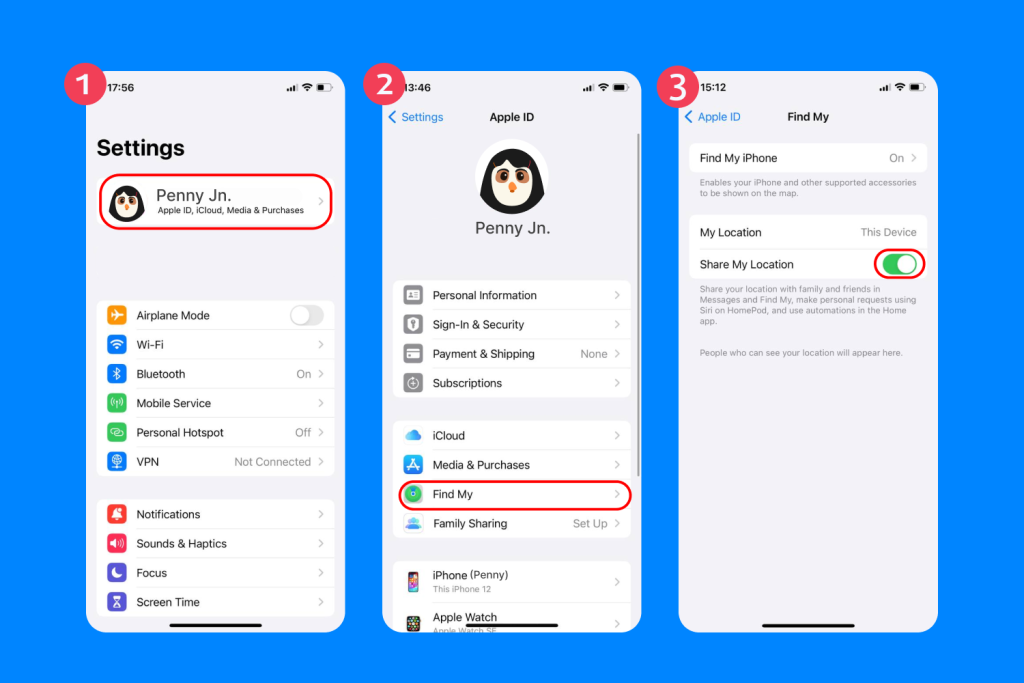
- Ensure that Find My iPhone is enabled by going to Settings → Child’s Name → Find My → Find My iPhone → toggle it on.
- Also, enable Offline Finding and Send Last Location
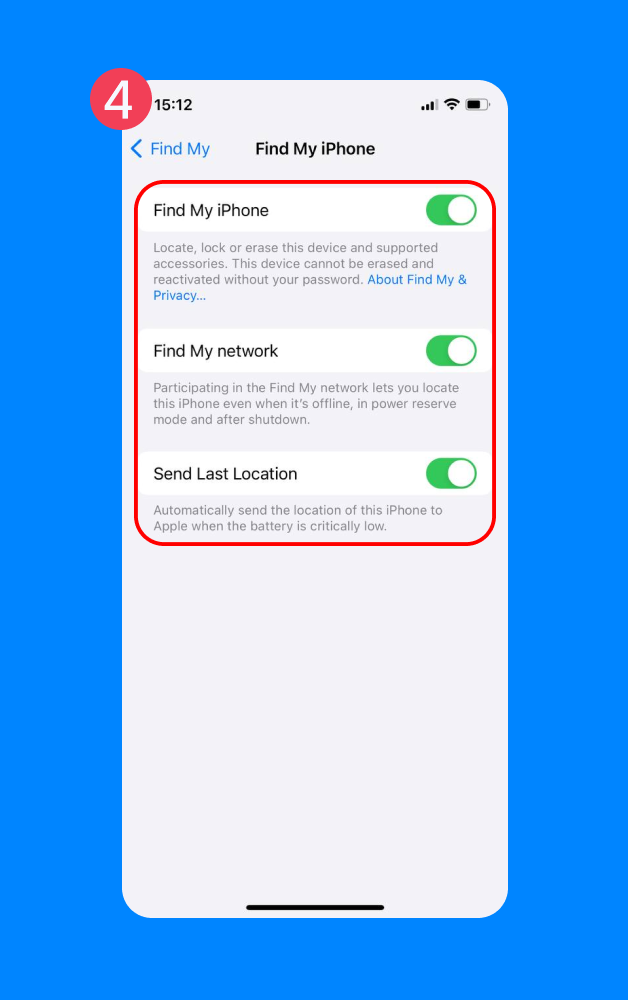
- Back on the parents’ smartphone, open the Find My app, tap People at the bottom, and select your child. This will show their real-time location on the map.
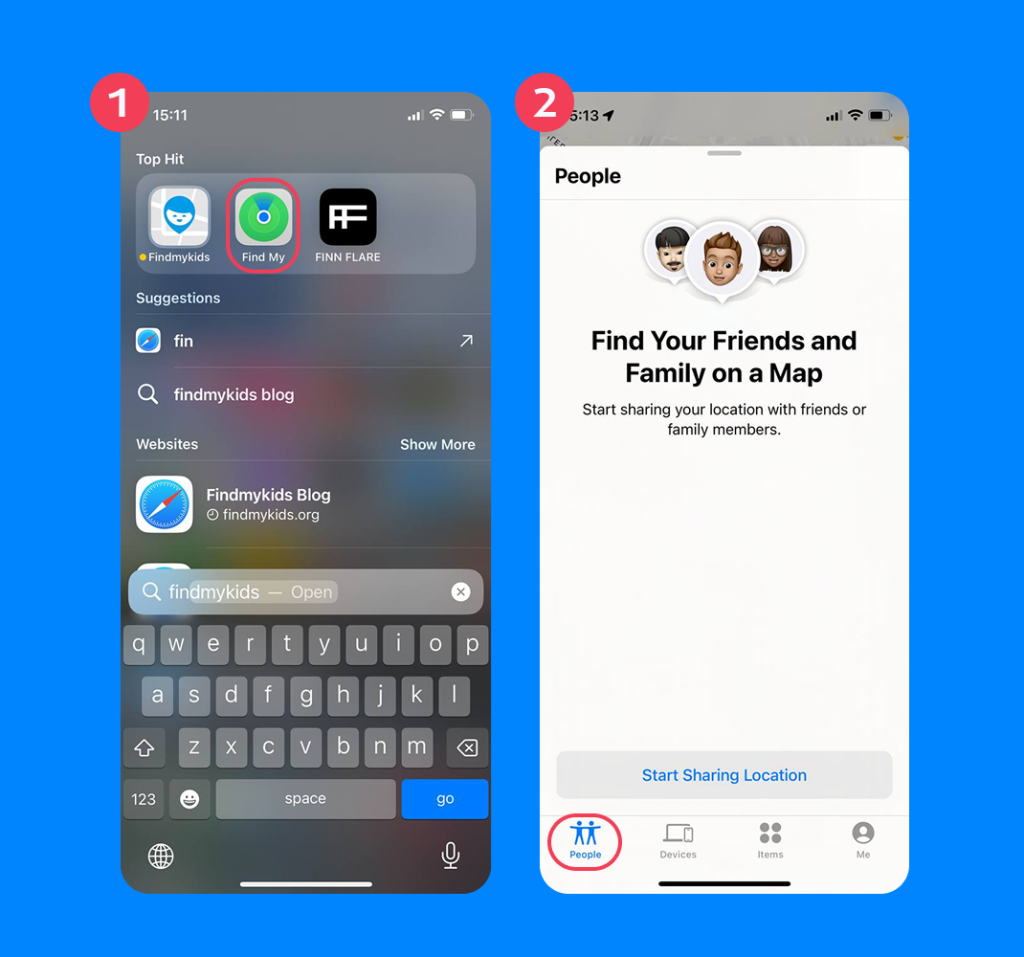
Remember that Find My iPhone only works on iOS devices. Another thing to consider is that if the child figures out how to toggle device location sharing on and off, they can restrict tracking and prevent their parents from identifying their location.
Setting Up Google Family Link
- On the parents’ phone, install Google Family Link for parents. On the child’s device, install Google Family Link and set it up for teens or kids.
- Link the child’s account to the Family Group by following the prompts and instructions within the app.
- On the child’s Android phone, go to Settings → Google → Location → Google Location Accuracy → and toggle on.
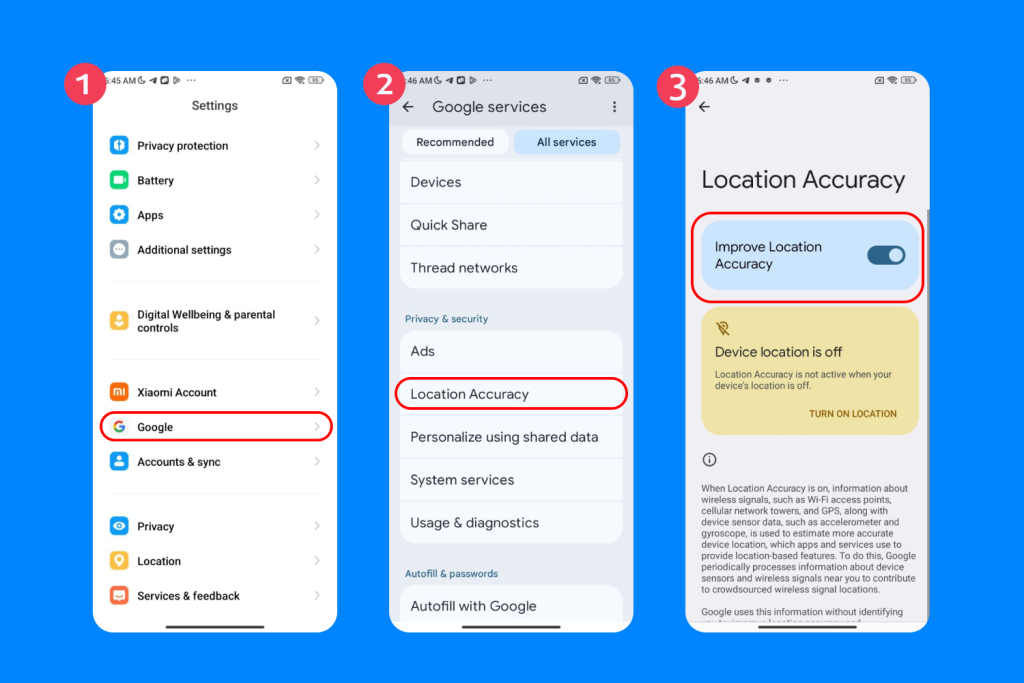
- Ensure the location tracking feature is turned on by going to Settings → Location → toggle on.
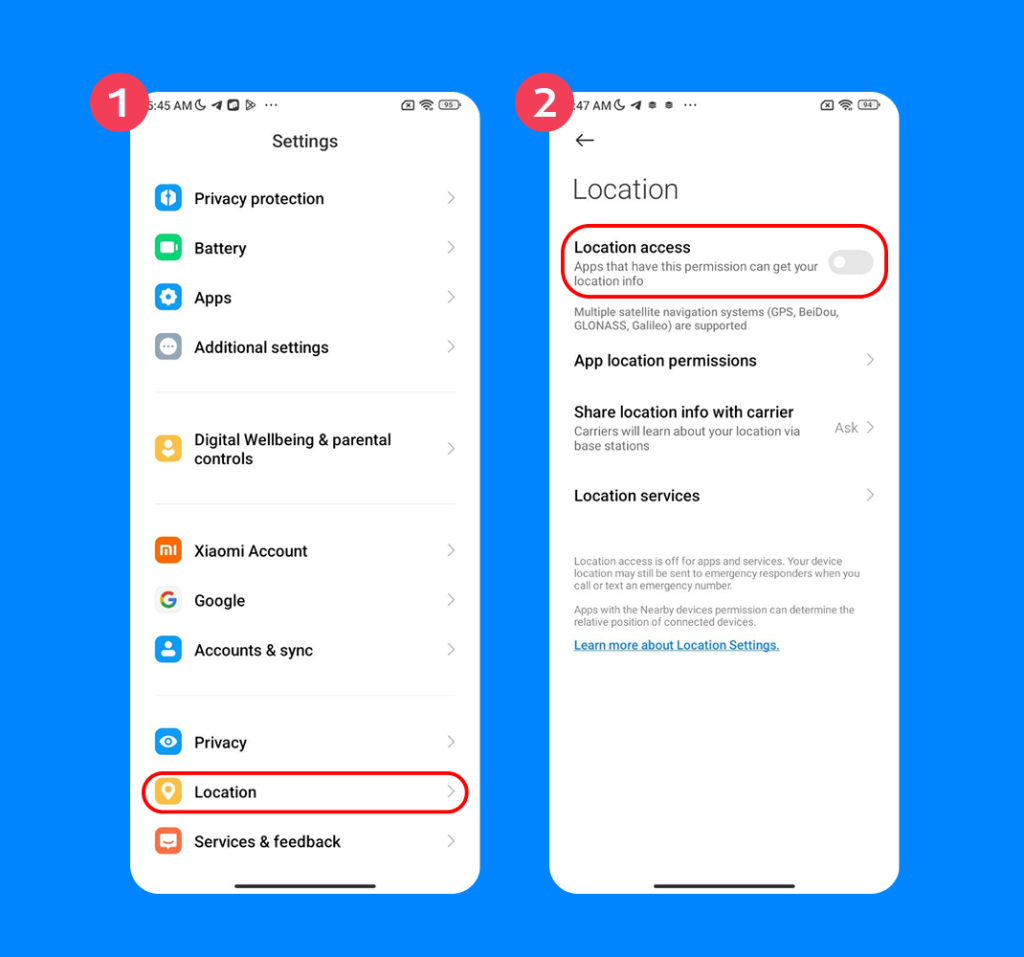
- Using the parent’s device, open Family Link and select the child’s account → Manage Settings → Location → toggle on.
- Enable Find Your Child to identify the child’s location in real-time on a map.
Keep in mind that Google Family Link is not a dedicated tracking app, so some more advanced features like SOS are not available. Alternatively, parents can install the Google Find Hub, which is Google’s dedicated location sharing program.
How to Set Up the Findmykids App
- Install the Findmykids: GPS Tracker app for parents via the App Store or on Google Play.
- On the child’s phone, install the Pingo app.
- Create an account on the parent’s device, and follow the prompts in-app to add the child’s account and device.
- On the child’s device, open the app and pair it with the parent app using the QR code or the unique code provided in the app.
- Grant location permissions on the child’s device by navigating to Settings → Location → Always Allow.
- See to it that the Background App Refresh feature is turned on.
Once the child’s device/account is linked, parents can go into the app on their phone and set Safe Zones (geofencing). This feature lets parents mark key areas like Home or School so they receive alerts whenever their children leave or arrive at their geofenced locations.
Best Apps to Track Your Child’s Location
Choosing the right app depends on your child’s age, the device they use, and how much independence and support they need day to day. Some families only want simple location sharing, while others need reliable safety tools that work both at home and at school. Before downloading anything, review your child’s device type (iOS or a child’s Android phone) and make sure location settings are properly turned on so the app can function smoothly.
Below is a closer look at the most popular options and what job each one does best:
→→→
| Mobile App | Pros | Cons |
| Apple Find My | — Built-in and free to use on iOS devices
— Battery-efficient because it’s system-level — Relatively secure as it’s part of Apple’s ecosystem — A set-it-and-forget-it type of software that runs efficiently in the background with not much need for maintenance or updates |
— Platform-locked, can’t be used to track devices that are not iOS
— Children have the option to turn off location sharing from their own device — Bare-bone tracking functions—no SOS, no panic button, no insights |
| Google Family Link | — Option to set geofences that send alerts when a child enters or leaves a specific location
— Uses various location signals, including GPS, Wi-Fi, and cellular triangulation — Lets users choose location modes (high-accuracy, battery saving, device only) to balance out accuracy and battery efficiency — Free and no subscription needed |
— Does not provide a detailed location history
— Location function may ‘sleep’ and location updates may not be instant unless the child is actively using their phone — Platform-locked for Android devices only |
| Findmykids | — Provides accurate, real-time GPS tracking as well as a history of where the device has been
— Safe Zones feature lets parents set geofences with alert systems that detect when a child leaves or arrives — Kids can send an SOS signal to their parents when they feel unsafe, which triggers a loud alert on the parent’s device. — Sound Around feature activates the child’s microphone so parents can listen in to their surroundings — Loud Signal function allows parents to call the child’s phone, triggering a loud ring regardless of whether the device is on silent mode — Parents have the option to screen and block unknown callers from their child’s phone — Certified compliant with child-safety/privacy standards |
— Many features can only be unlocked by subscribing to a paid plan
– Continuous location tracking does cause battery efficiency issues — Features like Sound Around and SOS require an active and stable Wi-Fi or data connection |
| Kids360 | — Provides real-time tracking functionality that tells parents where their children are on a map
— Provides strong screen-time tools: daily limits, schedules for “study/sleep,” and app blocking — Includes a system of developmental tasks (logic, attention, problem-solving) that kids can complete to earn extra screen time |
— Not a dedicated location tracking software
— Kids can disable GPS tracking on their gadgets |
| Life360 app | — Geofencing feature lets parents set specific areas like ‘home’ or ‘school’, so alerts are sent whenever their children leave/arrive at these designated places
— Safety features include SOS and check-in. For children of driving age, the app also tracks risky driving and crashes — No-show alerts send notifications to parents if a child does not arrive at a specific location by a set time |
— Lots of features are locked behind a paywall
— Some users have complained about a lack of strong security features, leaving children’s phones at risk of data privacy risks — Because the app is constantly running in the background, battery life can take a hit |
Why Findmykids is a Trusted Option for Families
With so many tracking and parental-control apps available today, it’s not always easy for parents to choose the right one. What makes Findmykids stand out is that it isn’t a general safety app or an adults-oriented tool repurposed for kids — it was built specifically for families, with real everyday scenarios in mind. Whether your child is walking to school, riding the bus, staying after class, or gaining their first bit of independence, the app is designed to give parents reliable support without overwhelming the child’s privacy.
Parents often highlight Findmykids for its accuracy, stability, and child-centered approach. Instead of simply showing a dot on the map, it offers context and safety features that help adults understand what’s happening around the child and react quickly if needed.
True Stories: How Findmykids Helps Parents Keep Kids Safe and Close.
Some of its most helpful features as a kids’ location tracker include:
- Geofencing and location-based alerts
- Sound Around
- Accurate real-time child’s location tracking
- Location history
- SOS Signal msg/Emergency button
- Loud Signal
- Battery monitoring
- App usage/screen time monitoring
- Unwanted call blocker
- Family chat/conversation
- Unlimited device tracking for multiple kids/gadgets
- GPS watch and Apple Watch compatibility
On top of all of that, Findmykids is compatible with both iOS and Android, allowing families to add various devices to the software without any platform restrictions.
Ready to feel more confident about your child’s safety? Download the Findmykids app and try all the core features for free to see how it can support your family’s daily routine!
Tips for Parents: Using Location Tracking Without Breaking Trust

freepik/Freepik
Location tracking works best when it supports a child’s growing independence, not when it replaces it. Here are some parent-tested tips to help you stay connected while protecting trust and privacy:
1. Talk openly before you install anything
Kids react much better when they understand why the app is being added. Explain that the goal is to protect them, not to monitor every move. Let them ask questions—this makes it feel like a shared plan rather than a rule imposed from the top-right corner of your own phone.
2. Review location settings together
Walk through the app on their device and show them what data the app collects, how alerts work, and what they can control. This transparency helps them feel respected, especially older kids and teens.
3. Agree on when tracking matters most
For many families, this includes walking to school, going to after-class activities, or traveling alone with a backpack. Making a plan helps the child understand when the app genuinely supports their safety.
4. Use alerts carefully
If your child is old enough to make simple calls or voice messages on their own, avoid sending constant notifications. Too many alerts can feel intrusive and lead kids to push back or try to turn off location sharing.
5. Keep the conversation going
As children grow, their needs change. What works for a 9-year-old may feel too restrictive for a 13-year-old. Set a time to review the app together and upgrade rules as they become more responsible.
6. Support independence, don’t limit it
The best tracking apps help kids build confidence. Use them as tools for safety—not control. Celebrate moments when your child handles new routes or responsibilities on their own.
7. Model healthy tech use yourself
Kids watch how adults use technology. If they see you treating tracking as a shared safety tool rather than a way to supervise, they’re more likely to accept it calmly.
Related: Best Apps to Track Child Location For Caring Parents.
Peace of Mind, Anytime, Anywhere
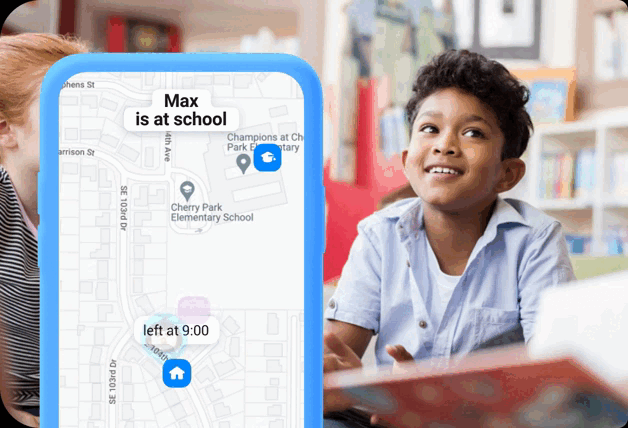
Findmykids app
With all the technology available today, there’s no reason to take risks with children’s safety. Something as simple as a mobile app can give parents peace of mind whenever their kids step out the door.
For most families, Findmykids provides an extensive array of features that cover all the bases without encroaching on a child’s privacy. Just make sure to get the child’s consent and discuss the specifics so they can be included and proactive in their own safety.
FAQs
How do you put a tracker on your kid’s phone?
It depends on the tracker app chosen. Generally, apps require that a child’s phone be linked to a parent’s phone via an email address or in-app account. Every app has a different process (as discussed above).
How to track the location of a child’s phone?
Tracking a kid’s phone can be done with the use of a location app. Devices connected to each other within the app will be granted location access so parents can identify their children’s whereabouts from within the program. This also means that children need to opt in and consent via their device, so their location is only shared with authorized individuals.
Can someone track your phone without you knowing it?
It is possible, but that would often entail that someone had the opportunity to physically hold the phone and install a tracker app without the owner’s knowledge, which is both difficult and unlikely. Some apps also ask for location permissions, which means that the specific app may collect location data for its developers’ use. With tracking apps, it is necessary for the owner of the phone to consent first before location data is shared with anyone else on the platform.
Can I track my daughter’s iPhone?
Yes, with the child’s consent. Apple smartphones natively use Find My iPhone as their tracking app. Parents can locate their children via the app as long as the child opts to share their location with the parent’s device/account. Third-party apps like Life360 and Findmykids provide similar features with more robust safety options to track iPhones.
What’s the best location tracker for my kid’s phone?
That really depends on the kind of tracking functionality that best fits a family’s needs. For younger kids who need more robust safety features and tracking, Findmykids is a great option. But for older kids with greater independence, the basic location functions of Find My and Family Link app may be more than enough.
Cover image: ijeab/Freepik
Проверьте электронный ящик