7 Easy Ways To Share Location on Android [2025]

Empower your connections with real-time updates by mastering Android location sharing, facilitating seamless navigation, and enhancing safety in today’s digital world.
Sharing your location on Android and iPhone has become a common practice, but it also brings some security concerns. One major issue is that oversharing can make users more vulnerable to cybercriminals.
For instance, personal information such as an address, phone number, or even credit card details could be compromised if users aren’t cautious about how and with whom they share their location. Additionally, enabling location sharing may allow others to track your movements.
Since many users skip reading privacy policies and terms of service, they often don’t realize the extent of the data they’re providing when opting into location sharing. This lack of awareness can increase the risk of intrusion by hackers or other malicious actors.
The good news? There are ways to share your location safely.
If you’re looking for tips on how to share your location on Android or iPhone without compromising your privacy, keep reading. We’ll walk you through everything you need to know!
Contents:
- How to Share Your Location By Using Google Maps (Android or iOS)
- Share Location in Google Messages
- Share Your Location Using Trusted Contacts
- Share Your Location With Facebook Messenger (Android or iOS)
- Share Your Location With WhatsApp (Android or iOS)
- Send Your Current Location By Using the Telegram App
- Android Location Sharing: Feature Comparison Table
- Emergency Sharing Options on Android and iPhone
- Bonus Source—How to Safely Share Your Child’s Geolocation
- FAQs
How to Share Your Location By Using Google Maps (Android or iOS)
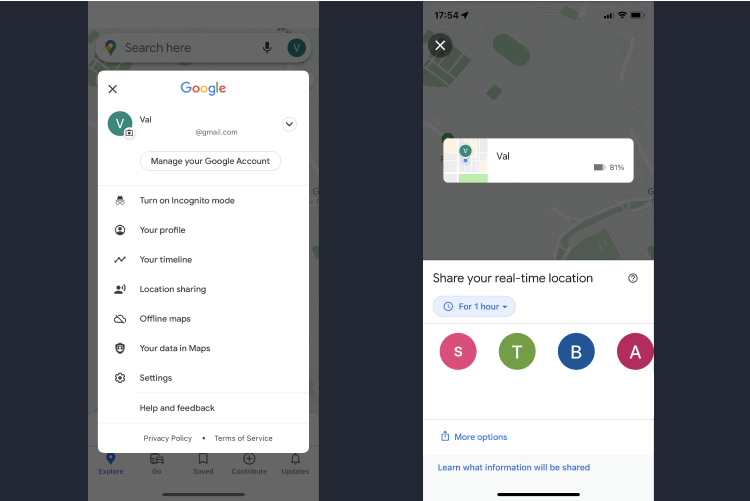
Credit: Findmykids
Sharing your location with others has never been easier or more secure than with Google Maps. Whether you’re running late for a meeting or planning an outdoor adventure, the ability to quickly and easily share your current position can come in handy. Since Google Maps is an app that many of us are already familiar with (and it’s free, meaning you’ll always have unlimited access), it’s a great option.
Here are three ways you can easily share your location with Google Maps.
Share Your Live Location Permanently (or for a Limited Time) on Google Maps
Sharing your location with someone can be simply done on Google Maps. All you need to do is open the app, click on your profile picture (normally located in the upper-right corner), and then select “Location Sharing”.
A blue Share Location button should appear, and when tapped, you will have to make the choice of what time period you want your location shared for—as low as 15 minutes or up to 24 hours.
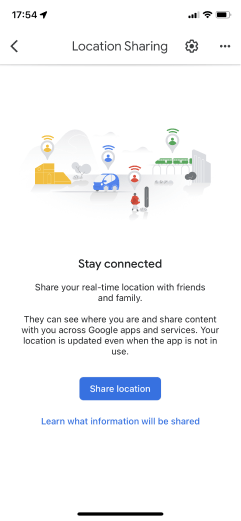
Credit: Findmykids
For longer periods, you can even choose to share it permanently until you switch off the feature. You’ll be able to select who you want your location to be shared with, and the recipient should be able to access real-time tracking.
Share Trip Progress
Google Maps also lets you share the progress of your commute or trip with those closest to you. All you have to do is open up Google Maps on your phone, select your destination, and start driving guidance.
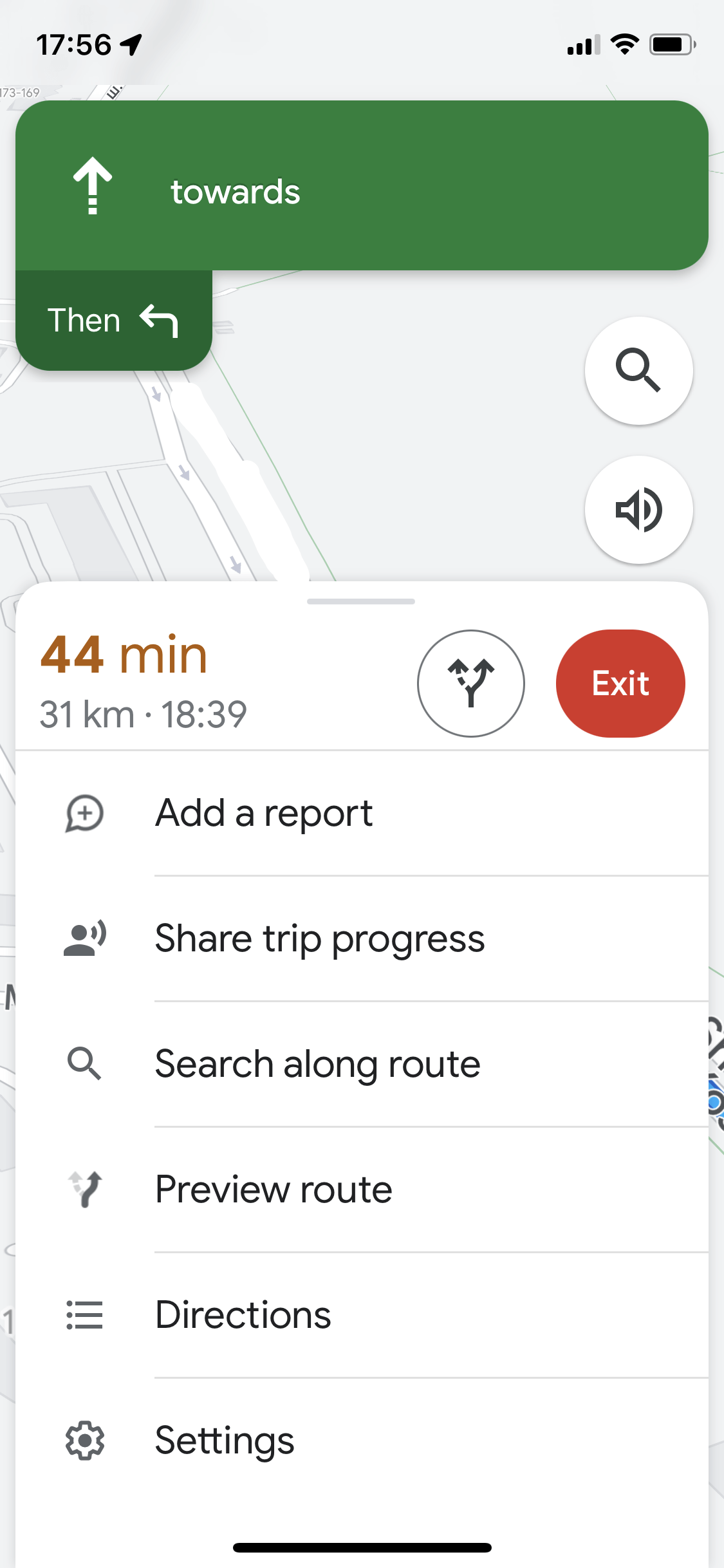
Credit: Findmykids
As you’re driving, simply click on the remaining drive time at the bottom of the screen. This will bring up an option to ‘Share trip progress’.
From there, all that’s left is to select who you want to share it with—whether that’s friends, family, or co-workers —and you’re ready to go!
The app automatically stops sharing when it detects a longer break in your journey, like during a meal stop, giving users the privacy they need when traveling as well.
It’s important to note that for this feature, the recipient doesn’t have to have the Google Maps app on their phone—the link can work with a web browser.
Share Location With A Person Who Doesn’t Have a Google Account
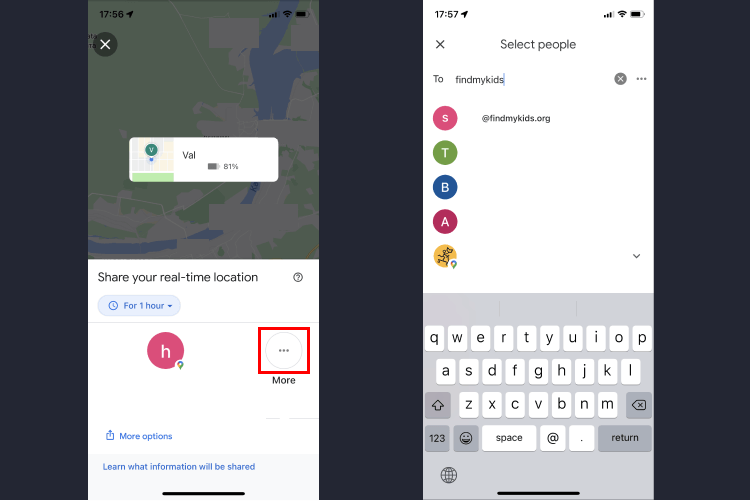
Credit: Findmykids
Copying a Google Maps link and sending it to someone who doesn’t have a Google account is also an easy process. All you need to do is swipe through your contacts until you reach the icon labeled “More” and tap it. This will reveal a list of options, including one titled “Copy to clipboard.”
Once you tap that option, you’ll notice there’s an image of a paper clip located alongside your profile’s avatar. Tap on that, and it will generate a link in the middle of the screen that can be copied even if not all of it is visible.
Simply share this link with whoever you are trying to contact via the messaging app or email of your choice. Upon opening this link, they will be brought directly to Google Maps, allowing them to see your exact location on their device.
Share Location in Google Messages
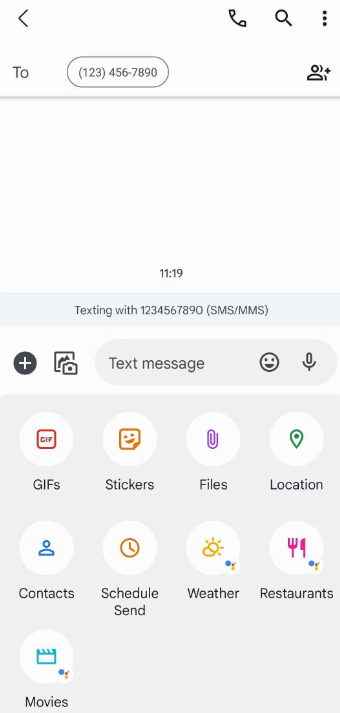
Credit: androidpolice.com
With Google Messages’ location-sharing feature, you can easily share your current location with anyone in a single text message. This saves you the trouble of downloading apps or trying to explain directions over the phone.
All it takes is a few taps of your finger, and you’re done—no extra special software is required on their end either.
Just click the “share location” button in Google Messages by selecting the + button (in the lower left-hand corner). Select the location, choosing your current one or from a list of nearby points, then tap and send with the arrow. Your recipient will receive a link to an updated version of Google Maps for them to view, which includes your exact coordinates. For added peace of mind, this easy task lets your friends and family keep tabs on you in case of an emergency.
Share Your Location Using Trusted Contacts
The Google app allows users to share their location with Trusted Contacts in a few easy steps.
To do this, launch the app on your device and then search for Trusted Contacts (you will need to install the app from the Google Play store if you haven’t installed it yet).
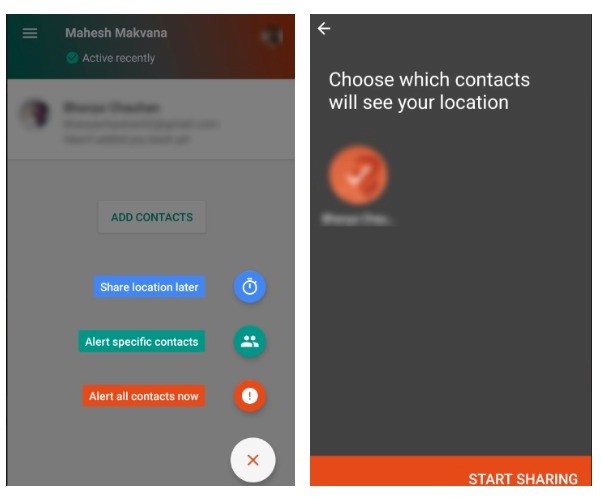
Credit: makeuseof.com
After clicking on it, you will see a list of people whom you can share your location. Select whoever you want to share with and follow the instructions within the app in order to successfully share your current position.
Once everything is set up in advance, you should have no problem tracking each other’s locations without compromising your security or privacy.
Share Your Location With Facebook Messenger (Android or iOS)
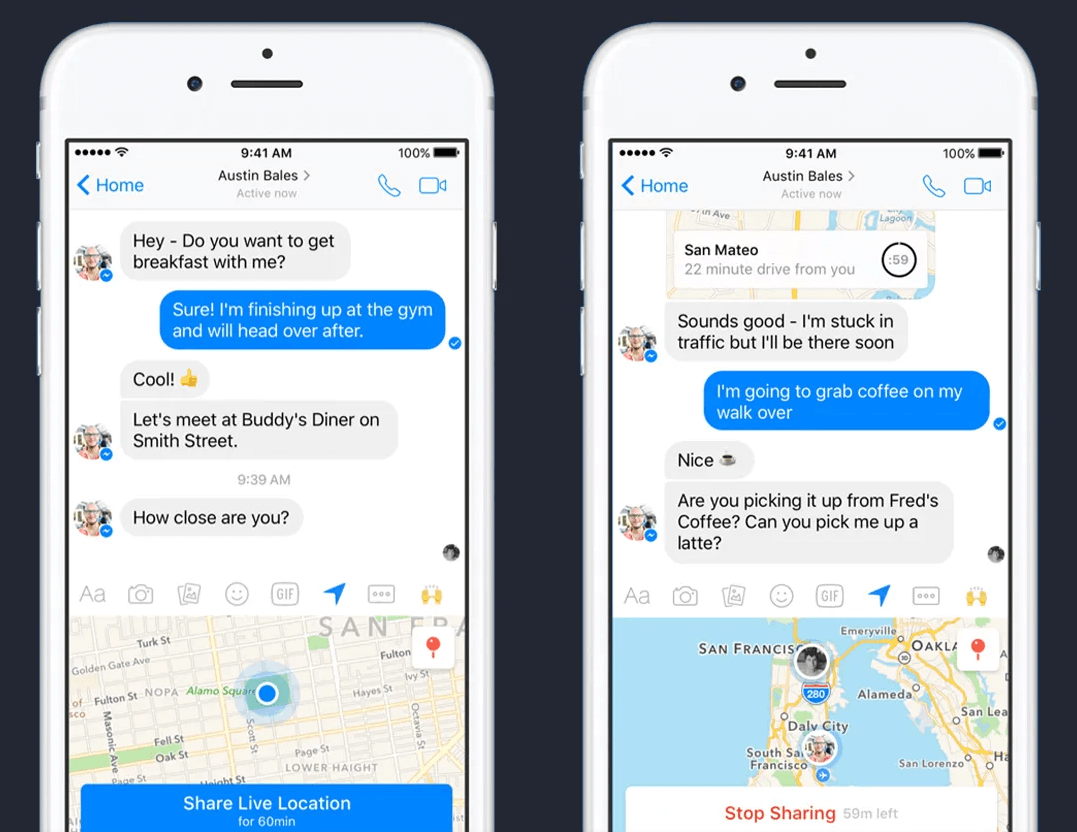
Credit: wired.com
Sharing your location using Facebook Messenger is simple! In three easy steps, you can share your live location—or a static point on the map—across both Android and iOS devices.
First, open up the Messenger app and choose the exact conversation with whom you want to share your location.
Now choose either the Location icon (arrow) or the four dots icon to access the Location option. You may need to grant Messenger location privileges at this stage.
Finally, press “Share Live Location” on the map, or if you would like a static point, search for a place or drag and drop a pin.
Share Your Location With WhatsApp (Android or iOS)
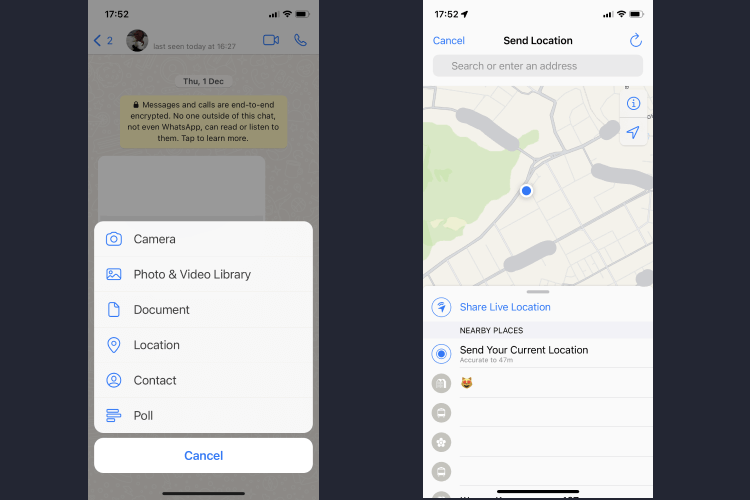
Credit: Findmykids
Sharing your location with friends and family on WhatsApp is a helpful and simple way to keep in touch with them.
By tapping the “plus” button on an iPhone or the “paperclip” icon on an Android, you access the option to share your current or live location quickly and easily.
With this feature, you can either send a captured snapshot of where you are at that moment or your real-time location as you move, so they can know where you are every step of the way. To do this, all you have to do is open up WhatsApp and choose who you want to send it to.
And once you’ve sent it, if it’s a Live Location, your emergency contacts will be able to see where you’re at for anywhere from 15 minutes up to 8 hours!
Send Your Current Location By Using the Telegram App
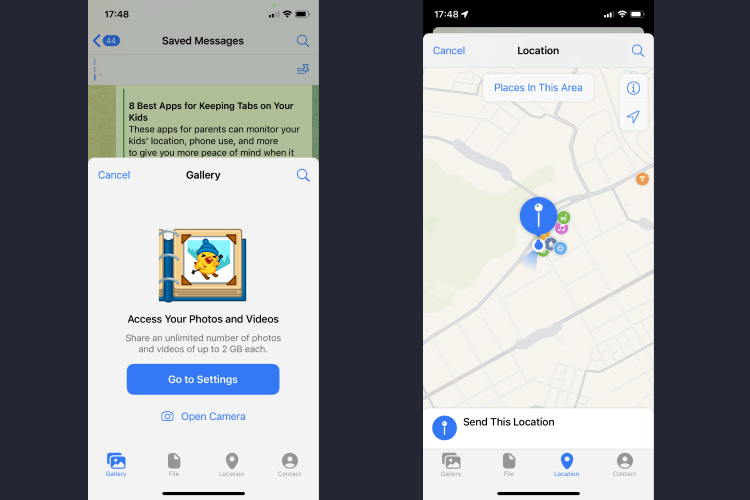
Credit: Findmykids
Sending your location via Telegram is an easy process.
All you have to do is open a conversation with whoever you’d like to share your location with. Next, click the attachment icon (this is located at the bottom of the page) and choose “Location”. Then click Send my current location”.
If you only want to share your live location for an increment of time, simply tap on Share My Live Location and select the time period. That way, you have full control over when your teammate, family member, or friend can see where you are.
Android Location Sharing: Feature Comparison Table
If you’re wondering which location-sharing method on Android is right for you, this table breaks down the key features of the most popular options. Whether you need real-time tracking, privacy, or child-friendly tools, compare apps side by side to find the best fit for your situation.
| App / Feature | Requires Account | Internet Required | Real-Time Tracking | Share Duration Limit | Security / Privacy | Suitable for Children | Extra Features |
| Google Maps | Yes (Google account) | Yes | ✅ Yes (live & trip progress) | ✅ 15 min – permanent | High (Google security) | ✅ Good for families | Route sharing, link sharing, browser access |
| Google Messages | Yes (Google account) | Yes | ❌ Static only | ❌ Not available | Medium | ❌ | None |
| Yes | Yes | ✅ Yes | ✅ 15 min, 1 hr, 8 hrs | Medium | ❌ | Text, media sharing | |
| Telegram | No (optional) | Yes | ✅ Yes | ✅ 15 min – 8 hrs | High (anonymity) | ❌ | Secret chats, bots |
| Facebook Messenger | Yes (Facebook account) | Yes | ✅ Yes | ✅ 60 min max | Medium | ❌ | Text, media sharing |
| Trusted Contacts | Yes (Google account) | Yes | ✅ Yes | ✅ Until manually stopped | High (Google security) | ✅ Good for emergencies | Emergency sharing, offline last location (deprecated in some regions) |
| Findmykids | Only parent account | Partially | ✅ Live + route log | ✅ Manual or auto control | ✅ Very High | ✅ Yes | Alerts, geofencing, SOS, screen time tools |
Emergency Sharing Options on Android and iPhone
The good news is that with both Android and iPhone phones, you can access the Emergency Sharing feature. This allows you to easily share contact numbers with friends and family so that they can be contacted if needed.
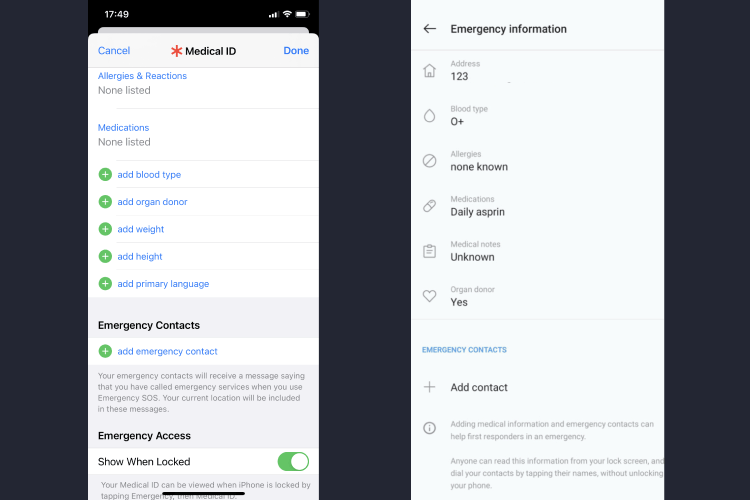
Credit: Findmykids
To set up Emergency Sharing on an Android device, start by going into your Settings menu and opening the Emergency Services section. There, you will find the option for sharing your contacts with loved ones.
On an iPhone, open the Health app and select the Medical ID tab to get started with setting up Emergency Sharing. Once activated, both platforms make it easy for your chosen contacts to receive notifications in case of emergency.
Again, you may need to consult the manufacturer’s instructions for the specific make and model of phone you have, but the tips above should help you get started.
Bonus Source—How to Safely Share Your Child’s Geolocation
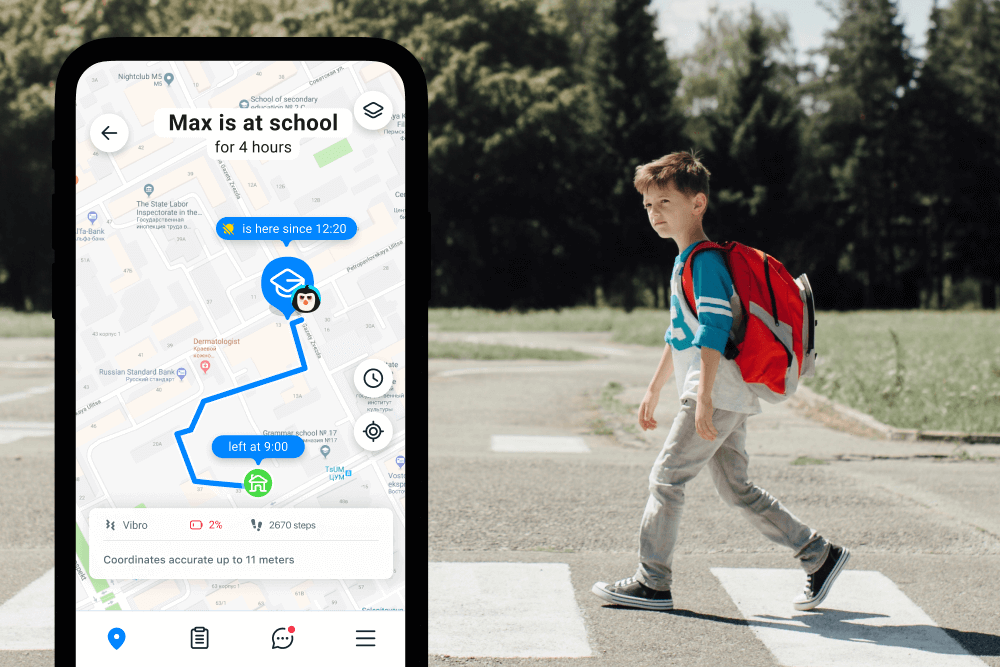
Credit: Findmykids
Thought we were done at seven? We have one more tool to help you share location! This is the ideal resource for parents of kids of all ages.
You have several methods of approaching this matter. The first one is to use Google Maps, which will require creating a Google Account for your child. It will have to be the kid’s version of that service. Once you enter their Google Account and approve location sharing, you can enter the Family group to monitor their whereabouts.
But there’s an easier and more convenient way than going via a Google account. It’s an all-around tool that can contribute to overall child safety. It’s an ideal resource for parents of kids of all ages—the Findmykids app.
The Findmykids app was created to provide parents with a sense of peace and tranquility, no matter where their child is. The app provides location sharing so that the parent can keep a tab on their kid’s real-time locations and routes.
Furthermore, immediate notification alerts are triggered if the child ever exits any pre-set safety zones such as home, school, or daycare. With this app, parents can rest assured that they will always know where their kid is and never worry or panic again.
For a better overview, here’s how Findmykids performs against Google Maps and Facebook Messenger:
| Feature | Findmykids | Google Maps | Facebook Messenger |
| Live Location Tracking | ✅ Real-time with movement history | ✅ Yes (with constant updates) | ✅ Yes (time-limited) |
| Geofencing & Safe Zones | ✅ Custom alerts when a child exits the zone | ❌ Not supported | ❌ Not supported |
| Control Over Duration | ✅ Full control (manual or timed) | ✅ Time-limited sharing | ✅ Max 60 minutes |
| Who Can View Location | 👤 Only parent | 👥 Any Google contact (if shared) | 👥 Messenger contact |
| Additional Features | SOS button, app lock, screen time | Navigation, location history | Text, voice & media messaging |
| Privacy Level | 🔒 Very high — parent-only access | ⚠️ Medium — depends on settings | ⚠️ Medium — limited control |
| Best For | 🧒 Parental monitoring & child safety | 🧭 Trip sharing & directions | 👫 Casual meet-ups |
Show Where You Are
Letting your loved ones know where you are—without compromising your own safety and security and without having to explain the technology that is overcomplicated to not-so-technologically-savvy loved ones!—shouldn’t be an arduous process. With location tracking technologies, it doesn’t have to be!
Follow the tips above to help your family and friends keep tabs on you (but only when you want them to, of course!).
FAQs
carballo/Shutterstock.com
Does Android have location sharing?
Yes, Android devices offer Location Sharing on Android as a built-in feature. It allows users to share their real-time location with family, friends, or a spouse. This can be done through Google Maps by selecting the “Location Sharing” option in the app menu.
Can Androids share location like iPhones?
Yes, Android and iOS phones actually use similar technology with location sharing. They rely on GPS technology to determine the whereabouts of the device and then send information about it to the other specified parties.
How do I turn on location sharing?
To turn on location sharing on Android, open the Settings app, select “Location,” then tap the toggle switch next to “Location” so that a blue checkmark appears. You may also need to grant permission for individual apps that need access to your location data.
How do I stop sharing my location on Android?
To stop sharing your location, open the location-sharing settings and select “Location.” Tap the toggle switch next to “Location” so that it turns off (the blue checkmark should be replaced by a blank circle). You can also turn off permissions for individual apps that have access to your location data.
Can Android share location with iPhone?
Want to know how to share location from iPhone to Android, or vice versa? The good news is that many of the popular messaging and social media apps allow users on both Android and iOS devices to share their locations with each other. The procedures vary depending on which app and device you’re using, so consult your manufacturer for more information on how to share location from iPhone to Android.
Can I share my ETA on Android?
If you are using navigation/mapping software such as Google Maps or Waze, you can easily share your estimated time of arrival (ETA) with someone else by tapping Share at the bottom of the navigation window. This will allow them to track when you’re due to arrive at a destination.
What’s the best app for sharing location?
The best app for sharing locations depends entirely upon what you plan to use it for, but some popular options include Google Maps, Findmykids, and WhatsApp. Do some research into each option and choose one that fits best with what you need!
How do I track my family’s location on Android?
To track your family’s location on Android, you can use built-in features like Google Maps’ Location Sharing or a family tracking app. Simply open Google Maps, tap your profile picture, select “Location sharing,” and choose the family members you want to share with.
You can also use the Findmykids app for more advanced tracking and safety features.
How do I always share my location on Android?
To keep your location shared at all times, go to Google Maps, tap your profile picture, select “Location sharing,” and choose “Until you turn this off” for continuous sharing. Additionally, some Android devices offer system-wide location-sharing settings under Privacy & Security > Location, where you can allow apps like Google Maps to always access your location.
How to share location on Android with your spouse?
To share your location with your spouse, follow these steps:
- Open Google Maps on your Android device.
- Tap your profile picture or initials in the top right corner.
- Select Location Sharing from the menu.
- Tap “Share Location” and choose your spouse from your contact list or send them a link.
- Set the duration for sharing, or choose “Until you turn this off” for ongoing sharing.
How do I send my location to someone?
You can send your real-time location using Google Messages or other messaging apps. In Google Messages, open a chat, tap the “+” icon or attachment button, select Location, and send your current location. Alternatively, you can share your location through Google Maps by tapping the blue dot (your current location) and selecting “Share your location”.
Does Samsung have location sharing?
Yes, Samsung offers built-in location-sharing features through Samsung’s Find My Mobile and Google Maps. You can also use Samsung’s “Live Location” feature in the Samsung Messages app to share your real-time location with contacts. For parental controls or family tracking, Samsung users can use SmartThings Find or other third-party apps (like Findmykids).
How can someone track my location on Android?
If someone has access to your device’s Location Sharing on Android, they may be able to track your real-time location via apps like Google Maps. You can check or manage who you are sharing your location with by opening the app, tapping your profile picture, and selecting Location Sharing. Adjust or turn off sharing anytime for added privacy.
The picture on the front page: TippaPatt/Shutterstock.com
Проверьте электронный ящик



















